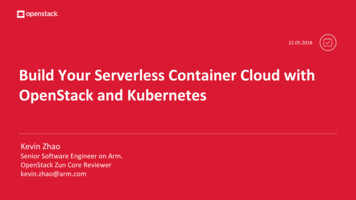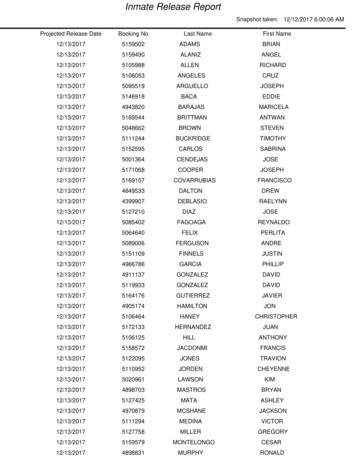Basic Router Pod - Netdevgroup
Basic Router PodPlanning and Installation GuideFor Cisco Networking Academy CCNA 3.x CurriculumDocument Version: 2005-09-03Copyright 2005, Network Development Group, Inc.www.netdevgroup.comNETLAB Academy Edition and NETLAB are registered trademarks of NetworkDevelopment Group, Inc.Cisco, IOS, Cisco IOS, Networking Academy, CCNA, CCNP, and PIX are registeredtrademarks of Cisco Systems, Inc.
NETLABAE Basic Router Pod12345678www.netdevgroup.comIntroduction. 31.1Lab Orientation . 41.2Deviations . 4Lab Device Requirements. 4Control Device Requirements. 63.1Control Switch Overview . 63.2Access Server. 73.3Switched Outlets . 7Pre-requisites. 74.1Setup Control Devices . 74.2Upload IOS Images. 84.3Disable User Logins (optional). 8Adding the Pod . 95.1Start the New Pod Wizard. 95.2Add a Basic Router Pod. 95.3Select Control Switch and Ports . 95.4Select Access Server(s) and Ports. 105.5Select Switched Outlets . 115.6Select Router Types . 125.7Select Software Images and Recovery Options . 135.8Select a Pod ID. 145.9Select a Pod Name . 14Cable the Pod . 16Testing the Pod . 17Finishing Up. 188.1Bring the Pod(s) Back Online . 188.2Enable Basic Router Pod and CCNA 3.x Exercises . 198.3Schedule a Lab Reservation for Your New Pod. . 219/3/2005Page 2 of 23
NETLABAE Basic Router Podwww.netdevgroup.comPART 1 – PLANNING1IntroductionNETLAB Academy Edition features three pods for use with the CCNA 3.x curriculum,Basic Router Pod, Basic Switch Pod, and Advanced Router Pod. This guide documentsthe NETLABAE Basic Router Pod, used with CCNA 3.x Basic Router Configuration Labs.You may have up to eight Basic Router Pods per NETLABAE system.The NETLABAE Basic Router Pod features direct access to the console of routers R1, R2,and R3.9/3/2005Page 3 of 23
NETLABAE Basic Router Pod1.1www.netdevgroup.comLab OrientationThis document assumes that you are familiar with the CCNA 3.x curriculum and labs.1.2DeviationsUsers often contact our technical support team for lab-related problems. Users aretypically not aware that there are many NETLABAE servers and may be easily confused bylocal deviations from the standard curriculum and labs.If your NETLABAE pods will be made accessible outside your local Academy, please beconservative in your deviations and substitutions.Even if your user community is local or relatively small, we recommend that you (1)document the specifics of your pods and (2) use the NETLABAE News andAnnouncements feature to point users to your documentation.Lab Device Requirements2Lab devices are part of the topology and users can interact with them either directlythrough the console or indirectly via Telnet and other protocols.The Basic Router Pod includes three routers, R1, R2 and R3.The following table depicts the interface requirements for each router:RouterEthernet Interfaces RequiredSerial Interfaces RequiredR112R212R312The Ethernet interface must be a built-in interface, which is capable of activation fromthe ROM monitor mode. All NETLABAE supported routers have at least one Ethernetinterface that meets this requirement.The serial interfaces may be built-in, or provided by modular interface cards such as theWIC-2AS or WIC-2T. Serial connections between routers require the appropriate serialcables. You can use DTE and DCE cables back-to-back, or special cables that provideboth DTE and DCE in one cable (available from SIGMAnet).NETLAB Academy Edition has an interface name translation feature that allowsconfiguration files to be loaded without errors on different router platforms. As a9/3/2005Page 4 of 23
NETLABAE Basic Router Podwww.netdevgroup.comconfiguration is being loaded, NETLABAE will substitute the correct interface names ifnecessary. To do this, NETLABAE maintains a fixed table of interface names that shouldpresent on each router model. This may influence the selection of modular interfacecards and slot placement within the router. The NETLABAE hardware support web pagesdepict the expected interface names for each router model.NETLABAE has been designed to support a broad range of hardware to allow greatflexibility with equipment selectionKeep in mind that the hardware you select must meet both these requirements:1. Supported by NETLABAE.2. Meet the specifications for the lab exercises of the curriculums your Academywishes to implement.Please Note: Due to the dynamic nature of curriculum requirements, NDG makesno guarantee that every NETLABAE supported device will meet all curriculum or labrequirements.We strongly recommend that a knowledgeable person carefully study the curriculum andlabs taught by your Academy before deploying a NETLABAE lab bundle (pod) or specificCisco equipment model. NDG makes no guarantee that every NETLABAE supporteddevice will meet all curriculum or lab requirements.To aid in this study we recommend using the following resources: Review the information provided on the NETLABAE website for information onNETLABAE supported equipment and IOS images. Not all NETLABAE supportedequipment is an ideal choice for some of the Cisco Networking Academycurriculum modules or labs.http://www.netdevgroup.com/ae/labdevices.htm Consult your Cisco Networking Academy Program contact. Consult your Cisco sales representative.9/3/2005Page 5 of 23
NETLABAE Basic Router Pod3www.netdevgroup.comControl Device RequirementsNETLABAE control devices provide internal connectivity, console access, and managedpower. Control devices are dynamically managed by NETLABAE and are not accessibleor configurable by end users. Management of control devices is covered in the NETLAB Administrator Guide.The Basic Router Pod requires the following control device resources:Control Device ResourceQuantity RequiredControl Switch3 Consecutive portsAccess Server3 linesSwitched Outlet Devices3 outlets3.1Control Switch OverviewNETLABAE uses a control switch to provide connectivity between devices in theBasic Router Pod.CONTROL SWITCH 0 1 2ABCE0E0R19/3/2005R2E0R3Page 6 of 23
NETLABAE Basic Router Podwww.netdevgroup.comThe Basic Router Pod requires 3 consecutive ports on a control switch.Ports are labeled 0 to 2 in the diagram and are relative to the base port of your choice.As with all pods, you choose a base port for the Basic Router Pod. To determine theactual port numbers, simply add the base port number chosen for this pod to the depictedrelative port numbers. For example, if the base port is 5, the actual port numbers will be5 to 7.Using SNMP, NETLABAE will automatically assign and program VLANs on ports 0 to 2. These VLANs are depicted as letters A, B, and C. Each NETLABAE pod has a uniqueVLAN pool and the actual VLAN numbers will be unique for each NETLABAE pod. Thisis to avoid conflict between pods.3.2Access ServerAccess servers provide console connections to lab routers, lab switches, and labfirewall devices so that users can access these devices from NETLABAE. TheBasic Router Pod requires three access server ports. These ports provideconsole access to R1, R2 and R3.3.3Switched OutletsSwitched outlets provide managed electrical power, allowing NETLABAE andusers to turn lab equipment on and off. The Basic Router Pod requires aswitched outlet for R1, R2, and R3.PART 2 - IMPLEMENTATION4Pre-requisitesThis section covers tasks that should be executed prior to adding a Basic Router Pod.4.1Setup Control DevicesUsing the guidelines in section 3, decide which control switch ports, accessserver ports, and switched outlets you will use for your Basic Router Pod.Add control devices if necessary. Control device configuration isdocumented in the NETLAB Administrator Guide.9/3/2005Page 7 of 23
NETLABAE Basic Router Pod4.2www.netdevgroup.comUpload IOS ImagesUpload the IOS images for R1, R2 and R3. NETLABAE will recover theseimages on the appliance if they are erased from flash.4.3Disable User Logins (optional)You must take all equipment pods offline to add pods or configure controldevices. You may wish to disable user logins during this time.9/3/2005Page 8 of 23
NETLABAE Basic Router Pod5www.netdevgroup.comAdding the PodThis section walks you through the process of adding a Basic Router Pod using theNETLABAE New Pod Wizard.5.1Start the New Pod WizardLogin to the administrator account.Select Equipment Pods.Select Take All OFFLINE if any of the pods are online. Caution: this will cancel anyreservations in progress.SelectAdd a Pod.The New Pod Wizard will now help you add an equipment pod to your system.5.2Add a Basic Router PodWhen prompted, select Basic Router Pod.5.3Select Control Switch and PortsA Basic Router Pod requires 3 consecutive control switch ports. NETLABAE will presenta list of the control switches on your system. Switches that meet the port requirement canbe selected. Choose one control switch for your new pod.9/3/2005Page 9 of 23
NETLABAE Basic Router Podwww.netdevgroup.comNext, select the ports you want to use.5.4Select Access Server(s) and PortsA Basic Router Pod requires 3 access server ports.It is a good idea to use consecutive ports on one access server if possible. This practicewill make it easier to cable and troubleshoot. If consecutive ports are not available, youcan use non-consecutive ports, on different access servers if necessary.When specifying ports, use the port numbers shown on the access server itself. Somemodels start at port 1 (Cisco 2509 and 2511) and others start at port 0 (Cisco NM-16Aand NM-32A modules).NETLABAE allows you to choose consecutive ports on one access server, or you canchoose “Let me pick” to select an access server and port for each device.9/3/2005Page 10 of 23
NETLABAE Basic Router Podwww.netdevgroup.com“Let me pick”, allows you to make granular selections.5.5Select Switched OutletsA Basic Router Pod requires 3 switched outlets.It is a good idea to use consecutive outlets on one switched outlet device (SOD) ifpossible. This practice will make it easier to cable and troubleshoot. If consecutive outletsare not available, you may use non-consecutive outlets, spanning multiple SODs ifnecessary.“Let me Pick”, will allow you to make granular selections.9/3/2005Page 11 of 23
NETLABAE Basic Router Pod5.6www.netdevgroup.comSelect Router TypesPlease specify a model for R1, R2 and R3. Your selections are used to assign the appropriate NETLABAE device driver. Improper selections may cause errors. NETLABAE may offer selections that meet the port requirements, but do not supportthe curriculum. See section 2.9/3/2005Page 12 of 23
NETLABAE Basic Router Pod5.7www.netdevgroup.comSelect Software Images and Recovery OptionsNETLABAE scrubs R1, R2 and R3 at the end of lab reservation or upon request. During ascrub, NETLABAE can recover an IOS image if it has been erased from flash.You have three choices for flash recovery:Recovery Using Specified ImageDuring A Scrub Operation If specified image not in flashRestores the selected software image if that image isnot in flash.If no image in flash (erased)Restores the selected software image if there areno .bin images in flash. No action is taken if flashcontains a .bin image (even if it is not the specifiedone).Never (device may become unusable)NETLABAE will take no action if the flash does notcontain a bootable image. In this case, NETLABAEautomated boot process will fail and manualrestoration of IOS will be required. If you select an automatic recovery option, you must also select a software imagesupported by the curriculum (see 2).9/3/2005Page 13 of 23
NETLABAE Basic Router Pod5.8www.netdevgroup.comSelect a Pod IDEach pod is assigned a unique numeric ID.5.9Select a Pod NameEach pod can have a unique name. This name will appear in the scheduler, along withthe pod type.5.10Verify Your SettingsAt this point NETLABAE has added the pod to its database. However, the pod has notbeen brought online yet. You will want to cable up the pod and run a pod test beforebringing the pod online. These tasks are discussed in the remaining sections.9/3/2005Page 14 of 23
NETLABAE Basic Router Podwww.netdevgroup.comAfter you click OK, the new pod will appear in the list of equipment pods.Click on the magnifier button or pod ID to manage you new pod.NETLABAE will display the status of the pod and the high-level settings for each device,PC, and control switch.9/3/2005Page 15 of 23
NETLABAE Basic Router Pod6www.netdevgroup.comCable the PodUse the NETLABAE cable chart feature to help you connect the lab devices in your pod.The chart is generated in real-time and contains port-specific information based on yourcurrent lab device and control device settings.The cable chart function is accessed from the pod management page.9/3/2005Page 16 of 23
NETLABAE Basic Router Pod7www.netdevgroup.comTesting the PodAfter all routers have been installed, you should run a pod test to verify that your pod isworking. The pod test will detect common configuration and cabling problems. Some tests may take a long time. During the BOOTIOS test, NETLABAE may have toload the specified IOS image if it is not in flash. Some images are very large and cantake up to 30 minutes to program into flash memory.If you cannot resolve an issue and decide to contact technical support, please cut andpaste the text from the POD TEST LOG and include with your e-mail.9/3/2005Page 17 of 23
NETLABAE Basic Router Pod88.1www.netdevgroup.comFinishing UpBring the Pod(s) Back OnlineNow you can bring the pod online and make it available for lab reservations. You canbring just this pod online by clicking the Online button under Management Options.Alternatively, you can clickBring All ONLINE on the Equipment Pods page. Choosethis option when you have no more additions or modifications to pods or control devicesand you wish to put all pods into service.9/3/2005Page 18 of 23
NETLABAE Basic Router Pod8.2www.netdevgroup.comEnable Basic Router Pod and CCNA 3.x ExercisesTo make the Basic Router Pod and CCNA 3.x lab exercises available to classes andstudents, you must first enable CCNA 3.x in a new or existing class.To add or edit class information, log into NETLABAE using your instructor account.See the Instructor Accounts section of the NETLAB Administrator Guide for details.Select Class from the menu bar at the top of the MyNETLAB page, or the link in thebody of the page.The Class Manager page will be displayed.Select to add a new class or select an existing class from the classlist by clicking on a class name.9/3/2005Page 19 of 23
NETLABAE Basic Router Podwww.netdevgroup.com You may now enable more than one set of content. Previous NETLABAE versions onlyallowed one content selection.9/3/2005Page 20 of 23
NETLABAE Basic Router Pod8.3www.netdevgroup.comSchedule a Lab Reservation for Your New Pod.To schedule a lab reservation, select Scheduler from the menu bar or the link on thebody of the MyNETLAB page.The Scheduler Options screen will be displayed. Detailed descriptions of the scheduleroptions are available by selecting Help on the menu bar. In this example, we will reservean equipment pod for your own use.Select OK to proceed to the reservation calendar.Please Note: The selection of pods depicted may be different from the pods availableat your site.9/3/2005Page 21 of 23
NETLABAE Basic Router Podwww.netdevgroup.comThe reservation time area may be scrolled up and down. Scroll to the bottom to displaythe color legend.Select an available time, and the Reserve Instructor Access Time page will bedisplayed.9/3/2005Page 22 of 23
NETLABAE Basic Router Podwww.netdevgroup.comReview the details of the reservation and select Confirm Reservation. You can return tothe reservation calendar to see your lab reservation on the time reservation portion.Remember, you may need to scroll the page to see your information.For more information on scheduling reservations, see the Scheduler section of theNETLAB Instructor Guide.9/3/2005Page 23 of 23
Basic Router Pod, Basic Switch Pod, and Advanced Router Pod. This guide documents the NETLABAE Basic Router Pod, used with CCNA 3.x Basic Router Configuration Labs. You may have up to eight Basic Router Pods per NETLABAE system. The NETLABAE Basic Router Pod features direct access to the console of routers R1, R2, and R3. 9/3/2005 Page 3 of 23
OpenStack and Kubernetes Kevin Zhao Senior Software Engineer on Arm. OpenStack Zun Core Reviewer kevin.zhao@arm.com 22.05.2018. What is Serverless Container Cloud . architecture VM VM Pod Pod Pod Pod Pod Pod Pod Pod Pod Pod Pod Pod. Node1 N
v 1.3 COMPATIBILITY Per the Line 6 MIDI Continuous Controller Reference guide, SIXY is compatible with Floor POD Plus, POD 2.0, POD Pro, POD XT, Bass POD XT, POD X3 Live, POD X3 Pro, Vetta II, Vetta II HD, Flextone III, HD 147, Pocket POD, and Gear Box Software. SIXY also works with works with Behringer V-Amp, T-Rex Replica Delay, and Free The .
Welcome to the POD Network Conference for 2018 4 POD Network Executive and Core Committees 7 POD Network Mission Statement 9 Conference Sponsors 10 Plenary Session 12 Session Formats / Types 13 Special Sessions 14 POD Network Session Tracks: Topics, Audiences, and SIG/Committee Themes 14 POD Unconference (POD-U) 16
originate command will inform a router that it is an interdomain router. NOTE: The default-information originate command will only be used on an L2 or an L1/L2 router. Router(config)#router isis Enables the IS-IS routing process. Router(config-router)#is-type level-1 The router will perform o
1. If replacing an existing router, disconnect that router first. 2. Plug in the router to a power source. Make sure the power switch is in the (ON) position. 3. Connect your new router to your modem or modem router. A Modem OR B Modem-Router Plug one end of the included ethernet cable into the yellow Internet port on your new router. If you .
User Manual F9K1002v2 8820-00964 Rev. A00 WIRELESS N ROUTER N300. . N300 Wireless N Router Ethernet cable (attached to router) Power supply (attached to router) Network information card (attached to router) Belkin Setup CD with User Manual Initial setup Where to Place Your Router For the best results, place the Router next to your modem in .
User Manual F9K1002 8820-00774 Rev. A03 WIRELESS N ROUTER N300. . N300 Wireless N Router Ethernet cable (attached to router) Power supply (attached to router) Network information card (attached to router) Belkin Setup CD with User Manual Initial setup Where to Place Your Router For the best results, place the Router next to your modem in .
12/16/2017 5136637 lopez damien 12/16/2017 5166979 lorenzano adam 12/16/2017 5117861 mejia martin 12/16/2017 5113853 milner gabriella 12/16/2017 5137867 navarro david 12/16/2017 5109380 negrete sylvia 12/16/2017 4793891 piliposyan alexander