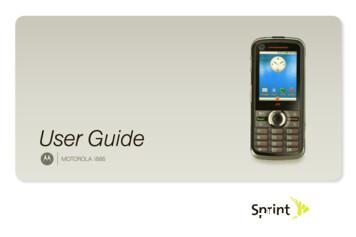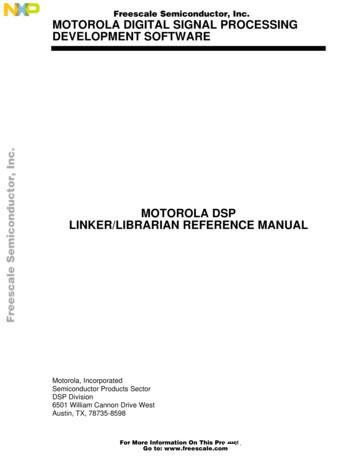Nextel Direct Connect - Motorola Support
Nextel Direct Connect Make a Direct Connect Call1. Enter a Direct Connect (DC) numberusing your dialpad. Make sure toinclude asterisks (*) when entering DCnumbers.WebLaunch the Browser Select Opera Mini.– or –Select a Direct Connect Entry fromContacts or Call log.2. Press and hold the Direct Connectbutton on the side of the phone. Beginspeaking after your phone emits achirping sound. Continue holding theDirect Connect button until you havefinished speaking.3. Release the Direct Connect button toallow the other party to speak.4. When you’re finished, do nothing orpress ". Direct Connect calls endautomatically after there is no activityfor several seconds.Depending on the plan and optionsselected, additional charges may apply.Coverage is not available everywhere.For complete phone and warrantyinformation visit www.sprint.com 2010 Sprint. SPRINT and the logo aretrademarks of Sprint. All other marks are theproperty of their respective owners.Quick Reference GuideMOTOROLA i886
Navigating Press the navigation key to highlightoptions and then press the center of thenavigation key (r)to select a highlightedoption. Select Appsto display the Applicationsmenu. Press Home (X) from any page to displaythe home screen.VoicemailAll unanswered phone calls aretransferred to your voicemail, even if yourphone is in use or turned off. See theGet Started guide to set up your voicemailas soon as your phone is activated.Retrieve Your VoicemailFrom your wireless phone:1. Press and hold 1.2. When prompted, enter your password.From any other phone:1. Dial your wireless phone number.2. When your voicemail answers, press *.3. Enter your password.ContactsSave a Phone Number1. Enter a phone number or a Direct Connectnumber and press h Add to contacts.2. Highlight Create new contact or highlight anexisting contact name and press r.3. Use the QWERTY keyboard to addor assign information such as Name,number type (Mobile, DC, Work, Home, etc.),and ringer.4. Press h Done.Retrieve a Number1. SelectApps Contacts.2. Use your navigation key to scroll throughthe entries, or press h Search and usethe keyboard or dialpad to enter the first fewletters of the contact entry.3. To display an entry, highlight it andpress r. To call the entry’s default phonenumber, highlight it and press ! (the greenTalk key). To make a Direct Connect call tothe entry, highlight it and press the DirectConnect button.MessagingSend a Text Message1. Select Messaging New message.2. Enter a wireless phone number or emailaddress and press r.– or –Select Search to select recipients fromContacts or Call logs. Select Done whenyou have finished adding recipients.3. Use your keyboard to enter a message.For additional options, includinginserting pictures, audio, or videos inyour message, press h and follow theinstructions.4. Press r to send the message.
User GuideMOTOROLA i886www.sprint.com 2010 Sprint. Sprint and the logo are trademarks of Sprint. Other marksare the property of their respective owners.9/22/10
Motorola Mobility, Inc.Consumer Advocacy Office600 North US Hwy 45Libertyville, IL 60048www.hellomoto.comNote: Do not ship your phone to the above address. If you need toreturn your phone for repairs, replacement or warranty service,please contact the Motorola Customer Support Center at:1-800-453-0920 (United States)1-877-483-2840 (TTY/TDD United States for hearing impaired)Product Support:www.motorola.com/supportCertain mobile phone features are dependent on the capabilitiesand settings of your service provider’s network. Additionally, certainfeatures may not be activated by your service provider, and/or theprovider’s network settings may limit the feature’s functionality.Always contact your service provider about feature availability andfunctionality. All features, functionality, and other productspecifications, as well as the information contained in this guide, arebased upon the latest available information and believed to beaccurate at the time of printing. Motorola reserves the right tochange or modify any information or specifications without notice orobligation.MOTOROLA, the Stylized M Logo, MOTOBLUR and the MOTOBLURlogo are trademarks or registered trademarks of MotorolaTrademark Holdings, LLC. The Bluetooth trademarks are owned bytheir proprietor and used by Motorola Mobility, Inc. under license.Microsoft, Windows, Windows Me, and Windows Vista are registeredtrademarks of Microsoft Corporation in the United States and otherNNTN8046A 092210countries. Windows Live is a trademark of Microsoft Corporation inthe United State and other countries. XT9 Smart Input is a registeredtrademark of Nuance Communications, Inc. All other product orservice names are the property of their respective owners. 2010 Motorola Mobility, Inc. All rights reserved.Changes or modifications made in the radio phone, not expresslyapproved by Motorola, will void the user’s authority to operate theequipment.Important: Important Privacy Message: Sprint's policiesoften do not apply to third-party applications.Third-party applications may access yourpersonal information or require Sprint todisclose your customer information to thethird-party application provider. To find outhow a third-party application will collect,access, use, or disclose your personalinformation, check the application provider'spolicies, which can usually be found on theirwebsite. If you aren't comfortable with thethird-party application's policies, don't use theapplication.Manual number: NNTN8046A
DECLARATION OF CONFORMITYFCC Notice to UsersPer FCC CFR 47 Part 2 Section 2.1077(a)The following statement applies to all products that havereceived FCC approval. Applicable products bear the FCClogo, and/or an FCC ID in the format FCC-ID: IHDT56KQ1 onthe product label.Motorola has not approved any changes or modifications tothis device by the user. Any changes or modifications couldvoid the user’s authority to operate the equipment. See 47 CFRSec. 15.21.Class B Digital DeviceResponsible Party Name: Motorola Mobility, Inc.Address: 8000 West Sunrise BoulevardPlantation, FL 33322 USAPhone Number: 1 (800) 453-0920Hereby declares that the product:Product Name: i886Model Number: H86XAH6JR7ANFCC ID: IHDP56LL1Conforms to the following regulations:FCC Part 15, subpart B, section 15.107(a), 15.107(d) and section15.109(a)As a personal computer peripheral, this device complies withpart 15 of the FCC Rules. Operation is subject to the followingtwo conditions: (1) This device may not cause harmfulinterference, and (2) this device must accept any interferencereceived, including interference that may cause undesiredoperation. See 47 CFR Sec. 15.19(3).
Note: This equipment has been tested and found to complywith the limits for a Class B digital device, pursuant topart 15 of the FCC Rules. These limits are designed toprovide reasonable protection against harmfulinterference in a residential installation. This equipmentgenerates, uses and can radiate radio frequencyenergy and, if not installed and used in accordancewith the instructions, may cause harmful interference toradio communications. However, there is no guaranteethat interference will not occur in a particular installation.If this equipment does cause harmful interference to radio ortelevision reception, which can be determined by turning theequipment off and on, the user is encouraged to try to correctthe interference by one or more of the following measures:䡲 Reorient or relocate the receiving antenna.䡲 Increase the separation between the equipment andreceiver.䡲 Connect the equipment into an outlet on a circuitdifferent from that to which the receiver is connected.䡲 Consult the dealer or an experienced radio/TVtechnician for help.
Table of ContentsAccessories . . . . . . . . . . . . . . . . . . . . . . . . . . . . . . 243.Introduction . . . . . . . . . . . . . . . . . . . . . . . . . . . . . . . iUse and Care. . . . . . . . . . . . . . . . . . . . . . . . . . . . . ii1. Setting Up Service . . . . . . . . . . . . . . . . . . . 1Setting Up Your Phone . . . . . . . . . . . . . . . . . . . . . .Setting Up Voicemail . . . . . . . . . . . . . . . . . . . . . . . .Account Passwords . . . . . . . . . . . . . . . . . . . . . . . . .Getting Help . . . . . . . . . . . . . . . . . . . . . . . . . . . . . . .2.Types of Calls . . . . . . . . . . . . . . . . . . . . . . . . . . . .Phone Calls . . . . . . . . . . . . . . . . . . . . . . . . . . . . . .Nextel Direct Connect . . . . . . . . . . . . . . . . . . . . .Group Connect . . . . . . . . . . . . . . . . . . . . . . . . . . .Nextel Direct Send . . . . . . . . . . . . . . . . . . . . . . . .Talkgroups . . . . . . . . . . . . . . . . . . . . . . . . . . . . . . .Call Alerts . . . . . . . . . . . . . . . . . . . . . . . . . . . . . . . .Direct Talk . . . . . . . . . . . . . . . . . . . . . . . . . . . . . . .1344Phone Basics . . . . . . . . . . . . . . . . . . . . . . . . 6Your Phone . . . . . . . . . . . . . . . . . . . . . . . . . . . . . . . . 6SIM Card, Memory Card, and BatteryInformation . . . . . . . . . . . . . . . . . . . . . . . . . . . . . . . . 9Turning Your Phone On and Off . . . . . . . . . . . . . 15Home Screen . . . . . . . . . . . . . . . . . . . . . . . . . . . . . 16Navigating Through Menus and Options . . . . . 19Displaying Your Numbers . . . . . . . . . . . . . . . . . . 20Entering Text . . . . . . . . . . . . . . . . . . . . . . . . . . . . . . 21Tips and Tricks . . . . . . . . . . . . . . . . . . . . . . . . . . . . 22Battery Cool Down . . . . . . . . . . . . . . . . . . . . . . . . 23Dual Microphone Noise Cancellation . . . . . . . . 23Making and Answering Calls . . . . . . . . . 254.2526303335394143Service Features: The Basics . . . . . . . . 47Receiving Messages . . . . . . . . . . . . . . . . . . . . . .Voicemail . . . . . . . . . . . . . . . . . . . . . . . . . . . . . . . .Messaging.Caller ID Blocking . . . . . . . . . . . . . . . . . . . . . . . . .Call Waiting . . . . . . . . . . . . . . . . . . . . . . . . . . . . . .Making a Second Call . . . . . . . . . . . . . . . . . . . . .Making a Three-Way Call . . . . . . . . . . . . . . . . . .Call Forwarding . . . . . . . . . . . . . . . . . . . . . . . . . . .Making International Calls . . . . . . . . . . . . . . . . . .Special Dialing Codes . . . . . . . . . . . . . . . . . . . . .47484955565657575959
Sprint Phone Services . . . . . . . . . . . . . . . . . . . . . 605.Viewing Contacts . . . . . . . . . . . . . . . . . . . . . . . . . .Adding a Number to an Entry . . . . . . . . . . . . . . .Editing Entries . . . . . . . . . . . . . . . . . . . . . . . . . . . . .Deleting Entries . . . . . . . . . . . . . . . . . . . . . . . . . . .Selecting a Ringtone for an Entry . . . . . . . . . . . .Assigning a Picture to an Entry . . . . . . . . . . . . . .Import and Export Contacts . . . . . . . . . . . . . . . . .Web and Data Services . . . . . . . . . . . . . . 62Web Browser . . . . . . . . . . . . . . . . . . . . . . . . . . . . . 62Email . . . . . . . . . . . . . . . . . . . . . . . . . . . . . . . . . . . . 65Microsoft Office Outlook Synchronization . 666.Settings . . . . . . . . . . . . . . . . . . . . . . . . . . . . 68Personalize . . . . . . . . . . . . . . . . . . . . . . . . . . . . . . 68Messaging Settings . . . . . . . . . . . . . . . . . . . . . . . . 71Airplane Mode . . . . . . . . . . . . . . . . . . . . . . . . . . . . 72Call Settings . . . . . . . . . . . . . . . . . . . . . . . . . . . . . . 72Security Settings . . . . . . . . . . . . . . . . . . . . . . . . . . . 74Resetting Your Phone . . . . . . . . . . . . . . . . . . . . . . 767.8.Call Log . . . . . . . . . . . . . . . . . . . . . . . . . . . . 789.85868686878787Tools . . . . . . . . . . . . . . . . . . . . . . . . . . . . . . 89Calendar . . . . . . . . . . . . . . . . . . . . . . . . . . . . . . . . . 89Alarm clock . . . . . . . . . . . . . . . . . . . . . . . . . . . . . . . 90Calculator . . . . . . . . . . . . . . . . . . . . . . . . . . . . . . . . 9010. microSD Card . . . . . . . . . . . . . . . . . . . . . . . 91Using a microSD Card With Your Phone . . . . . 91microSD Settings . . . . . . . . . . . . . . . . . . . . . . . . . . 93USB and Memory Card . . . . . . . . . . . . . . . . . . . . 94About the Call Log . . . . . . . . . . . . . . . . . . . . . . . . . 78Viewing the Call Log . . . . . . . . . . . . . . . . . . . . . . 80Saving Items From the Call Log . . . . . . . . . . . . . 80Deleting Items From the Call Log . . . . . . . . . . . . 81Prepending a Number From the Call Log . . . . . 8111. Camera . . . . . . . . . . . . . . . . . . . . . . . . . . . . 95Contacts . . . . . . . . . . . . . . . . . . . . . . . . . . . 8212. Bluetooth Wireless . . . . . . . . . . . . . . . . . 99About Contacts . . . . . . . . . . . . . . . . . . . . . . . . . . . 82Creating Contacts Entries . . . . . . . . . . . . . . . . . . 83Turning Bluetooth Power On and Off . . . . . . . . . 99Taking Pictures . . . . . . . . . . . . . . . . . . . . . . . . . . . . 95Videos . . . . . . . . . . . . . . . . . . . . . . . . . . . . . . . . . . . 98
Connecting and Disconnecting BluetoothDevices . . . . . . . . . . . . . . . . . . . . . . . . . . . . . . . . . 10013. Music . . . . . . . . . . . . . . . . . . . . . . . . . . . . . 102Music Basics . . . . . . . . . . . . . . . . . . . . . . . . . . . .Set Up Music . . . . . . . . . . . . . . . . . . . . . . . . . . . .Get Music . . . . . . . . . . . . . . . . . . . . . . . . . . . . . . .Play Music . . . . . . . . . . . . . . . . . . . . . . . . . . . . . . .102103103104S1. Important Safety Information . . . . . . . . 108General Precautions . . . . . . . . . . . . . . . . . . . . . .Maintaining Safe Use of and Access to YourPhone . . . . . . . . . . . . . . . . . . . . . . . . . . . . . . . . . . .Battery Use and Safety . . . . . . . . . . . . . . . . . . . .Using Your Phone With a Hearing Aid DeviceCaring for the Environment by Recycling . . . .Export Law Assurances . . . . . . . . . . . . . . . . . . .California Perchlorate Label . . . . . . . . . . . . . . . .Radio Frequency (RF) Energy . . . . . . . . . . . . . .Owner’s Record . . . . . . . . . . . . . . . . . . . . . . . . . .Software Copyright Notice . . . . . . . . . . . . . . . . .GPS and AGPS . . . . . . . . . . . . . . . . . . . . . . . . . .Privacy and Data Security . . . . . . . . . . . . . . . . .Smart Practices While Driving . . . . . . . . . . . . . .108109112115117117117118122122123124125S2. Manufacturer’s Warranty . . . . . . . . . . . . 127Motorola Limited Warrantyfor the United States and Canada . . . . . . . . . . 127Service and Repairs . . . . . . . . . . . . . . . . . . . . . . 131Index. . . . . . . . . . . . . . . . . . . . . . . . . . . . . . . . . . . 132
IntroductionThis User Guide introduces you to your wireless serviceand all the features of your new phone.Throughout this guide, you’ll find tips that highlightspecial shortcuts and timely reminders to help youmake the most of your new phone and service. TheTable of Contents and Index will also help you quicklylocate specific information.Note: Because of updates in phone software, this printedguide may not be the most current version for yourphone. Visit www.sprint.com and sign in to access themost recent version of the user guide.WARNING: Please refer to the Important Safety Informationsection on page 108 to learn about informationthat will help you safely use your phone. Failure toread and follow the Important Safety Informationin this phone guide may result in serious bodilyinjury, death, or property damage.You’ll get the most out of your phone if you read eachsection. However, if you’d like to get right to a specificfeature, simply locate that section in the Table ofContents and go directly to that page. Follow theinstructions in that section, and you’ll be ready to useyour phone in no time.i
Use and CareUse & CareYour mobile device is designed to resist damage fromexposure to certain rugged conditions. However, avoidprolonged or extreme exposure to those conditions. Tohelp protect your mobile device, always make sure thebattery compartment and any connector covers areclosed and secure, and observe the followingprecautions:extreme heat or coldAvoid temperatures below 0 C/32 F orabove 45 C/113 F.shock and vibrationAvoid dropping your mobile device.liquidsDon’t expose your mobile device to water,extreme humidity, sweat, or other liquids. If itdoes get wet, don’t try to accelerate dryingwith the use of an oven or dryer, as this maydamage the mobile device.dirtDon’t expose your mobile device to dirt, sand,food, or other inappropriate materials.microwavesDon’t try to dry your mobile device in amicrowave oven.iicleaning solutionsTo clean your mobile device, use only a drysoft cloth. Don’t use alcohol or other cleaningsolutions.
1. Setting Up Service1. Make sure your SIM card is in place.䡲 Setting Up Your Phone (page 1) Setting Up Voicemail (page 3) Account Passwords (page 4) Getting Help (page 4)Setting Up ServiceSetting Up Your PhoneSee “Your SIM Card” on page 9.2. Install the battery.䡲See “Installing the Battery” on page 13.3. Press and hold End/Power " for two seconds toturn the phone on.If your phone is activated, it will turn on, search forservice, and display the setup wizard.䡲Your Phone’s Navigation If your phone's SIM PIN is set, you may beprompted to enter your SIM PIN code when youturn on your phone. Press Menu h, enter thefour-digit SIM code, and select OK to allow phonetransmissions as prompted. (See “SIM CardSecurity” on page 74 for more information.)䡲 If your phone is not yet activated, see “ActivatingYour Phone” on page 2 for more information.Navigation1. Setting Up Service1
4. Use the MOTOROLA i886 setup menu to select alanguage, set up an email account, and importSIM contacts (if applicable).䡲 See “Setup Menu” on page 2.5. Make your first call.䡲䡲Enter a phone number.Press Talk .Tip: If your phone keypad is locked, press Menu h * todisplay the home screen.Note: Your phone’s battery should have enough charge foryour phone to turn on and find a signal, set up yourvoicemail, and make a call. You should fully chargeyour battery as soon as possible. See “Charging theBattery” on page 14 for details.Activating Your Phone䢇䢇2If you purchased your phone at a Sprint Store, it isprobably activated and ready to use.If your phone is not activated, please call SprintCustomer Service at 1-800-639-6111 from any otherphone.1. Setting Up ServiceTip: You must be in an area covered by the Sprint NationalNetwork when you first power up your phone.䢇When you power up your phone the first time, itperforms a series of security checks. For example, itverifies the phone is Sprint-approved and the correctSIM card is installed. If you don’t pass the securitychecks, your phone displays messages and screenprompts showing what to do next. If you stillencounter security messages, call Sprint CustomerService at 1-800-639-6111 from any other phone.Setup MenuThe first time you turn on your phone, a setup menuappears and helps you get started.To select an item, use the Navigation key to highlight itand then press the center of the Navigation key (r) toselect it.1. To choose the primary language used by yourphone, select Language and then select alanguage.
phone, select Email and follow the prompts toenter your account information.3. To import contacts from your SIM card to yourphone, select SIM contacts Import SIM contacts.This step is only applicable if you are using a SIMcard from a previous phone and you want toimport contacts stored on the SIM card to yourphone. See “Import and Export Contacts” onpage 87 for further details.䡲4. When you are finished with setup, select Exit Setupto display the Home screen.Setting Up VoicemailAll unanswered calls to your phone are automaticallytransferred to your voicemail, even if your phone is inuse or turned off. Therefore, it is recommended that youset up your voicemail and personal greeting as soonas your phone is activated.1. Using your MOTOROLA i886, call your wirelessphone number.2. Follow the system prompts to:Create your password.Record your name announcement.䡲 Record your greeting.䡲䡲Tip: To type information in any of the setup steps, select thetext field and slide out the QWERTY keyboard. Press cto access the alternate characters on a key, such asnumbers and punctuation.To return to the setup menu at any time, selectSetup. Note: This phone supports data-intensive applications andservices. It is strongly recommended that you purchasea data plan that meets your needs. Contact Sprint fordetails.Note: Voicemail password: It is strongly recommended thatyou create a password when setting up your voicemailto protect against unauthorized access. Without apassword, anyone who has access to your phone isable to access your voicemail messages.For more information about using your voicemail, (see“Voicemail” on page 48.)1. Setting Up Service3Setting Up Service2. To set up one or more email accounts on your
Account PasswordsGetting HelpWith Sprint service, you enjoy unlimited access to yourpersonal account information and voicemail account.To ensure that no one else has access to yourinformation, you need to create passwords to protectyour privacy.Managing Your AccountAccount Username and PasswordIf you are the account owner, you will create an accountusername and password when you sign on towww.sprint.com. (Click Sign in and then click Sign upnow! to get started.) If you are not the account owner (ifsomeone else receives the bill for your service), youcan get a sub-account password at www.sprint.com.Online: www.sprint.com䢇䢇䢇䢇䢇䢇䢇Access your account information.Check your minutes used (depending on yourservice plan).View and pay your bill.Enroll for online billing and automatic payment.Purchase accessories.Shop for the latest phones.View available service plans and options.Voicemail PasswordFrom Your MOTOROLA i886You will create your voicemail password when you setup your voicemail. See “Setting Up Voicemail” onpage 3 for more information on your voicemailpassword.䢇䢇䢇41. Setting Up ServiceDial *4 and then press Talk to check minuteusage and account balance.Dial *3 and then press Talk to make apayment.Dial *2 and then press Talk to access asummary of your wireless service plan or getanswers to other questions.
Dial *7 and then press Talk to add a new lineof service, upgrade your device, purchaseaccessories, or access other account services.Setting Up Service䢇From Any Other Phone䢇䢇Sprint Customer Service: 1-800-639-6111.Business Customer Service: 1-877-639-8351.Operator ServicesOperator Services provides assistance when you placecollect calls or when you place calls billed to a localtelephone calling card or third party.䊳Dial 0 and then press Talk .For more information or to see the latest in productsand services, visit us online at www.sprint.com.1. Setting Up Service5
Your Phone2. Phone Basics Your Phone (page 6) SIM Card, Memory Card, and Battery Information (page 9) Turning Your Phone On and Off (page 15) Home Screen (page 16) Navigating Through Menus and Options (page 19) Displaying Your Numbers (page 20) Entering Text (page 21) Tips and Tricks (page 22) Battery Cool Down (page 23) Dual Microphone Noise Cancellation (page 23) Accessories (page 24)Note: The use of wireless phones while driving may causedistraction. Discontinue a call if you can’t concentrateon driving. Additionally, the use of wireless devices andtheir accessories may be prohibited or restricted incertain areas. Always obey the laws and regulations onthe use of these products.62. Phone BasicsExternal View14. 3.5mm HeadsetJack1. SpeakerButton10:10 PM2. VolumeButtons12129933663. DirectConnectButton4. OK KeyOKMessagingContactsCall logOperap Mini13. End/PowerKeyPress & holdto turn on/off.12. Home Key5. Menu/LockKey11. Micro USBConnectorCharge orconnect to PC.6. Talk Key10. CameraButton7. NotificationsKey9. Back Key8. Navigation Key
1. Speaker Button ()) lets you turn the speakerphone on or off during a call. From the homescreen, pressing the Speaker button turns DirectConnect speaker mode on and off.2. Volume Buttons let you adjust the ringer volumefrom the home screen, the voice or speakervolume during a call, and the speaker volumewhile using the music player or other applications.3. Direct Connect (DC) Button lets you use NextelDirect Connect . (See page 30.)4. OK (r) (the center of the Navigation key) lets youselect the highlighted choice when navigatingthrough a menu using the Navigation key.8. Navigation Key lets you scroll through and highlightonscreen options.9. Back (%) returns you to the previous screen.10. Camera Button (j) activates the camera and letsyou take pictures.11. Micro USB Connector lets you connect a charger orother accessories to your phone.12. Home (X) brings you back to the home screen.Press and hold to display the active apps menu.13. End/Power (") lets you end calls. Press and holdto open the phone options menu where you canturn the phone off, turn Airplane mode on or off,and turn Silent mode on or off.14. 3.5mm Headset Jack lets you attach a headset.5. Menu/Lock (h) lets you access the optionsmenus (including Settings) from the home screenand context-sensitive menus from other screens. Italso locks the keypad.6. Talk ( ) lets you make or receive calls, answerCall Waiting, or switch between two calls.7. Notifications (a) lets you access the Notificationsscreen.2. Phone Basics7Phone BasicsKey and Connector Functions
Landscape Phone FeaturesRotate the phone counter-clockwiseand slide out the QWERTY keyboard.The screen automatically adjusts tolandsacpe (Widescreen) mode.1. QWERTY Keyboard provides a full keyboard. It lets10:10 PM1212993366MessagingMessagMessagingg gContactsConCntactssCall logOperaOperp ra MiniMinni3.10:10 AM121299336610:10 AMMessagingContactsCall logOpera Mini121299?334.66MessagingContactsCall log5.6.Opera Mini7.?1. QWERTYKeyboard7. Space2. Shift3. Alternate12. NavigationKeysOK11. OK Key9. Delete5. Back8. Symbols2. Phone Basics8.9.10.10. Return4. Menu6. CreateMessage82.11.you enter letters, numbers, and punctuation, aswell as navigate through menus.Shift (b) press to type a capital letter. Press twiceto turn on Shift Lock and type all capital letters.Alternate (c) press to type alternate characterssuch as numbers, punctuation, and specialcharacters.Menu (/) lets you access the options menus(including Settings) from the home screen andcontext-sensitive menus from other screens.Back (%) returns you to the previous screen.Create Message () press to begin a newmessage.Space (f) press to advance the cursor a singlespace.Symbols (d) press to insert symbols into text.Delete () press to delete a character. Press andhold to delete more than one character.Return (g) press to begin a new line in an emailor text message.OK (r) lets you select the highlighted choicewhen navigating through a menu using theNavigation key.
onscreen options.SIM Card, Memory Card, andBattery InformationYour SIM CardImportant: The SIM card is designed for optimal Contactsstorage and feature use. For SIM cardcompatibility information, visitwww.nextel.com/sim.In some cases, Contacts and Groups may not beaccessible if you move your SIM card to anotherphone. Contacts and Groups created with yourMOTOROLA i886 may not be readable by anolder iDEN SIM-based phone.Phone Basics12. Navigation Keys let you scroll through and highlightLocating the SIM CardYour SIM (Subscriber Identity Module) card is a smallcard inserted into the SIM card holder within yourphone below the battery.If no SIM card came with your phone, contact SprintCustomer Service at 1-800-639-6111.Most users will never need to remove or insert the SIMcard. However, if it becomes necessary, follow theinstructions in “Removing and Inserting the SIM Card”on page 10.Note: Your MOTOROLA i886 Contacts are managed andstored on your phone rather than on the SIM card. Ifyou are using a SIM card from a previous phone, youcan import your existing contacts from the SIM card toyour MOTOROLA i886 using the SIM Manager.Likewise, you can export your phone’s Contacts to yourSIM card. See “Import and Export Contacts” onpage 87 for details.WARNING: The first time you turn on your phone, your SIMcard is linked to it. If you remove your SIM cardand replace it with a different SIM card, yourphone will perform a master clear when turnedon and all data on the phone will be erased.2. Phone Basics9
Removing and Inserting the SIM CardImportant: To avoid losing information stored in your SIMcard, do not remove it from your phone unlessabsolutely necessary.2. Press the tab in front of the SIM card, and then useyour thumbs to carefully slide it out from under theedge.To remove your SIM card:1. With your phone powered off, lift the battery doorlatch and lift and remove the battery door.1Note: Protect your SIM card as you would any delicate object.Store it carefully.2102. Phone Basics
To insert your SIM card:1. With your phone powered off, lift the battery door2. Carefully slide the SIM card into your phone until itlies flat in the SIM card holder.latch and lift and remove the battery door.Phone Basics12Important: Do not touch the gold-colored areas of your SIMcard.3. Replace the battery door, pressing down firmly onit to ensure it is secured properly.2. Phone Basics11
2. Open the memory card slot cover and slide in theMemory Cardmemory card until it clicks into place.A microSD memory card is provided with your phone.The provided memory card contains helpful preloadedinformation, including guided tours of your phone’sfeatures.Insert the Memory Card1. With your phone powered off, lift the battery doorlatch and lift and remove the battery door.3. Close the memory card slot cover.14. Replace the battery door, pressing down firmly onit to ensure it is secured properly.2Fo
Nextel Direct Connect Make a Direct Connect Call 1. Enter a Direct Connect (DC) number using your dialpad. Make sure to include asterisks (*) when entering DC numbers. – or – Select a Direct Connect Entry from Contacts or Call log. 2. Press and hold the Direct Connect button on the side of the phone. Begin speaking after your phone emits a
4 3M Nextel Ceramic Textiles, Fibers and Composites Physical properties 3M Nextel Ceramic Fiber 312, 440, 610 and 720 Typical Properties (Not for specification purposes) Property Units Nextel 312 Nextel 440 Nextel 610 Nextel 720 Chemical Composition wt. % 62.5 Al 2 O 3 70 Al 2 O 3 99 Al 2 O 3 85 Al 2 O 3 24.5 SiO 2 28 SiO 2 15 SiO .
May 17, 2005 · Nextel's youth iifesye brand, Boost Mobile. signs up its one-millionth customer. Nextel offers Direct Taikm, a unique service that provides a back-up off- network walkie-talkie service for use when customers are outside Nextel network coverage areas. Nextel is the first national carrier to
Nextel Direct Connect - With Nextel Direct Connect, you can use your phone as a digital two-way radio to communicate directly with business and personal contacts at a fraction of the cost of cellular calls. Nextel Wireless Web - Using the Net feature with the built-in microbrowser, you can access Nextel's wireless Internet.
Nextel Push-to-Talk Communications Services White PaPer: Executive Summary The long-awaited shutdown of the Nextel National Network is upon us, and a significant number of organizations across the nation are still considering exactly how they will replace their fleets of Nextel push-to-talk phones.
the Nextel network provided basic Ptt services. your MototRBo system provides so much more: a new level of flexibility for your push-to-talk services with MototRBo, you can create all the talk groups you need to allow workers to reach whoever they need with the press of a button — the limitations imposed by the Nextel network
DSP56800 Family Manual. Motorola, Inc. 1996. Motorola DSP Simulator Reference Manual. Motorola, Inc. 1996. Motorola DSP Assembler Reference Manual. Motorola, Inc. 1996. F r e e s c a l e S e m i c o n d u c t o r, I Freescale Semiconductor, Inc. For More Inf
started guide. The Connect:Direct F ile Agent Help contains instruct ions for configuring File Agent. direct Connect:Direct for UNIX Administration Guide Connect:Direct for UNIX Administration Guide Connect:Direct for UNIX Administration Guide Connect:Direct for UNIX Administration Guide . Connect:Direct for UNIX Administration Guide
3039/D 3039M untuk pengujian tarik dan ASTM D 4255/D 4255M-83 untuk pengujian geser. Serat rami yang digunakan adalah serat kontinyu dengan kode produksi 100% Ne 14’S, menggunakan matriks berupa .