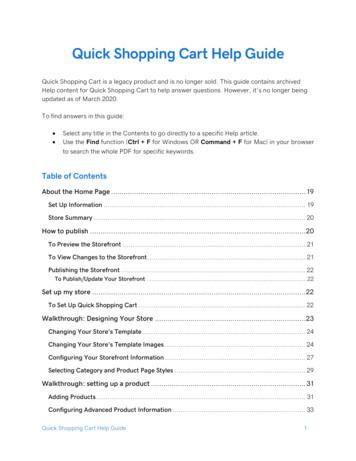Quick Start Guide - Help.univoip
Quick Start Guide - VVX 300 & 400 SeriesUse the web based User Portal to program your own phone keys with thefeatures you use the most (custom Speed Dials and more).https://tows.univoip.com/webadmin/login
Quick Start Guide – VVX 300 & 400 SeriesInstalling Your Phone WithoutPower Over Ethernet{OR} With Power Over Ethernet1a: ConneCt power to Your phoneIf your network is not Power over Ethernet enabled,use the optional power adapter. Connect it toand plug the other end in to a 120V AC outlet.Proceed to Step 1B1b: ConneCt Your phone to the loCalArea NetworkIf your network is Power over Ethernet enabled, youdo not need the power adapter and should simplyconnect an Ethernet cable into your existing localarea network and into theport on the back of your OfficeConnect phone.2: Connect your phone handsetConnect your phone handset into the port next toon the back of your OfficeConnect phone. You mayalso connect a headset into the port next toonthe back of your OfficeConnect phone.3: Connect your PC to your phone(optional)UniVoIP can utilize an integrated Ethernet switchthat allows you to connect to your computer withoutrequiring an extra Ethernet wall Port.To do this, connect one of the provided Ethernetcables to your computer and into the PC porton the back of your phone.Power HeadsetLANPC/LaptopHandset
Quick Start Guide – VVX 300 & 400 SeriesaCtivating Your phonePress the Activate soft key. Enter your extensionand PIN, then press Activate.making CallSexternal CallsYou must dial a 9 1 then the number, then pressthe Dial key, Headset key or pick up the handset.Internal CallsInternal calls can be made by just entering theextension of your colleague, then press the Dial key,Headset key or pick up the handset.International CallsTo make calls outside of the United States, dial 9 011 Country Code City Code the phonenumber of the person you are trying to reach, thenpress the Dial key, Headset key or pick up thehandset.To record or change yourvoicemail greetingPress the Voicemail key on your phone and enterthe default passcode of 8647. Follow the promptsto record your greeting.Here, you can also reset your passcode.of their last name and pressing Submit. Once thecoworker you are trying to reach is selected, pressthe Dial key to begin the call.Using RedialPress the Redial soft key to call the last caller youdialed.Placing a call on holdWhen you are on a call and would like to putsomeone on hold, press the Hold key. This placesthe call on hold. Take the call off hold by pressingthe Hold key, Resume key, or the flashing Line key.Transferring a CallOnce on an active call, you can transfer a call bypressing the Transfer key. Then, dial the internal orexternal number (don’t forget to dial 9 1 for anexternal call) and press Send. Announce the call ornot to the target, then press Transfer to completethe transfer.Making a Conference CallDial the first party’s number, then press Dial. Oncethe first party answers, press the Conference key todial another party and once they answer press theJoin soft key again to join all parties.adjuSting Your phone diSplaY SettingSListening to Voicemail MessagesFrom Your Desk PhonePress the Voicemail key and follow the prompts.From Any Phone Outside Your Office1. Call your own phone number2. During your voicemail greeting press * key andfollow the prompts.Accessing the Company DirectoryPress the Home key on your phone, then selectDirectories. Then, select Corporate Directory tosearch for employees by typing in the first few lettersYou can adjust and personalize your phone’s settingsby clicking on the Home key and then selecting theSettings icon and Basic.adjuSting the Speaker volumePressto adjust the volume of the handset,headset and speakerphone during a call.adjuSting the ringer volumePresswhen the phone is not in use.muting a CallPressto mute the microphone during a call.Then pressto turn off mute.
Polycom VVX – Programmable Feature ListFeatures that can be programmed onto Polycom VVX Line Keys: Call Park LocationCompany Speed Dial also available as a Soft key Line AppearanceMonitor ExtensionOne Touch Speed Dial also available as a Soft key Twinning PullbackThe number of Line keys depends on the VVX phone model VVX3xx 6, VVX4xx 12, VVX500 12, VVX600 16 . Line keys are located on the left and right side of the phone screen, oron touchscreen models – they fill in the top and middle area of the phone screen.A note regarding the optional Polycom CEM (Color Expansion Module): All programmable keyson a CEM are Line Keys.Features that can be programmed onto Polycom VVX Soft Keys: Account CodeCompany Speed Dial also available as a line key Directed Call PickupForward to AAForward to Co-workerForward to CoverageForward to NumberGroup Twinning On/OffHandsfree AnswerbackIntercom to Co-workerIntercom to PromptJoin / Leave GroupOne Touch Speed Dial also available as a Line key Primary PhoneTwinning On/OffVoice MailThe number of programmable Soft Keys on all VVX phones is 10. Soft keys are located directlyunder the phone screen, or on touchscreen models – they are at the bottom of the screen.
OfficeConnect Business Edition – Voice Mail Map
Quick Start Guide - VVX 300 & 400 Series Use the web based User Portal to program your own phone keys with the . Quick Start Guide – VVX 300 & 400 Series the default passcode of 8647. Follow th
4.1 Quick Start Tutorial When Collect is opened for the first time, the Quick Start tutorial is displayed. Quick Start is a series of five screens that provide a summary review of the main capabilities of the app. Tap the Forward icon to move through the Quick Start screens. Tap Start to open the app after finishing with the Quick Start screens .
Quick Shopping Cart Help Guide 1 . Quick Shopping Cart Help Guide . Quick Shopping Cart is a legacy product and is no longer sold. This guide contains archived Help content for Quick Shopping Cart to help answer questions. However, it's no longer being updated as of March 2020. .
CorelDRAW Home & Student Suite 2018 Quick Start Guide Author: Corel Keywords: CorelDRAW Home & Student Suite 2018 quick start guide; quick start guide; CorelDRAW Home & Student Suite 2018 Getting Started Created Date: 4/29/2020 7:51:12 AM
5,,. M e. 3 Quick-Start Guide GreatCall Touch3 . Microphone - picks up your voice loud and clear while on a phone call Power Connector - allows you to charge your Touch3 with the provided Wall Charger and USB Cable. 8 Quick-Start Guide Quick-Start Guide Turning your Phone On and Off
MySQL Quick Start Guide This guide will help you: Add a MySQL database to your account. Find your database. Add additional users. Use the MySQL command-line tools through ssh. Install phpMyAdmin. Connect to your database using PHP. You’ll also find links to further information that will help you make the most of your database. Customer Support MySQL Quick Start Guide Page 1 Contents .
examples used herein apply to Ignite for SQL Server. There is another Quick Start Guide available Oracle, DB2 / LUW, and Sybase at www.confio.com. The Quick Start Worksheet For the best results, be sure to record your results at each step of Quick Start process. Use the
Mitel IP phones Activate the Mitel 5330/5340, 5224/ 5324, 5212/5312 and 5304 IP phones with the following procedure: 1 Depending on whether your network is configured with Power Over Ethernet (POE), do the one of the following: With POE—Connect the Ethernet cable to the network LAN jack and to the network icon connector of the phone. Without POE
Dr. Hari Singh Gour‟s, Penal Law Of India (Law Publisher (India) Pvt. Ltd. Vol. 3 (ed. 11th) 2007 9. Dr. Jagdish Singh, Medical Negligence and Compensation, Bharat Law Publication, 2014 Edn. 4rd 10. Emily Jackson, Medical law, Orford Publication, Edn 2nd 2010 11. Jonathan Herring, Medical Law and Ethics, Orford Publication, Edn 3rd 2010 12. Justice K Kannan, A Text Book of Medical .