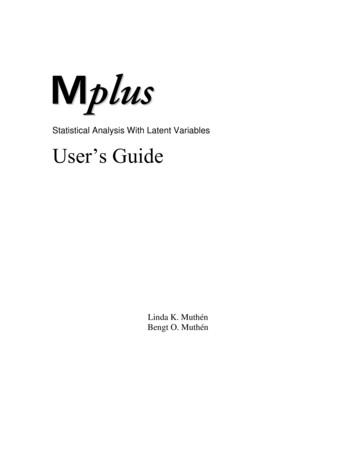Version 9.0.0.x Upgrade Installation Guide
Version 9.0.0.x Upgrade Installation GuideOfficeCalendar for Microsoft Outlook Sharing Microsoft Outlook Calendar and Contacts without Exchange Server“Sharing Microsoft Outlook Calendar and Contacts without Exchange Server”Copyright Lookout Software, LLC. 2003 – 2011. All rights reserved. Microsoft, Outlook, and Exchange Server are trademarks or registered trademarks ofMicrosoft Corporation. Last update February 25, 2013.http://www.officecalendar.com
OfficeCalendar Version 9.0 Upgrade OverviewOfficeCalendar Clients that have a different version number than 9.0.0.x andOfficeCalendar Version 9.0.0.x Server are not interoperable. However, trying tosynchronize a Version 1x – 8.0.0.x Client with the Version 9.0.0.x Server, and viceversa, will not harm OfficeCalendar in any way. If there is a version mismatchbetween the OfficeCalendar Client and Server software, the end-user will receive amessage telling them of the version mismatch and to contact their OfficeCalendarAdministrator.Thus, to avoid confusion among end-users, we suggest that you notify allOfficeCalendar users of the day and approximate time you’ll be performing theupgrade. Also, because both the OfficeCalendar Server and Client software need tobe upgraded, we recommend that you perform the upgrade when you have the timeto upgrade both the Server software and all Outlook Clients using OfficeCalendarwith the OfficeCalendar Version 9.0.0.x Client upgrade.Both the OfficeCalendar Server and Client upgrades are easy to perform and installquickly. When performed properly, it is estimated that the typical OfficeCalendarServer upgrade will take less than 5 minutes, while each OfficeCalendar Clientupgrade will take approximately 1 minute.Installing the OfficeCalendar Version 9.0.0.x ServerUpgrade1. If you have not done so already, download the OfficeCalendar Version 9.0.0.xupgrade installer from our website x. You’ll need your customerlogin information to obtain the upgrade.2. Double-click on the ocupgrade900x.exe file that you downloaded from ourwebsite.3. From the OfficeCalendar Server Upgrade Welcome screen; click Next.4. Select the folder where your current OfficeCalendar Server is installed, and clickNext. If your current OfficeCalendar Server is installed in the C:\ProgramFiles\OfficeCalendar Server folder, the OfficeCalendar Server Upgradeinstaller will detect and apply it automatically for you.5. Select an installation folder for the OfficeCalendar Client installation files, andclick Next. For ease of support we recommend that you choose the defaultlocation of C:\ocalclient.6. Please read the OfficeCalendar license agreement; click the I agree to theterms of this license agreement radio button; and click Next.7. From the Ready to Upgrade dialog box; click Next.“Sharing Microsoft Outlook Calendar and Contacts without Exchange Server”Copyright Lookout Software, LLC. 2003 – 2011. All rights reserved. Microsoft, Outlook, and Exchange Server are trademarks or registered trademarks ofMicrosoft Corporation. Last update September 16, 2011.http://www.officecalendar.com2
8. Once the OfficeCalendar Server upgrade setup has successfully installed; clickFinish.9. Just after you click Finish you’ll see the What’s Next screen appear. This screenbriefly describes the steps you’ll need to perform after installing theOfficeCalendar Server. Please take a minute to read through the What’s Nextscreen text. When you are finished reading the text in the What’s Next page,close the window. Your OfficeCalendar Server Version 9.0.0.x upgrade is nowcomplete.Ensure that the OfficeCalendar Client Installation Folderis shared on your networkEnsure that the c:\ocalclient folder on the computer where you installed theOfficeCalendar Server is shared on your network so that all workstations wishing touse OfficeCalendar can browse to it in order to install the OfficeCalendar Client forMicrosoft Outlook. All workstations needing to install the OfficeCalendar Client willneed access to this shared folder.During the initial installation of the OfficeCalendar Server, the OfficeCalendarinstaller copies the OfficeCalendar client installation files to a specified folder andattempts to create a network share on this specified folder. However, this may notwork on some computers. The default location for the OfficeCalendar installation filesis c:\ocalclient. You can quickly determine if this folder is shared to other networkusers by browsing to the c:\ folder (on the computer where you installed theOfficeCalendar Server) with Windows Explorer or My Computer. Locate theocalclient folder - if it is shared to other network users the folder will have a handjust under the folder as shown in the illustration below.If the OfficeCalendar installer was unable to create a share on your designatedOfficeCalendar Server computer, you can easily create a share manually by followingthe instructions below.To share the c:\ocalclient folder on your network:1. Open Windows Explorer, and then locate the folder c:\ocalclient.2. Right-click on the c:\ocalclient folder, and then click Sharing and Security.3. Select the check box Share this folder on the network; and click OK.You will now notice that c:\ocalclient folder now has a hand beneath it to indicatethat it is shared on your network.“Sharing Microsoft Outlook Calendar and Contacts without Exchange Server”Copyright Lookout Software, LLC. 2003 – 2011. All rights reserved. Microsoft, Outlook, and Exchange Server are trademarks or registered trademarks ofMicrosoft Corporation. Last update September 16, 2011.http://www.officecalendar.com3
Installing the OfficeCalendar Version 9.0.0.x ClientUpgrade1. From each workstation where you are upgrading the OfficeCalendar Version9.0.0.x Client software, browse to the ocalclient folder on the computer wherethe OfficeCalendar Server is installed. The easiest way to do this is to click Start Run; and type lient; and click OK. Inthe example below, “ocserver” represents the OfficeCalendar Server’s computername.“Sharing Microsoft Outlook Calendar and Contacts without Exchange Server”Copyright Lookout Software, LLC. 2003 – 2011. All rights reserved. Microsoft, Outlook, and Exchange Server are trademarks or registered trademarks ofMicrosoft Corporation. Last update September 16, 2011.http://www.officecalendar.com4
2. Double-click on the setup900x.exe icon.3. From the OfficeCalendar Client Setup Welcome screen, click Next.4. Select an installation folder for the OfficeCalendar Client installation (for ease ofsupport we recommend that you choose the default location of C:\ProgramFiles\OfficeCalendar); and click Next.5. From the Ready to Install screen; click Next.6. From the Almost done screen, click Next.7. Click Finish when the OfficeCalendar Client installation has successfullycompleted.“Sharing Microsoft Outlook Calendar and Contacts without Exchange Server”Copyright Lookout Software, LLC. 2003 – 2011. All rights reserved. Microsoft, Outlook, and Exchange Server are trademarks or registered trademarks ofMicrosoft Corporation. Last update September 16, 2011.http://www.officecalendar.com5
8. Open Microsoft Outlook on your computer. You should see the OfficeCalendartoolbar and the OfficeCalendar drop-down menu option in your Microsoft Outlooktoolbar. This new menu option was added in OfficeCalendar Version 5 toconfigure email folder sharing. For more information about configuring andsharing Outlook email folders, please refer to the OfficeCalendar Installation andUser’s Guide.Outlook Version 2000 – 2007 Click on the Synchronize OfficeCalendar icon.Outlook Version 2010 “Sharing Microsoft Outlook Calendar and Contacts without Exchange Server”Copyright Lookout Software, LLC. 2003 – 2011. All rights reserved. Microsoft, Outlook, and Exchange Server are trademarks or registered trademarks ofMicrosoft Corporation. Last update September 16, 2011.http://www.officecalendar.com6
All other users’ folders will remain in your folder list before and after the firstsynchronization.9. Repeat steps 1-8 above with all of your OfficeCalendar Client computers until allhave been upgraded.Additional Version 9.0.0.x Upgrade ResourcesPlease be sure to download the updated OfficeCalendar Installation and User’s Guidefor Version 9 from our website userguidev9.pdf.“Sharing Microsoft Outlook Calendar and Contacts without Exchange Server”Copyright Lookout Software, LLC. 2003 – 2011. All rights reserved. Microsoft, Outlook, and Exchange Server are trademarks or registered trademarks ofMicrosoft Corporation. Last update September 16, 2011.http://www.officecalendar.com7
upgrade. Also, because both the OfficeCalendar Server and Client software need to be upgraded, we recommend that you perform the upgrade when you have the time to upgrade both the Server software and all Outlook Clients using OfficeCalendar with the OfficeCalendar Version 9.0.0.x Client upgrade.
KENWOOD TS-940 PAGE Version 2: 4 April 2005, Version 3: 25 April 2005, Version 4: 27 May 2005, Version 5: 31May 2005, Version 6: 10 June 2005: Version 7: 16 June 2005: Version 8: 25 July 2005Version 9: 30 July 2005. Version 10: 4 August 2005, Version 11: 13 Sep 2005, Version 12: 18 October 2005, Version 13: 23 October 2005,
Adobe Photoshop Elements (Version 13 or higher) Adobe Illustrator (Version CS6 or higher) AlphaPlugins Launchbox Computerinsel Photoline 64 (Version 16 or higher) CorelDRAW (Version X6 or higher) Corel Painter (Version 12.1 or higher) Corel Paint Shop Pro (Version X6 or higher) Corel Photo-Paint (Version X6 or higher) Paint.NET (with the PSFilterPdn plugin) (Freeware: www.getpaint.net)
software. For DVD write function, this drive confirms to DVD-RW Version 1.2 / DVD RW Part 1 Volume 1 Version 1.3 / DVD RW Part 1 Volume 2 Version 1.0 / DVD-R General Version 2.1 / DVD R Version 1.3 / DVD-R9 Version 3.01 / DVD R9 Version 1.2 / DVD-RAM (4.7G)Version 2.2. For read function, it is capable to read all of the following media: DVD single
837 Health Care Claim Companion Guides Version 2.5 June 2018 iii VERSION CHANGES DATE Version 1.0 DRAFT Sept. 2016 Version 1.1-1.5 Format changes and Final Version Sept. 2016 Version 1.6 Format changes and Final Version March 2017 Version 1.7 Add Instructions for Atypical Providers April 2017
1998; Version 2 was released in February 2001; Version 3 was released in March 2004; Version 4 was released in February 2006; Version 5 was released in November 2007, Version 6 was released in April 2010; and Version 7 was released in September 2012. After four expansions of Version 7 during the last five years, we are now proud to present the .
Dec 13, 2011 · 3 Release Notes for Cisco VPN Client, Release 5.0.07.0290 Downloading the Latest Version † Cisco VPN 3000 Series Concentrator, Version 3.0 or later. † Cisco PIX Firewall, Version 6.2.2(122) or Version 6.3(1). † Cisco IOS Routers, Version 12.2(8)T or later. Downloading the Latest Version To download the version of AnyConnect, you must be a registered user of Cisco.com.File Size: 212KB
From Sage 300 ERP Development Partner Wiki The following sections describe data tables, database changes, and report changes for Sage 300 ERP Bank Services. 1 Data Tables in Version 5.6 and Later Versions 2 Data Tables in Version 5.5A 3 Database Changes 3.1 Version 6.2A 3.2 Version 6.1A 3.3 Version 6.0A PU1 3.4 Version 6.0A 3.5 Version 5.6A PU2
Hot tap version Weight (kg) Weight (lbs) Version with retrofit adapter (version V1) 1.8 3.96 Version with weld-in nipple (version V2) 2.2 4.85 Version with flange (version V3) 4.3 9.47 8 Installation 8.1 Installing the hot tap process connection LDANGER Load is too high! Damage to pipe.