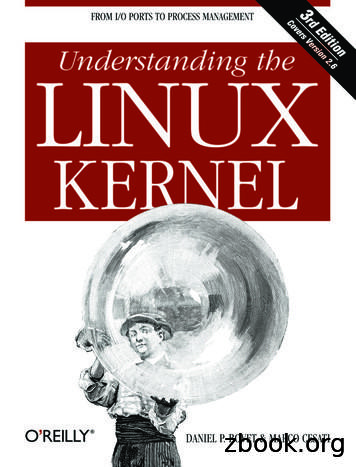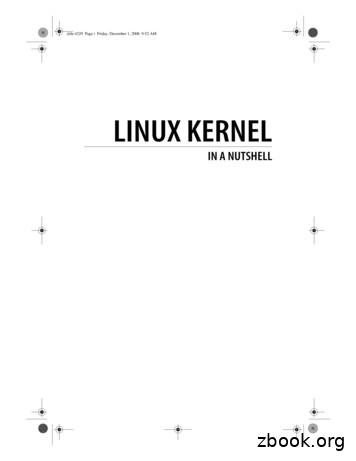Introduction To Linux And The HPC
Introduction to Linux and the HPCby Hugh Patterton(hpatterton@sun.ac.za)Center for Bioinformatics and Computational BiologyStellenbosch UniversitySouth Africasun.ac.za/sci-bioinformatics
Notebooks & desktopsTypical standard PC architecture One processor (CPU with multiple cores)Storage: hard drive(s), SSD(s)Network: Ethernet cardGraphics processor (GPU)DRAM memoryKeyboardLCD monitor
ServersTypical server architecture One to four processors (CPU) DRAM memory (with ECC) One or more GPUs (optional) Storage: hard drives, SSDs Ethernet Access is almost always vianetwork ports using TCP/IP
High Performance Computing (HPC)Computational Clusters Many (10s-1000s) servers (“nodes”)Many CPUs per node with 8-80 cores100Gb networkFast InfiniBand (100Gb) interconnects between nodesLinux
Typical HPC architecture
Why Linux? To use High Performance Computing, you must know how to use LinuxLinux is robust, scalable to inter-connected server setting and is freeWorks well in multi-user environmentFull source code is availableBased on the principles of Unix: in use since 1969, encouraging minimalist, modular,extensible software development Linux have evolved from command line only to GUIs on notebooks (KDE, Gnome) HPC systems use the Linux command line
Connecting to an HPC system At Stellenbosch University the HPC is at hpc2.sun.ac.za Stellenbosch students and staff can register for an account at sun.ac.za/hpcUse the Secure Shell protocol (SSH) Under Linux or Mac OS X Open a terminal and type: ssh username@hostname (for example, ssh johnsmith@hpc2.sun.ac.za) Under Windows Download and use MobaXterm (https://mobaxterm.mobatek.net/)
Connecting to the HPC with MobaXtermUsing MobaXterm Launch MobaXtermClick the “Session” iconSelect “SSH” in the dialog box that is displayedEnter the Remote Host as “hpc2.sun.ac.za”Make sure port 22 is specifiedClick OK
The MobaXterm interface Login with your username and your password, as promptedGUI filemanagerHome directoryon HPCTerminalwindow
Linux commands – getting helpGetting help For a brief summary on how to use a command, and the options associated with thecommand line options, type command --help. For example cp --help[hpatterton@hpc2 ] cp --helpUsage: cp [OPTION]. [-T] SOURCE DESTor: cp [OPTION]. SOURCE. DIRECTORYor: cp [OPTION]. -t DIRECTORY SOURCE.Copy SOURCE to DEST, or multiple SOURCE(s) to DIRECTORY.Mandatory arguments to long options are mandatory for short options too.-a, --archivesame as -dR --preserve all--attributes-onlydon't copy the file data, just the attributes For some Bash shell commands (see later), try help commandTo view the built-in manual page, try man commandConventions: [ ] indicate optional arguments, italics indicate replaceable parametersIf you have forgotten or do not know, Google
Linux command optionsCommand line options Many commands (programs) have optional command line settings or optionsBy convention, command line options appear as the first argument(s)Two forms of options exist, long-form and short-form optionsLong options start with two hyphens, “--”, followed by a wordShort-form options start with one hyphen, “-”, followed by one letter or digitBy convention, short-form options can be combined, usually in any order:options in ls -a -l -F can be combined as ls -alF or ls -laF etc Most short-form options have a corresponding long option: ls -a is the same as ls --all, but ls -l is ls --format long Some options have arguments which may be optional: tail -n 20 myfileor tail --lines 20 myfile
Simple commands cd cd /myscripts/src/dnalscd src; lspwdls --helpman lsls -a -lls -alls --all -l# change directory to my home directory (/Home/johnsmith,but system dependent). The tilde is the shorthand for thelogged-in users home directory# Change directory to /myscripts/src/dna# List the contents of the directory that I am currently “in”# Multiple commands can go on one line, separated by “;”# show the current working directory (directory that I am in)# Over five pages of help on the “ls” command# SPACE or PAGEDOWN for the next page, “q” to quit# “-a”: also list files starting with “.”; “-l”: more detailed format# Combining command line options# Mixing long and short-form options
HPC2 at Stellenbosch https://sun.ac.za/hpcThe HPC currently has the following compute specifications 1x 80-core Intel Xeon E7-4850 @ 2.00GHz with 1024GB RAM, Infiniband interconnect3x 48-core Intel Xeon E5-2650 v4 @ 2.20GHz with 512GB RAM, Infiniband interconnect2x 64-core AMD Opteron 6274 @ 2.20GHz with 128GB RAM, Infiniband interconnect2x 24-core Intel Xeon X5650 @ 2.67GHz with 48GB RAM, Infiniband interconnect3x 16-core Intel Xeon E5530 @ 2.40GHz with 24GB RAMThe total is 448 available cores
PathnamesAbsolute pathnames Any file or directory can be uniquely represented by an absolute pathgives the full name of the file or directorystarts with the root “/” and lists each directory along the wayhas a “/” to separate each directory in the pathExample /home/johnsmith/workshop/spades data
PathnamesRelative pathnamesWhen a program (command) is running, it is called a process Every process has a current working directory (the directory I am currently “in”) When you log in, the system sets your current working directory to your home directory,something like /home/johnsmith (highly system dependent) Any process can change its current working directory (“cd directory”) at any time A relative pathname points to a path that starts at the current directory does not start with “/” path components are still separated with slashes “/” Current directory is denoted by “.” (dot) The directory above the current one (parent directory) is denoted by “.” (dot-dot)
Examples of relative pathsAssume current directory is /home/hpattertonRelative pathtest1.pyt brucei/kinetoplast/chromosome.inispades test/contigs.fasta./spades test/contigs.fasta./file.txtAbsolute path/home/johnsmith/test1.py/home/johnsmith/t pades test/contigs.fasta/home/johnsmith/spades test/contigs.fasta/home/file.txt
Bourne again shell (bash)Official manual page entry (“man bash”) Bash is a Unix shell and command language written by Brian Fox for the GNU Project as a free softwarereplacement for the Bourne shell Bash is an SH-compatible command language interpreter that executes commands read from thestandard input (typically, the keyboard) or from a file Bash is a command processor that runs in a text window where the user types commands Bash can also read and execute commands from a file, called a shell script Like all Unix shells, it supports filename globbing (wildcard matching), piping, command substitution,variables, and control structures for condition-testing and iteration. Interprets your typed commands and executes them Just another Linux program, started by the system when you log in
Bourne again shell (bash)Some features of Bash Powerful command line with shortcuts to make things easierTab completion (press the TAB key to complete commands and pathnames, TAB TABto list all possibilities)Command line editing: (Up-Arrow) to recall previous commands CTRL-R (C-R or R) to search for previous commands and to move along current command line Bash is a full programming and scripting language: Variables and arrays Loops (for; while; until), control statements (if then else; case) Functions and co-processes Text processing (“expansion” and “parameter substitution”) Simple arithmetic calculations Input/output redirection (e.g., redirect output to files)
File and directory patterns The Bash shell interprets certain characters in the command line by replacing themwith matching pathnames Called pathname expansion, pattern matching, wildcards or “globbing” At the start of a filename: “ ” is replaced with your home directory, “ user” isreplaced with the home directory of user user For existing pathnames: “*” matches any string, “?” matches any single character,“[abc]” matches any one of the enclosed characters (in this case, “a”, “b” or “c”) Glob patterns “*”, “?” and “[ ]” only match existing pathnames Even for pathnames that do not exist: “{alt1,alt2, }” lists alternatives, “{n.m}” lists all numbers between n and m, “{n.m.s}” from n to m in steps of s (braceexpansion)
File and directory names Linux allows any characters in a filename except “/” and NUL You may create filenames with unusual characters in them: spaces and tabs starting with “-”: conflicts with command line options question marks “?”, asterisks “*”, brackets and braces other characters with special meanings: “!”, “ ”, “&”, “#”, “"”, etc. To match such files: use the glob characters “*” and “?” Linux file systems are case-sensitive: README.TXT is different from readme.txt, which is different from Readme.txt and ReadMe.txt! File type suffixes (e.g., “.txt”) are optional but recommended. Use the suffix to remindyourself what the format of a file is (fasta, fastq, bam, vcf, etc.) Filenames starting with “.” are usually hidden from globs and ls output Use “a”-“z”, “A”-“Z”, “0”-“9”, “-”, “ ” and “.” only
Managing directories To create a directory: “mkdir dir” To create intermediate directories as well: “mkdir -p dir” To remove an empty directory: “rmdir dir”Exercisecd; lsmkdir test1cd test1mkdir sub{1,2,3}mkdir ./test2cd ./test2mkdir sub{04.10}cd # Change to your home directory and list its contents (should be empty)# Create the directory test1# and change to it# What does this do?# Where is the directory test2 created?# Change to it# How to make lots of subdirectories in one go!# Go back to the home directory
Managing filesMake a new, “empty file” in the working directory: touch filenameTo output one or more file’s contents: cat filename To view one or more files page by page: less filename To copy one file: “cp source destination” To copy one or more files to a directory: “cp filename dir” To preserve the “last modified” time-stamp: “cp -p” To copy recursively: “cp -pr source destination” To move one or more files to a different directory: “mv filename dir” To rename a file or directory: “mv oldname newname” To remove files: “rm filename”Recommendation: use “ls filename ” before rm or mv: what happens if youaccidentally type “rm *”?
Managing files and directories To copy whole directory trees: cp -pr filename destination To copy to and from another Linux or Mac OS X system, use secure copy: scp [-p -r]source destination Either source or destination (but not both) can contain a remote system identifierfollowed by a colon: [user@]hostname: Can use rsync: rsync -vax [--delete] [--dry-run] srcdir/ destdir/ Powerful command but tricky! Note the trailing “/” on the directory arguments
Permissions Each file can be made to be readable, writeable or executable Permissions on who can do what to files and in directories are set with the chmod command Look at the permissions returned by the ls -l command: -rw-r--r-- drw-r--r-- - rw- r-- r-- Note that for directories the permission indicate that it is a directory with the set permissions For a file, the permissions pattern can be divided into the directory letter and 3 groups of 3 letterseach The first group of 3 letters refer to the user (u), the 2nd group to the group (g), and the 3rd group toother (o) Within each group of 3 letters, each letter can be either on or off Imagine the value of r 22 4, w 21 2 and x 20 1 (see the pattern?; value 0-7, octal numbers) Thus, if you want to set the user permissions to rwx, the value is 4 2 1 7. If you wanted to set thegroup of 3 letters to rw-, the value is 6 So if you wanted to set u to rwx, g to rw- and o to r--, it is represented by the numbers 7, 6 and 4 Use the command chmod 764 filename Generally files are set to 644 (rw-r--r--) You can right-click on a file in the MobaXterm GUI to set its permission
Playing with pathname expansionExercizecd ; mkdir src; cd srccp -pr /test directory .cd test directorycat /myprogram1.pyls */*.crm */*.cls */*.cmv README my-new-filenamecp INSTALL newls -l INSTALL newcp -p INSTALL samels -l INSTALL same# Copy directories recursively to “.” (current directory)# Change to the newly copied directory# Display the contents of this file# List all files matching “*/*.c”# and then remove them!# What happens now?# Rename the README file# Make a copy of INSTALL and call it “new”# What is the difference between the listings?# Copy INSTALL, preserving time-stamps# Verify the two files have the same date and time
Transferring files to and from the HPC MobaXterm has easy GUI
Redirecting input and output Standard input, standard output and standard error can be redirected to/from a file oreven “piped” to another program To redirect output to file, use “ filename” To append output to file, use “ filename” To redirect input from filen, use “ filename” To connect the output from one program to the input of another (a pipe), use“program1 program2” To redirect output to both a file and the screen, use “ tee filename” Multiple pipes are allowed: “program1 program2 programN”
Playing with file redirectionExercisecd ls /dir-list1.txtcat /dir-list1.txtls spades test /dir-list1.txtcat /dir-list1.txtwc -l /dir-list1cat /dir-list1 wc -l# Redirect the output of ls to /dir-list1.txt# Show what is in that file# Append the output of “ls src” to /dir-list1# What does the file contain now?# Run “wc -l” (count lines in a file), but use /dir-list1.txt# Use a pipe from cat to wc (output of cat becomes input of wc)
Portable Batch System (PB)PBS scheduler runs on the head node A program is run on the HPC by submitting a command to the “scheduler”This command is part of a list of instructions (a script), requesting resources and setting other optionsThe PBS scheduler places the instructions (“job”) in a queue depending on requested resourcesWhen the resources are available, the job is initiated (program is run) on the assigned node with therequested number of CPUs and memory
Simple scripting Shell scripts are just files containing a list of commands to be executed First line (“magic identifier”) must be #!/bin/bash Comments are introduced with #Variables To set a variable, use varname value (no spaces) To use the contents of a variable, use varname or {varname} Variable names start with a letter, may contain letters, numbers and Variable names are case-sensitive
Simple scripting, continuedFor loopsfor variable in list ; doprocess using {variable}DoneConditional statements (multiple “elif” allowed; “elif” and “else” clauses are optional)if [ comparison ]; thenif-true statementselif [ second-comparison ]; thenif-second-true statementselseif-all-false statementsfi# Use literal “[” and “]” characters
Simple scripting, continuedWhile loopswhile [ comparison ]; dowhile-true statementsDoneUntil loopsuntil [ comparison ]; dowhile-false statementsdoneExamples of comparisons string1 string2# strings string1 and string2 are equalnumber1 -lt number2 # number1 is less than number2file1 -nt file2# file1 (e.g., a data file) is newer than file2 (e.g., output file)See the manual page for test (“man test”) for more information
Creating your first script Launch the MobaXterm MobaTextEditor utility Enter the following text#!/bin/bash#PBS –l walltime 00:05:00echo "I am user (whoami), running on (hostname)" Save the text file as myscript1.pbs (or another name) on your computer Use “pbs” (or another meaningful term) as the filename extension for all your script files, soyou know what they are when you look at a directory listing Click on the “Upload” icon in MobaXterm Select the file that you have just saved, and click “OK” The file is uploaded to your current working directory on the HPC Run the script by typing qsub myscript1.pbs in the terminal windowNote the assigned job number (for example, 76957)Refresh the MobaXterm file manager window, and find myscript1.pbs.o76957It contains the text “I am user johnsmith, running on n05.hpc”Viola! Your first script!
Where did my output go?PBS automatically redirect standard input, standard output and standard error standard input from /dev/null standard output to script filename.ojob number in the current working directory standard error to script filename.ejob number in the current working directory
Running programs on the HPC There are usually many versions of an app on the HPCHow do you choose which one to use?Applications are managed using the module systemOn the HPC applications are stored in the /apps directoryModule files are stored in the /app/Modules/modulefiles directoryModule files set shell environment variables such as PATHPATH controls where applications are searched for (the search path)To see available applications enter module availTo see currently loaded applications enter module listTo load an application enter module load app/application[/version]To unload an application enter module unload application
Finding the programsExercisemodule availmodule listecho PATHmodule load app/SPAdes/3.14.0echo PATHmodule unload app/SPAdesecho PATH# What applications are available?# What applications are currently loaded?# See the current value of the PATH variable# Set the PATH to include SPAdes# What does PATH look like now?# We don’t want to use spades any more # PATH no longer contains the SPAdes directory
PBS commands PBS is designed to manage the distribution of batch jobs and interactive sessions across theavailable nodes in the clusterJob Control qsub: Submit a jobqdel: Delete a batch jobqsig: Send a signal to batch jobqhold: Hold a batch jobqrls: Release held jobsqrerun: Rerun a batch jobqmove: Move a batch job to another queueJob Monitoring qstat: Show status of batch jobs qselect: Select a specific subset of jobsNode Status pbsnodes: List the status and attributes of all nodes in the clusterManual: df
Creating a scriptTo submit a job to the cluster Create a shell script fileAdd #PBS directives as required directly after #!/bin/bashAdd cd PBS O WORKDIR after the #PBS directivesSubmit the script to the PBS scheduler with qsub script filename.pbsWait for the job to run, checking its status with qstatIf you have not submitted a job using qsub, you are almost certainly running your job onthe resource-scarce head node! Running jobs on the head node does not use the processing power of the HPC
Common PBS directivesSome common #PBS directives -l-l-l-l-l-M-m-lscriptnameprojectqueuenamencpus nngpus nwalltime hh:mm:ssmem sizeMBsoftware licnameemailabewd# Set a name for the script# Charge resources from this project# Which queue to submit to# Request n processor cores in total# Request n GPUs# How much time is required for running the job# How much memory is required (in MB)# Use software licence licname# Send notifications to the email address# What notifications to send by email# Run from the same directory as submission
An example scriptHere is an example of a script that requests 1 hour of execution time, renames the job to 'MyProgram', and sends email when the job begins, ends, or aborts:#!/bin/bash#PBS -N My-Program#PBS -l walltime 1:00:00#PBS -e myprog.err#PBS -o myprog.out#PBD –M johnsmith@company.com#PBS -m abecd PBS O WORKDIR# Name of my job# Run for 1 hour# Where to write stderr# Where to write stdout#Where to send e-mails# Send email when my job aborts, begins, or ends# This command switched to the directory from which theqsub command was runModule load /app/myprog/1.0.0 # load myprog version 1.0.0myprog –options argument1# execute my program
Getting e
Command line options Many commands (programs) have optional command line settingsor options By convention, command line options appear as the first argument(s) Two forms of options exist, long-form and short-form options Long options start with two hyphens, “--”, followed by a word
Silat is a combative art of self-defense and survival rooted from Matay archipelago. It was traced at thé early of Langkasuka Kingdom (2nd century CE) till thé reign of Melaka (Malaysia) Sultanate era (13th century). Silat has now evolved to become part of social culture and tradition with thé appearance of a fine physical and spiritual .
May 02, 2018 · D. Program Evaluation ͟The organization has provided a description of the framework for how each program will be evaluated. The framework should include all the elements below: ͟The evaluation methods are cost-effective for the organization ͟Quantitative and qualitative data is being collected (at Basics tier, data collection must have begun)
̶The leading indicator of employee engagement is based on the quality of the relationship between employee and supervisor Empower your managers! ̶Help them understand the impact on the organization ̶Share important changes, plan options, tasks, and deadlines ̶Provide key messages and talking points ̶Prepare them to answer employee questions
Dr. Sunita Bharatwal** Dr. Pawan Garga*** Abstract Customer satisfaction is derived from thè functionalities and values, a product or Service can provide. The current study aims to segregate thè dimensions of ordine Service quality and gather insights on its impact on web shopping. The trends of purchases have
On an exceptional basis, Member States may request UNESCO to provide thé candidates with access to thé platform so they can complète thé form by themselves. Thèse requests must be addressed to esd rize unesco. or by 15 A ril 2021 UNESCO will provide thé nomineewith accessto thé platform via their émail address.
Linux in a Nutshell Linux Network Administrator’s Guide Linux Pocket Guide Linux Security Cookbook Linux Server Hacks Linux Server Security Running Linux SELinux Understanding Linux Network Internals Linux Books Resource Center linux.oreilly.comis a complete catalog of O’Reilly’s books on Linux and Unix and related technologies .
Chính Văn.- Còn đức Thế tôn thì tuệ giác cực kỳ trong sạch 8: hiện hành bất nhị 9, đạt đến vô tướng 10, đứng vào chỗ đứng của các đức Thế tôn 11, thể hiện tính bình đẳng của các Ngài, đến chỗ không còn chướng ngại 12, giáo pháp không thể khuynh đảo, tâm thức không bị cản trở, cái được
Other Linux resources from O’Reilly Related titles Building Embedded Linux Systems Linux Device Drivers Linux in a Nutshell Linux Pocket Guide Running Linux Understanding Linux Network Internals Understanding the Linux Kernel Linux Books Resource Center linu