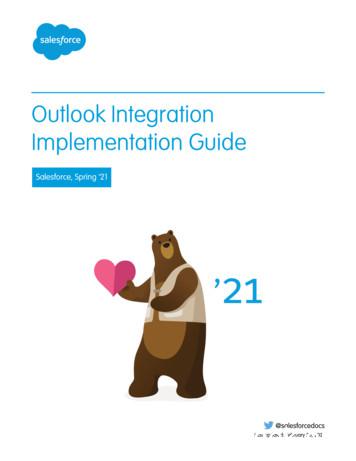Stellar Converter For Outlook
Stellar Converter for OutlookInstallation Guide
1.1. About Stellar Converter for OutlookStellar Converter for Outlook converts mails from MS Outlook PST file to MBOX file. User can open the convertedMBOX files in Thunderbird, Spicebird, SeaMonkey or Netscape as per user selection. After scanning, the software showsthe preview of mails.Key Features of Stellar Converter for Outlook Support for updated Mozilla Thunderbird. User friendly and secure software. Converts Outlook PST files to Thunderbird files. Converts Outlook PST files to Spicebird files. Converts Outlook PST files to SeaMonkey files. Converts Outlook PST files to Netscape files. Converts password protected PST files. Provides preview of mails. Provides Log Report. Supports MS Office 2019, 2016, 2013, 2010
1.2. Stellar SupportOur Technical Support professionals will give solutions for all your queries related to Stellar products.You can either call us or go online to our support section at https://www.stellarinfo.com/support/For price details and to place the order, click x-converter/buy-now.phpChat Live with an Online technician at https://stellarinfo.comSearch in our extensive Knowledge Base at https://www.stellarinfo.com/support/kb/Submit enquiry at ail to Stellar Support at support@stellarinfo.com
2.1. Installation ProcedureBefore beginning the installation procedure, make sure that the computer meets the minimum system requirements.Minimum System Requirements: Processor: Intel Pentium Class Operating system: Windows 10 / 8.1 / 8 / 7 Hard Disk: At least 250 MB of free disk space RAM: 2 GB minimum (4 GB recommended) MS Outlook: 2019, 2016, 2013, 2010To Install the Software: Double-click StellarConverterforOutlook.exe executable file to start installation. Setup - Stellar Converter forOutlook dialog box is displayed. Click Next. License Agreement dialog box is displayed. Choose I accept the agreement option. Next button will be enabled. Click Next. Select Destination Locationdialog box is displayed. Click Browse to select the destination path where the setup files will be stored. Click Next. Select Start MenuFolder dialog box is displayed. Click Browse to provide path for program's shortcuts. Click Next. Select Additional Tasks dialog box isdisplayed. Choose the check boxes as per your choice. Click Next. Ready to Install dialog box is displayed. Review the entries. Click Back if you want to change them. Click Install to start installation. The Installing windowshows the installation process. After completing the process, Completing the Stellar Converter for Outlook Setup Wizard window isdisplayed. Click Finish.Note: Clear Launch Stellar Converter for Outlook check box before clicking Finish to prevent the software fromlaunching.
2.2. Launching the SoftwareTo launch Stellar Converter for Outlook in Windows 10: Click Start icon - All apps - Stellar Converter for Outlook - Stellar Converter for Outlook Or, Double click Stellar Converter for Outlook icon on the desktop. Or, Click Stellar Converter for Outlook tile on the home screen.To launch Stellar Converter for Outlook in Windows 8.1 / 8: Click Stellar Converter for Outlook tile on the home screen. Or, Double click Stellar Converter for Outlook icon on the desktop.To launch Stellar Converter for Outlook in Windows 7: Click Start - Programs - Stellar Converter for Outlook - Stellar Converter for Outlook. Or, Double click Stellar Converter for Outlook icon on the desktop. Or, Click Stellar Converter for Outlook icon in Quick Launch.
2.3. User InterfaceStellar Converter for Outlook software has a very easy to use Graphical User Interface. The user interface containsfeatures required for conversion.After launching the program, you will see the main user interface as shown below:The user interface contains menus and buttons that lets you access various features of the software with ease.The main user interface gives you two options to select PST files. You can either choose an existing Outlook profile byclicking on Select Outlook Profile and then select any profile from the available/listed profiles, or, you can click on SelectOutlook PST File to select the MS Outlook PST file that you want to convert to MBOX.You can also search for PST files by clicking on Find PST File.Finally, specify the desired MBOX client in the Select Mail Client (MBOX) section and click OK to start the conversionprocess.If the selected file is password protected, the Enter Outlook PST Password dialog box is displayed as shown below.You will need to enter the password to start the conversion process.
2.3.1. Menus1. File Menu Select PST : Use this option to open Mail Clients & PST Details dialog box. Convert to MBOX : Use this option to start the conversion process. Exit : Use this option to exit the application.2. View Menu View Log : Use this option to view the log report.3. Registration Menu Register Stellar Converter for Outlook : Use this option to activate the product after purchasing. Transfer License : Use this option to transfer the license of the registered software to another computer.4. Help Menu Stellar Converter for Outlook Help : Use this option to see the user help guide. Purchase Stellar Converter for Outlook : Use this option to buy Stellar Converter for Outlook. Submit Enquiry : Use this option to submit enquiry to stellarinfo.com
View Knowledge Base : Use this option to visit the Knowledge Base articles of stellarinfo.com View Support Section : Use this option to visit the support page of stellarinfo.com About Stellar Converter for Outlook : Use this option to read information about the software.
2.3.2. ButtonsClick this button to open Select Outlook Profile & MBOX Client dialog box.Select PST FileAfter scanning, click this button to go through the process of saving converted mails.Convert to MBOXClick this button to access the User Guide if you face any issue while using the product.HelpClick this button to check for both, latest minor and major version available online.Update WizardClick this button to go through the purchasing process.PurchaseClick this button to know the version of the software, operating systems it supports, servicepack number of the operating system, etc.About
2.4. Ordering the SoftwareClick x-converter.php to know more about Stellar Converter forOutlook.To purchase the software online, please visit x-converter/buy-now.phpAlternatively, click Purchase button on the application tool bar to purchase the software online.Select either of the methods given above to purchase the software.Once the order is confirmed, a serial number will be sent to you through e-mail, which would be required to register thesoftware.
2.5. Registering the SoftwareThe demo version is just for evaluation purpose and must be eventually registered to use the full functionality of thesoftware. The software can be registered using the Registration Key which you will receive via email after purchasing thesoftware.To register the software:1. Run demo version of Stellar Converter for Outlook software.2. On Registration menu, click Register option. Register window is displayed as shown below.3. Choose ’I don’t have the registration key’ (Use this option if you have not purchased the product) or select ’I havethe registration key’ (Use this option if you have already purchased the product).To register the software, when you do not have a registration key, follow the steps given below:1. In the Register window, select 'I don't have the registration key' option. Click OK, to go online and purchase theproduct.2. Once the order is confirmed, a Registration Key will be sent to the email provided at the time of purchase.3. In the Online Registration window, type the Registration Key and click Register button (Please ensure that youhave an active Internet connection).
4. ' Activation Completed Successfully ' message is displayed after the process is completed successfully. Click OK.To register the software, when you have a key, follow the steps given below:1. In the Register window, select 'I have the registration key' option.2. You can choose either 'Online Registration' (Use this option to register the software over Internet) or 'OfflineRegistration' (Use this option to register the software manually / through e-mail if for any reason, Internetconnection is unavailable). Online RegistrationOnline Registration is possible only when an active Internet connection is available.oTo register the software online:1. From the Register window, select Online Registration. Click OK.2. An Online Registration dialog box will appear.3. Type the Registration Key (received through email after purchasing the product) in the field ofRegistration Key. Click Register.4. The software would automatically communicate with the license server to verify the entered key. If the keyyou entered is valid, software will be registered successfully.
Offline RegistrationOffline Registration enables you to register the product when your computer does not have an Internet connection.oTo register the software offline:1. From the Register window, select Offline Registration. Click OK.2. An Offline Registration dialog box will appear displaying Registration ID in its respective field.3. To get your License Key, which is required to register the software manually, you need to mail the listedRegistration ID to support@stellarinfo.com.4. A License Key will be sent to your email address after verifying the Registration ID and purchase detailsby Stellar Technical Support.5. After receiving the License Key, open Stellar Converter for Outlook. In Register window, select 'I havethe registration key'.6. Select Offline Registration and click OK.7. Enter the License Key received through email in the field of License Key.
8. Click Register to activate the software. A confirmation message is displayed if a valid key is entered. ClickOK.
2.6. Transfer LicenseStellar Converter for Outlook allows you to transfer the license of the registered software to another computer on whichyou want to run the software with full functionality. This operation deactivates the product on your current computer so itcan be reactivated on the new computer.To transfer a software license from one computer to another, please follow the specific steps below:On Target Computer:1. Run demo version of the software.2. In Registration Menu on Menu Bar, click Register. A new dialog appears.3. From the Register window, select Offline Registration. Click OK.4. An Offline Registration dialog box will appear displaying Registration ID in its respective field.On Source Computer:1. Run registered version of Stellar Converter for Outlook software.2. In Registration Menu on Menu Bar, click Transfer License.3. Copy the Registration ID displayed on the Target Computer in the field of Registration ID on the SourceComputer.
4. To get your License Key, click Transfer In button on Source Computer. This will generate a License Key.5. You can also save the License Key generated on the source computer. Click Save to File button to save theRegistration ID and the License Key. In Browse for Folder dialog box, select the location where you want to savethe details. Click OK.6. ' License Key has been saved successfully ' message is displayed after the saving process is completedsuccessfully. Click OK.This will deactivate the product on Source Computer and you will no longer be able to use the software anymore on thiscomputer.On Target Computer:1. Type the License Key which you have generated on the Source Computer in the provided field of License Key.2. Click Register to complete the activation process.3. ' Activation Completed Successfully ' message is displayed after the process is completed successfully. Click OK.
2.7. Updating the SoftwareThere are periodical software updates for Stellar Converter for Outlook. The software updates should be done to keepthe software up-to-date. The updates can be a newly added functionality, a new feature, a new service, or any otherinformation that can be important for improvement. Update option in the application is capable of checking for the latestupdates. This will check for both latest minor and major version available online. You can easily download minor versionthrough the update wizard. However, the major version, if available, has to be purchased. While updating the software, it’srecommended to close all the running programs. Note that demo version can not be updated.To update the application, follow these steps: Click on Update Wizard button in application tool bar. Update Wizard is displayed. Click Next. A busy timer shows that updates are being searched. If it finds any new version, a message indicatesit's availability. If a message is displayed that no updates are available, Click Cancel to close the wizard. Click Next. The software will start downloading the update files from the server. When the process is complete,the software will upgrade to the latest version.
2.8. How to Uninstall the SoftwareStellar Converter for Outlook can be removed either by using Uninstall Stellar Converter for Outlook program in thesoftware or from Add/Remove Programs in the Control Panel.To uninstall the application using Uninstall Stellar Converter for Outlook: Click Start - All Programs - Stellar Converter for Outlook - Uninstall Stellar Converter for Outlook. Followthe on screen instructions to completely remove the software, including registry entries from your computer.To uninstall the application using Control Panel: Click Start - Control Panel - Add/Remove Programs. Select Stellar Converter for Outlook entry from thedisplayed list and click Change/Remove. Follow the on screen instructions to completely remove the software aswell as registry entries from your computer.
3. Legal NoticesCopyrightStellar Converter for Outlook software, accompanied user manual and documentation are copyright of StellarInformation Technology Private Limited, with all rights reserved. Under the copyright laws, this user manual cannot bereproduced in any form without the prior written permission of Stellar Information Technology Private Limited. No PatentLiability is assumed, however, with respect to the use of the information contained herein.Copyright Stellar Information Technology Private Limited. All rights reserved.DisclaimerThe Information contained in this manual, including but not limited to any product specifications, is subject to changewithout notice.STELLAR INFORMATION TECHNOLOGY PRIVATE LIMITED PROVIDES NO WARRANTY WITH REGARD TO THISMANUAL OR ANY OTHER INFORMATION CONTAINED HEREIN AND HEREBY EXPRESSLY DISCLAIMS ANYIMPLIED WARRANTIES OF MERCHANTABILITY OR FITNESS FOR ANY PARTICULAR PURPOSE WITH REGARDTO ANY OF THE FOREGOING STELLAR INFORMATION TECHNOLOGY PRIVATE LIMITED ASSUMES NOLIABILITY FOR ANY DAMAGES INCURRED DIRECTLY OR INDIRECTLY FROM ANY TECHNICAL ORTYPOGRAPHICAL ERRORS OR OMISSIONS CONTAINED HEREIN OR FOR DISCREPANCIES BETWEEN THEPRODUCT AND THE MANUAL. IN NO EVENT SHALL STELLAR INFORMATION TECHNOLOGY PRIVATE LIMITED,BE LIABLE FOR ANY INCIDENTAL, CONSEQUENTIAL SPECIAL, OR EXEMPLARY DAMAGES, WHETHER BASEDON TORT, CONTRACT OR OTHERWISE, ARISING OUT OF OR IN CONNECTION WITH THIS MANUAL OR ANYOTHER INFORMATION CONTAINED HEREIN OR THE USE THEREOF.TrademarksStellar Converter for Outlook is a registered trademark of Stellar Information Technology Private Limited.Windows 7 , Windows 8 , Windows 8.1 , Windows 10 , are registered trademarks of Microsoft Corporation Inc.All Trademarks Acknowledged.All other brands and product names are trademarks or registered trademarks of their respective companies.
END USER LICENSE AGREEMENTPLEASE READ THIS AGREEMENT CAREFULLY. BY DOWNLOADING, INSTALLING, COPYING, ACCESSING ORUSING THIS SOFTWARE, ALL OR ANY PORTION OF THIS SOFTWARE, YOU (HEREINAFTER “CUSTOMER”)ACCEPT ALL THE TERMS AND CONDITIONS OF THIS AGREEMENT WHICH WILL BIND YOU. THE TERMS OF THISLICENSE INCLUDE, IN PARTICULAR, LIMITATIONS ON LIABILITY CLAUSE.IF YOU DO NOT AGREE TO THE TERMS OF THIS LICENSE, WE WILL NOT LICENSE THE SOFTWARE ANDDOCUMENTATION TO YOU AND YOU MUST DISCONTINUE THE INSTALLATION PROCESS NOW, ANDPROMPTLY RETURN THE SOFTWARE AND PROOF OF ENTITLEMENT TO THE PARTY FROM WHOM YOUACQUIRED THE SOFTWARE.1. DEFINITIONS.1.1 “Stellar” means Stellar Information Technology Pvt. Ltd., having its registered office at 205, Skipper Corner, 88,Nehru Place, New Delhi, India 110019.1.2 “Compatible Computer” means a Computer with the recommended operating system and hardware configuration asstated in the Documentation.1.3 “Computer” means a virtual or physical device that accepts information in digital or similar form and manipulates it fora specific result based on a sequence of instructions, including without limitation desktop computers, laptops, tablets,mobile devices, telecommunication devices, Internet-connected devices, and hardware products capable of operating awide variety of productivity, entertainment, or other software applications.1.4 “Customer” means you and any legal entity that obtained the Software and on whose behalf it is used; for example,and as applicable, your employer.1.5 “Permitted Number” means one (1) unless otherwise indicated under a valid license (e.g., volume license) grantedby Stellar.1.6 “Software” means (a) all of the information with which this agreement is provided, including but not limited to: (i) allsoftware files and other computer information; (ii) any proprietary scripting logic embedded within exported file formats(iii)images, sounds, clip art, video and other works bundled with Stellar software or made available by Stellar on Stellar’swebsite for use with the Stellar software and not obtained from Stellar through a separate service (unless otherwise notedwithin that service) or from another party (“Content Files”); (iv) related explanatory written materials and files
(“Documentation”); and (v) any modified versions and copies of, and upgrades, updates, and additions to, suchinformation, provided to Customer by Stellar at any time, to the extent not provided under separate terms (collectively,“Updates”).2. LICENSE GRANT; PROPRIETARY RIGHTSRight to use the Software: Subject to the terms and conditions of this Agreement, Stellar grants Customer a nonexclusive, non-transferable right, revocable and limited license to access and use the Software and Documentation on asingle computer or workstation in a single location for your personal purposes (if you are a consumer) or your internalbusiness purposes (if you are a business user) subject to the terms stated below. Customer must use the TechnicianLicense if using the software to provide professional or paid service to a third party (individual or company) and / or forany commercial purposes.SINGLE USER LICENSE. The term means a SOFTWARE that may be installed and used only by a single USER on asingle computer at any one time. Consequently, the SOFTWARE must not be installed, displayed, shared or usedconcurrently from the computer or on distinct computers. Single User License is granted to customer who is usingSTANDARD, PROFESSIONAL, PREMIUM or CORPORATE Edition of the Software.MULTIPLE USER LICENSE. The term means a SOFTWARE that may be installed and used by a specified number ofUSERS representing an equivalent number of computers. The SOFTWARE must not be installed, displayed, shared orused from or on a number of computers greater than the number of workstations authorized. Multiple User License areassociated with Technician & Toolkit Edition of the Software. MAXIMUM Installation and usage limit of this License in on 3Computers.3. LICENSE TYPES3.1 Evaluation Software/Trial version: The Software is provided with or without License key which can be downloadedfor free from Stellar’s website. The Software may only be installed and used on Permitted Number of CompatibleComputers during the License Term for demonstration, evaluation, and training purposes only. Evaluation Software orTrial version of the Software may be freely distributed, if the distribution package is not modified. No person or companymay charge a fee for the distribution of trial version without written permission from the copyright holder.3.2 Subscription License: For the Software available on a subscription-basis (“Subscription License”), Customer mayinstall and use the Subscription License only on the Permitted Number of Compatible Computer during the License TermPeriod. Subject to the Permitted Number of Computers for the Subscription License, Customer agrees that Stellar maychange the type of Software (such as specific components, versions, platforms, languages, etc.) included in the
Subscription License at any time and shall not be liable to the Customer whatsoever for such change. Ongoing access toa Subscription License requires a recurring Internet connection to activate, renew, and validate the license. If Stellar doesnot receive the recurring subscription payment or cannot validate the license periodically, then the Software may becomeinactive without additional notice until Stellar receives the payment or validates the license.3.3 Lifetime License: Once registered, user is granted an exclusive license to use the Software for maximum period of10 years on the same computer with same configuration and operating system which is compatible with the software. Ifthe computer hardware or software is changed during the lifetime of the license which is not compatible with the originalpurchased version; then user may need to additionally purchase the upgraded version of the software.4. SOFTWARE SUPPORT.Support will only be provided to only license customer for a period of 1 Year from the date of purchase. Queries regardingthe installation and use of the software should be submitted by e-mail which get responded usually within 24 BusinessHours.Free Technical Support is provided for 1 Year from the date of purchase, if your license term is greater than 1 year thenyou may avail Technical Support by paying additional fee applicable at that time. Paid support can be purchased forLifetime License only upto a maximum period of next 2 years. Stellar will not assist customers for any support requestrelated to the Software after 3 years from the purchase of the software.5. INTELLECTUAL PROPERTY OWNERSHIP.The Software and any authorized copies that Customer makes are the intellectual property of and are owned by Stellar.The structure, organization, and source code of the Software are the valuable trade secrets and confidential information ofStellar Information Technology Pvt. Ltd. The Software is protected by law, including but not limited to the copyright laws ofthe United States and other countries, and by international treaty provisions. Except as expressly stated herein, thisagreement does not grant Customer any intellectual property rights in the Software. All rights not expressly granted arereserved by Stellar.6. RESTRICTIONS & REQUIREMENTS.6.1 Proprietary Notices. Any permitted copy of the Software (including without limitation Documentation) that Customermakes must contain the same copyright and other proprietary notices that appear on or in the Software.6.2 Use Obligations. Customer agrees that it will not use the Software other than as permitted by this agreement and thatit will not use the Software in a manner inconsistent with its design or Documentation.
6.3 No Modifications. Customer shall not modify, adapt, tamper with, translate or create Derivative Works of the Softwareor the Documentation; combine or merge any part of the Software or Documentation with or into any other software ordocumentation; or refer to or otherwise use the Software as part of any effort to develop software (including any routine,script, code, or program) having any functional attributes, visual expressions or other features similar to those of theSoftware to compete with Stellar;except with Stellar’s prior written permission, publish any performance or benchmark tests or analysis relating to theSoftware;6.4 No Reverse Engineering. Customer shall not reverse engineer, decompile, disassemble, or otherwise attempt todiscover the source code of the Software.6.5 No Unbundling. The Software may include various applications and components, may allow access to different StellarOnline Channels, may support multiple platforms and languages, and may be provided to Customer on multiple media orin multiple copies. Nonetheless, the Software is designed and provided to Customer as a single product to be used as asingle product on Computers as permitted herein. Unless otherwise permitted in the Documentation, Customer is notrequired to install all component parts of the Software, but Customer shall not unbundle the component parts of theSoftware for use on different Computers.6.6 Customer will not remove, erase, obscure or tamper with any copyright or any other product identification orproprietary rights notices, seal or instructional label printed or stamped on, affixed to, or encoded or recorded in or on anySoftware or Documentation; or fail to preserve all copyright and other proprietary notices in all copies Company makes ofthe Software and Documentation;6.7 Customer will not run or operate the Software in a cloud, Internet-based computing or similar on-demand computingenvironment unless Company’s Grant Letter or the applicable Product Entitlement Definitions specifically allows the use.6.8 No Transfer. Customer will not rent, lease, sell, sublicense, assign, or transfer its rights in the software (includingwithout limitation, software obtained through a web download), or authorize any portion of the software to be copied ontoanother individual or legal entity’s computer except as may be expressly permitted herein.7. COPYRIGHT/OWNERSHIP.Customer acknowledges that all intellectual property rights in the Software and the Documentation anywhere in the worldbelong to, or are licensed to Stellar. The rights granted to you in the Software are licensed (not sold), and you have norights in, or to, the Software or the Documentation other than the right to use them in accordance with the terms ofthis License. The Software, its source code and Documentation are proprietary products of Stellar Information Technology
Pvt. Ltd. (“Stellar”) to provide the License and are protected by copyright and other intellectual property laws. Stellar shallat all times retain all rights, title, interest, including intellectual property rights, in the Software or Documentation.8. WARRANTIES.The licensed software (excluding the media on which it is distributed) and all Stellar related websites and services areprovided to licensee ‘AS IS’ and “AS AVAILABLE,” and Stellar and its suppliers and licensors make NO WARRANTY asto their use or performance. Stellar and its suppliers and licensors make NO WARRANTIES OR REPRESENTATIONS(express or implied, whether by statute, common law, custom, usage, or otherwise) as to any matter including withoutlimitation to quality, availability, performance or functionality of the licensed software or any related Stellar websites orservices; quality or accuracy of any information obtained from or available through use of the licensed software or relatedStellar websites or services; any representation or warranty that the use of the licensed software or any related Stellarwebsites or services will be uninterrupted or always available (whether due to internet failure or otherwise), error-free, freeof viruses or other harmful components or operate on or with any particular hardware, platform or software; noninfringement of third-party rights, merchantability, integration, satisfactory quality, or fitness for any particular purpose,except for, and only to the extent, that a warranty may not be excluded or limited by applicable law in licensee’sjurisdiction.9. DATA PROTECTION.You understand that by using the Licensed Software, you consent and agree to the collection and use of certaininformation about you and your use of the Licensed Software in accordance with Stellar’s Privacy Policy. You furtherconsent and agree that Stellar may collect, use, transmit, process and maintain information related to your Account, andany devices or computers registered thereunder, for purposes of providing the Licensed Software, and any featurestherein, to you. Information collected by Stellar when you use the Licensed Software may also include technical ordiagnostic information related to your use that may be used by Stellar to support, improve and enhance Stellar’s productsand services. For more information please read our full privacy policy at “https://www.stellarinfo.com”, on the sectionPrivacy Policy. You further understand and agree that this information may be transferred to the United States, Indiaand/or other countries for storage, processing and use by Stellar, its affiliates, and/or their service providers. You herebyagree and consent to Stellar’s and its partners’ and licensors’ collection, use, transmission, processing and maintenanceof such location and account data to provide and improve such features or services.
10. INTERNET CONNECTIVITY & PRIVACY.10.1 Automatic Connections to the Internet. The Software may cause Customer’s Computer, without notice, toautomatically connect to the Internet and to communicate with Stellar website or Stellar domain for purposes such aslicense validation and providing Customer with additional information, features, or functionality. Unless otherwise specifiedin Sections 10.2 through 10.5, the following provisions apply to all automatic Internet connections by the Software:10.1.1 Whenever the Software makes an Internet connection and communicates with a S
1.1. About Stellar Converter for Outlook Stellar Converter for Outlook converts mails from MS Outlook PST file to MBOX file. User can open the converted MBOX files in Thunderbird, Spicebird, SeaMonkey or Netscape as per user selection. After scanning, the software shows the previe
To launch Stellar Converter for MBOX in Windows 10: x Click Start icon - All apps - Stellar Converter for MBOX - Stellar Converter for MBOX Or, x Double click Stellar Converter for MBOX icon on the desktop. Or, x Click Stellar Converter for MBOX tile on the home screen.
To launch Stellar Converter for MBOX - Technician in Windows 8.1 / 8: x Click Stellar Converter for MBOX - Technician tile on the home screen. Or, x Double click Stellar Converter for MBOX - Technician icon on the desktop. To launch Stellar Converter for MBOX - Technician in Windows 7: x Click Start - Programs - Stellar Converter for MBOX .
To launch Stellar Converter for MBOX - Technician in Windows 8.1 / 8: x Click Stellar Converter for MBOX - Technician tile on the home screen. Or, x Double click Stellar Converter for MBOX - Technician icon on the desktop. To launch Stellar Converter for MBOX - Technician in Windows 7: x Click S
To launch Stellar Data Recovery for iPhone in Windows 10: Click Start icon - All apps - Stellar Data Recovery for iPhone- Stellar Data Recovery for iPhone Or, Double click Stellar Data Recovery for iPhoneicon on the desktop. Or, Click Stellar Data
Bruksanvisning för bilstereo . Bruksanvisning for bilstereo . Instrukcja obsługi samochodowego odtwarzacza stereo . Operating Instructions for Car Stereo . 610-104 . SV . Bruksanvisning i original
Outlook 2013, Outlook 2016, or volume-licensed versions of Outlook 2019 Support for Outlook 2013, 2016, and volume-licensed versions of Outlook 2019 ends in December 2021. To continue using the Outlook integration after the end of 2021, make plans now to upgrade to the latest versions of Outlook and Windows. Outlook on the web
There are mainly four types dc-dc converters: buck converter, boost converter, buck-boost converter, and flyback converter. The function of buck converter is to step down the input voltage. The function of boost converter, on the other hand, is to step up the input voltage. The function of buck-boost combines the functions of both buck converter
First Contact Practitioners and Advanced Practitioners in Primary Care: (Musculoskeletal) A Roadmap to Practice 12.9 Tutorial record 75 12.10 Tutorial evaluation 76 12.11 Multi-professional Supervision in Primary Care for First Contact & Advanced Practitioners - course overview 77