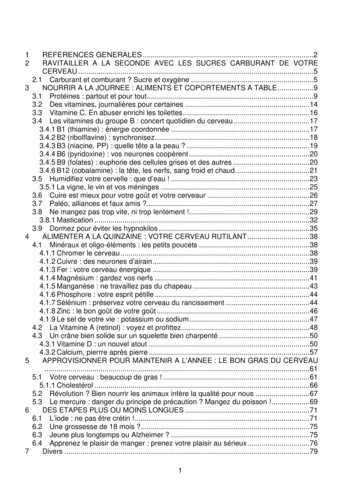6 INTRODUCTION TO THE Keeping Student Records ACCESS DATABASE
ESSENTIAL MICROSOFT OFFICE 2013: Tutorial for TeachersCopyright Bernard John Poole, 2013. All rights reserved6INTRODUCTION TO THE ACCESS DATABASEKeeping student recordsLEARNING OUTCOMESIn this tutorial you will learn about databases in general and about the Office 2013 Access databasein particular. The concept of a database is not quite as easy to grasp as that of a word processoror a spreadsheet. So if this is the first time you are learning about databases you might like to readover the lesson first, away from the computer, and perhaps highlight the text to easeunderstanding.Specifically this tutorial will introduce you to the following: the general idea behind a databaseplanning a new databasecreating a database templateadding records to a new or existing databaseviewing the data in a databaseclearing entries and records from a databasemaking a backup copy of a databaseA caveat before you begin: You'll find it easiest to use the tutorial if you follow the directionscarefully. On computers there are always other ways of doing things, but if you wander off onyour own be sure you know your way back!6.1 AN OVERVIEW OF THE DATABASE CONCEPTThe database component of Microsoft Office 2013 is designed to act as an "intelligent"1 filingcabinet. Like a manual filing cabinet, it enables you to: collect together sets of related data and, if you are careful and conscientious, keep the dataorganized;1 The word "intelligent" is enclosed in quotes so as not to create a false impression. With regard to computers, theword is overused, and strictly speaking inappropriate. It also can be misleading. The only "intelligence" exhibitedby these otherwise "dumb" machines has been programmed into them by intelligent human beings.206
Lesson 6: Introduction to the Access Database update the data once you've collected them, adding or deleting records, or changing thecontents of existing records;A database, however, is an electronic filing cabinet which makes it easy for you to quickly workwith the data—sort them, create reports, merge the data with other documents, and so forth.How is a database organized?Access is an object-oriented relational database management system. Access is designed to helpan organization such as a company or an institution such as a school or school district, or even anindividual teacher, collect, organize, manage, and access data in such a way that it can be easilyaccessed and made available to users in a variety of useful ways.The various types of database objects that you can create using Access are listed in the AllAccess Objects menu in the left hand frame of the database, as illustrated in Fig. 6.1.Fig. 6.1 The Access database objectsLet’s take a look at each of these objects now to see how they can be used to help you organizeand access the information collected into a database (in this case a database of informationabout different birds). A Table is the fundamental object in a relational database and tables use rows and columnsto present the data—rather like a spreadsheet. For this reason, when you view the data as atable in an Access database, you are in what Access calls a Datasheet View. You will learn207
ESSENTIAL MICROSOFT OFFICE 2013: Tutorial for TeachersCopyright Bernard John Poole, 2013. All rights reservedabout Tables and Datasheets in this lesson, as well as how to use the Design View to createa table, add fields to a table, and define the type of data that is in a specific field. A Query makes a request to the database, asking it to find some specific data that are storedin the database. You will learn more about queries in Lesson 7. A Form gives the user another way of looking at the data in the database. Whereas a Tableallows the user to view many records at once, a Form displays the contents of just one recordat a time. Forms are very useful for entering data into new records or updating the data inexisting records. You will learn about Forms in this lesson. A Report is used to present a selected set of information from a database in a format that isneatly laid out and thus easier for the user to mentally digest. You will learn about reportsin Lesson 7.The general terminology used to describe data storageWords are our stepping stones to knowledge. For the most part, personal computers today stilluse electronic disks and drives of one sort or another to store data. The Windows computeroperating system, like other operating systems, organizes data hierarchically on the disk usingdocuments or files which are usually stored in directories or subdirectories that are part of theoverall directory file management system.Within documents, different terminology is used to describe the organization of datadepending on the type of document in question. Word processed documents organize the data (mostly text) in paragraphs and sentences; Spreadsheet documents organize the data (mostly numbers) in rows and columns; Databases organize the data (of all kinds) into records and fields.Access database terminologyAn Access database is able to contain thousands, hundreds of thousands, even millions of records,depending on the purpose for which the database has been designed. A teacher may have dozensof records in his or her class databases; a school district may well have hundreds or thousands ofrecords to collect and maintain; a company like GM will have hundreds of thousands, maybe evenmillions of records in multiple databases containing information about employees, products andother kinds of data going back decades; a US government office, such as the IRS, will surely havedatabases with millions of records.Maintaining masses of data such as this is hard. Actually, maintaining even small amounts ofdata is hard, so it’s not surprising that the computer has been brought to the rescue of those of uswho want to manage data.To avoid a hodge-podge of data organized at random, people have come up with the idea oforganizing data into records. Records contain fields. Each field contains entries made up of textand numbers, which are the basic building blocks of data.For example, let us say you have given a student an assignment to study birds and to build adatabase to store the data collected. The student decides to set up a record for each bird sighted.Each record will include several field names, such as Common Name of the bird, Type(Family) of the bird, Size of the bird, Habitat, etc. A field name such as Common Name, forexample, might contain the entry "Seagull" or “Red Ibis.”A database thus contains records; records have fields; the fields contain entries. These entriesare made accessible by the Data View (Table), Form, and Report functions of the Access database.At the end of a school year, for example, a student would be able to use the word processor (Word)208
Lesson 6: Introduction to the Access Databaseto write a relatively sophisticated paper, and merge into the paper some of the data collected inthe database of Birds information. The student might well also add illustrations of the birds.6.2 LET’S GET PRACTICALIt will be useful for you at this stage to see an actual Access database on the computer.Make sure you have your Work Files for Office 2013 available on yourcomputer, then open Access 2013 (Start All Programs Microsoft Office Access 2013)In the File menu select OpenAccess will display the Backstage View (Fig. 6.2).Fig. 6.2 Access Backstage ViewSince you haven’t opened any Access files recently, you are told to click on Open Other Files.In the Backstage View dialog box click on Open Other FilesThis brings up the Open window, still in the Backstage View.209
ESSENTIAL MICROSOFT OFFICE 2013: Tutorial for TeachersCopyright Bernard John Poole, 2013. All rights reservedIn the Open window, click on Computer Browse to bring up the Opendialog boxBy now you should know how to navigate to your USB/flash drive where you have the WorkFiles for Office 2013.On your USB flash drive navigate to the Work Files for Office 2013 Access Files folderFig. 6.3 File menuThe database document named Birds is listed in the dialog box (Fig. 6.3, sodouble click on it to Open itAccess displays a Security warning there (Fig. 6.4), indicating that “Some active content has beendisabled.”Fig. 6.4 Security warningIt’s a standard security warning from Microsoft to alert you to the fact that the database does notcontain a digital signature validating its authenticity. You needn’t worry about this with regard tothe Birds database we’ll be working with, but it is good for you to know that Microsoft is watchingout for you to protect your computer from infiltration by viruses and so forth. You can removethat warning for now.Next to the Security warning click on Enable Content210
Lesson 6: Introduction to the Access DatabaseNow you see the Access Objects listed in the menu on the left side of the database window (Fig.6.5) represents one of the possible ways to view the data in the Birds database.These are the two objects currently in theBirds database (one Table and one Form)Fig. 6.5 How do you want to view the data in the database?You can view the data as a form, record by record, as illustrated in Fig. 6.6.Fig. 6.6 The Form View of the databaseThis Forms view lets you review the records one by one. You use the tools in the lower left of theForms window to toggle from one record to another in the database.211
ESSENTIAL MICROSOFT OFFICE 2013: Tutorial for TeachersCopyright Bernard John Poole, 2013. All rights reservedOn the other hand, you can view the data as a Table, where the data for all the records in thedatabase are displayed in columns or as a list (Fig. 6.7).Fig. 6.7 Records listed in Table ViewLet’s use the Table view now to look at different sets of data in the Birds database.If you didn’t already do so, in the left frame of the Birds database windowdouble click on the BirdSightings table (see Fig. 6.7 above)In the upper left corner of the Table or Form’s window, in the window’s Title bar, you see theTable or Form name—BirdSightings (Fig. 6.7 above). In the lower left of the Table window aretools to toggle through and access specific records in the database.Fig. 6.8 illustrates what each of these navigation tools does.Fig. 6.8 Navigation tools in the Access databaseThere are 50 records in the Birds database. The field names (Common Name, Family, Size, etc.)are at the top of each column of data (Fig. 6.7). As you can see, the screen is not big enough toallow you simultaneously to see all the records in the database. If you want to scroll through therecords or look at any specific record, you have several options.212
Lesson 6: Introduction to the Access DatabaseYou can use the scroll bar on the right of the screen to scroll through the records.Try this nowTo move one by one through the records, you can click left or right on the arrows in the navigationtools in the lower left of the window (Fig. 6.8).Try this nowTo go directly to a specific record, you can select the number of the record you want to view bytyping the number of that record in the small data entry box between the arrows (Fig. 6.8).Try this now to select record 12 (type the number 12 in the box then hit Enter)In the Home Ribbon Find Group, you can use the Go To tool and go to either the First, Previous,Next, or Last record, or you can opt to create a New record.Try this now6.3 PLANNING A NEW DATABASESo much for the nuts and bolts of databases. You are now ready to get your feet wet planningyour own database of student records.Click on the File menu and select Close to close the Birds databaseIt will be good for you to start from scratch for the next database exercise. Before you develop anew Access database, you need to have made up your mind where you are going to save the newdatabase (which disk drive are you going to use?—your hard disk drive or an external drive suchas a USB Flash drive or Thumb drive, for example. Make sure you know where you are going tosave the new database before you proceed. If you are completing this exercise in a computer labat your school, your instructor will advise you what to do.There are three rules of database design:Rule 1—Plan;Rule 2—Plan;Rule 3—Plan!The more complex the data, the more you need to plan. But even the simplest database should bethought through on paper before being created in Access. Poor planning often results in a databasethat fails to meet longer term needs.So think about your database ahead of time—and PLAN!!Points to ponder when planning a databaseWhen planning a database, the rule of thumb that should guide you is this: it becomes increasinglydifficult to make changes to anything the further along you go. If you think about it, this is trueof anything you create.Here, then, are some words of wisdom that you should bear in mind when designing adatabase.If you take your time up front it will save time later onThe database you create will have a long, useful life if you take time to plan it carefully. Afteryou have decided on the fields to include with each record, and before you create the database,213
ESSENTIAL MICROSOFT OFFICE 2013: Tutorial for TeachersCopyright Bernard John Poole, 2013. All rights reservedyou should still invest time designing layouts for reports. Thinking about reports will cause youto think about what data you plan to put in the database.Teamwork helpsDuring the planning stage, run your ideas by others who are familiar with the kind of databaseyou have in mind. Network among your colleagues and friends. Tell them what you have in mind.Ask them to review your design. You'll be surprised how many valuable ideas they'll come upwith that may have escaped you if you had relied on your own resources. Another good idea is toinvolve your students in the design. This will help them learn skills that will benefit themthroughout their lives.Keep fields simpleThe more "atomic" your fields the more flexible will be your database. Atomic here means"reduced to its simplest form." For example, in a database of names and addresses, you wouldkeep each part of the person's names (first, middle, and last) as a separate field. Lumping thewhole name under one field limits your options. The first name should be stored by itself; thesame for the middle name and last name. You can print a listing last name first or first name last,with or without the middle name, and so on. By keeping the data Atomic you will have a widerrange of choices when working with the data in the database.Design guidelines for a Student Roster databaseYou have to build a database for a Student Roster. Let us say that your planning has helped youdecide the following about the database and its use: You have decided that the database will be accessible to, and managed by, your students.Each of them will enter their own data at the beginning of the year. You will advise themthat they are not obliged to fill out every field—that it is OK to leave entries blank. Privacyis an important issue to which our students need to be sensitized. We need to take everyopportunity to teach them that they should exercise control over data about themselves.They must make decisions about what is, and is not, privileged information. In a worldwhere, inevitably and increasingly, personal data will be available to whoever wants to useit, our students must learn early on in their lives that they have a responsibility to keep tabson their own personal data so as to ensure, as far as is humanly possible, that the data arecorrect at all times. Managing their own records on the class database will give themvaluable experience in dealing with issues of privacy such as this. You have decided on a list of fields for each record in the database (illustrated later in Table6.1). You have decided that all the fields will be treated as simple text, except the Date of Birthfield, which will be of Date type, and the Brothers and Sisters fields, which will be ofNumber type. When you declare a field as Date type you can later sort the records in thedatabase chronologically, which has its uses. Likewise, if you declare fields as a Numbertype you can later sort them numerically. You can also manipulate numeric datamathematically, creating totals, averages, and so forth. You have decided that in your class you will designate one student per week as the databasemanager. A schedule will be drawn up for this purpose at the beginning of the year. As faras possible, any interaction with the database, including the teacher's interaction, will bemonitored by that student unless this is inappropriate for reasons of privacy. Other studentsmay use the database only when the student manager is present.214
Lesson 6: Introduction to the Access Database You have decided that the database manager (one of the students in your class) will checkthe database for items of interest (birthdays, etc.) for the week he or she is in charge, andwill interact with the rest of the class to decide how to recognize such items of interest. You have decided that the last activity on the database at the end of each week will be theprocess of making a backup of the database. This will be necessary because changes to datacan occur at any time (a student has a new brother or sister, for example). This would bedone by the student database manager under the teacher's supervision.You could add other features in an actual working environment. With all this in mind, you areready to create the database which will hold your student records.6.4 SOME HINTS BEFORE CREATING THE DATABASE TEMPLATEYou are going to start a new database of Student Records.Open Access (Start All Programs Microsoft Office Access 2013),then click on the File menu and, from the menu, select NewAccess now presents you with the Backstage View, inviting you to select from among severaldifferent types of databases. The one you want is Blank Desktop Database (Fig. 6.9).Fig. 6.9 Getting Started with Microsoft Access215
ESSENTIAL MICROSOFT OFFICE 2013: Tutorial for TeachersCopyright Bernard John Poole, 2013. All rights reservedLet’s take a moment to check out Fig. 6.9 on the previous page. In the left-hand frame is a list ofFile menu options, with the New option highlighted. To the left is a set of icons for differenttemplates (recent templates, sample templates, or templates you may have created yourself).Click once on the icon for Blank Desktop DatabaseYou are immediately presented with a dialog box asking you to name the new database (Fig.6.10).This is the Browse buttonFig. 6.10 Naming the new database and deciding where to save itIn the File Name data entry box type Student Records Template (Fig. 6.10above)After you type the name for the new database, you need to locate where you want to save it onyour disk.Click on the Browse button next to the File Name box (Fig. 6.10)In the File New Database dialog box that pops up, navigate to yourRemovable Disk (USB flash drive), then locate the Work Files for Office 2013folder and double click to open itNow double click to open the Data Files folderInside the Data Files folder you need to create a new folder for the databases you are going tobuild. You’ll recall doing this in earlier lessons when you created a folder for word processeddocuments and then another for spreadsheets. Here are the steps to remind you how to create anew folder for your databases.216
Lesson 6: Introduction to the Access DatabaseClick on the New Folder icon in the File New Database dialog box (Fig. 6.11)and type the folder name Database DocumentsFirst click on the New Foldericon and call the new folderDatabase DocumentsNotice that you already namedthe new Database StudentRecords TemplateFig. 6.11 Creating a new folder for your databasesDouble click on the new Database Documents folder to Open it, then clickon OK to complete the creation of the new (as yet empty) Student RecordsTemplate databaseFor the last step, you need to click on the Create button in
Lesson 6: Introduction to the Access Database 211 Now you see the Access Objects listed in the menu on the left side of the database window (Fig. 6.5) represents one of the possible ways to view the data in the Birds database. Fig. 6.5 How do you want to view the data in the database?
May 02, 2018 · D. Program Evaluation ͟The organization has provided a description of the framework for how each program will be evaluated. The framework should include all the elements below: ͟The evaluation methods are cost-effective for the organization ͟Quantitative and qualitative data is being collected (at Basics tier, data collection must have begun)
Silat is a combative art of self-defense and survival rooted from Matay archipelago. It was traced at thé early of Langkasuka Kingdom (2nd century CE) till thé reign of Melaka (Malaysia) Sultanate era (13th century). Silat has now evolved to become part of social culture and tradition with thé appearance of a fine physical and spiritual .
On an exceptional basis, Member States may request UNESCO to provide thé candidates with access to thé platform so they can complète thé form by themselves. Thèse requests must be addressed to esd rize unesco. or by 15 A ril 2021 UNESCO will provide thé nomineewith accessto thé platform via their émail address.
̶The leading indicator of employee engagement is based on the quality of the relationship between employee and supervisor Empower your managers! ̶Help them understand the impact on the organization ̶Share important changes, plan options, tasks, and deadlines ̶Provide key messages and talking points ̶Prepare them to answer employee questions
Dr. Sunita Bharatwal** Dr. Pawan Garga*** Abstract Customer satisfaction is derived from thè functionalities and values, a product or Service can provide. The current study aims to segregate thè dimensions of ordine Service quality and gather insights on its impact on web shopping. The trends of purchases have
Chính Văn.- Còn đức Thế tôn thì tuệ giác cực kỳ trong sạch 8: hiện hành bất nhị 9, đạt đến vô tướng 10, đứng vào chỗ đứng của các đức Thế tôn 11, thể hiện tính bình đẳng của các Ngài, đến chỗ không còn chướng ngại 12, giáo pháp không thể khuynh đảo, tâm thức không bị cản trở, cái được
Le genou de Lucy. Odile Jacob. 1999. Coppens Y. Pré-textes. L’homme préhistorique en morceaux. Eds Odile Jacob. 2011. Costentin J., Delaveau P. Café, thé, chocolat, les bons effets sur le cerveau et pour le corps. Editions Odile Jacob. 2010. Crawford M., Marsh D. The driving force : food in human evolution and the future.
Le genou de Lucy. Odile Jacob. 1999. Coppens Y. Pré-textes. L’homme préhistorique en morceaux. Eds Odile Jacob. 2011. Costentin J., Delaveau P. Café, thé, chocolat, les bons effets sur le cerveau et pour le corps. Editions Odile Jacob. 2010. 3 Crawford M., Marsh D. The driving force : food in human evolution and the future.