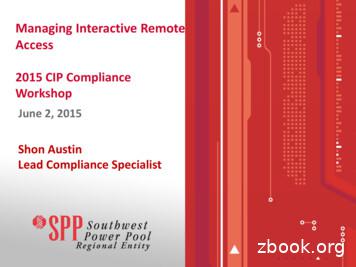AT8560Ž AllTouchfi AT8560Ž AllTouch Remote Control, Rev
AT8560 AllTouchRemote Control, Rev A User’s GuideDevice Program CodesIf you program codes to control devices,record your codes here:CBL:TV:VCR:DVD:AUX:ScientiÞc Atlanta, AllTouch, and Explorer are registered trademarks ofScientiÞc-Atlanta, Inc.8000 and AT8560 are trademarks of ScientiÞc-Atlanta, Inc.Cisco, the Cisco logo, and Cisco Systems are trademarks or registeredtrademarks of Cisco Systems, Inc. and/or its afÞliates in the U.S. andcertain other countries.All other trademarks shown are trademarks of their respective owners.Product and service availability subject to change without notice.ScientiÞc-Atlanta, Inc.5030 Sugarloaf ParkwayP.O. Box 465447Lawrenceville, GA 30042www.scientiÞcatlanta.com 2007 ScientiÞc-Atlanta, Inc. All rights reserved.July 2007User’s GuidePart Number 736128 Rev DAT8560 AllTouchRemote Control, Rev A User’s Guide
In This GuideWelcome to the Ultimate Control Experience . 2Important Information About Your Remote . 2How Does a Universal Remote Control Work? . 2Where Do I Start? . 3Quick Reference . 4What Devices Can I Control? . 6What Devices Do I Want to Control? . 6Reassign Mode Keys. 7Program the Remote to Control My Devices . 8What If None of the Codes Work? . 9Which Code Worked?. 10Change Power Control . 11Change Volume Control . 13Change Channel Control . 14Change VCR/VOD Programming . 15Put It Back the Way I Got It . 16Change On Demand Programming . 17Code Tables. 19FCC Compliance . 261
Welcome to the Ultimate Control ExperienceYour new AT8560 AllTouch Universal Remote Control (remote) is a true universalremote, functioning as Þve remotes in one. As one example, you can use this remote tooperate your TV, VCR, DVD player, set-top, and receiver.Important Information About Your RemoteYour remote is initially programmed to only operate your set-top. The Volume and Mutekeys will not work until a TV code is programmed into the remote. You must program theremote to operate your TV, VCR, etc. See Program the Remote to Control My Devicesto learn how to enter device codes and program your remote.How Does a Universal Remote Control Work?You tell the remote which type of device you want to operate using the Þve keys archedacross the top of the remote. These keys, known as mode keys, are labeled CBL, TV,VCR, DVD, and AUX. Each mode key is associated with a speciÞc device. As anexample, if you want the remote to operate your TV, you simply press the TV key. Otherkeys you press on the remote thereafter should operate your TV. Want to switch theremote to operate a different device? Just press the mode key for the next device youwant to operate. In this guide, you will learn which types of devices you can control andhow to program the remote to control your speciÞc devices.Note: Some remote keys may not operate in all modes. You can even program yourremote to assign speciÞc functions, such as channel control, to operate one device only.You will learn more about these advanced functions later in this guide.2
Where Do I Start?Before you begin using your remote, complete the following initial setup tasks.Install the BatteriesThe remote requires two AA batteries (alkaline recommended). A diagram in the batterycompartment of the remote indicates proper placement of the batteries. When batteriesare properly installed, the light on the remote blinks each time a key is pressed.Visit the Quick ReferenceTiming is often important when you program advanced features. Therefore, knowing wherecertain keys are on the remote gives you an edge in pressing the right key at the right time.Important Information About Power ControlScientiÞc Atlanta strongly recommends that you turn off your set-top every time youturn off your TV. To make this easier, you can program your remote to turn both deviceson or off at the same time. After you program the remote to control your four favoriteentertainment devices, see Change Power Control to learn more about programmingyour remote to control power for the TV and set-top at the same time.Find a Place to Store Your RemoteKeeping up with one remote is much easier than keeping up with Þve remotes. However,it is still a good idea to Þnd a storage location for your remote. The AT8560 is not a toy. Itshould be kept out of the reach of children under the age of 6 years.3
Quick ReferenceViewing and Browsing ControlDisplays the program guideDevice ControlDisplays the Applications Menuor DVD MenuDisplays channel and programinformationViewing andBrowsingControlNavigates through the programguide by daysMoves through selectionsSound ControlDVR ControlSelects and deselects screen itemDVD/VCR/VODControlNumeric KeysabcdefghijklmnopqrstuvwxyzPIP ControlNavigates through settings,program guide, or DVD chaptersDisplays the General Settings orQuick Settings menusAspectPIPVideo SourceCHExits settings, menus, and guidesSelects options in menus andthe program guideT13104Selects channel, up or downDevice ControlPowers on or offControls AUX functionsControls DVD functionsControls VCR functionsControls TV functionsControls Cable mode functions4Views favorite channelsReturns to last channel viewedLaunches On Demand applicationSound ControlAdjusts volumeMutes soundNote: These keys will not work until youprogram a TV code into the remote.
DVR ControlReplays the previous fewseconds of a programOpens or closes the Picturein-Picture (PIP) windowDisplays a list of programsthat you have recorded, sothat you can select one forviewingSwaps the contents of thePIP window and the mainviewing screen so that thePIP window displays onthe main screenDisplays live televisionprogrammingDVD/VCR/VOD ControlNotes: PIP ControlIn DVD mode, these keys controlyour DVD or VCR. These keys also control DVRfunctions.Rewinds DVD/VCR/VODPlays DVD/VCR/VODFast forwards DVD/VCR/VODMoves the PIP windowto another location onthe screenSelects the channels in thePIP window, up or down,and scrolls through DVDchaptersVideo SourceSelects the video inputsource in TV mode or selectsRF Bypass in CBL mode(where available)Stops DVD/VCR/VODPauses DVD/VCR/VODRecords programNumeric KeysEnters channel numbers andremote codes (also entersyour parental control PIN)Reserved for future useSizes the picture for somehigh-deÞnition television(HDTV) models5
What Devices Can I Control?The mode keys arched across the top of the remote tell the remote which device youwant to operate.Each mode key is associated with different groups of devices.You can use each mode key to control one of its associated devices:Mode KeyAssociated DevicesCBL .set-tops, HDTV tuners, and satellite devicesTV .TVs and HDTVsT11208VCR .VCRs, digital video recorders (DVRs), DVD players, and CD playersDVD .DVD players, CD players, VCRs, and DVRsAUX .receivers, tuners, and Home Theatre in a Box (HTIB)Regarding Non-Responsive ModesThe AT8560 is pre-programmed with the TV, VCR, and AUX keys set to an inactive(non-responsive) mode. After you program these keys on the remote control, you canreturn them to the non-responsive mode by using the speciÞc non-responsive modecode found in the Code Tables, later in this guide.What Devices Do I Want to Control?To help you keep track of the devices you want to control, list the type of devices youhave (including brand) in the following table. Then use the code tables at the end of thisguide to locate the codes for your device. For example, look under TV Group if you needto program the remote to operate your TV. If you have two devices that use the samekey, you must reassign the VCR, DVD, or the AUX key. The TV and CBL keys cannotbe reassigned. Go to Reassign Mode Keys. Otherwise, go to Program the Remote toControl My Devices for additional instructions.Mode KeyExample: DVDAUXDVDVCRTVCBL6Device TypeDVDBrandSonyCodes2066, 2193
Reassign Mode KeysWith the AT8560, you can reassign a mode key to operate a different device. For example, youcan reassign the AUX key to operate a receiver, a tuner, or a Home Theatre in a Box system.You can reassign the AUX key, the VCR key, or the DVD key. However, the TV key andthe CBL key cannot be reassigned. If you reassign a key, be sure you update the tablefound in the previous section.Reassigning Mode Keys (Program Code 9 9 2)1. Press and hold SELECT and CBL until all mode keys blink twice.2. Press 9 9 2. The CBL mode key blinks twice.3. Press the mode key associated with the type of device you want to control, and thenpress the mode key that you want to change. All mode keys blink three times.Some Common Examples To program the AUX key to operate your VCR, press VCR and then AUX. To program the VCR key to operate your TV, press TV and then VCR.4. When Þnished, go to Program the Remote to Control My Devices.7
Program the Remote to Control My DevicesYour remote is initially programmed to only operate your set-top. The Volume and Mutekeys will not work until a TV code is programmed into the remote. If the remote providesonly limited functionality for a device, you can look for a code that provides morefunctionality. Before you begin, make sure you know the brand name of the device you wantto control.Note: Some remote keys may be assigned to operate one device type only. For example,volume control may be assigned to the TV only. If this is the case, you can reprogrampower, volume, and channel control using procedures later in this guide.Assigning a Different Device Code to a Mode Key1. Find the codes for your brand of device in the appropriate setup code list at the end ofthis guide. For example, look under TV Group if you need to program the remote tooperate your TV.2. Turn on your device.3. Press and hold SELECT and the appropriate mode key until all of the mode keysblink twice. For example, to set up the TV, press and hold SELECT and TV.Note: If you reassigned mode keys, you may, for example, press SELECT and VCRto program the VCR mode key with a TV code.4. Enter the Þrst setup code for the device. All mode keys blink three times to indicatethat the code entry was accepted.5. Point the remote at the device, and press POWER, PLAYdevice., orto test the6. Did the device operate correctly? If yes, write down the code that worked on the cover of this guide.You may need it again if the device code is accidentally erased. If no, repeat these steps using a different setup code.Note: If none of the codes listed for your brand of device operate the device correctly,go to What If None of the Codes Work for instructions.7. Repeat this procedure for each mode key you want to program.8
What If None of the Codes Work?If none of the codes listed for your brand of device operate the device correctly, you cansearch through the code library for a valid code.Improving Your Reaction TimeWhen you search the code library, you need to be ready to press SELECT as soon as theremote turns off your device. Therefore, make sure you are familiar with the location ofthe SELECT key before you begin this procedure.Sizing Up the LibrariesThe mode keys blink twice when the remote reaches the last code in a library. Youdo not need to count codes. However, knowing the size of each library will help youdetermine how long it will take to cycle through all of the codes in the library. Eachlibrary contains the following number of codes: CBL mode: 45 TV mode: 352 DVD mode: 229 VCR mode: 122 SAT mode: 53 AUDIO mode: 133 CD mode: 26Searching the Code Library (Program Code 9 9 1)1. Turn on the device.2. Press and hold SELECT and the appropriate mode key (CBL, TV, VCR, DVD, orAUX) until the mode keys blink twice. For example, to search for a TV code, pressand hold SELECT and TV at the same time.Note: If you reassigned mode keys, you may, for example, press SELECT and VCRto search for a TV code to assign to the VCR mode key.3. Press 9 9 1. The mode key you selected in step 2 blinks twice.4. Point the remote toward the device, and press PLAY. The remoteautomatically tests each code in its library, beginning with the most common codes.The mode key blinks once each time the remote transmits a new code. All mode keysblink three times when it reaches the last code.5. As soon as the device powers off, press SELECT.6. Verify the new code is correct by pressing POWER.7. Did the device power on again? If yes, press SELECT to assign the code. If no, complete the following steps:a) Turn the device on.b) Pressorto step forward or back to the correct code.c) When the device turns off, press SELECT to assign the code.8. Go to Which Code Worked to identify the code that controls your device. After youidentify the code, record the code in the space provided on the cover of this guide.9
Which Code Worked?Find out which code programmed the mode key to control your device.Finding the Code That Worked (Program Code 9 9 0)1. Press and hold SELECT and the appropriate mode key (CBL, TV, VCR, DVD, orAUX) until all mode keys blink twice.2. Press 9 9 0. The mode key you selected in step 1 blinks twice.3. Press 1 and then count the number of times the mode key blinks. The number ofblinks indicates the Þrst digit in the code. For example, 4 blinks indicates the Þrstdigit in the code is 4. If the mode key does not blink, the digit is 0.4. Press 2 and then count the number of times the mode key blinks. This numberindicates the second number in the code.5. Press 3 and then count the number of times the mode key blinks. This numberindicates the third number in the code.6. Press 4 and then count the number of times the mode key blinks. This numberindicates the fourth number in the code.Note: After all four numbers in the code are identiÞed, all mode keys blink threetimes.7. Record the code in the space provided on the cover of this guide. You may need itagain if the device code is accidentally erased.10
Change Power ControlYour remote is originally programmed in one of the following ways: The remote controls power for only one device at a time. For example, in CBL modethe POWER key controls the set-top only. However, in TV mode, the POWER keycontrols the TV only. The remote controls power for either one device or for multiple devices at once, basedon the selected mode. For example, in CBL mode, the POWER key controls both theset-top and the TV at the same time.Before you change how the power control functions, try your remote to see how thepower control currently works. When trying out your remote, keep in mind that theremote provides a temporary override for power control. For example, if you press theTV key and then the POWER key within 3 seconds, the remote turns on the TV only,regardless of the programmed power settings. To see how the remote was originallyprogrammed, wait at least 5 seconds before pressing the POWER key after you press anymode key.Does your remote already control power for your set-top and TV at the same time?If not, ScientiÞc Atlanta strongly recommends that you program the remote to turn offthe set-top each time you turn off your TV. Turning off the set-top is especially importantfor high-end set-tops that contain hard drives for recording and storingTV programs and movies. Not only will you reduce wear and tear from the hard diskspinning constantly, but you’ll also conserve electricity. As long as the set-top remainsplugged in, the set-top will receive programming updates, and, if applicable, recordprograms and movies.Controlling Power for Multiple Devices at Once (Program Code 9 9 8)1. Press and hold SELECT and CBL until all mode keys blink twice.2. Press 9 9 8. The CBL key blinks twice.3. Press the mode key for the Þrst device in the group of devices you want to power onand off at once. The CBL key blinks twice.4. Press the mode key for the second device in your power group. The CBL key blinkstwice.5. If you want the remote to control power for 3 or 4 devices at once, press the modekeys for the next devices you want to add to the power group. The CBL key blinkstwice after each mode key is pressed.6. Press SELECT to save your power settings. All mode keys blink three times.11
Want An Example?If you want to control power for the TV and the set-top at the same time, you would dothe following:1. Press and hold SELECT and CBL until all mode keys blink twice.2. Press 9 9 8. The CBL key blinks twice.3. Press TV. The CBL key blinks twice.4. Press CBL. The CBL key blinks twice.5. Press SELECT. All mode keys blink three times.In this example, the remote will function in the following ways: When you are in TV mode or CBL mode, the POWER key controls both the set-topand the TV. When you are in VCR mode, the POWER key controls the VCR device only. When you are in AUX mode, the POWER key controls the auxiliary device only.Controlling Power for One Device at a Time (Program Code 9 9 8)1. Press and hold SELECT and CBL until all mode keys blink twice.2. Press 9 9 8. The CBL key blinks twice.3. Press SELECT to save your power settings. All mode keys blink three times.After you select a mode, the POWER key controls the device assigned to that mode.For example, in TV mode, the remote controls power for the TV only.Important Power Tips ScientiÞc Atlanta strongly recommends that you program the remote to turn off theset-top each time you turn off your TV. When you turn off the set-top using the remote control, you are actually putting theset-top into a power saving mode. As long as the set-top remains plugged in, it willcontinue to receive programming updates and, if applicable, record programs andmovies. If your POWER key controls multiple devices at once, the remote returns to the CBLmode after the devices are powered on or off. If your POWER key controls multiple devices at once, you can override this settingby pressing the desired mode key and then pressing POWER within 3 seconds. Forexample, if you press the VCR key and then the POWER key within 3 seconds, theremote turns just the VCR on or off, regardless of the programmed power settings.12
Change Volume ControlYour remote is originally programmed in one of the following ways: The remote controls volume for one device, such as your TV, whether the remote isin TV, VCR, DVD, or CBL mode. The AUX mode always retains separate volumecontrol. The remote controls volume for different devices, depending on the mode key youpress. For example, in CBL mode, the volume keys control the set-top. However, inTV mode, the volume keys control the TV.Try your remote to see how the volume control currently works. The volume keysinclude,and MUTE. If you want to change the volume control, complete theprocedure that Þts your needs.Controlling Volume for One Device (Program Code 9 9 3)Note: If you want to assign volume control to a ScientiÞc Atlanta set-top, completethe following prerequisite steps. Press SETTINGS to access the General Settingson-screen menu. Then, verify that the Audio: Volume Control setting is set to Variable.1. Press and hold SELECT and CBL until all mode keys blink twice.2. Press 9 9 3. The CBL key blinks twice.3. Press the mode key for the device the volume keys should control. For example, ifyou want to control volume through your TV, press TV. All mode keys blink threetimes.Notes: The volume keys control only one device whether you are in CBL, TV, DVD, or VCRmode. In AUX mode, the remote always controls volume for the device assigned to the AUXkey.Controlling Volume for Different Devices (Program Code 9 9 3)1. Press and hold SELECT and CBL until all mode keys blink twice.2. Press 9 9 3. The CBL key blinks twice.3. Press SELECT. All mode keys blink three times.Result: After you press SELECT, the volume keys control the device assigned to thatmode. For example, in TV mode, the volume keys control volume for the TV only.13
Change Channel ControlYour remote is originally programmed in one of the following ways: The remote controls channels for a single device, such as the set-top, whether theremote is in CBL, VCR, DVD, or TV mode. The AUX mode always retains separatechannel control. The remote controls channels for different devices, depending on the mode key youpress.Try your remote to see how the channel control currently works. The channel keysinclude,, Digits 0-9, LAST, and FAV. If you want to change the channelcontrol, complete the procedure that Þts your needs.Tip: Consider programming the remote to control channels for just the set-top to ensureyou do not accidentally tune off the proper channel for the TV (usually channel3 or 4).Controlling Channels For One Device (Program Code 9 9 7)1. Press and hold SELECT and CBL until all mode keys blink twice.2. Press 9 9 7. The CBL key blinks twice.3. Press the mode key associated with the device you want the channel keys to control.For example, if you want to assign channel control to your TV only, press TV. Allmode keys blink three times.Notes: The channel keys now always control the device associated with the mode youselected in this step, whether in TV, CBL, DVD, or VCR mode. In AUX mode, the remote always controls channels for the device assigned to theAUX key.Controlling Channels For Different Devices (Program Code 9 9 7)1. Press and hold SELECT and CBL until all mode keys blink twice.2. Press 9 9 7. The CBL key blinks twice.3. Press SELECT. All mode keys blink three times.Result: After you press SELECT, the channel keys now control the device associatedwith the mode key you select. For example, in TV mode, the channel keys control theTV, but in CBL mode, the channel keys control the set-top.14
Change VCR/VOD ProgrammingYour remote is originally programmed in one of the following ways: The Rewind, Play, Fast Forward, Stop, Pause, and Record keys (the transport keys)are programmed, by default, to transmit the codes for the Explorer 8000 seriesHome Entertainment Server video-on-demand (VOD) or digital video recorder (DVR)functions when in Cable (CBL) mode. The transport keys control different devices, depending on the mode key you press.You can choose to override the default settings for the transport keys so that thetransport keys operate a different device when you have selected CBL mode.Try your remote to see how the transport keys currently work. If you want to change thesettings for the transport keys, complete the procedure that Þts your needs.Changing VCR/VOD Programming (Program Code 9 9 9)1. Press and hold CBL and SELECT until all mode keys blink twice.2. Press 9 9 9. The CBL key blinks twice.3. Press the mode key (VCR or DVD) associated with the device you want the transportkeys to now control. All mode keys blink three times.Results: The transport keys now always control the device associated with the mode youselected in this procedure (DVD or VCR). Pressing PLAYreassigned to AUX. starts the VCR, the DVD, or the device that has beenIn AUX mode, the remote always controls channels for the device assigned to theAUX key.Restoring Default VCR/VOD Settings (Program Code 9 9 9)1. Press and hold CBL and SELECT until all mode keys blink twice.2. Press 9 9 9. The CBL key blinks twice.3. Press CBL. All mode keys blink three times.Result: The transport keys are restored to their default settings.Example: Pressing PLAYin CBL mode starts the DVR.15
Put It Back the Way I Got ItReturn speciÞc advanced functions or all advanced functions back to their originalsettings. Choose the procedure that Þts your needs.Important: Your service provider may have programmed the dual power control featurefor your convenience. Therefore, if you reset the power control, you may needto program the remote to control the power for the set-top and TV at the same time.Resetting Mode Keys (Program Code 9 9 2)You can reprogram the VCR key and the AUX key to operate in their original modes.1. Press and hold CBL and SELECT until all mode keys blink twice.2. Press 9 9 2. The CBL key blinks twice.3. Do one of the following: If you are returning the VCR key to its original state, press VCR twice. If you are returning the AUX key to its original state, press AUX twice.Result: All mode keys blink three times.4. Repeat this procedure if you want to return both keys to their original modes.Resetting Device Codes and Mode Keys (Program Code 9 7 7)Follow this procedure to return programmed device codes and mode keys to their originalsettings. This procedure erases device codes you programmed. In addition, this procedurereturns all reassigned mode keys to their original operation.This reset procedure does not reset any changes you made to power, volume, or channelcontrol.1. Press and hold SELECT and CBL until all mode keys blink twice.2. Press 9 7 7. All mode keys blink three times. Then, after a few seconds the CBL keyblinks twice.Resetting Power, Volume, and Channel Control (Program Code 9 8 0)Follow this procedure to return power, volume, and channel control to their originalsettings. This reset procedure does not reset any device codes you programmed or affectmode key reassignments.1. Press and hold SELECT and CBL until all mode keys blink twice.2. Press 9 8 0. All mode keys blink three times.Resetting All Changes (Program Code 9 8 1)Follow this procedure to return the remote completely back to its original settings.1. Press and hold SELECT and CBL until all mode keys blink twice.2. Press 9 8 1. All mode keys blink three times. Then, after a few seconds the CBL keyblinks twice.16
Change On Demand ProgrammingThe OnDemand key on the remote allows you to select various On Demand controlsequences. By default, the OnDemand key sends On Demand requests in CBL mode only.However, you can also program the OnDemand key on the remote to send out an additionalthree- or four-digit number key sequence in order to select a speciÞc channel on your settop. The On Demand control function is only programmable in CBL mode and it can beprogrammed to support all of the set-tops listed in this guide.Programming an On Demand Channel (Program Code 9 9 6)1. Press and hold CBL and SELECT until all mode keys blink twice.2. Press 9 9 6. The CBL key blinks twice.3. Press the number keys you want to program in the correct sequential order as followspausing between pressing each key: 1st Number Key 2nd Number Key 3rd Number Key 4th Number KeyImportant! Each key is conÞrmed with two blinks of the key that you press. Wait untilthe key blinks twice before pressing the next key.Example 1: To program channel “1024” into the remote, complete steps 1 and 2 of thepreceding procedure and then carefully press 1 0 2 4 waiting until each key blinkstwice before pressing the next key. Then go to step 4 of this procedure.Example 2: To program channel “100” into the remote, complete steps 1 and 2 of thepreceding procedure and then carefully press 1 0 0 waiting until each key blinks twicebefore pressing the next key. Then go to step 4 of this procedure.Notes: If you make an error, (for example, you press a non-numeric or non-select key), theLED displays a long blink. Choosing only one or only two keys or more than four keys also generates an error.4. Press SELECT to end the On Demand programming sequence. All LEDs blink threetimes.Note: If the operation fails, the remote displays a long blink. A long blink also indicatesa timeout has occurred. Repeat the procedure from step 1.17
Restoring Default On Demand Settings (Program Code 9 9 6)1. Press and hold CBL and SELECT until all mode keys blink twice.2. Press 9 9 6. The CBL LED blinks twice.3. Press SELECT to reset the On Demand control to the default code.Notes: If the procedure is successful, all LEDs blink three times. If you make an error or if the procedure does not work, the LED displays a longblink. A long blink also indicates a timeout has occurred. Repeat the procedure fromstep 1. After restoring the default On Demand settings, the OnDemand key will only sendOn Demand code in CBL mode.18
Code TablesIf the remote does not recognize your device, you can Þnd codes for your device bybrand. With combination devices (such as a TV with a built-in DVD player), you haveseparate codes for each device component. Therefore, for ease of use, the combinationdevice codes are listed Þrst. All other code tables are organized by devices assigned toeach mode (CBL, TV, VCR, DVD, AUX).Combination Device CodesIf you have a combination device, you may need to reassign the AUX key to operate oneof the devices. See Reassign Mode Keys for more information. The following tablesprovide some examples of combination devices. If your combination device is not listed,simply look for the codes for
Your new AT8560Ž AllTouch fi Universal Remote Control (remote) is a true universal remote, functioning as Þ ve remotes in one. As one example, you can use this remote to operate your TV, VCR, DVD player, set-top, and receiver. Important Information About Your Remote Your remote is initially programmed to only operate your set-top. The Volume .
your new AT6400 AllTouch Infrared (IR) Universal Remote Control (remote) is a true universal remote, functioning as four remotes in one. As one example, you can use this remote to operate your Set Top . Box, your TV, and two other devices, such as a DVD player and VCR. 1. IMpORTaNT INfORMaTION aBOUT YOUR REMOTE
VIZIO Universal Remote Control. With this Universal Remote, juggling multiple remote controls is a thing of the past! Your new remote controls up to 3 devices, including the most popular brands of TV, Blu-Ray, DVD, DVR, Cable, and more. Note: Some functions from your original remote may not be controlled by this remote. Use the original remote, if
Then, use the "remote desktop" software to “connect-in” to your shack PC. You “see” the shack desktop, and control the station, just like being there. 9 #3. Remote Desktop software There are many good free “Remote desktop“ programs (also called VNC): TeamViewer, Chrome Remote Desktop, Windows Remote Desktop, Splashtop,
What is Interactive Remote Access . Interactive Remote Access - Effective 4/1/16- Interactive Remote Access. is defined as: "User-initiated access by a person . employing a remote access client or other remote access technology . using a routable protocol. Remote access originates from a Cyber Asset. that is . not. an . Intermediate System .
C2 Appendix C Remote Desktop and Remote Assistance Figure C.2 With Remote Desktop, you can use your own computer from any computer running Windows or Mac OS X. Remote Desktop works in much the same way as other remote control products such as VNC, PCAnywhere, and CarbonCopy. Personally, it seems to me to be somewhat faster than these other
OEM Remote Starter Detection How to Know if the vehicle is Equipped with an OEM Remote Starter 1. An “ENGINE STARTER” sticker should be on the remote. ENGINE STARTER 2. Remote start the OEM remote starter: Press the remote control’s lock button twice within 2 seconds, then press and hold the lock button for 3 seconds. x2 & Press & Hold .
Initializing The Remote Control 1. Turn on the electrical power at the circuit breaker. 2. Slide open the battery cover on the back of the remote transmitter. 3. Install one 9 volt battery into the remote control. Replace the battery cover. . Remote Control Operation The fireplace is supplied with a radio frequency remote control. This remote .
Introduction to Takaful Prepared by: Dr. Khalid Al Amri 6 Conventional Insurance (non-mutual) Takaful Insurance Five Key Elements Speculation Uncertainty Prohibited activities Mutual Guarantee: The basic objective of Takaful is to pay a defined loss from a defined fund. Liability and all losses are divided between policyholders. The policyholders are both the insurer and the insured Ownership .