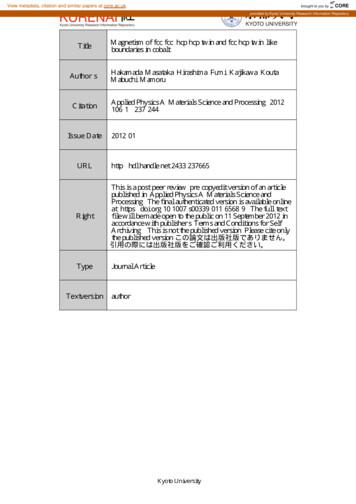PHANTOM 4 PRO/PRO - FCC ID
PHANTOM 4 PRO/PROUser Manual2016.10V1.0
Searching for Keywords4FBSDI GPS LFZXPSET TVDI BT iCBUUFSZw BOE iJOTUBMMw UP mOE B UPQJD *G ZPV BSF VTJOH "EPCF "DSPCBU Reader to read this document, press Ctrl F on Windows or Command F on Mac to begin a search.Navigating to a TopicView a complete list of topics in the table of contents. Click on a topic to navigate to that section.Printing this DocumentThis document supports high resolution printing.Using this manualLegendsWarningImportantHints and TipsReferenceRead Before the First FlightRead the following documents before using the PHANTOMTM 4 Pro / Pro :1. In the Box2. Phantom 4 Pro / Pro User Manual3. Phantom 4 Pro / Pro Quick Start Guide4. Phantom 4 Pro / Pro Series Disclaimer and Safety Guidelines5. Phantom 4 Pro / Pro Series Intelligent Flight Battery Safety Guidelines8F SFDPNNFOE UIBU ZPV XBUDI BMM UVUPSJBM WJEFPT PO UIF PGmDJBM % *TM website and read the DisclaimerCFGPSF ZPV nZ 1SFQBSF GPS ZPVS mSTU nJHIU CZ SFWJFXJOH UIF 1IBOUPN 1SP 1SP 2VJDL 4UBSU (VJEF BOE refer to the User Manual for more details.Watch the Tutorial VideosPlease watch the tutorial videos at the link below, which demonstrates how to use Phantom 4 Pro / Pro fo#videoDownload the DJI GO App&OTVSF UP VTF UIF % * (0 BQQ EVSJOH UIF nJHIU 4DBO UIF 23 DPEF PO UIF SJHIU UP EPXOMPBE UIF MBUFTU WFSTJPO The Android version of the DJI GO app is compatible with Android 4.1.2 or later.The iOS version of the DJI GO app is compatible with iOS 8.0 or later.2 2016 DJI. All Rights Reserved.
ContentsUsing this manual2Legends2Read Before the First Flight2Video Tutorials2Download the DJI GO App23URGXFW 3URÀOH 6Introduction6Features Highlights6Preparing the Aircraft6Aircraft Diagram8Remote Controller Diagram8Aircraft11Flight Controller11Flight Mode11Flight Status Indicator12Return-to-Home (RTH)13TapFly16ActiveTrack18Obstacle and Vision Positioning System20Detection Range21Calibrating Front Sensors21Flight Recorder23Attaching and Detaching the Propellers23DJI Intelligent Flight Battery24Remote Controller30 5HPRWH &RQWUROOHU 3URÀOH 30Using the Remote Controller30Remote Controller Status LED34Linking the Remote Controller35Camera and Gimbal38 &DPHUD 3URÀOH 38Gimbal39 2016 DJI. All Rights Reserved.3
DJI GO AppEquipment42Editor45SkyPixel45Me45Flight 44247Flight Environment Requirements47Flight Limits and No-Fly Zones473UHÁLJKW &KHFNOLVW 50Calibrating the Compass51Auto Takeoff and Auto Landing52Starting/Stopping the Motors536WRS WKH PRWRU PLG ÁLJKW 53Flight Test54FAQ56Appendix60 6SHFLÀFDWLRQV 60Aircraft Status Indicator Description61Firmwares Update62Intelligent Flight Mode62After-Sales Information63FCC Compliance63 2016 DJI. All Rights Reserved.
3URGXFW 3URÀOHThis section introduces the Phantom 4Pro / Pro and lists the components ofthe aircraft and remote controller. 2016 DJI. All Rights Reserved.5
3URGXFW 3URÀOHIntroduction5IF % * 1IBOUPN 1SP 1SP JT BO FYUSFNFMZ TNBSU nZJOH DBNFSB XJUI JUT BEWBODFE WJTJPO QPTJUJPOJOH BOE PCTUBDMF TFOTJOH TZTUFN BCMF UP JOUFMMJHFOUMZ BWPJE PCTUBDMFT EVSJOH UIF nJHIU *UT CSBOE OFX DBNFSB gives you unprecedentedly greater clarity, lower noise, and better pictures. Dual frequency makes the)% WJEFP EPXOMJOL NPSF FGmDJFOU BOE TUBCMF Product ProfileFeatures Highlights&NQPXFSFE CZ UIF MBUFTU 5BQnZ BOE "DUJWF5SBDL DPNNBOET JO UIF % * (0 BQQ 1IBOUPN 1SP 1SP FOBCMFT ZPV UP nZ BOZXIFSF WJTJCMF PO ZPVS TDSFFO PS USBDL B NPWJOH TVCKFDU FGGPSUMFTTMZ Camera and Gimbal: With the Phantom 4 Pro / Pro , you’re shooting 4K video at up to 60 frames persecond and capturing 20 megapixel photos that look crisper and cleaner than ever attributed to its upto-date 1-inch CMOS Exmor R sensor. The latest mechanical shutter and auto focus are available for abetter aerial shooting experience.Flight Controller: 5IF OFYU HFOFSBUJPO nJHIU DPOUSPMMFS IBT CFFO VQEBUFE UP QSPWJEF B TBGFS NPSF SFMJBCMF nJHIU FYQFSJFODF " OFXMZ JNQMFNFOUFE nJHIU SFDPSEFS TUPSFT DSJUJDBM EBUB GSPN FBDI nJHIU BOE UIF 7JTJPO 1PTJUJPOJOH 4ZTUFN FOIBODFT IPWFSJOH QSFDJTJPO XIFO nZJOH JOEPPST PS JO FOWJSPONFOUT XIFSF (14 JT unavailable. A dual IMUs and compasses design provides redundancy to the aircraft.HD Video Downlink: The low-latency long range (up to 5 km) HD downlink is powered by an enhancedversion of DJI Lightbridge. A free switch between 2.4 GHz and 5.8 GHz allows interference decreasing,which make the HD video downlink more stable.Remote Controller: Phantom 4 Pro is provided with a 5.5 inch high luminance screen, with DJI GO andother apps, you can easily share your artwork.Intelligent Flight Battery: The new 5870 mAh DJI Intelligent Flight Battery features upgraded battery cellsBOE BO BEWBODFE QPXFS NBOBHFNFOU TZTUFN UP QSPWJEF nJHIU BU VQ UP BSPVOE NJOVUFT Installing the AircraftPreparing the Aircraft1. Remove the gimbal clamp from the camera as shown below:"U TFB MFWFM JO DBMN FOWJSPONFOUT XIFO nZJOH JO "55* NPEF 5IF nJHIU UJNF XJMM WBSZ EVF UP EJGGFSFOU nJHIU patterns, weather conditions and altitudes.6 2016 DJI. All Rights Reserved.
Phantom 4 Pro/Pro User Manual2. Attaching the PropellersMount the propellers with black propeller rings to the motors with black dots. Mount the propellers withsliver propeller rings to the motors without black dots. Press the propeller down onto the mounting plateand rotate in the lock direction until it is secured in its position.Product Profile IFDL UIBU BMM UIF QSPQFMMFST BSF TFDVSF CFGPSF FBDI nJHIU 3. Battery InstallationSlide battery into the battery compartment according to the arrow’s direction as shown below.BLF TVSF UIBU ZPV IFBS B DMJDL TPVOE JOEJDBUFT UIF CBUUFSZ JT mSNMZ JOTUBMMFE 'BJMVSF UP EP TP NBZ BGGFDU UIF nJHIU TBGFUZ PG ZPVS BJSDSBGU Preparing the Remote ControllerThe mobile device holder is designed for securing tablet or mobile device. Tilt the mobile device holder tothe desired position, then adjust the antennas so they are facing outward.1. Press the button on the top right side of the mobile device holder to release the clamp, then adjust theDMBNQ UP mU UIF TJ[F PG ZPVS NPCJMF EFWJDF 2. Secure your mobile device in the clamp by pressing down, and connect your mobile device to theremote controller using a USB cable.3. Plug one end of the cable into the mobile device, and the other end into the USB port on the back ofthe remote controller.213 2016 DJI. All Rights Reserved.7
Phantom 4 Pro/Pro User ManualAircraft Diagram[1][2][3][4][1] GPS[2] Propeller[6][3] Motors[5][4] Front LED Indicator[5] Gimbal and CameraProduct Profile[6] Vision Positioning and Obstacle[7][8][9]Sensing System (Front)[7] Intelligent Flight Battery[8] Aircraft Status Indicator[9] Vision Positioning and Obstacle[10][11][13][12]Sensing System (Rear)[10] Obstacle Sensing System(Both Sides)[11] Camera / Linking Status Indicatorand Link Button[12] Micro USB Port[13] Camera Micro SD Card Slot[14][14] Vision Positioning System (Bottom)Remote Controller Diagram (GL300E)[1] Antennas[1][2]Relays aircraft control and videosignal.[2] Mobile Device HolderSecurely mounts your mobiledevice to the remote controller.[8][7][6][3][4][5][3] Control StickControls the orientation andmovement of the aircraft.[4] Return Home (RTH) ButtonPress and hold the button to initiateReturn to Home (RTH).8 2016 DJI. All Rights Reserved.
Phantom 4 Pro/Pro User Manual[5] Battery Level LEDsDisplays the battery level of the remotecontroller.[6] Status LEDDisplays the remote controller's system status.[7] Power ButtonUsed to turn the remote controller on and off.[8] RTH LED[15]Product ProfileCircular LED around the RTH button displaysRTH status.[16][9] Camera Settings DialTurn the dial to adjust camera settings.(Only functions when the remote controller isconnected to a mobile device running the DJIGO app.)[10] Intelligent Flight Pause Button[14][13][9][10][12][11]Press once to allow the aircraft to exit fromTapFly, ActiveTrack and Advanced mode.[11] Shutter ButtonPress to take a photo. If burst mode isselected, the set number of photos will betaken with one press.[12] Flight Mode SwitchSwitch between P-mode, S-mode, andA-mode.[13] Video Recording ButtonPress to start recording video. Press again tostop recording.[15] Micro USB PortReserved port.[16] USB Port[14] Gimbal DialConnect to mobile device for running the DJIGO app.Use this dial to control the tilt of the gimbal.[17] C1 ButtonCustomizable through the DJI GO app.[18] C2 Button[18][17]Customizable through the DJI GO app.[19] Power PortConnect to the Charger to charge the batteryof the remote controller.[19] 2016 DJI. All Rights Reserved.9
Phantom 4 Pro/Pro User ManualRemote Controller Diagram (GL300E)[1][2][1] AntennasRelays aircraft control and videosignal.[2] Display Screen[3]Product Profile[4][9][8][5]Display device with Android systemto run DJI GO app.[3] SpeakerOutputs the display device voice.[6][7][4] Control StickControls the orientation andmovement of the aircraft.[5] Return Home (RTH) Button[7] Status LEDDisplays the Remote Controller's system status.[8] Power ButtonUsed to turn the Remote Controller on and off.[9] RTH LEDPress and hold the button to initiateReturn to Home (RTH).[6] Battery Level LEDsDisplays the battery level of theRemote Controller.Circular LED around the RTH button displaysRTH status.[18][20][19][10] Camera Settings Dial[21][17][16][10][11][15][12]Turn the dial to adjust camerasettings. (Only functions when theRemote Controller is connectedto a mobile device running theDJI GO app.)[11] Intelligent Flight Pause ButtonPress once to allow the aircraft toexit from TapFly, ActiveTrack andAdvanced mode.[12] Shutter ButtonPress to take a photo. If burstmode is selected, the set numberof photos will be taken with onepress.[14] [13][13] Sleep/Wake buttonPress to sleep/wake the screen,press and hold to restart.10 2016 DJI. All Rights Reserved.
Phantom 4 Pro/Pro User Manual[14] MicrophoneRecords during shooting if thisfunction is enabled.[18] Micro USB PortReserved port.[19] Micro SD Slot[15] Flight Mode SwitchSwitch between P-mode, S-mode,and A-mode.Provide extra storage space for the displaydevice, maximum supporting 128 GB.[20] HDMI Port[16] Video Recording ButtonOutput HDMI video signal.[21] USB PortProduct ProfilePress to start recording video.Press again to stop recording.Connect to mobile device for running theDJI GO app.[17] Gimbal DialUse this dial to control the tilt ofthe gimbal.[22] C1 ButtonCustomizable through the DJI GO app.[23] C2 Button[23][22]Customizable through the DJI GO app.[24] Power PortConnect to the Charger to charge thebattery of the Remote Controller.[24] 2016 DJI. All Rights Reserved.11
AircraftThis section introduces the features ofthe Flight Controller, Vision PositioningSystem, and the Intelligent Flight Battery12 2016 DJI. All Rights Reserved.
AircraftFlight Controller5IF 1IBOUPN T 1SP 1SP nJHIU DPOUSPMMFS GFBUVSFT TFWFSBM JNQPSUBOU VQHSBEFT JODMVEJOH B OFX nJHIU mode. Safety modes include Failsafe and Return-to-Home. These features ensure the safe return of yourBJSDSBGU JG UIF DPOUSPM TJHOBM JT MPTU 5IF nJHIU DPOUSPMMFS DBO BMTP TBWF DSJUJDBM nJHIU EBUB GSPN FBDI nJHIU UP UIF PO CPBSE TUPSBHF EFWJDF 5IF OFX nJHIU DPOUSPMMFS BMTP QSPWJEFT JODSFBTFE TUBCJMJUZ BOE B OFX BJS braking feature.AircraftFlight Mode5ISFF nJHIU NPEFT BSF BWBJMBCMF 5IF EFUBJMT PG FBDI nJHIU NPEF BSF GPVOE CFMPX P-mode (Positioning): P-mode works best when the GPS signal is strong. The aircraft utilizes the GPSand Obstacle Sensing System to automatically stabilize itself, navigate betweenobstacles or track a moving object. Advanced features such as TapFly andActiveTrack are enabled in this mode.S-mode (Sport): The handling gain values of the aircraft are adjusted in order to enhanceUIF NBOFVWFSBCJMJUZ PG UIF BJSDSBGU JO 4 NPEF 5IF NBYJNVN nJHIU TQFFE PG the aircraft is increased to 20 m /s in this mode. Note that Obstacle Sensingsystem is disabled in this mode.A-mode (Attitude):When neither the GPS nor the Obstacle Sensing System is available, the aircraftwill only use its barometer for positioning to control the altitude.The Obstacle Sensing System is disabled in S-mode (Sport), which means the aircraft willQRW EH DEOH WR DXWRPDWLFDOO\ DYRLG REVWDFOHV LQ LWV ñLJKW SDWK %H YLJLODQW DQG VWD\ FOHDU RI QHDUE\ REVWDFOHV The aircraft’s maximum speed and braking distance are significantly increased in S-mode(Sport). A minimum braking distance of 164 feet (50 meters) is required in windless conditions.5IF BJSDSBGU T SFTQPOTJWFOFTT JT TJHOJmDBOUMZ JODSFBTFE JO 4 NPEF 4QPSU XIJDI NFBOT B TNBMM stick movement on the remote controller will translate into a large travel distance of the aircraft.#F WJHJMBOU BOE NBJOUBJO BEFRVBUF NBOFVWFSJOH TQBDF EVSJOH nJHIU 5IF BJSDSBGU T EFTDFOU TQFFE JT TJHOJmDBOUMZ JODSFBTFE JO 4 NPEF 4QPSU " NJOJNVN CSBLJOH distance of 50 meters is required in windless conditions. 6TF UIF 'MJHIU POUSPMMFS NPEF TXJUDI UP DIBOHF UIF nJHIU NPEF PG UIF BJSDSBGU SFGFS UP UIF iFlightMode Switch” on Page 33 for more information. 2016 DJI. All Rights Reserved.13
Phantom 4 Pro/Pro User ManualFlight Status IndicatorThe Phantom 4 Pro / Pro has Front LEDs and Aircraft Status Indicators. The positions of these LEDs areTIPXO JO UIF mHVSF CFMPX Aircraft Status IndicatorFront LEDAircraftThe Front LEDs show the orientation of the aircraft. The Front LEDs glow solid red when the aircraft isturned on to indicate the front (or nose) of the aircraft. The Aircraft Status Indicators communicate theTZTUFN TUBUVT PG UIF nJHIU DPOUSPMMFS 3FGFS UP UIF UBCMF CFMPX GPS NPSF JOGPSNBUJPO BCPVU UIF "JSDSBGU 4UBUVT Indicators.Aircraft Status Indicator DescriptionNormalRed, Green and Yellow FlashAlternativelyGreen and Yellow Flash AlternativelyGreen Flashes SlowlyX2Green Flashes TwiceYellow Flashes SlowlyTurning On and Self Diagnostic TestingWarming UpSafe to Fly (P-mode or S-mode with GPS , VisionPositioning and Obstacle Sensing)Safe to Fly (P-mode or S-mode with GPS , VisionPositioning and Obstacle Sensing)Safe to Fly (A-mode but No GPS and VisionPositioning and Obstacle Sensing)WarningFast Yellow FlashingSlow Red FlashingLow Battery WarningFast Red FlashingCritical Battery WarningRed Flashing AlternativelyIMU Error— Solid RedRed and Yellow Flash Alternatively14Remote Controller's Signal Lost 2016 DJI. All Rights Reserved.Critical ErrorCompass Calibration Required
Phantom 4 Pro/Pro User ManualReturn-to-Home (RTH)The Return-to-Home (RTH) function brings the aircraft back to the last recorded Home Point. There arethree types of RTH procedures: Smart RTH, Low Battery RTH, and Failsafe RTH. This section describesthese three scenarios in detail.DescriptionGPSHome PointIf a strong GPS signal was acquired before takeoff, the Home Pointis the location from which the aircraft was launched. The GPS signal). The aircraft statusstrength is indicated by the GPS icon (indicator will blink rapidly when the home point is recorded.Failsafe RTHIf the Home Point was successfully recorded and the compass is functioning normally, Failsafe RTH willbe automatically activated if the remote controller signal is lost for more than three seconds. The Returnto-Home process may be interrupted and the operator may regain control of the aircraft if the remotecontroller signal connection is re-established.Failsafe Illustration1 Record Home Point POmSNJOH )PNF 1PJOU3 Remote Controller Signal Lost Blinking GreenBlinking GreenFast Blinking Yellow4 Signal Lost Lasts (after 3 sec.)5 RTH (adjustable altitude)6 Landing (after hovering for 5 secs) 3SHeight over HP 20m 20m Elevate to 20mHeight over HP 20mFast Blinking YellowFast Blinking YellowFast Blinking YellowAircraft cannot return to the Home Point when GPS signal is weak ( [] displays grey) orunavailable. "JSDSBGU BVUPNBUJDBMMZ EFTDFOET BOE MBOET JG 35) JT USJHHFSFE XIFO UIF BJSDSBGU nJFT XJUIJO B meters (65 feet) radius of the Home Point. Aircraft will stop ascending and immediately returnto the Home Point if you move the left stick if the aircraft reaches 20 meters (65 feet) altitudes orbeyond during Failsafe.The aircraft cannot avoid obstruction during the Failsafe RTH when Obstacle Sensing system isEJTBCMFE UIFSFGPSF JU JT JNQPSUBOU UP TFU BO TVJUBCMF 'BJMTBGF BMUJUVEF CFGPSF FBDI nJHIU -BVODI the DJI GO app and enter “Camera” and select “MODE Advanced Settings Failsafemode” to set the Failsafe altitude.User cannot control the aircraft while the aircraft is ascending to its failsafe altitude. However,user can press RTH button once to exit ascending and regain control. 2016 DJI. All Rights Reserved.15AircraftAircraft can sense and avoid obstacles when Obstacle Sensing System is enabled and theMJHIUJOH DPOEJUJPOT JT TVGmDJFOU 5IF BJSDSBGU XJMM BVUPNBUJDBMMZ DMJNC VQ UP BWPJE PCTUBDMF BOE nZ to the Home Point at the new altitude.
Phantom 4 Pro/Pro User ManualSmart RTHUse the RTH button on the remote controller (refer to “RTH button” on page 33 for more information) ortap the RTH button in the DJI GO app and follow the on-screen instructions when GPS is available toinitiate Smart RTH. The aircraft will then automatically return to the last recorded Home Point. You may usethe remote controller’s control sticks to control the aircraft’s position to avoid a collision during the SmartRTH process. Press and hold the Smart RTH button once to start the process, and press the Smart RTHbutton again to terminate the procedure and regain full control of the aircraft.Low Battery RTHAircraftThe low battery level failsafe is triggered when the DJI Intelligent Flight Battery is depleted to a point thatmay affect the safe return of the aircraft. Users are advised to return home or land the aircraft immediatelywhen prompted. The DJI GO app will display a notice when a low battery warning is triggered. Theaircraft will automatically return to the Home Point if no action is taken after a ten-second countdown. Theuser can cancel the RTH procedure by pressing the RTH button on the remote controller. The thresholdsfor these warnings are automatically determined based on the aircraft’s current altitude and distance fromthe Home Point.The aircraft will land automatically if the current battery level can only support the aircraft long enoughto descend from its current altitude. The user can still use the remote controller to alter the aircraft’sorientation during the landing process.The Battery Level Indicator is displayed in the DJI GO app, and is described below:4VGmDJFOU CBUUFSZ Critical Low battery levellevel(Green)warning(Red)Low battery3FNBJOJOH nJHIU UJNFlevel warning(Yellow)Power requiresto return home12:29Battery level IndicatorBattery LevelWarningLow batterylevel warning16RemarkThe batterypower is low.Please land theaircraft. 2016 DJI. All Rights Reserved.Aircraft StatusIndicatorAircraft statusindicator blinksRED slowly.DJI GO AppTap “Go-home” to have theaircraft return to the Homepoint and land automatically,or “Cancel” to resume normalflight. If no action is taken,the aircraft will automaticallygo home and land after 10seconds. Remote controllerwill sound an alarm.Flight InstructionsFly the aircraftback and landit as soon aspossible, thenstop the motorsand replace thebattery.
Phantom 4 Pro/Pro User ManualCritical Lowbattery levelwarningThe aircraftmust landimmediately.Aircraft statusindicator blinksRED quickly.EstimatedremainingnJHIU UJNFEstimatedSFNBJOJOH nJHIU based on currentbattery level.N/AThe DJI GO app display willAllow the aircraft tonBTI SFE BOE UIF BJSDSBGU XJMM descend and landstart to descend. The remoteautomatically.controller will sound an alarm.N/AN/AFailsafe Safety NoticesThe aircraft cannot avoid obstruction during the Failsafe RTH when theObstacle Sensing System is disabled. Therefore, it is important to setBO TVJUBCMF 'BJMTBGF BMUJUVEF CFGPSF FBDI nJHIU -BVODI UIF % * (0 BQQ and enter “Camera” and select “MODE Advanced Settings Failsafemode” to set the Failsafe altitude. N NH*G UIF BJSDSBGU JT nZJOH VOEFS NFUFST GFFU BOE 'BJMTBGF JODMVEJOH Smart RTH, Lower Battery RTH ) is triggered, the aircraft will firstautomatically ascend to 20 meters (65 feet) from the current altitude.You can only cancel the ascending by exiting the Failsafe. Refer to “RTHButton” on page 33 for more information on how to exit the Failsafe andregain the control of the remote controller.Aircraft automatically descends and lands if RTH is triggered when theBJSDSBGU nJFT XJUIJO B NFUFST GFFU SBEJVT PG UIF )PNF 1PJOU "JSDSBGU will stop ascending and immediately return to the Home Point if you movethe left stick if the aircraft reaches 20 meters (65 feet) altitudes or beyondduring Failsafe.Aircraft cannot return to the Home Point when GPS signal is weak([] displays grey) or unavailable.if you move the left stick after the aircraft rises above 65 feet (20m)but below the pre-set Failsafe RTH altitude, the aircraft will stopascending and immediately return to the Home Point. 2016 DJI. All Rights Reserved.17AircraftWhen Critical battery level warning is triggered and the aircraft begins to land automatically,you may push the left stick upward to make the aircraft hover at its current altitude, giving youan opportunity to navigate to a more appropriate landing location.The colored zones and markers on the battery level indicator bar reflect the estimatedSFNBJOJOH nJHIU UJNF 5IFZ BSF BVUPNBUJDBMMZ BEKVTUFE BDDPSEJOH UP UIF BJSDSBGU T DVSSFOU MPDBUJPO and status.
Phantom 4 Pro/Pro User ManualObstacle Avoidance During RTHAircraft can now sense and actively attempt to avoid obstacle during FailSafe RTH, provided that thelight condition is ideal for the Obstacle Sensing System. The details on how the aircraft will behave duringobstacle avoid is listed below:1. Aircraft decelerates when an obstacle is sensed at 65 feet (20 meters) ahead.2. Aircraft stops and hover then start ascending vertically to avoid the obstacle. Eventually, the aircraft willstop climbing when it is at least 16 feet (5 meters) above the detected obstacle. 'BJMTBGF 35) QSPDFEVSF SFTVNF UIF BJSDSBGU XJMM DPOUJOVF nZJOH UP UIF )PNF 1PJOU BU UIF DVSSFOU altitude.Aircraftm mTo ensure the aircraft is heading towards the static direction, you cannot rotate the aircraftduring FailSafe RTH while Obstacle Sensing System is enabled.The aircraft cannot avoid the obstacle that is direct above the aircraft.TapFlyIntroduction8JUI UIF 5BQ'MZ GFBUVSF VTFS OPX DBO UBQ PO UIF NPCJMF EFWJDF TDSFFO UP HVJEF UIF BJSDSBGU UP nZ UPXBSE UIF designated direction without using the remote controller. Aircraft can automatically avoid obstacle or initiateCSFBL BOE UIFO IPWFS BVUPNBUJDBMMZ EVSJOH UIF nJHIU QSPWJEFE UIBU UIF MJHIUJOH JT OPU UPP EBSL MVY OPS too bright ( 10,000 lux).Using TapFlyEnsure the battery level is more than 50 % for the Intelligent Flight Battery. And the aircraft is in P-mode.Then follow the steps below to use TapFly:5BLF PGG BOE FOTVSF UIF BJSDSBGU JT nZJOH BU MFBTU GFFU NFUFST BCPWF UIF HSPVOE ONOFFAuto Hold18 2016 DJI. All Rights Reserved.above 3m
Phantom 4 Pro/Pro User ManualLaunch DJI GO app and tapat the bottom of the camera view, read and understand the promptstatements.Safe to fly (GPS)OPTIOPTISafe to fly (GPS)MENUClick on flight with fingerSmart to followNormal modeAdvanced modeAircraft JDPO UP BQQFBS 5BQ BHBJO UP DPOmSN UIF TFMFDUJPO BOE Tap once on the target direction and wait forUIF BJSDSBGU XJMM BVUPNBUJDBMMZ nZ UPXBSET UIF UBSHFU EJSFDUJPO Safe to fly (GPS)OPTIISO 1001/320EV 04821JPEGMENU N TH:39MV.S2.3 M/SD:210MH.S4.2 M/S232MDO NOT guide the aircraft to fly towards people, animals, small and fine objects (e.g. treebranches and power lines) or transparent objects (e.g. glass or water surface). 8BUDI GPS UIF PCTUBDMFT UIBU JT PO UIF nJHIU QBUI BOE TUBZ DMFBS PG UIFN 5IFSF NBZ CF EFWJBUJPOT CFUXFFO UIF FYQFDUFE BOE UIF BDUVBM nJHIU QBUI PG 5BQnZ TFMFDUJPO The selectable range for the target direction is limited. You cannot make TapFly selection that isclose to the upper or lower edge of the screen. 5BQ'MZ NPEF NBZ OPU XPSL QSPQFSMZ XIFO UIF BJSDSBGU JT nZJOH PWFS XBUFS TVSGBDF PS TOPX DPWFSFE area.#F FYUSB DBVUJPOT XIFO nZJOH JO FYUSFNFMZ EBSL MVY PS CSJHIU MVY FOWJSPONFOUT 2016 DJI. All Rights Reserved.19
Phantom 4 Pro/Pro User Manual"GUFS DPOmSNFE XJUI UIF 5BQ'MZ TFMFDUJPO UIF BJSDSBGU XJMM nZ BVUPNBUJDBMMZ UPXBSET UIF BSFB NBSLFE CZ JDPO /PUF UIBU ZPV DBO TUJMM VTF UIF DPOUSPM TUJDL UP DPOUSPM UIF NPWFNFOU PG UIF BJSDSBGU EVSJOH UIF nJHIU OPTISafe to fly (GPS)ISO 1001/320EV 04821JPEGMENUSTOPAircraftH:39MV.S2.3 M/SD:210MH.S4.2 M/S232MNote that the aircraft will also automatically adjust its speed when it senses there is obstacle at the frontPG UIF BJSDSBGU PS JU JT nZJOH UPP DMPTF UP UIF HSPVOE )PXFWFS UIF VTFS TIPVME OPU SFMZ PO UIJT GFBUVSF UP navigate the aircraft between the obstacles. Meanwhile the FailSafe procedure will override the TapFlyPQFSBUJPO HJWFO UIBU JG UIF (14 TJHOBM JT XFBL UIF BJSDSBGU XJMM FYJU UIF BVUPOPNPVT nJHIU GSPN 5BQ'MZ BOE nZ CBDL UP UIF )PNF 1PJOU BVUPNBUJDBMMZ Exit TapFlyUse the following methods to exit TapFly:1. Press once on the Intelligent Flight Pause button on the remote controller or pull back the pitch stick onthe remote controller.2. Tap “STOP” button on the screen.STOPORORIntelligent Flight Pause buttonAircraft will stop and hover after exit from TapFly. You may either tap a new target direction to proceed toUIF OFYU nJHIU PS CSJOH CBDL UIF BJSDSBGU UP UIF )PNF 1PJOU NBOVBMMZ ActiveTrackActiveTrack allows you to mark and track a moving object on your mobile device screen. The aircraft willBVUPNBUJDBMMZ BWPJE PCTUBDMFT JO JUT nJHIU QBUI Using ActiveTrackEnsure the Intelligent Flight Battery has more than 50% power and the aircraft is in either P-mode. Thenfollow the steps below to use ActiveTrack:1. Take off and hover at least 9 feet (3 meters) above the ground.20 2016 DJI. All Rights Reserved.
Read the following documents before using the PHANTOMTM 4 Pro / Pro : 1. In the Box 2. Phantom 4 Pro / Pro User Manual 3. Phantom 4 Pro / Pro Quick Start Guide 4. Phantom 4 Pro / Pro Series Disclaimer and Safety Guidelines 5. Phantom 4 Pro / Pro Series Intelligent Flight Battery Safety Guidelines
The magnetic moments of the fcc/fcc, hcp/hcp twin and fcc/hcp twin-like boundaries in cobalt were investigated by first-principles calculations based on density functional theory. The magnetic moments in fcc/fcc were larger than ofthose the bulkfcc, while the variations in the magnetic moment were complicated in hcp
Read the following documents before using the Phantom 3 Professional: 1. In the Box 2. Phantom 3 Professional User Manual 3. Phantom 3 Professional Quick Start Guide 4. Phantom 3 Professional / Advanced Safety Guidelines and Disclaimer 5. Phantom 3 Professional / Advanced Intelligent Flight Battery Safety Guidelines
2. Phantom 3 4K User Manual 3. Phantom 3 4K Quick Start Guide 4. Phantom 3 Safety Guidelines and Disclaimer 5. Phantom 3 Intelligent Flight Battery Safety Guidelines We recommend that you read the Disclaimer before you fly. Prepare for your first flight by reviewing the Phantom 3 4K Quick Start Guide and refer to the User Manual for more .
2. Phantom 3 4K User Manual 3. Phantom 3 4K Quick Start Guide 4. Phantom 3 Safety Guidelines and Disclaimer 5. Phantom 3 Intelligent Flight Battery Safety Guidelines We recommend that you read the Disclaimer before you fly. Prepare for your first flight by reviewing the Phantom 3 4K Quick Start Guide and refer to the User Manual for more .
For the purpose of measuring the accuracy of robotic System RONNA [1] a phantom design called the T-Phantom is proposed. The T-Phantom (Fig. 2) consists of a Plexiglas construction and a localization plate (RONNAmarker) with three (or four) spherical markers. The spherical markers are used to define the phantom coordinate system.
DJI guarantees that, under the following conditions during the warranty period (see Chart), starting from the date product is purchased, warranty service will be provided. . Phantom 2 Vision \Phantom 2 Vision Phantom 2\Phantom FC40\Phantom 1 Frame (No Warranty) .
A Phantom 3 Advanced első reptetése előtt olvassa el az alábbi dokumentumokat 1. Phantom 3 Advanced Útmutató 2. Phantom 3 Advanced / Intelligens akku biztonsági útmutató Ajánlott megtekinteni az oktatóvideókat a DJI weboldalán és elolvasni a Phantom 3 Advanced /
1) General characters, structure, reproduction and classification of algae (Fritsch) 2) Cyanobacteria : General characters, cell structure their significance as biofertilizers with special reference to Oscillatoria, Nostoc and Anabaena.