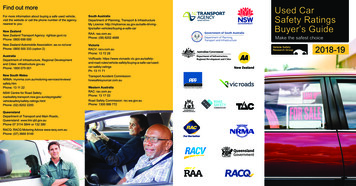Foreword - Techinfo.subaru
Black plate (1,1)ForewordThis supplement contains explanations and instructions forcorrectly operating the following systems. Audio and Visual System. Handsfree System. APPSIf your vehicle contains one of the systems above, be sure to checkthe contents of this supplement carefully.If you transfer the ownership of the vehicle to another person, makesure that this supplement is provided with the Owner’s Manualinside the vehicle.The information, specifications and illustrations in this supplementare valid at the time of publication. SUBARU CORPORATIONreserves the right to change the specifications and design withoutprior notice, with no obligation to perform the same or equivalentchanges to vehicles sold in the past.This Owner’s Manual supplement applies to all models, anddescribes all devices, including manufacturer-installed options.This means that information may be included about devices that arenot installed in your vehicle.Subaru STARLINK is the “in-car connectivity system” available onselect Subaru vehicles.SUBARU CORPORATION, TOKYO, JAPAN“SUBARU” and the six-star cluster design are registered trademarks of SUBARU CORPORATION.C Copyright 2017 SUBARU CORPORATION*北米Model "B4455BE-A" EDITED: 2017/ 9/ 14
Black plate (1,1)Table of contentsAntenna system . 2FM reception . 2Installation of accessories. 2Audio set . 2Audio set . 4Tips for operating the audio/visual system . 5Basic information before use . 13Basic operation . 16Unit settings . 17SUBARU STARLINK (if equipped) . 24AM/FM radio. 26SiriusXM Satellite Radio (if equipped) . 35ahaTM by HARMAN . 42Pandora (if equipped) . 48CD . 51USB memory. 53iPod. 54Bluetooth audio. 56AUX . 59Remote controller on steering wheel. 61Bluetooth settings . 64Registering/connecting Bluetooth device . 64Setting Bluetooth details . 67Hands-free phone system . 69Control screen.Registering/connecting a Bluetooth phone .Using the phone .How to change the hands-free phone system .Making a call .Receiving a call .Talking on the phone .Phone settings .7071717272767677Voice command system . 80Using the voice command system. 80Voice command system operation . 81Command list . 83What to do if. 87Troubleshooting. 87Appendix . 91Certification . 91Certification for the Hands-free system. 91Certification for Mexico models . 92Regulatory information . 64北米Model "B4455BE-A" EDITED: 2017/ 9/ 14
Black plate (4,1)2Antenna system& FM receptionAlthough FM is normally static free,reception can be affected by the surrounding area, atmospheric conditions, stationstrength and transmitter distance. Buildings or other obstructions may causemomentary static, flutter or station interference. If reception continues to beunsatisfactory, switch to a stronger station.Installation of accessoriesAudio setAlways consult your SUBARU dealerbefore installing a citizen band radio orother transmitting device in your vehicle.Such devices may cause the electroniccontrol system to malfunction if they areincorrectly installed or if they are notsuited for the vehicle.Your vehicle may be equipped with one ofthe following audio sets. Refer to thepages indicated in this section for operating details.CAUTION. Always consult your SUBARUdealer before installing a citizenband radio or other transmittingdevice in your vehicle. Suchdevices may cause the electroniccontrol system to malfunction ifthey are incorrectly installed or ifthey are not suited for the vehicle. To prevent the battery from beingdischarged, do not leave theaudio/visual system on whenthe engine is not running.北米Model "B4455BE-A" EDITED: 2017/ 9/ 14
Black plate (5,1)3NOTE0. If a cell phone is placed near theaudio set, it may cause the audio set toemit noise when the phone receivescalls. This noise does not indicate anaudio set malfunction. Note that a cellphone should not be placed near theaudio set. Some functions may not be available depending on the market andspecifications of your vehicle. The images shown in this Owner’sManual are sample images. The actualimages may vary depending on themarket and specifications of your vehicle.– CONTINUED –北米Model "B4455BE-A" EDITED: 2017/ 9/ 14
Black plate (6,1)4& Audio setThe audio set will operate only when theignition switch is in the “ACC” or “ON”position.NOTEHD Radio Technology should be included as feature.北米Model "B4455BE-A" EDITED: 2017/ 9/ 14
Black plate (7,1)5& Tips for operating the audio/visual systemCAUTIONTo avoid damage to the audio/visualsystem:. Be careful not to spill beveragesover the audio/visual system. Do not put anything other than anappropriate disc into the discslot.NOTEThe use of a cell phone inside or nearthe vehicle may cause a noise from thespeakers of the audio/visual systemwhich you are listening to. However,this does not indicate a malfunction.! RadioUsually, a problem with radio receptiondoes not mean there is a problem with theradio — it is just the normal result ofconditions outside the vehicle.For example, nearby buildings and terraincan interfere with FM reception. Powerlines or phone wires can interfere with AMsignals. And of course, radio signals havea limited range. The farther the vehicle isfrom a station, the weaker its signal willbe. In addition, reception conditionschange constantly as the vehicle moves.Here, some common reception problemsthat probably do not indicate a problemwith the radio are described.! FMFading and drifting stations: Generally, theeffective range of FM is about 25 miles (40km). Once outside this range, you maynotice fading and drifting, which increasewith the distance from the radio transmitter. They are often accompanied bydistortion.Multi-path: FM signals are reflective,making it possible for 2 signals to reachthe vehicle’s antenna at the same time. Ifthis happens, the signals will cancel eachother out, causing a momentary flutter orloss of reception.Static and fluttering: These occur whensignals are blocked by buildings, trees orother large objects. Increasing the basslevel may reduce static and fluttering.Station swapping: If the FM signal beinglistened to is interrupted or weakened, andthere is another strong station nearby onthe FM band, the radio may tune in thesecond station until the original signal canbe picked up again.! AMFading: AM broadcasts are reflected bythe upper atmosphere — especially atnight. These reflected signals can interfere with those received directly from theradio station, causing the radio station tosound alternately strong and weak.Station interference: When a reflectedsignal and a signal received directly froma radio station are very nearly the samefrequency, they can interfere with eachother, making it difficult to hear the broadcast.Static: AM is easily affected by externalsources of electrical noise, such as hightension power lines, lightening or electricalmotors. This results in static.! SiriusXM (if equipped). Cargo loaded on the roof luggagecarrier, especially metal objects, mayadversely affect the reception of SiriusXMSatellite Radio. Alternation or modifications carried outwithout appropriate authorization may invalidate the user’s right to operate theequipment.– CONTINUED –北米Model "B4455BE-A" EDITED: 2017/ 9/ 140
Black plate (8,1)6! CD player and disc. This CD player is intended for use with4.7 in. (12 cm) discs only. Extremely high temperatures can keepthe CD player from working. On hot days,use the air conditioning system to cool theinside of the vehicle before using theplayer. Bumpy roads or other vibrations maymake the CD player skip. If moisture gets into the CD player, thediscs may not be able to be played.Remove the discs from the player andwait until it dries.Audio CDs. Use only discs marked as shownabove. The following products may notbe playable on your player:– SACD– dts CD– Copy-protected CD– Video CDSpecial shaped discsWARNINGCD players use an invisible laserbeam which could cause hazardousradiation exposure if directed outside the unit. Be sure to operate theplayer correctly.Transparent/translucent discs北米Model "B4455BE-A" EDITED: 2017/ 9/ 14
Black plate (9,1)70CAUTIONLow quality discsLabeled discs. Do not use special shaped, transparent/translucent, low quality orlabeled discs such as thoseshown in the illustrations. Theuse of such discs may damagethe player, or it may be impossible to eject the disc. This system is not designed foruse of Dual Discs. Do not useDual Discs because they maycause damage to the player. Do not use discs with a protection ring. The use of such discsmay damage the player, or it maybe impossible to eject the disc. Do not use printable discs. Theuse of such discs may damagethe player, or it may be impossible to eject the disc.1)2)CorrectWrong. Handle discs carefully, especially wheninserting them. Hold them on the edge anddo not bend them. Avoid getting fingerprints on them, particularly on the shinyside. Dirt, scratches, warping, pin holes orother disc damage could cause the playerto skip or to repeat a section of a track. (Tosee a pin hole, hold the disc up to thelight.). Remove discs from the players whennot in use. Store them in their plasticcases away from moisture, heat and directsunlight.– CONTINUED –北米Model "B4455BE-A" EDITED: 2017/ 9/ 14
Black plate (10,1)8To clean a disc: Wipe it with a soft, lintfree cloth that has been dampened withwater. Wipe in a straight line from thecenter to the edge of the disc (not incircles). Dry it with another soft, lint-freecloth. Do not use a conventional recordcleaner or anti-static device.! CD-R/RW discs. CD-R/CD-RW discs that have not beensubject to the “finalizing process” (aprocess that allows discs to be playedon a conventional CD player) cannot beplayed. It may not be possible to play CD-R/CD-RW discs recorded on a music CDrecorder or a personal computer becauseof disc characteristics, scratches or dirt onthe disc, or dirt, condensation, etc. on thelens of the unit. It may not be possible to play discsrecorded on a personal computer depending on the application settings and theenvironment. Record with the correctformat. (For details, contact the appropriate application manufacturers of the applications.). CD-R/CD-RW discs may be damagedby direct exposure to sunlight, high temperatures or other storage conditions. Theunit may be unable to play some damageddiscs. If you insert a CD-RW disc into theplayer, playback will begin more slowlythan with a conventional CD or CD-R disc. Recordings on CD-R/CD-RW cannotbe played using the DDCD (DoubleDensity CD) system.Made for. iPod touch (5th generation)*. iPod touch (4th generation). iPod touch (3rd generation). iPod touch (2nd generation). iPod touch (1st generation). iPod classic. iPod nano (7th generation)*. iPod nano (6th generation)*. iPod nano (5th generation). iPod nano (4th generation). iPod nano (3rd generation). iPod nano (2nd generation)*. iPod nano (1st generation)*. iPhone 5s*. iPhone 5c*. iPhone 5*. iPhone 4s. iPhone 4. iPhone 3GS. iPhone 3G. iPhone! USB memory device. USB communication formats: USB1.1/2.0 HS (480 Mbps) and FS (12 Mbps). File formats: FAT 16/32. Correspondence class: Mass storageclass*: iPod video not supported! iPodThe following iPod, iPod nano, iPodclassic, iPod touch and iPhone devicescan be used with this system.Depending on differences between models or software versions etc., some models might be incompatible with this system.北米Model "B4455BE-A" EDITED: 2017/ 9/ 14
Black plate (11,1)9! File informationCompatible compressed files (Audio)ItemUSBCompatiblefile formatDISCMP3/WMA/AACFolders in thedeviceMaximum512Maximum255Files in thedeviceMaximum8000Maximum512Files perfolderMaximum255—Corresponding sampling frequency(Audio)File typeMP3 files:MPEG 1 LAYER 3Frequency (kHz)32/44.1/48MP3 files:MPEG 2 LSF LAYER 3 16/22.05/24WMA files:Ver. 7, 8, 9 (9.1/9.2)32/48/64/80/96/128/160/192AAC /8Corresponding bit rates (Audio)File typeMP3 files:MPEG 1 LAYER 3Bit rate (kbps)32 - 320MP3 files:MPEG 2 LSF LAYER 3 8 - 160WMA files: Ver. 7, 8CBR 48 - 192WMA files:Ver. 9 (9.1/9.2)CBR 32 - 192AAC files:MPEG4/AAC-LC16 - 320(Variable Bit Rate (VBR) compatible). MP3 (MPEG Audio Layer 3), WMA(Windows Media Audio) and AAC (Advanced Audio Coding) are audio compression standards. This system can play MP3/WMA/AACfiles on CD-R, CD-RW discs, USB memory, and Bluetooth device. This system can play disc recordingscompatible with ISO 9660 level 1 and level2 and with the Romeo and Joliet filesystem. When naming an MP3/WMA/AAC file,add an appropriate file extension (.mp3/.wma/.m4a). This system plays back files with .mp3/.wma/.m4a file extensions as MP3/WMA/AAC files respectively. To prevent noiseand playback errors, use the appropriatefile extension. This system can play only the firstsession when using multi-session compatible CDs. MP3 files are compatible with the ID3Tag Ver. 1.0, Ver. 1.1, Ver. 2.2 and Ver. 2.3formats. This system cannot display disctitle, track title and artist name in otherformats. WMA/AAC files can contain a WMA/AAC tag that is used in the same way asan ID3 tag. WMA/AAC tags carry information such as track title and artist name. The emphasis function is available onlywhen playing MP3/WMA files recorded at32, 44.1 and 48 kHz. This system can play back AAC filesencoded by iTunes. The sound quality of MP3/WMA filesgenerally improves with higher bit rates. Inorder to achieve a reasonable level ofsound quality, discs recorded with a bitrate of at least 128 kbps are recommended. The MP3/WMA player does not playback MP3/WMA files from discs recordedusing packet write data transfer (UDFformat). Discs should be recorded using“pre-mastering” software rather than packetwrite software.– CONTINUED –北米Model "B4455BE-A" EDITED: 2017/ 9/ 140
Black plate (12,1)10. M3u playlists are not compatible withthe audio device. MP3i (MP3 interactive) and MP3PROformats are not compatible with the audiodevice. The player is compatible with VBR(Variable Bit Rate). When playing back files recorded asVBR (Variable Bit Rate) files, the play timewill not be correctly displayed if the fastforward or reverse operations are used. It is not possible to check folders thatdo not include MP3/WMA/AAC files. MP3/WMA/AAC files in folders up to 8levels deep can be played. However, thestart of playback may be delayed whenusing discs containing numerous levels offolders. For this reason, we recommendcreating discs with no more than 2 levelsof folders. The play order of the compact disc withthe structure shown above is as follows:. The order changes depending on thepersonal computer and MP3/WMA/AACencoding software you use.! Terms! Packet write. This is a general term that describesthe process of writing data on-demand toCD-R, etc., in the same way that data iswritten to floppy or hard discs.! ID3 tag. This is a method of embedding trackrelated information in an MP3 file. Thisembedded information can include thetrack number, track title, the artist’s name,the album title, the music genre, the yearof production, comments, cover art andother data. The contents can be freelyedited using software with ID3 tag editingfunctions. Although the tags are restrictedto a number of characters, the informationcan be viewed when the track is playedback.! WMA tag. WMA files can contain a WMA tag thatis used in the same way as an ID3 tag.WMA tags carry information such as tracktitle and artist name.! ISO 9660 format. This is the international standard forthe formatting of CD-ROM folders andfiles. For the ISO 9660 format, there are 2levels of regulations. Level 1: The file name is in 8.3 format(8 character file names, with a 3 characterfile extension. File names must be composed of one-byte capital letters andnumbers. The “ ” symbol may also beincluded.)北米Model "B4455BE-A" EDITED: 2017/ 9/ 14
Black plate (13,1)11. Level 2: The file name can have up to31 characters (including the separationmark “.” and file extension). Each foldermust contain fewer than 8 hierarchies.! MP3. MP3 is an audio compression standarddetermined by a working group (MPEG) ofthe ISO (International Standard Organization). MP3 compresses audio data toabout 1/10 the size of that on conventionaldiscs.! AAC. AAC is short for Advanced AudioCoding and refers to an audio compression technology standard used withMPEG2 and MPEG4.0! WMA. WMA (Windows Media Audio) is anaudio compression format developed byMicrosoft . It compresses files into a sizesmaller than that of MP3 files. Thedecoding formats for WMA files are Ver.7, 8 and 9. This product is protected by certainintellectual property rights of MicrosoftCorporation and third parties. Use ordistribution of such technology outside ofthis product is prohibited without a licensefrom Microsoft or an authorized Microsoftsubsidiary and third parties.– CONTINUED –北米Model "B4455BE-A" EDITED: 2017/ 9/ 14
Black plate (14,1)12! Error messagesModeMessageExplanation“Disc read error.”.“Please eject disc.”There is a trouble inside the system.Eject the disc.CDThis indicates that no MP3/WMA/AAC files are included in the disc.This indicates that the disc is dirty, damaged, or it was inserted upsidedown. Clean the disc or insert it correctly. It indicates a disc which isnot playable is inserted.“Media not connected. Press AUDIO/TUNE knob This indicates a problem in the USB memory or its connection. Refer toto exit.”“Connecting and disconnecting a USB memory/portable device” F15.USBiPod“No audio file.”This indicates that no MP3/WMA/AAC files are included in the USBmemory.“Unplayable file”This indicates that the accessed file cannot play back.“Media not connected”This indicates that a USB device/iPod is not connected to the system.“No audio file”This indicates that there is no audio file in the connected iPod.“Unplayable file”This indicates that the accessed file cannot play back.NOTEIf the malfunction is not rectified: Take your vehicle to your SUBARU dealer.北米Model "B4455BE-A" EDITED: 2017/ 9/ 14
Black plate (15,1)13& Basic information before useWARNING! Touch screen gesturesOperations are performed by touching the touch screen directly with your finger.Operation methodWhen the vehicle is stopped with theengine running, always apply theparking brake for safety. Failure todo so may result in loss of control ofyour vehicle and cause an accidentor serious injury.OutlineTouchQuickly touch and releaseonce.Main useChanging and selecting varioussettingsDrag*Touch the screen with your Scrolling the listsfinger, and move the screento the desired position.CAUTION. To prevent damaging the screen,touch the screen keys with yourfinger lightly. Wipe off fingerprints using aglass cleaning cloth. Do not usechemical cleaners to clean thescreen, as they may damage thetouch screen.Flick*Quickly move the screen by Scrolling the main screen pageflicking with your finger.*: The above operations may not be performed on all screens.NOTEThere may be a delayed response to flick operation that are performed at highaltitudes.– CONTINUED –北米Model "B4455BE-A" EDITED: 2017/ 9/ 140
Black plate (16,1)14! Touch screen operationThis system is operated mainly by thekeys on the screen.When a screen key is touched, a beepsounds. You can set the beep sound.Refer to “Unit settings” F17.NOTE. If the system does not respond totouching a screen key, move yourfinger away from the screen and touchit again. Grayed-out screen keys cannot beoperated. The displayed image may becomedarker and moving images may beslightly distorted when the screen iscold. In extremely cold conditions, thescreen may not be displayed correctly.Also, the screen keys may be lessresponsive than usual when pressed. When you look at the screenthrough polarized material such aspolarized sunglasses, the screen maybe dark and difficult to see. If so, look atthe screen from different angles, adjustthe screen settings or take off yoursunglasses. Refer to “Unit settings”F17.! Entering letters and numbers/listscreen operation! Entering letters and numbersWhen entering the Bluetooth device nameor PIN-code, or the phone number, lettersand numbers can be entered via thescreen.No.5&FunctionDelete a character/number enteredinto the window.! List screenMultimedia playlists (example: iPod playlist)Enter letters (example: t a category that wants to playback.1&Enter the desired characters (alphabet key mode).2&Return to the playback display ofeach mode.Switch to the screen for characters.3&Select to skip to the next or previouspage.2&3&4&Enter a space.Confirm the characters/numbers entered into the window.北米Model "B4455BE-A" EDITED: 2017/ 9/ 14
Black plate (17,1)15! Initial screenWhen the ignition switch is in the “ACC” or“ON” position, the initial screen will bedisplayed and the system will beginoperating.! Connecting and disconnecting aUSB memory/portable deviceThe USB port and the AUX jack arelocated as shown in the following illustration. When using the SUBARU STARLINKfunction (if equipped), the display screenmay be different from the screen above. After a few seconds, the caution screenwill be displayed. After about 5 seconds, the cautionscreen automatically switches to the nextscreen.NOTE. This unit does not support commercially available USB hubs. Turn on the power of the devicewhen it is not turned on. This device has a USB port for USBmemory/portable device. For compatible USB memory devices, refer to “USB memory device”F8. For compatible iPod models, refer to“iPod” F8. Even if a USB hub is used toconnect more than two USB devices,– CONTINUED –北米Model "B4455BE-A" EDITED: 2017/ 9/ 140
Black plate (18,1)16only the first two connected deviceswill be recognized.! Turning the system on and off! Selecting an audio source1. Press the AUDIO/TUNE knob.& Basic operationThis section describes some of the basicfeatures of the audio/visual system. Someinformation may not pertain to your system.Your audio/visual system works when theignition switch is turned to the “ACC” or“ON” position.CAUTIONTo prevent the battery from beingdischarged, do not leave the audio/visual system on longer than necessary when the engine is not running.NOTEPress the power/VOLUME knob to turnthe audio/visual system on and off. Whenthe system turns on, the mode that was inuse the last time the system was turned offwill be displayed. Press and hold the knobto turn the display off.Turn this knob to adjust the volume.2. Select the desired source.Some functions can also be operatedby using the voice command system.For details, refer to “Voice commandsystem” F80.Example: Source select screen北米Model "B4455BE-A" EDITED: 2017/ 9/ 14
Black plate (19,1)17NOTE. If the audio control screen appears,select the “Source” key on the audioscreen or press the AUDIO/TUNE knobagain. When you push the AUDIO/TUNEknob while any screen other than theaudio control screen is displayed, thedisplay will return to the audio controlscreen. When the AUDIO/TUNE knob ispushed and held, the graphic equalizerscreen will be displayed. Refer to““Graphic Equalizer”” F21.! Selecting a function menuPress the HOME button to display homescreen.ItemFunctionAUDIOSelect to display the mainscreen of the audio source thatwas selected previously.PHONESelect to display the hands-freefunction using your cell phone.Refer to “Hands-free phonesystem” F69.APPSSelect to display the functionslinked with a smartphone. Referto “SUBARU STARLINK” F24.the sound quality settings. Refer to“Sound settings” F18. Display settings: Select thetab toset the screen settings. Refer to “Displaysettings” F23. SUBARU STARLINK settings (iftab set theequipped): Select to theSUBARU STARLINK settings. Refer to“SUBARU STARLINK settings” F24.Select to display the functionsSETTINGS for performing various settings.Refer to “Unit settings” F17.& Unit settingsSound quality adjustment, screen adjustment, and information of the audio unit aredisplayed.1. Press the HOME button on the audiopanel.2. Touch the “SETTINGS” key.3. Select the items to be set.Available setting:tab to. General settings: Select thecheck the system software update information. Refer to “General settings” F18.tab to. Bluetooth settings: Select theset the Bluetooth settings. Refer to “Bluetooth settings” F18.tab to set. Sound settings: Select the– CONTINUED –北米Model "B4455BE-A" EDITED: 2017/ 9/ 140
Black plate (20,1)18! General settingsTouch thetab for the audio unit basicsettings.! Bluetooth settingsTouch thetab to set lect to change the language.BT Devices ConnectionButtonBeepsSelect to set the sound beepson/off.In-Car-De- Select to enter the Bluetoothvice setting device name or PIN-code.SystemSoftwareSelect to update software versions. This menu is not used inusual operation.Reset toFactorySettingSelect to reset the device tofactory settings. This menu is notused in usual operation.After resetting to factory settings,turn ignition off and on again.Select to pair/connect the Bluetooth devices.For details, refer to “Bluetooth settings”F64.! Sound settingsTouch thetab to set the sound quality.ItemFunctionBalance/FaderSelect to adjust speaker volumebalance (right/left and front/rear).Speed Volume ControlSelect to adjust speaker volumecoupled to vehicle speed.GraphicEqualizerSelect to adjust sound quality ineach frequency band.Sound Re- Select to add high-pitched tonestorerto the compressed audio file.VolumeSmootherSelect to adjust volume difference between audio sources.VirtualBassSelect to add harmonic tone sothat low-pitched tone isstrengthened.北米Model "B4455BE-A" EDITED: 2017/ 9/ 14
Black plate (21,1)19ItemVocal Image ControlFunctionSelect to pick-up vocal soundsignal from the sound data, andadjust it to right/left or front/rear.Refer to the following table for the adjustment range of each audio setting item anddefault trolBalanceL9-R90 (Center)FaderF9-R90 (Center)VocalImageControlBalanceL9-R9R3FaderF9-R90 (Center)Speed Volume ControlOFF, Low, HighLowGraphic Equalizer 6- 60 (Flat)Sound RestorerON, OFFONVolume SmootherOFF, Low, Mid, HighMidVirtual BassOFF, Low, Mid, HighMid– CONTINUED –北米Model "B4455BE-A" EDITED: 2017/ 9/ 140
Black plate (22,1)20! “Balance/Fader”A good balance of the left and right stereochannels and of the front and rear soundlevels is important for good quality audioprogram listening.Keep in mind that when listening to astereo recording or broadcast, changingthe right/left balance will increase thevolume of 1 group of sounds whiledecreasing the volume of another. Volume Balance setting1. Select the “Volume Balance Control”key. Vocal image setting1. Select the “Vocal Image Control” key.Touch the “Set” key of the “Balance/Fader”key. The “Balance/Fader” screen willappear.2. Adjust the balance by pressing “ ” or“ ” key.” or3. Adjust the fader by pressing “” key.“2. Adjust the balance by pressing “ ” or“ ” key.” or3. Adjust the fader by pressing “” key.“北米Model "B4455BE-A" EDITED: 2017/ 9/ 14
Black plate (23,1)21! “Speed Volume Control”The system adjusts to the optimumvolume and tone quality according tovehicle speed to compensate for increased vehicle noise.1. Touch the right side key of the “SpeedVolume Control” key.2. Select the desired item. The “High”key comes to have a bigger effect. Whenthe “OFF” key is selected, speed volumecontrol function is cancelled.! “Graphic Equalizer”You can adjust the sound quality byincreasing/decreasing the gain for eachfrequency range.1. Touch the “Set” key of the “GraphicEqualizer” key.04. Adjust the level of each frequency” or “” key.band by touching “2. In this mode, 6 preset equalizerpatterns (the “Bass”, “Treble”, “Acoustic”,“Impact”, “Smooth” and “Flat” key) and 3customized patterns (the “SET 1” - “SET3” key) are available.3. When customizing the equalizer pattern, touch among “SET 1”, “SET 2” or“SET 3” and then touch the “Adjust” key.– CONTINUED –北米Model "B4455BE-A" EDITED: 2017/ 9/ 14
Black plate (24,1)22! “Sound Restorer”You can play compressed audio data witha sound quality th
The following iPod, iPod nano, iPod classic, iPod touch and iPhone devices can be used with this system. Made for. iPod touch (5th generation)*. iPod touch (4th generation). iPod touch (3rd generation). iPod touch (2nd generation). iPod touch (1st generation). iPod classic. iPod nano (7th generation)*. iPod nano (6th generation)*
2003 Subaru Impreza WRX STI (Silver) 2004 Subaru STI (Blue) 2002 Subaru Impreza 2.5RS (Blue Ridge Pearl) 1991 Mitsubishi Galant VR-4 (White) 2002 Subaru WRX (Candy Cane) 1993 Subaru Impreza (Aqua Frost) 2004 Subaru STI (Silver) DRIVER Paul Malko Dave Vallie
SUBARU BOXER engine with standard Subaru Symmetrical All-Wheel Drive. And because 96% of Subaru Impreza cars sold in the last 10 years are still on the road today, 2 you can be con dent that your Impreza is ready for every twist and turn ahead. Long-Lasting Subaru Impreza is the longest-l
Overseas model shown Subaru Outback AWD Subaru Outback AWD Not all SUVs are created equal. Some may look the part, but deep down they’re just not up to the task. But the Subaru Outback AWD is the real thing – a true mud in its blood All-Wheel Drive SUV. Built with Subaru
As a current Subaru lessee, you may qualify to have your fi rst monthly payment waived – up to a maximum of 500 – if you lease again through Subaru Motors Finance within 180 days before or after your lease-end date. Also, if you lease again through Subaru Motors Finance within 60 days before or after your lease ends,
SUBARU.COM This brochure is printed in the U.S.A. on recycled paper. Ready to move. It's what makes a Subaru, a Subaru. 2008 IMPREZA 2.5i. READY TO MOVE. IT'S WHAT MAKES A SUBARU, A SUBARU. Impreza 2.5i 5-door with Premium Package in Spark Silver Metallic. Impreza 2.5i 4-door in Lightning Red.
Subaru Global Platform, built with high-strength steel for high . crash-energy absorption. You also have the reliable SUBARU BOXER engine with standard Subaru Symmetrical All-Wheel . Drive. All are reasons why 94% of Subaru Impreza vehicles sold in the last 10 years are still on the road today, more than Honda Civic, Toyota Corolla, or Mazda3. 1
Subaru Impreza 93-00 Subaru Impreza 01-07 Subaru Impreza 07-11 Subaru Impreza/XV 12-16 Suzuki Baleno/Cultus Crescent 95-02 Suzuki Liana 01-07 Toyota/Holden Corolla/Nova 94-97 Toyota Corolla/Allex 98-01 Toyota Corolla 02-07 Toyota Corolla 07-13 Toyota Paseo/Cynos 91-99 Toyota Prius
Roadside Assistance – whether a tow is needed, or a lock-out, roadside . Subaru Added Security service agreements are provided by Subaru of America . Services, Inc. a wholly owned subsidiary of Subaru of America, Inc., P. O. Box 6000, Cherry Hill, NJ 08034-6000, except i