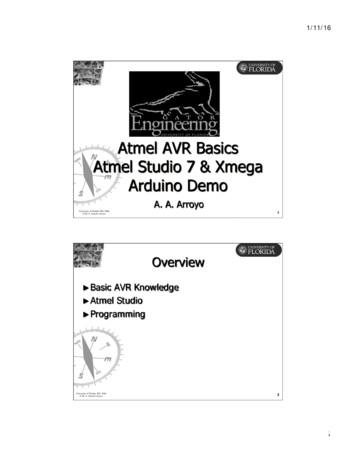AVR 3700, AVR 370 AVR 2700, AVR 270 - Harman Audio
AVR 3700, AVR 370AVR 2700, AVR 270Audio/video receiverOwner’s Manual
AVRTable of ContentsSET UP THE REMOTE CONTROL24INTRODUCTION3SUPPLIED ACCESSORIES3INSTALL THE BATTERIES IN THE REMOTE CONTROL24IMPORTANT SAFETY INFORMATION3PLACE THE RECEIVER3PROGRAM THE REMOTE TO CONTROLYOUR SOURCE DEVICES AND TV24FRONT-PANEL CONTROLS4REAR-PANEL CONNECTORS6TURN ON THE AVR26SYSTEM REMOTE CONTROL FUNCTIONS8USING THE ON-SCREEN MENU SYSTEM25ZONE 2 REMOTE CONTROL FUNCTIONS10CONFIGURE THE AVR FOR YOUR SPEAKERS2612SET UP YOUR SOURCES27TYPICAL HOME THEATER SYSTEM12SET UP THE NETWORK28MULTICHANNEL AUDIO12SURROUND MODES12CONTROLLING THE VOLUME30PLACE YOUR SPEAKERS13MUTING THE SOUND30INTRODUCTION TO HOME THEATERPLACING THE LEFT, CENTER AND RIGHT SPEAKERSPLACING THE SURROUND SPEAKERS IN A5.1-CHANNEL SYSTEM13PLACING THE SURROUND SPEAKERS IN A7.1-CHANNEL SYSTEM13PLACING FRONT HEIGHT SPEAKERS IN A7.1-CHANNEL SYSTEM13PLACING THE SUBWOOFER13TYPES OF HOME THEATER SYSTEM CONNECTIONS14SPEAKER CONNECTIONS14SUBWOOFER CONNECTIONS14SOURCE DEVICE CONNECTIONS14VIDEO CONNECTIONS15RADIO CONNECTIONS16NETWORK CONNECTOR16USB PORT16RS-232 CONNECTOR16MAKING CONNECTIONS21317CONNECT YOUR SPEAKERS17CONNECT YOUR SUBWOOFER17CONNECT YOUR TV OR VIDEO DISPLAY17CONNECT YOUR AUDIO AND VIDEO SOURCE DEVICES18CONNECT TO USB AND iOS DEVICES20CONNECT TO YOUR HOME NETWORK20CONNECT THE RADIO ANTENNAS20INSTALL A MULTIZONE SYSTEM21CONNECT IR EQUIPMENT (AVR 3650/AVR 365 ONLY)22CONNECT THE TRIGGER OUTPUT23CONNECT TO AC POWER23SET UP THE AVROPERATING YOUR AVR 2630DOLBY VOLUME30LISTENING THROUGH HEADPHONES30SELECTING A SOURCE31LISTENING TO FM AND AM RADIO30LISTENING TO MEDIA ON A USB DEVICE32LISTENING TO AN iPod/iPhone/iPad DEVICE32LISTENING TO vTUNER (INTERNET RADIO)33LISTENING TO MEDIA VIA YOUR HOME NETWORK33SELECTING A SURROUND MODE34AUDIO EFFECTS34VIDEO MODES34ADVANCED FUNCTIONS35AUDIO PROCESSING AND SURROUND SOUND35VIDEO PROCESSING36MANUAL SPEAKER SETUP38LISTENING IN ZONE 241SYSTEM SETTINGS42SETTINGS LOCK43ADVANCED REMOTE CONTROL PROGRAMMING44RECORDING44SLEEP TIMER44RESETTING THE REMOTE44PROCESSOR RESET44TROUBLESHOOTING45SPECIFICATIONS46APPENDIX47
IntroductionIMPORTANT SAFETY INFORMATIONThank you for choosing this Harman Kardon product!Verify Line Voltage Before UseFor more than fifty years, the Harman Kardon mission has been to share a passion for musicand entertainment, using leading-edge technology to achieve premium performance.Sidney Harman and Bernard Kardon invented the receiver, a single component designedto simplify home entertainment without compromising performance. Over the years,Harman Kardon products have become easier to use, while offering more features andsounding better than ever.The AVR 3700 and AVR 2700 have been designed for use with 120-volt AC current.The AVR 370 and AVR 270 have been designed for use with 220 – 240-volt AC current.Connection to a line voltage other than that for which your receiver is intended can createa safety and fire hazard and may damage the unit. If you have any questions about thevoltage requirements for your specific model, or about the line voltage in your area,contact your selling dealer before plugging the unit into a wall outlet.The AVR 3700/AVR 370 7.2-channel and AVR 2700/AVR 270 7.1-channel digital audio/video receivers continue this tradition with some of the most advanced audio and videoprocessing capabilities yet, and a wealth of listening and viewing options.To obtain the maximum enjoyment from your new receiver, please read this manual andrefer back to it as you become more familiar with its features and their operation.If you have any questions about this product, its installation or its operation, pleasecontact your Harman Kardon retailer or custom installer, or visit the Web site atwww.harmankardon.com.Supplied AccessoriesThe following accessory items are supplied with your receiver. If any of these items aremissing, please contact your Harman Kardon dealer or Harman Kardon customer serviceat www.harmankardon.com.s System remote controls Zone 2 remote control (AVR 3700/AVR 370 only)Do Not Use Extension CordsTo avoid safety hazards, use only the power cord supplied with your unit. We do notrecommend that extension cords be used with this product. As with all electrical devices,do not run power cords under rugs or carpets, or place heavy objects on them. Damagedpower cords should be replaced immediately by an authorized service center with a cordmeeting factory specifications.Handle the AC Power Cord GentlyWhen disconnecting the power cord from an AC outlet, always pull the plug; never pullthe cord. If you do not intend to use your receiver for any considerable length of time,disconnect the plug from the AC outlet.Do Not Open the CabinetThere are no user-serviceable components inside this product. Opening the cabinet maypresent a shock hazard, and any modification to the product will void your warranty.If water or any metal object such as a paper clip, wire or staple accidentally falls insidethe unit, disconnect it from the AC power source immediately, and consult an authorizedservice center.s EzSet/EQ microphones AM loop antennaCATV or Antenna Grounding (AVR3700/AVR 2700)s FM wire antennaIf an outside antenna or cable system is connected to this product, be certain that it isgrounded so as to provide some protection against voltage surges and static charges.Section 810 of the United States National Electrical Code, ANSI/NFPA No. 70-1984,provides information with respect to proper grounding of the mast and supportingstructure, grounding of the lead-in wire to an antenna discharge unit, size of groundingconductors, location of antenna discharge unit, connection to grounding electrodes andrequirements of the grounding electrode.s Six AAA batteries (AVR 3700/AVR 370); four AAA batteries (AVR 2700/AVR 270)s AC power cordNOTE TO CATV SYSTEM INSTALLER: This reminder is provided to call the CATV (cable TV)system installer’s attention to article 820-40 of the NEC, which provides guidelines forproper grounding and, in particular, specifies that the cable ground shall be connectedto the grounding system of the building, as close to the point of cable entry as possible.Place the Receivers Place the receiver on a firm and level surface. Be certain that the surface and anymounting hardware can support the AVR’s weight.s Provide proper space above and below the AVR for ventilation. Recommendedclearance distances are 30cm above the unit, 30cm behind the unit and 30cm oneach side of the unit.s If you install the AVR in a cabinet or other enclosed area, provide cooling air withinthe cabinet. Under some circumstances, a fan may be required.s Do not obstruct the ventilation slots on the top of the receiver or place objectsdirectly over them.s Do not place the receiver directly on a carpeted surface.s Do not place the receiver in moist or humid locations, in extremely hot or coldlocations, in areas near heaters or heat registers, or in direct sunlight.3ENGLISHAVRIntroduction, Supplied Accessories,Important Safety Information and Place the Receiver
AVRFront-Panel ControlsFront-Panel ttonUSBPortHeadphone Jack/EzSet/EQMic Input4HDMI FrontInput ButtonSurroundModesButtonSource ListButtonOKButtonLeft/RightButtonsUp/DownButtons
Front-Panel Controls, continuedPower indicator/Power button: The AVR has four different power modes:s Off (Power indicator not illuminated): When the rear-panel Main Power switch is inthe Off position or the power cord is unplugged the AVR is off and will not respond toany commands. Plugging the power cord into a live AC outlet and setting the MainPower switch in the On position will put the AVR into the Eco Standby mode.s Eco Standby (Power indicator glows solid amber): The Eco Standby mode minimizesenergy consumption when you're not using the AVR. When the AVR is in Eco Standby,it will not automatically turn on or play audio in response to an AirPlay signal froma networked device. When the AVR is in Eco Standby, pressing the Power buttonturns it on. To put the AVR into Eco Standby when it is on, press the Power buttonfor more than three seconds. NOTE: The AVR will not automatically enter the EcoStandby mode.Front-Panel ControlsIMPORTANT NOTE: If you set the AVR’s video output resolution higher thanthe capabilities of the actual connection between the AVR and your TV or videodisplay, you will not see a picture. If you are using the composite video connectionfrom the AVR to your TV (see Connect Your TV or Video Display, on page 17), theresolution will automatically be set to 480i.Audio Effects button: Press this button to access the Audio Effects submenu, whichallows you to adjust the AVR’s tone controls and other audio controls. See Set Up YourSources, on page 26, for more information.Video Modes button: Press this button for direct access to the Video Modes submenu,which contains settings you can use to improve the video picture. Use the OK buttonto scroll through the different modes, and use the Up/Down and Left/Right buttons tomake adjustments within each mode. See Set Up Your Sources, on page 26, for moreinformation.s Standby (Power indicator glows solid amber): The Standby mode mutes the AVRand shuts off its front-panel display, but allows the AVR to automatically turn on andplay audio in response to an AirPlay signal from a networked device. When the AVRis in Standby, pressing the Power button turns it on. To put the AVR into Standbywhen it is on, press the Power button for less than three seconds. NOTE: The AVRwill automatically enter the Standby mode whenever no control buttons have beenpressed and no audio signal has been present for 30 minutes.Surround Modes button: Press this button to select a listening mode. The SurroundModes menu will appear on screen, and the menu line will appear in the front-paneldisplay. Use the Up/Down buttons to change the surround-mode category and the Left/Right buttons to change the surround mode for that category. See Set Up Your Sources,on page 26, for more information.s On (Power indicator glows solid white): When the AVR is on it is fully operational.Left/Right buttons: Use these buttons to navigate the AVR’s menus.IMPORTANT NOTE: If the PROTECT message ever appears on the AVR’s frontpanel message display, turn off the AVR and unplug it from the AC outlet.Check all speaker wires for a possible short-circuit (the “ ” and “–” conductorstouching each other or both touching the same piece of metal). If a short-circuit is notfound, bring the unit to an authorized Harman Kardon service center for inspectionand repair before using it again.Setup button: Press this button to access the AVR’s main menu.Info button: Press this button to access the AVR’s Source submenu, which contains thesettings for the source currently playing. Use the Up/Down buttons to scroll through thedifferent settings.Message display: Various messages appear in this two-line display in response tocommands and changes in the incoming signal. In normal operation, the current sourcename appears on the upper line, while the surround mode is displayed on the lower line.When the on-screen display menu system (OSD) is in use, the current menu settings appear.IR sensor: This sensor receives infrared (IR) commands from the remote control. It isimportant to ensure that the sensor is not blocked. If covering the IR sensor is unavoidable(such as when the receiver is installed inside of a cabinet), connect an optional infraredreceiver to the Remote IR In connector on the AVR’s rear panel.Volume knob: Turn this knob to raise or lower the volume.Headphone jack/EzSet/EQ Mic input: Connect a 1/4" stereo headphone plug to thisjack for private listening. This jack is also used to connect the supplied microphone forthe EzSet/EQ procedure described in Configure the AVR For Your Speakers, on page 26.USB port: You can use this port to play audio files from a connected Apple iOS deviceand play MP3 and WMA audio files from a USB device inserted into the USB port. You canalso use this port to perform software upgrades that may be offered in the future. Do notconnect a storage device, peripheral product or a PC here, unless you are instructed todo so as part of an upgrade procedure.HDMI (High-Definition Multimedia Interface ) Front Input connector: Connect anHDMI-capable source component that will be used only temporarily, such as a camcorderor game console, here.Resolution button: Press this button to access the AVR’s video output resolutionsetting: 480p (AVR 3700/AVR 2700), 576p (AVR 370/AVR 270), 720p, 1080i, 1080p or1080p/24Hz. Use the Up/Down and OK buttons to change the setting.Back/Exit button: Press this button to return to the previous menu or to exit the menusystem.OK button: Press this button to select the currently highlighted item.Up/Down buttons: Use these buttons to navigate the AVR’s menus.Source List button: Press this button to select a source device to watch/listen to. Usethe Up/Down buttons to scroll through the source-device list, and press the OK button toselect the source being displayed.ENGLISHAVR
AVRRear-Panel ConnectorsRear-Panel ConnectorsWi-Fi Antenna Connector(AVR 3700/AVR 370)Radio AntennaConnectorsAnalog AudioConnectorsPre-Out Connectors(AVR 3700/AVR 370)Analog VideoConnectorsNetworkConnectorIR and TriggerConnectorsSubwooferConnectorHDMI InputConnectorsSpeakerConnectorsHDMI OutputConnectorsDigital AudioConnectorsFanVentsRS-232ConnectorRear-Panel Connectors (AVR 3700 shown)6AC InputConnectorMain PowerSwitch
Rear-Panel Connectors, continuedRadio Antenna connectors: Connect the supplied AM and FM antennas to theirrespective terminals for radio reception.Rear-Panel ConnectorsSubwoofer connector: Connect this jack to a powered subwoofer with a line-level input.See Connect Your Subwoofer, on page 17, for more information. NOTE: The AVR 3700 andAVR 370 have two subwoofer connectors.IR and Trigger connectors: The following IR and trigger connectors are provided:Wi-Fi Antenna connector (AVR 3700/AVR 370): If your home network is Wi-Fi,connect the supplied Wi-Fi antenna here to enjoy Internet radio and content from DLNA compatible devices that are connected to the network. You do not need to make a wirednetwork connection.s IR Remote In/Out connectors: When the IR sensor on the front panel is blocked(such as when the AVR is installed inside a cabinet), connect an optional IR receiverto the IR Remote In jack. The IR Remote Out jack may be connected to the IR input ofa compatible product to enable remote control through the AVR.Network connector: If your home network is wired, use a Cat. 5 or Cat. 5E Ethernetcable (not supplied) to connect the AVR’s Network connector to your home network toenjoy Internet radio and content from DLNA-compatible devices that are connected to thenetwork. See Connect to Your Home Network, on page 20, for more information.s Zone 2 IR Input connector: Connect a remote IR receiver located in Zone 2 of amultizone system to this jack to control the AVR (and any source devices connectedto the Remote IR Output connector) from the remote zone.HDMI Input connectors: An HDMI connection transmits digital audio and video signalsbetween devices. If your source devices have HDMI connectors, using them will providethe best possible video and audio performance quality. Since the HDMI cable carriesboth digital video and digital audio signals, you do not have to make any additional audioconnections for devices you connect via the HDMI connection. See Connect Your Audioand Video Source Devices, on page 18, for more information.Speaker connectors: Use two-conductor speaker wire to connect each set of terminalsto the correct speaker. See Connect Your Speakers, on page 17, for more information.HDMI Output connectors: If your TV has an HDMI connector, use an HDMI cable (notincluded) to connect it to the AVR’s HDMI Out connector. The AVR will automaticallytranscode component and composite video input signals to the HDMI format (upscalingto as high as 1080p), so you do not need to make any other connections to your TV fromthe AVR or from any video source devices you connect to the AVR. NOTE: The AVR 3700and AVR 370 have two HDMI Out connectors.Notes on using the HDMI Output connector:s 12V Trigger connector: This connector provides 12V DC whenever the AVR is on. Itcan be used to turn on and off other devices such as a powered subwoofer.NOTE: The Assigned Amp speaker connectors are used for the surround backchannels in a 7.1- channel home theater, or you can reassign them to a remote roomfor multizone operation or to front height channels for Dolby Pro Logic IIz operation.See Place Your Speakers, on page XX, for more information.Digital Audio connectors: If your non-HDMI source devices have digital outputs,connect them to the AVR’s digital audio connectors. NOTE: Make only one type of digitalconnection (HDMI, optical or coaxial) from each device. See Connect Your Audio and VideoSource Devices, on page 18, for more information.s When connecting a DVI-equipped display to the HDMI Out connector, use anHDMI-to-DVI adapter and make a separate audio connection.RS-232 connector: This connector is used to connect to external control hardware.Consult a certified professional installer for more information.s Make sure the HDMI-equipped display is HDCP (High-bandwidth Digital ContentProtection)-compliant. If it isn’t, do not connect it via an HDMI connection; use ananalog video connection instead and make a separate audio connection.Fan Vents: These vents are used by the AVR’s fan to cool the system. Maintain aclearance of at least three inches (75mm) from the nearest surface to avoid overheatingthe unit. It is normal for the fan to remain off at most normal volume levels. An automatictemperature sensor turns the fan on only when it is needed.Analog Video connectors: The following Analog Video connectors are provided:s Composite Video Input connectors: Use composite video connectors for videosource devices that don’t have HDMI or component video connectors. You will alsoneed to make an audio connection from the source device to the AVR. See ConnectYour Audio and Video Source Devices, on page 18, for more information.s Component Video Input connectors: If any of your video source devices havecomponent video connectors (and do not have HDMI connectors), using thecomponent video connectors will provide superior video performance. You will alsoneed to make an audio connection from the device to the receiver. See Connect YourAudio and Video Source Devices, on page 18, for more information.IMPORTANT NOTE: Never block the fan vents. Doing so could allow the AVR tooverheat to dangerous levels.Main Power switch: This mechanical switch turns the AVR’s power supply on or off. It isusually left on, and it cannot be turned on or off using the remote control.AC Input connector: After you have made and verified all other connections, plug thesupplied AC power cord into this receptacle and into an unswitched wall outlet.s Composite Video Monitor Out connector: If your TV or video display does nothave an HDMI connector, use a composite video cable (not included) to connect theAVR’s Composite Video Monitor Out connector to your TV ’s composite video input.NOTE: The HDMI connection to your TV is preferred. If you use the composite videoconnection to your TV, you will not be able to view the AVR’s on-screen menus.Analog Audio connectors: The following analog audio connectors are provided:s Analog Audio Input connectors: Use the AVR’s Analog Audio Input connectors forsource devices that don’t have HDMI or digital audio connectors. See Connect YourAudio and Video Source Devices, on page 18, for more information.s Analog Rec[ord] Out connectors: Connect this analog audio output to the analogaudio input of a recording device. A signal is available at this output whenever ananalog aud
The AVR 3700/AVR 370 7.2-channel and AVR 2700/AVR 270 7.1-channel digital audio/ video receivers continue this tradition with some of the most advanced audio and video processing capabilities yet, and a wealth of listening and viewing options. To obtain the maximum enjoyment from your new receiver, please read this manual and
the Avr 3700/Avr 370 7.2-channel and Avr 2700/Avr 270 7.1-channel digital audio/ video receivers continue this tradition with some of the most advanced audio and video processing capabilities yet, and a wealth of listening and viewing options. to obtain the maximum enjoyment from your new receiver, please read this manual and
avr 3700 и avr 2700 предназначены для использования с переменным током напряжением 120 В. avr 370 и avr 270 предназначены для использования с переменным током напряжением 220 – 240 В. Подключение к напряжению,
die receiver avr 3700 und avr 2700 sind für den Betrieb mit 120 v Wechselstrom (ac) ausgelegt. die receiver avr 370 und avr 270 sind für den Betrieb mit 220-240 v Wechselstrom (ac) ausgelegt. der anschluss an ein Stromnetz, das nicht dem Stromnetz entspricht, für das ihr receiver gebaut wurde, kann zu einem Sicherheits- und
AVR Basics The AVR microcontrollers are divided into three groups: 1. tiny AVR 2. AVR (Classic AVR) 3. mega AVR 4. xmega AVR The difference between these devices lies in the available features. The tinyAVR μC are usually devices with lower pin-count or a reduced feature set compared to the mega & xmega AVR's. All AVR devices have identical
download the AVR 3650, AVR 365, AVR 2650, AVR 265 Owner’s Manual. Place the Receiver Place the receiver on a firm and level surface. Be certain that the surface and any mounting hardware can support the receiver’s weight. Provide proper space above and below the receiver for ventilation. If you install the receiver
Устройства avr 3650 и avr 2650 были сконструированы для использования с источником сетевого напряжения 120 В переменного тока. Устройства avr 365 и avr 265 были сконструированы для исполь-
The Bridge II-ready Harman Kardon receivers, and the Harman Kardon DMC 1000 digital media center. As of the printing of this manual, these models include: Audio playback only: AVR 140, AVR 240, AVR 340, AVR 145, AVR 245, AVR 445, AVR 645, AVR 745, HK 3490
Archaeological Research & Consultancy at the University of Sheffield Graduate School of Archaeology West Court 2 Mappin Street Sheffield S1 4DT Phone 0114 2225106 Fax 0114 2797158 Project Report 873b.3(1) Archaeological Building Recording and Watching Brief: Manor Oaks Farm, Manor Lane, Sheffield, South Yorkshire Volume 1: Text and Illustrations July 2007 By Mark Douglas and Oliver Jessop .