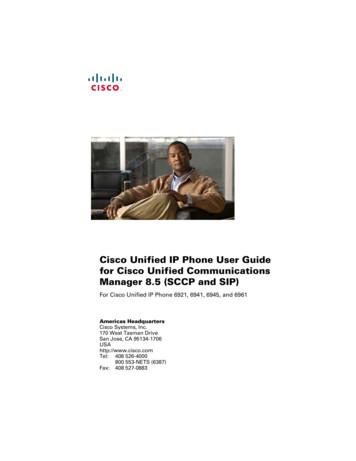Cisco Unified IP Phone User Guide For Cisco Unified .
Cisco Unified IP Phone User Guidefor Cisco Unified CommunicationsManager 8.5 (SCCP and SIP)For Cisco Unified IP Phone 6921, 6941, 6945, and 6961Americas HeadquartersCisco Systems, Inc.170 West Tasman DriveSan Jose, CA 95134-1706USAhttp://www.cisco.comTel: 408 526-4000800 553-NETS (6387)Fax: 408 527-0883
ContentsYour Phone 1Cisco Unified IP Phone 6921 1Phone Connections 1Buttons and Hardware 3Phone Screen 5Footstand 6Higher Viewing Angle 7Lower Viewing Angle 8Handset Rest 8Cisco Unified IP Phone 6941 10Phone Connections 10Buttons and Hardware 12Phone Screen 15Footstand 15Higher Viewing Angle 17Lower Viewing Angle 18Handset Rest 18Cisco Unified IP Phone 6945 20Phone Connections 20Buttons and Hardware 22Phone Screen 25Footstand 25Higher Viewing Angle 27Lower Viewing Angle 28Handset Rest 28Cisco Unified IP Phone 6961 30Phone Connections 30Buttons and Hardware 32Phone Screen 34Cisco Unified IP Phone User Guide for Cisco Unified Communications Manager 8.5 (SCCP and SIP)iii
Footstand 35Higher Viewing Angle 36Lower Viewing Angle 37Handset Rest 37Applications 39Phone Applications 39Services 39Access Services 39Call History 39View Call History 40View Call Record Details 40Filter Call History 40Dial From Call History 40Clear Call History 41Delete Call Record From Call History 41Preferences 42Ring Tones 42Contrast 42Phone Information 43View Phone Information 43Administrator Settings 43Contacts 44Phone Contacts 44Corporate Directory 44Search for and Dial a Contact 44Search for and Dial a Contact While on a Call 45Personal Directory 45Personal Directory Options 46Fast-Dial Codes with Personal Directory 48Messages 49Voice Messages 49Personalize Your Voicemail 49Check for Voice Messages 49ivOL-23813-01
Listen to Voice Messages 50Calling Features 51Feature Buttons and Softkeys 51Agent Greeting 52Auto Answer 52Auto Answer with Your Headset 52Auto Answer with Your Speakerphone 52Call Back 53Set up a Call Back Notification 53Call Forward All 53Forward Calls on a Primary Line 54Call Park 54Park and Retrieve a Call Using Park 54Park and Retrieve a Call Using Manual Directed Call Park 55Call Pickup 55Answer a Call Using Pickup 56Answer a Call Using Group Pickup and a Group Pickup Number 56Answer a Call Using Group Pickup and a Phone Number 56Answer a Call Using Other Pickup 56Call Waiting 57Respond to a Call Waiting Notification 57cBarge 57Add Yourself to a Conference on a Shared Line 57Codes 57Place a Call Using a Client Matter Code 58Place a Call Using a Forced Authorization Code 58Conference 58Add Another Party to Your Call to Create a Conference 58Combine Calls Across Lines to Create a Conference 59Swap Between Calls Before Completing a Conference 59End a Conference 59View Conference Participants 59Remove Conference Participants 59Cisco Unified IP Phone User Guide for Cisco Unified Communications Manager 8.5 (SCCP and SIP)v
Divert 59Divert a Call 59Do Not Disturb 60Turn DND On and Off 60Extension Mobility 60Enable Extension Mobility 60Fast Dial 61Place a Call Using Fast Dial 61Hold 61Hold and Resume a Call 61Swap Between Held and Active Calls on Multiple Lines 61Put a Call on Hold by Answering a New Call on Another Line 62Determine if a Shared Line is on Hold 62Hold Reversion 62Respond to a Hold Reversion Notification 62Hunt Groups 62Sign In and Out of a Hunt Group 63Intercom 63Place an Intercom Call 63Receive an Intercom Call 63Line Status 63Line Status Indicators 64Malicious Call Identification 64Trace a Suspicious Call 65Meet Me 65Host a Meet-Me Conference 65Join a Meet-Me Conference 65Mobile Connect 65Turn On or Off Mobile Connect to All Your Remote Destinations From Your Desk Phone 66Switch an In-Progress Call on Your Desk Phone to a Mobile Phone 66Switch an In-Progress Call From a Mobile Phone to Your Desk Phone 66Monitor and Record 67Mute 67Mute Your Phone 67viOL-23813-01
On-hook Dialing 67Dial a Number On-hook 67Plus Dialing 67Dialing an International Number 68Privacy 68Enable Privacy on a Shared Line 68Quality Reporting Tool 68Report Problems on Your Phone 68Redial 69Redial a Number 69Shared Lines 69Speed Dial 69Place a Call with a Speed-Dial Button 70Place a Call with a Speed-Dial Code 70Transfer 70Transfer a Call to Another Number 70Use Direct Transfer to Connect Calls Across Lines 71Swap Between Calls Before Completing a Transfer 71Web Dialer 71Use Web Dialer with Cisco Directory 71Use Web Dialer with Another Online Corporate Directory 72Set Up, View, or Change Web Dialer Preferences 72Sign Out of Web Dialer 72User Options 73User Options Web Pages 73Sign In and Out of User Options Web Pages 73Device 74Select a Device From the User Options Web Pages 74Customize Do Not Disturb Options 74Line Settings 75Set Up Call Forwarding Per Line 75Change the Voice Message Indicator Setting Per Line 75Change the Audible Voice Message Indicator Setting Per Line 76Change the Ring Settings Per Line 76Cisco Unified IP Phone User Guide for Cisco Unified Communications Manager 8.5 (SCCP and SIP)vii
Change or Create a Line Text Label for Your Phone Display 76Speed Dial on the Web 77Set Up Speed-Dial Buttons 77Set Up Speed-Dial Codes 77Phone Services 77Subscribe to a Service 78Search for Services 78Change or End Services 78Change a Service Name 79Add a Service to an Available Programmable Feature Button 79User Settings 79Change Your Browser Password 79Change Your PIN 80Change the Language for Your User Options Web Pages 80Change the Language for Your Phone Display 80Directory 80Personal Address Book 81Add a New PAB Entry 81Search for a PAB Entry 81Edit a PAB Entry 81Delete a PAB Entry 81Assign a Feature Button for Personal Address Book 82Fast Dials 82Assign a Feature Button for Fast Dial 82Assign a Fast Dial Code to a PAB Entry 82Assign a Fast Dial Code to a Phone Number Without Using a PAB Entry 83Search for a Fast Dial Entry 83Edit a Fast Dial Phone Number 83Delete a PAB Entry 83Mobility Settings 84Add a New Remote Destination 84Create an Access List 85Plugins 85Access Plugins 86viiiOL-23813-01
FAQs and Troubleshooting 87Frequently Asked Questions 87Troubleshooting Tips 87Conference 87Personal Directory 88Shared Lines 88User Options 89Product Safety, Security, Accessibility, and Related Information 90Safety and Performance Information 90Power Outage 90External Devices 90Cisco Product Security 91Accessibility Features 91Additional Information 91Warranty 93Cisco One-Year Limited Hardware Warranty Terms 93Cisco Unified IP Phone User Guide for Cisco Unified Communications Manager 8.5 (SCCP and SIP)ix
xOL-23813-01
Your PhoneCisco Unified IP Phone 6921The Cisco Unified IP Phone 6921 provides these features: Phone connections Buttons and hardware Phone screen Footstand Handset restPhone ConnectionsFor your phone to work, it must be connected to the corporate IP telephony network. Your systemadministrator can help you connect your phone.Cisco Unified IP Phone User Guide for Cisco Unified Communications Manager 8.5 (SCCP and SIP)1
13726192762541DC adaptor port (DC48V).5Access port (10/100 PC) connection.2AC-to-DC power supply (optional).6Handset connection.3AC power wall plug (optional).7Analog headset connection (optional).4Network port (10/100 SW) connection.IEEE 802.3af power enabled.2OL-23813-01
Your PhoneButtons and 5JKL8TUVMNO99WXYZ01925251012111Handset light stripIndicates an incoming call (flashing red) or new voice message (steadyred).2Phone screenShows information about your phone such as directory number, activecall and line status, softkey options, speed dials, placed calls, andphone menu listings.3Softkey buttonsDepending on how your system administrator sets up the phone,enable softkey options displayed on your phone screen.Cisco Unified IP Phone User Guide for Cisco Unified Communications Manager 8.5 (SCCP and SIP)3
4Transfer buttonTransfers a call.5Conference buttonCreates a conference call.6Hold buttonPlaces an active call on hold.7Navigation bar andSelect buttonThe Navigation bar allows you to scroll through menus and highlightitems. When phone is on-hook, displays phone numbers from yourPlaced Call listing (up arrow) or your speed dials (down arrow).The Select button (in the middle of the Navigation bar) allows you toselect a highlighted item.8Line 1 and Line 2buttons12Line 1 selects the primary phone line.Depending on how your system administrator sets up the phone, Line2 may provide access to: Secondary phone line Speed-dial number (speed-dial button) Web-based service (for example, a Personal Address Book button)Buttons illuminate to indicate status: Green, steady—Active call Green, flashing—Held call Amber, flashing—Incoming call or reverting call Red, steady—Remote line in use (shared line) Red, flashing—Remote line on hold9Headset buttonToggles the headset on or off. When the headset is on, the button is lit.10 Speakerphone buttonToggles the speakerphone on or off. When the speakerphone is on, thebutton is lit.11 KeypadAllows you to dial phone numbers, enter letters, and select menu items(by entering the item number).12 Mute buttonToggles the microphone on or off. When the microphone is muted, thebutton is lit.4OL-23813-01
Your Phone13 Volume buttonControls the handset, headset, and speakerphone volume (off-hook)and the ringer volume (on-hook).14 Messages buttonAuto-dials your voicemail system (varies by system).15 Applications buttonOpens/closes the Applications menu. Use it to access call history, userpreferences, phone settings, and phone model information.16 Contacts buttonOpens/closes the Directories menu. Use it to access personal andcorporate directories.17 HandsetPhone handset.Phone Screen1HeaderDisplays date, time, and directory number.2Line details and other phoneinformationDuring a call, displays details for the active line. If not on acall, displays line text label and other information such asplaced calls, speed dials, and phone menu listings.3Softkey labelsDisplay softkeys for available features or actions.Cisco Unified IP Phone User Guide for Cisco Unified Communications Manager 8.5 (SCCP and SIP)5
FootstandIf your phone is placed on a table or desk, the footstand can be connected to the back of the phone fora higher or lower viewing angle, depending on your preference.2194407116Footstand slots for a higher viewing angle2Footstand slots for a lower viewing angleOL-23813-01
Your Phone195159Higher Viewing AngleCisco Unified IP Phone User Guide for Cisco Unified Communications Manager 8.5 (SCCP and SIP)7
195160Lower Viewing AngleHandset RestYour system administrator may have mounted your phone on a wall. With a wall-mounted phone, youmight need to adjust the handset rest to ensure that the receiver will not slip out of the cradle.8OL-23813-01
Your Phone23419289711Remove the handset from the cradle and pull the plastic tab from the handset rest.2Rotate the tab 180 degrees.3Hold the tab between two fingers, with the corner notches facing you. Make sure the tab linesup evenly with the slot in the handset cradle.4Press the tab evenly into the slot. An extension protrudes from the top of the rotated tab. Returnthe handset to the handset rest.Cisco Unified IP Phone User Guide for Cisco Unified Communications Manager 8.5 (SCCP and SIP)9
Cisco Unified IP Phone 6941The Cisco Unified IP Phone 6941 provides these features: Phone connections Buttons and hardware Phone screen Footstand Handset restPhone ConnectionsFor your phone to work, it must be connected to the corporate IP telephony network. Your systemadministrator can help you connect your phone.10OL-23813-01
Your Phone13726192762541DC adaptor port (DC48V).5Access port (10/100 PC) connection.2AC-to-DC power supply (optional).6Handset connection.3AC power wall plug (optional).7Analog headset connection (optional).4Network port (10/100 SW) connection.IEEE 802.3af power enabled.Cisco Unified IP Phone User Guide for Cisco Unified Communications Manager 8.5 (SCCP and SIP)11
Buttons and 01
Your Phone1Handset light stripIndicates an incoming call (flashing red) or new voice message (steadyred).2Phone screenShows information about your phone such as directory number,active call and line status, softkey options, speed dials, placed calls,and phone menu listings.3Programmable featurebuttonsDepending on how your system administrator sets up the phone,programmable feature buttons (on each side of the phone screen)provide access to: Phone lines and intercom lines Speed-dial numbers (speed-dial buttons, including the Line Statusspeed-dial features) Web-based services (for example, a Personal Address Bookbutton) Call features (for example, a Privacy button)Buttons illuminate to indicate status: Green, steady—Active call or two-way intercom call Green, flashing—Held call Amber, steady—Privacy in use, one-way intercom call, DNDactive, or logged into Hunt Group Amber, flashing—Incoming call or reverting call Red, steady—Remote line in use (shared line or Line Status) Red, flashing—Remote line on hold4Softkey buttonsDepending on how your system administrator sets up the phone,enable softkey options displayed on your phone screen.5Transfer buttonTransfers a call.6Conference buttonCreates a conference call.7Hold buttonPlaces an active call on hold.Cisco Unified IP Phone User Guide for Cisco Unified Communications Manager 8.5 (SCCP and SIP)13
8Navigation bar andSelect buttonThe Navigation bar allows you to scroll through menus and highlightitems. When phone is on-hook, displays phone numbers from yourPlaced Call listing (up arrow) or your speed dials (down arrow).The Select button (in the middle of the Navigation bar) allows you toselect a highlighted item.9Headset buttonToggles the headset on or off. When the headset is on, the buttonis lit.10 Speakerphone buttonToggles the speakerphone on or off. When the speakerphone is on,the button is lit.11 KeypadAllows you to dial phone numbers, enter letters, and select menuitems (by entering the item number).12 Mute buttonToggles the microphone on or off. When the microphone is muted,the button is lit.13 Volume buttonControls the handset, headset, and speakerphone volume (off-hook)and the ringer volume (on-hook).14 Messages buttonAuto-dials your voice messaging system (varies by system).15 Applications buttonOpens/closes the Applications menu. Use it to access call history, userpreferences, phone settings, and phone model information.16 Contacts buttonOpens/closes the Directories menu. Use it to access personal andcorporate directories.17 HandsetPhone handset.14OL-23813-01
Your PhonePhone Screen1HeaderDisplays date, time, and directory number.2Line text label with iconDisplays text label and icon for phone orintercom line, speed-dial numbers, orservices, depending on your configuration.3Primary line details and other phoneinformationDisplays line label and call details for theprimary line, and other phone informationsuch as placed calls, speed dials, and phonemenu listings.4Secondary line details and other phoneinformationDisplays line label and call details for thesecondary line, and other phone informationsuch as placed calls, speed dials, and phonemenu listings.5Softkey labelsDisplay softkeys for available features oractions.FootstandIf the phone is placed on a table or desk, the footstand can be connected to the back of your phone fora higher or lower viewing angle, depending on your preference.Cisco Unified IP Phone User Guide for Cisco Unified Communications Manager 8.5 (SCCP and SIP)15
21944071116Footstand slots for a higher viewing angle2Footstand slots for a lower viewing angleOL-23813-01
Your Phone195159Higher Viewing AngleCisco Unified IP Phone User Guide for Cisco Unified Communications Manager 8.5 (SCCP and SIP)17
195160Lower Viewing AngleHandset RestYour system administrator may have mounted your phone on a wall. With a wall-mounted phone, youmight need to adjust the handset rest to ensure that the receiver will not slip out of the cradle.18OL-23813-01
Your Phone23419289711Remove the handset from the cradle and pull the plastic tab from the handset rest.2Rotate the tab 180 degrees.3Hold the tab between two fingers, with the corner notches facing you. Make sure the tab linesup evenly with the slot in the handset cradle.4Press the tab evenly into the slot. An extension protrudes from the top of the rotated tab. Returnthe handset to the handset rest.Cisco Unified IP Phone User Guide for Cisco Unified Communications Manager 8.5 (SCCP and SIP)19
Cisco Unified IP Phone 6945The Cisco Unified IP Phone 6945 provides these features: Phone connections Buttons and hardware Phone screen Footstand Handset restPhone ConnectionsFor your phone to work, it must be connected to the corporate IP telephony network. Your systemadministrator can help you connect your phone.20OL-23813-01
Your Phone138276199282541DC adaptor port (DC48V).5Access port (10/100/1000 PC) connection.2AC-to-DC power supply (optional).6Auxiliary port.3AC power wall plug (optional).7Handset connection.4Network port (10/100/1000 SW)8connection. IEEE 802.3af power enabled.Analog headset connection (optional).Cisco Unified IP Phone User Guide for Cisco Unified Communications Manager 8.5 (SCCP and SIP)21
Buttons and 01
Your Phone1Handset light stripIndicates an incoming call (flashing red) or new voice message (steadyred).2Phone screenShows information about your phone such as directory number,active call and line status, softkey options, speed dials, placed calls,and phone menu listings.3Programmable featurebuttonsDepending on how your system administrator sets up the phone,programmable feature buttons (on each side of the phone screen)provide access to: Phone lines and intercom lines Speed-dial numbers (speed-dial buttons, including the Line Statusspeed-dial features) Web-based services (for example, a Personal Address Bookbutton) Call features (for example, a Privacy button)Buttons illuminate to indicate status: Green, steady—Active call or two-way intercom call Green, flashing—Held call Amber, steady—Privacy in use, one-way intercom call, DNDactive, or logged into Hunt Group Amber, flashing—Incoming call or reverting call Red, steady—Remote line in use (shared line or Line Status) Red, flashing—Remote line on hold4Softkey buttonsDepending on how your system administrator sets up the phone,enable softkey options displayed on your phone screen.5Transfer buttonTransfers a call.6Conference buttonCreates a conference call.7Hold buttonPlaces an active call on hold.Cisco Unified IP Phone User Guide for Cisco Unified Communications Manager 8.5 (SCCP and SIP)23
8Navigation bar andSelect buttonThe Navigation bar allows you to scroll through menus and highlightitems. When phone is on-hook, displays phone numbers from yourPlaced Call listing (up arrow) or your speed dials (down arrow).The Select button (in the middle of the Navigation bar) allows you toselect a highlighted item.9Headset buttonToggles the headset on or off. When the headset is on, the button islit.10 Speakerphone buttonnToggles the speakerphone on or off. When the speakerphone is on,the button is lit.11 KeypadAllows you to dial phone numbers, enter letters, and select menuitems (by entering the item number).12 Mute buttonToggles the microphone on or off. When the microphone is muted,the button is lit.13 Volume buttonControls the handset, headset, and speakerphone volume (off-hook)and the ringer volume (on-hook).14 Messages buttonAuto-dials your voice messaging system (varies by system).15 Applications buttonOpens/closes the Applications menu. Use it to access call history, userpreferences, phone settings, and phone model information.16 Contacts buttonOpens/closes the Directories menu. Use it to access personal andcorporate directories.17 HandsetPhone handset.24OL-23813-01
Your Ph
Cisco Unified IP Phone User Guide for Cisco Unified Communications Manager 8.5 (SCCP and SIP) iii Contents Your Phone 1 Cisco Unified IP Phone 6921 1 Phone Connections 1 Buttons and Hardware 3 Phone Screen 5 Footstand 6 Higher Viewing Angle 7 Lower Viewing Angle 8 Handset Rest 8 Cisco Unified IP Phone 6941 10 Phone Connections 10 Buttons and Hardware 12
Cisco Unified Workspace Licensing (CUWL) Cisco Unity FAX Server : Cisco IP Communicator . Cisco Unified Application Server : Cisco Unified Media Engine . Cisco Unified Communications Manager Attendant Console : Cisco Unified Presence . Cisco Emergency Responder : Cisco Unified Personal Communicator . Cisco Unified IP Interactive Voice Response
Cisco Unified MeetingPlace Express VT: cotang@cisco.com Cisco Unified Personal Communicator: jchase@cisco.com Cisco IP Communicator: cs-communicator@cisco.com Cisco Unified Video Advantage: cotang@cisco.com Cisco Unfied Presence: stlevy@cisco.com Cisco Unified Mobility Advantage: unified_mobility_og@cisco.com
Unified IP phone 6901 / 6911 6921 / 6941 6945 / 6961 Unified IP Phone 7931 Unified IP Phone 8941 8945 Cisco CIUS with phone dock Cisco CIUS Unified IP Phone 8945 Cisco Jabber iPad6 Cisco Jabber iPhone6 Unified IP Phone 8961 / 9951 / 9971 VXC 6215 Cisco Jabber 9.2 Cisco Jabber for Mac CUPC CUCILync WebEx Connect3
Cisco Unified IP Phone 6901/6911/6921/6941/ 6961 Cisco Unified Personal Communicator Cisco IP Communicator Cisco Unified Wireless IP Phone 7921G/ 7925G/7925G-EX Cisco Unified Personal Communicator Cisco Unified CME 8.5 - IP Phone Portfolio Accessories Mobility Conference Video Business Manager
Cisco Unified IP Phone 6921, 6941, 6945, and 6961 Administration Guide for Cisco Unified Communications Manager 8.6 (SCCP and SIP) OL-24567-01 Understanding How the Cisco Unified IP Phone Interacts with Cisco Unified Communications Manager Express 2-3 Providing Power to the Cisco Unified IP Phone 2-4 Power Guidelines 2-4 Power Outage 2-5
Cisco ASA 5505 Cisco ASA 5505SP Cisco ASA 5510 Cisco ASA 5510SP Cisco ASA 5520 Cisco ASA 5520 VPN Cisco ASA 5540 Cisco ASA 5540 VPN Premium Cisco ASA 5540 VPN Cisco ASA 5550 Cisco ASA 5580-20 Cisco ASA 5580-40 Cisco ASA 5585-X Cisco ASA w/ AIP-SSM Cisco ASA w/ CSC-SSM Cisco C7600 Ser
Cisco Unified IP Phone 6911 and 6921 models Enhanced UCL! Cisco Unified IP Phone 3911, 3941, 3951 Cisco Unified IP Phone 6941, 6945, and 6961 models Cisco Unified IP Phone 7900 Series (7900G, 7911G, 7912G, 7931G, 794xG, 796xG, and 7975G models) Cisco Unified IP Phone 8900 Series (8941, 8945, and 8961 models) .
kadar asam folat di bawah normal, yaitu folat serum 3 ng/ml dan folat eritrosit 130 ng/mL (Mayes, 2007). Defisiensi folat ini dapat terjadi karena akibat langsung dari kurangnya konsumsi .