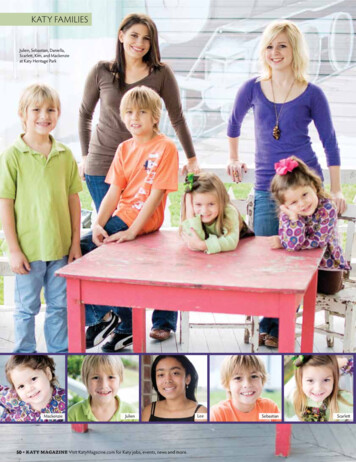LAKEWOOD INSTRUMENTS WEBNode
LAKEWOOD INSTRUMENTSWEBNodeUSER’S MANUALLakewood Instruments7838 North Faulkner Road, Milwaukee, WI 53224 USAPhone (800) 228-0839 Fax (414) 355-3508http://www.lakewoodinstruments.com
Lakewood InstrumentsWe thank you for your selection and purchase of an Lakewood Instruments product.Please take the time to read and understand this User’s Manual, paying specialattention to the information about INSTALLATION, OPERATION and TECHNICALSUPPORT.If, in the future, any customer or technical support is required, we stronglyrecommend that you contact us for assistance. Our Customer Service Departmentis happy to assist you with all your product and information requests.Lakewood Instruments Customer Service and Technical Support Departmentscan be reached by calling (800) 228-0839 or faxing (414) 355-3508, Mondaythrough Friday, 7:30 a.m. – 5:00 p.m. Central time.Mail should be sent to:Lakewood Instruments7838 North Faulkner RoadMilwaukee, WI 53224 USA1
2
LAKEWOOD INSTRUMENTS WEBNODETable of Contents1.0 Introduction. 52.0 Features, Benefits and Specifications. 62.1 Features. 62.2 Benefits. 62.3 Specifications. . 63.0 Contents. 74.0 Overview . 74.1 IP Addresses . 84.2 TCP Port Number . 84.3 Network Considerations. 95.0 Getting Started. . 105.1 Software Installation . 115.1.1 Installation of .net framework . 125.1.2 Installation of Com Port Redirector (CPR) . 125.1.3 Installation of Lakewood Remote Windows Software (LRWS). 135.2 Hardware Installation . 135.3 Operation. 145.3.1 Configuring CPR for a New WEBNode Connection. . 145.3.1.1 Start CPR . 145.3.1.2 CPR Manager Description . 145.3.1.3 Search for Device Servers. 155.3.1.4 Refresh View of Com Ports on the System . 165.3.1.5 Adding or Removing Com Ports . 175.3.1.6 Configuring Com Ports for WEBNodes. 185.3.1.7 Exporting to a Com Port Config file . 195.3.1.8 Importing from a Com Port Config file . 205.3.1.9 Setting Up WEBNode Email/Text Message Alerts. 215.3.1.10 Sending Email as a Text Message . 225.3.1.11 The WEBNode Alert Message. 225.3.1.12 Verifying the Internet IP Address . 235.3.1.13 Controller Communications Settings . 236.0 Technical Support . 246.1 Troubleshooting. 257.0 Drawings . 277.1 WEBNode Installation Drawing 1268970 1a. 283
4
1.0 IntroductionController with 1 Relay Node, 2 Conductivity Nodes,and Drum Level Sensor Connected to Personal ComputerThe Lakewood Instruments WEBNode is used to connect a model 2000 series -RS2Loption card to Ethernet networks using the Transmission Control Protocol (TCP) and theIP protocol family. The WEBNode contains a Web (http) server that allows presentationof custom content.The WEBNode is used with the Com Port Redirector software (CPR) and LakewoodRemote Windows Software (LRWS) to access all of the features of a LakewoodInstruments 2000 series controller over the internet or over an intranet.The WEBNode can also be used with the EZWeb Wireless option to communicate overthe internet using an EVDO Rev A (3G) wireless connection.The WEBNode can also be used as an RS232 to Ethernet adapter to directly connect toa 2000 series controller with a laptop.5
2.0 Features, Benefits, and Specifications2.1 FeaturesThe Lakewood Instruments WEBNode is compatible with ALL existing 2000 seriescontrollers with the -RS2L option.The WEBNode is Plug and Play, with minimal setup for intranet connections and isaccessable via the internet through pre-assigned ports (with firewall access).The WEBNode contains built-in web server hardware to prevent network port access byun-authorized sources.The configuration of the WEBNode is stored in non-volitile memory and is retained on aloss of power.2.2 BenefitsThe Lakewood Instruments WEBNode gives you the flexibility to monitor, control, andreceive notices from your 2000e series controllers locally over an TC/IP protocolEthernet network or from anywhere in the world via the internet.The WEBNode removes the RS232 cable length limitations by using Ethernet or TCP/IPnetworks.The WEBNode is a self contained web page that is not hosted by a manufacturer; NOACCESS FEES.The alarms you choose will trigger either a modem based or internet based alert. Thisallows for timely response to the site for any specific (user defined) alarm conditions.2.3 SpecificationsSerial InterfaceSerial Line FormatModem ControlNetwork InterfaceEthernet compatibilityInternal Web ServerProtocols supportedWeightTemperatureRelative HumidityInput PowerRS232 with a 19200bps baud rate.8 data bits, 1 stop bit, and parity of none.CTS, RTS.RJ45 Ethernet 10Base-T or 100Base-TX (Auto-Sensing)Version 2.0/IEEE 802.3Serves static web pages and JAVA appletsTCP/IP and HTTP2.2 oz.Operating Range: -40 C to 85 C (-40 F to 185 F)Operating: 5% to 95% non-condensing 9 to 24 VDC6
3.0 ContentsA WEBNode shipment includes: a WEBNode, a 120 VAC to 9 VDC power adapter, a25 foot RJ11 cable, a 9-pin DCE connector, and a cd-rom that includes: the LRWSsoftware, CPR software, and .net Framework software.Inspect the shipping carton for obvious external damage. Note on the carrier's bill-oflading the extent of the damage, if any, and notify the carrier. Save the shipping cartonuntil your WEBNode is started up.If shipping damage has occurred, call the Lakewood Instruments CustomerService Department at (800) 228-0839 and return the WEBNode to thefactory in the original carton.4.0 OVERVIEWThe WEBNode is the hardware that is used in conjunction with the Com Port Redirectorsoftware program (CPR) and the Lakewood Instruments Remote Software (LRWS) tocommunicate with Lakewood Instruments 2000 series controllers over an intranet or theinternet using TCP/IP protocol.The LRWS software program is a Windows-based program that is used to access andcontrol Lakewood Instruments 2000 series controllers. The CPR software program isused to create and manage virtual com ports, which are redirected over a network to theserial port of a device server. The WEBNode contains an Internal Network deviceserver.The WEBNode uses the Internet Protocol (IP) for network communications and theTransmission Control Protocol (TCP) to assure that no data is lost or duplicated, and thateverything sent to the connection arrives correctly at the target.7
4.1 IP ADDRESSESEvery device connected to an IP network must have a unique IP address. This addresscan be assigned automatically or manually and is used to reference the specific unit.The IP address is automatically assigned on DHCP-enabled networks when theWEBNode boots up.If the WEBNode cannot find a DHCP server, and you have not manually assigned an IPaddress to it, the WEBNode will attempt to use AutoIP. AutoIP is an alternative to DHCPthat allows hosts to automatically obtain an IP address in smaller networks that may nothave a DHCP server.A range of IP addresses (from 169.254.0.1 to 169.254.255.1) has been explicitlyreserved for AutoIP-enabled devices. The unit automatically selects an address from theAutoIP reserved range. Then, your unit sends out a (ARP) request to other nodes on thesame network to see whether the selected address is being used.If the selected address is not in use, then the unit uses it for local subnet communication.If another device is using the selected IP address, the unit selects another address fromthe AutoIP range and reboots. After reboot, the unit sends out another ARP request tosee if the selected address is in use, and so on.AutoIP is not intended to replace DHCP. The unit will continue to look for a DHCP serveron the network. If a DHCP server is found, the unit will switch to the DHCP serverprovided address and reboot. Note: If a DHCP server is found, but it denies the requestfor an IP address, the unit does not attach to the network, but waits and retries.If the WEBNode will be used for internet communications, the network must have a staticIP address.4.2 TCP PORT NUMBEREvery TCP connection is defined by a destination IP address and a port number. A portnumber is similar to an extension on a phone system.Each WEBNode is assigned a specific TCP port number by Lakewood Instrumentsduring manufacture. This is to ensure that no two WEBNode’s will require the sameporting on a common network.The TCP Port number for each WEBNode is printed on the WEBNode serial numberlabel.HW AddressTCP Port Number8
4.3 NETWORK CONSIDERATIONSIn order for the WEBNode to function via the internet, the site must have four itemsresolved.1) The network or the connection to the network where the WEBNode will residemust have an Internet Service Provider (ISP) Internet address that is an STATICIP address. This requires that the ISP lock down a specific address (Example:http:\\169.256.23.13) that will provide a consistent address for connectionpurposes. Without the STATIC IP, the Lakewood Remote Windows Software(LRWS) and CPR Programs cannot tunnel through the internet to the controller,since they will not know where the controller is residing. The installation site mayalready have a static IP if they originate their own homepage or use programs(accounting/sales/engineering) that require field personnel to communicate withinternal systems. If not, the customer’s ISP may set up a STATIC IP connectionfor a fee. An alternative to the customer attaching a WEBNode and controller totheir network is to use the EZWEB Wireless system from Lakewood Instruments.This requires no additional infrastructure to support, but there is a fee to maintaina wireless Internet connection separate from the customer’s system.2) The network must have “port forwarding” or “Open porting” for the ports 30718and an additional port specific to each individual device (found on the serialnumber tag). Port forwarded port 30718 is a “tagback” port which allows theWEBNode programs to handshake with the originating PC before completing theconnection via the secondary port, where the data interchange and RS232communications packages will be exchanged. The port from the back of theWEBNode will number from 10001 thru 12000)3) In order to make changes to the WEBNode webpage from from outside of thefirewall, port 8080 must be opened. It is recommended that port 8080 be closedafter changes are made.4) In order to send emails or text message outside of the firewall, port 25 outgoingneeds to be opened.9
5.0 Getting StartedThe following procedure summarizes the steps for using a WEBNode to communicatewith a Lakewood Instruments 2000 Series Controller.Software Installation1. If not already installed, install .net framework 2.0 on each PC that will communicatewith the WEBNode.2. Install Com Port Redirector (CPR) on each PC that will communicate with theWEBNode.3. Install Lakewood Remote Windows Software (LRWS) on each PC that willcommunicate with the WEBNode.Hardware Installation1. Connect the 9-pin DCE connector to the WEBNode.2. Connect one end of the telephone cable to the RJ11 jack on the RS2L card inside thecontroller.3. Connect the other end of the telephone cable to the RJ11 jack on the 9-pin DCEconnector.4. Connect the WEBNode to the network using an Ethernet cable.5. Provide power to the WEBNode using the supplied 9vdc power supply.Operation1. Start the CPR program.2. If the WEBNode is attached to an intranet, search for WEBNodes that are connectedto the network. Note the IP addresses and TCP Ports of each WEBNode. If you areconnecting through the internet, you will need to obtain the IP address for eachWEBNode from your IT professional.3. Add a Com Port for each WEBNode and configure for the IP address and TCP Portfor each WEBNode. The TCP Port number for each WEBNode is assigned at thefactory and is documented on the serial number tag of the WEBNode.4. Verify the connectivity between Com Port Redirector and each WEBNode.5. Close the CPR program.6. Start the LRWS program.7. Select CONTROLLERS and add a new controller, selecting Internet and using theCom Port that was configured in CPR for each WEBNode.8. Connect to the desired controller.10
5.1 Software InstallationThe use of a WEBNode requires that the following software be installed:.NET FrameworkThe Microsoft .NET Framework version 2.0 (x64) redistributable package installs the.NET Framework runtime and associated files required to run 64-bit applicationsdeveloped to target the .NET Framework v2.0.The .NET Framework version 2.0 (x64) improves scalability and performance withimproved caching, application deployment and updating with ClickOnce, support for thebroadest array of browsers and devices with ASP.NET 2.0 controls and services and 64bit support.Com Port Redirector (CPR)Com Port Redirector is a software utility for network-enabling software applications thatdo not have network support. Com Port Redirector installs virtual communication (COM)ports, which are redirected over a network to the serial port of a device server. Com PortRedirector consists of the following modules: CPR Manager enables you to map com ports to device servers, configure, andtest com ports. CPR Monitor enables you to identify and troubleshoot problems.Lakewood Remote Windows Software (LRWS)Lakewood Remote is a Windows-based program that accesses all the features ofLakewood 2000 Series controllers remotely. Communication is direct-connect via RS232 or remotely over phone lines with a modem. A user-selectable password is requiredto access any feature beyond viewing.Lakewood Remote allows access to multiple controllers, phone numbers and passwords.Using standard Windows-format mouse-click buttons, all features of the controller can beaccessed. The datalog stored in the controller can be downloaded into a commadelimited file. This can be used by Lakewood Graph or imported into other applications,such as spreadsheets.11
5.1.1 Installation of .net frameworkCom Port Redirector (CPR) requires the installation of the .net framework program inorder to function. You may not need to install the .net framework program on your PCbecause it may already be installed . A quick way to tell if you need to install the .netframework program is to try to install the CPR program. If the .net framework program isnot already installed on your PC the CPR program will fail to install.System RequirementsSupported Operating Systems: Windows Server 2003, Datacenter x64 Edition;Windows Server 2003, Enterprise x64 Edition; Windows Server 2003, Standard x64Edition; Windows XP 64-bitRequired Software:Windows Installer 3.0 is required. Windows Installer 3.1 or later is recommended.IE 5.01 or later: You must also be running Microsoft Internet Explorer 5.01 or later for allinstallations of the .NET Framework.Disk Space Requirements: 280 MB (x86), 610 MB (x64)Important: Make sure you have the latest service pack and critical updates for theversion of Windows that you are running. To find recent security updates, visit WindowsUpdate.InstallationWith your Lakewood Remote disk in your CD-rom drive, browse to the dot net frameworkfolder on the LRWS CD rom.Double click on the dotnetfx application. This will install .NET Framework.5.1.2 Installation of Com Port Redirector (CPR)System RequirementsSupported Operating Systems: Windows 2000, 2000 Server, XP, 2003 Server, orVista.Required Software: Microsoft .NET Framework v2.0.30MB free hard drive space.InstallationWith your Lakewood Remote disk in your CD-rom drive, browse to the Com PortRedirector folder on the LRWS CD rom.Doubleclick on the the Setup application. This will install CprDotNetCDGen4.1.1.3.The application installation directory defaults to C:\Program Files\CPR, unless anotherfolder is selected during the installation process.A shortcut to this application is created on the Start/Programs menu for CPR Managerand CPR Monitor.12
5.1.3 Installation of Lakewood Remote Windows Software (LRWS)System RequirementsSupported Operating Systems: Windows 2000, 2000 Server, XP, 2003 Server, orVista.30MB free hard drive space.INSTALLATIONWith your Lakewood Remote disk in your CD-rom drive, browse to the LRWS folder andunzip the LRWS application.After you have unzipped LRWS, run the application install.exe and follow the prompts.Refer to the LRWS manual for additional information on the installation of the LRWSsoftware.5.2 Hardware InstallationHardware installation consists of connecting the WEBNode to the 2000 series controller,connecting the WEBNode to the network, and connecting the WEBNode to a powersupply.The network can be an intranet connection, a direct connection to a computer via anEthernet jack, or a connection to an EZWEB Wireless system.The WEBNode is supplied with a 9-pin DCE connector, a 25-ft telephone cable withRJ11 jacks, and a 120vac to 9vdc power supply.An Ethernet cable is required and is not supplied with the WEBNode. If you are going todirect connect to your computer's Ethernet port, and your Ethernet port is not a multi-plexport, you will need to use a cross-over Ethernet cable.INSTALLATIONConnect the 9-pin DCE connector to the WEBNode.Connect the 25-ft telephone cale between the 9-pin DCE connector and the RS2L cardlocated inside the 2000 series controller.Connect an Ethernet cable between the WEBNode and a network jack.Connect the 9vdc power supply to the WEBNode and plug the power supply into a120vac wall outlet.The WEBNode has indicator lights on the Ethernet jack to indicate the transmission ofdata.13
5.3 Operation5.3.1 Configuring CPR for a new WEBNode connectionThe WEBNode is pre-configured at the factory for operation with the LakewoodInstruments 2000 series controllers. The set up of CPR consists of adding com ports,and entering the IP addresses and TCP ports for each WEBNode.5.3.1.1 Start CPRClick on STARTSelect CPRSelect CPRManager5.3.1.2 CPR Manager DescriptionThe CPR Manager screen is divided into three sections: the left pane shows a treestructure of all com ports that ar
1.0 Introduction Controller with 1 Relay Node, 2 Conductivity Nodes, . address to it, the WEBNode will attempt to use AutoIP. AutoIP is an alternative to DHCP that allows hosts to automatically obtain an IP address in smaller networks that may not have a DHCP server.
City of Lakewood, WA Q2 2021 Permit Report 2020 proved to be a busy year for permit activity. The South Sound market has continued to be . Lakewood IV Storage Bldg 12117 Pacific Hwy SW 10,333 SF self-storage Lakewood R
5729 Lakewood Towne Center Blvd. SW Lakewood WA 98499 PO Box 99041 Lakewood WA 98496-0041 phone 253-588-0042 www.lakewoodplayhouse.org “Broadway Bound” Setting: The Jerome house in Brighton Beach, Brooklyn, New York. 1949. There will be one fifteen-minute intermission. D
Background 2-4 www.lakewood.org . included Lakewood's identity and image; control of the amount and placement of commercial and multifamily development; quality of development; and neighborhood protection. . Lakewood and the Denver region is provided by light rail service on the West Rail Line, which opened in April 2013. Local and .
187 Saints Lakewood Hustler Crips 47th Avenue clicc 109th Street clicc 108th Street clicc Little Gangster Crips Lila Lane Clicc (Lakewood) Loc'd Out Crips (Asians) Eastside Darkside Crips 35th Block Dodge City Power Ranger Crips Villains G'z Crips Avalon Gangster Crips McCinley Avenue .
LLL Baseball Practice, Games and Competitions The 2021 season is exclusively for youth members of District 38 and Lakewood “Little League”. The Season will be 8 weeks starting April 5th and ending May 29th 2021 . Lakewood Little League
Single Parent Family Ministry Lakewood Church, Houston Call 713-491-1159 or e-mail SingleParents@Lakewood.cc or visit www.lakewood.cc. Various groups and classes designed to strengthen single parent families. Single Parent Support Resources 54 katy magazine Visit KatyMagazine.c
celebrating 60th anniversary MYRTLE BEACH, SOUTH CAROLINA - Lakewood Camping Resort in Myrtle Beach, S.C., is celebrating its 60th anniversary in 2019, according to a press release. Carl and Mary Perry founded Lakewood Camping Resort in 1959 and Lakewood has grown over the past six decades to be one of the largest camping resorts in the world.
for the invention of the world's first all-powered aerial ladder Alcohol Lied to Me Lulu Enterprises Incorporated, 2012 They Laughed when I Sat Down An Informal History of Advertising in Words and Pictures, Frank