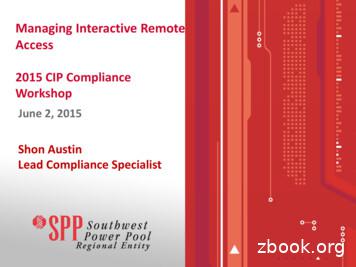ME-RC Remote - Installation And Operation Guide
ME-RCRemote ControlInvertingDC: 12.6V50AOwner’s Manual(for Revision 2.5 or higher)
Disclaimer of LiabilitySince the use of this manual and the conditions or methods of installation,operation, use and maintenance of the ME-RC are beyond the control ofMagnum Energy Inc., this company does not assume responsibility andexpressly disclaims liability for loss, damage or expense, whether direct,indirect, consequential or incidental, arising out of or anyway connected withsuch installation, operation, use, or maintenance.Due to continuous improvements and product updates, the images shown inthis manual may not exactly match the unit purchased.Restrictions on UseThe ME-RC remote shall not be used in connection with life support systems,life saving or other medical equipment or devices. Using the ME-RC with thisparticular equipment is at your own risk.Important Product Safety InstructionsThis manual contains important safety instructions that must be followedduring the installation and operation of this product. Read all instructionsand safety information contained in this manual before installing or usingthis product. All electrical work must be performed in accordance with local, state andfederal electrical codes. This product is designed for indoor / compartment installation. It must notbe exposed to rain, snow, moisture or liquids of any type. Use insulated tools to reduce the chance of electrical shock or accidentalshort circuits. Remove all jewelry such as rings, watches, bracelets, etc., when installingor performing maintenance on the inverter. Always disconnect the batteries or energy source prior to installing orperforming maintenance on the inverter. Live power may be present at morethan one point since an inverter utilizes both batteries and AC. Turning offthe inverter may not reduce this risk. As long as AC power is connected, itwill pass thru the inverter regardless of the power switch on the inverter orthe ON/OFF INVERTER pushbutton on the remote.Safety SymbolsTo reduce the risk of electrical shock, fire, or other safety hazard, the following safety symbols have been placed throughout this manual to indicatedangerous and important safety instructions.WARNING: This symbol indicates that failure to take a specifiedaction could result in physical harm to the user.CAUTION: This symbol indicates that failure to take a specified action could result in damage to the equipment.Info: This symbol indicates information that emphasizes or supplements important points of the main text.Remedy: This symbol provides possible solutions for related issues.
List of Contents1.0 Overview. 12.0 Installation. 22.1 Installation Guidelines. 22.2 Tools Required. 22.3 Installation Procedure. 23.0 Setup. 43.1 Navigating the Remote’s Menu. 43.2 Menu Pushbuttons and Menu Items. 63.2.1 SHORE Menu. 63.2.2 AGS Menu. 73.2.3 METER Menu. 73.2.4 SETUP Menu. 83.2.5 TECH Menu. 164.0 Menu Map: ME-RC Remote Control. 185.0 Operation. 205.1 Front Panel. 205.1.1 LED Indicators. 205.1.2 LCD Display. 205.1.3 ON/OFF Pushbuttons. 215.1.4 Menu Pushbuttons. 215.1.5 Rotary SELECT Knob. 215.2 Operating the Inverter/Charger. 225.2.1 Inverter Mode. 225.2.2 Charger mode. 225.3 System Status Messages. 235.3.1 Inverter Mode Messages. 235.3.2 Charger Mode Messages. 245.3.3 Fault Mode Messages. 275.3.4 LED Indicator Guide. 346.0 Troubleshooting . 356.1 Troubleshooting Tips - . 366.1.1 Inverter problems:. 366.1.2 Charger problems:. 366.2 Performing an Inverter Reset. 376.3 Powering-down the Inverter. 377.0 Limited Warranty. 3-4,5-1,6-1,Battery AmpHrs to Absorb Charging Time. 10Battery Size to Battery Amp-hours (estimated). 11Battery Type to Charge Voltages. 12Inverter/Charger Default Settings. 17LED Indicator Guide. 34Remote Control Troubleshooting Guide. 35 2009 Magnum Energy Inc.
List of ureFigureFigureii1-1, Front Panel Features. 12-1, Remote Cut-Out Dimensions. 32-2, Remote Control Connections. 33-1, Front Panel Set-up Features. 43-2, SETUP Menu Navigation . 53-3, SHORE: Shore Max Selections. 63-4, AGS Menu Display. 73-5, METER: 01 INV/CHG Meter Display. 73-6 thru 3-13, SETUP Menu Selections. 8-153-14 thru 3-18, TECH Menu Displays/Selection. 16-174-1, Inverter/Charger Menu Map. 185-1, ME-RC Front Panel Controls and Indicators. 205-2, Off Mode. 235-3, Searching Mode. 235-4, Inverting Mode. 235-5, Charging Mode. 245-6, Bulk Charging Mode. 245-7, Absorb Charging Mode. 245-8, Float Charging Mode. 255-9, Full Charge Mode. 255-10, Charger Standby Mode. 255-11, Equalizing Mode. 265-12, Low Battery Fault. 275-13, High Battery Fault. 275-14, Overtemp Fault. 285-15, AC Overload Fault. 285-16, High Volts AC Fault. 285-17, Dead Battery Charge Fault. 295-18, Overcurrent Fault. 295-19, FET Overload Fault. 305-20, Breaker Tripped Fault. 305-21, Unknown Fault. 305-22, Tfmr Overtemp Fault. 315-23, Fatal Error Fault. 315-24, No Inverter Comm. 315-25, StackClock Fault. 325-26, Stack Mode Fault. 325-27, StackPhase Fault. 325-28, Internal Bridge Fault. 335-29 Internal Charger Fault. 335-30, Internal NTC Fault. 335-31, Internal Relay Fault. 336-1, Performing an Inverter Reset. 37 2009 Magnum Energy Inc.
1.0 Overview1.0 OverviewThe ME-RC remote control allows you to monitor and customize the operatingparameters to your Magnum inverter/charger. It is the same remote used onall Magnum inverter/charger models in the ME, MM, MS, and the RD Serieslines so there is no cross-platform confusion.The ME-RC50 comes standard with a 50 foot, 4-conductor (twisted-pair)telephone cable and includes non-volatile memory (preserves adjustablesettings, even if power to the remote or inverter is removed). The Magnumremote control has all of the programming and operation functions includedin an easy-to-use package.This manual is for the ME-RC with revision 2.5 or higher; see theTECH: 02 Revisions display on page 16 for information on how todetermine your revision level.InvertingDC: 12.6V50AFigure 1-1, Front Panel FeaturesThe ME-RC is equipped with the following features: LED Indicators - The at-a-glance LEDs provide the inverter/chargerstatus in a straightforward way.LCD Display - The LCD display is a 16 x 2 line (32 characters total), alphanumeric display, used for setting up the inverter/charger operation aswell as viewing current status or fault messages.ON/OFF Pushbuttons (x2) - Allows the inverter or charger to be independently and quickly enabled or disabled.Menu Pushbuttons (x5) - The menu pushbuttons allow the inverter or charger to be configured to your specific system preferences. These menusalso allow simple access to menu items that can help with monitoring andtroubleshooting your inverter/charger system.Rotary Knob / SELECT button - The rotary encoder knob is similar to a dash radio knob and used to quickly scroll through and select various menuitems and settings. Pushing this rotary knob allows you to “SELECT” a menuitem or to “save” a setting once it is displayed on the LCD screen. 2009 Magnum Energy Inc.
2.0 Installation2.0 InstallationBefore installing the remote, read the entire installation section to determinehow you are going to install your ME-RC. The more thorough you plan in thebeginning, the better your inverter needs will be met.Info: Installations should be performed by qualified personnel, suchas a licensed or certified electrician. It is the installer’s responsibilityto determine which safety codes apply and to ensure that all applicable installation requirements are followed. Applicable installationcodes vary depending on the specific location and application.Info: Review the “Important Product Safety Information” on thefront inside cover page before any installation.2.1 Installation Guidelines Before connecting any wires, determine the remote cable route throughoutthe home or vehicle/boat both to and from the inverter. Always check for existing electrical, plumbing or other areas of potentialdamage BEFORE drilling or cutting into walls to mount the remote. Make sure all wires have a smooth bend radius and do not becomekinked. If installing this remote in an boat, RV or truck; ensure the conductorspassing through walls, bulkheads or other structural members are protectedto minimize insulation damage such as chafing, which can be caused by vibration or constant rubbing.2.2 Tools RequiredInstalling the remote control is a simple process and requires the followingtools: Phillips screwdriver Level Drill Cut-out tool (knife/saw) Pencil Drill Bit (7/64”)2.3 Installation Procedure1. Select an appropriate location to install the remote control. Allow ampleroom to access the remote’s adjustment dial and to view the LEDs. Ensurethe viewing angle of the display is appropriate.2. Refer to figure 2-1 for hole and cutout dimensions.3. Run the remote cable between the remote and the inverter/charger. Thiscable is a 4-wire, twisted-pair, telephony standard with RJ11 connectors oneach end. A standard telephone cable may be substituted if the providedremote cable is not able to be used.4. Connect the remote cable into the RJ11 “Remote” port (has blue label) onthe inverter/charger (see figure 2-2).5. Have the inverter connected to batteries, but ensure the inverter is off andthat no AC power is connected to the inverter. 2009 Magnum Energy Inc.
2.0 InstallationC U T O U T T H ISAREA3 1 /4 "2 7/8 "5 1/4 "(d ia g ra m n o t to sca le )4 7/8 "Figure 2-1, Remote Cut-Out DimensionsInfo: All power to operate the remote control is provided by theinverter/charger through the remote cable.6. While monitoring the front of the remote, connect the other end of the cableinto the RJ11 jack on the back-side of the remote (see figure 2-2).7. Immediately upon connecting the remote cable, all the LED’s will come onas the unit goes through a self-test. After the initial self-test completes, textshould appear with a system status message indicating the current state ofthe inverter/charger. If not, please refer to the troubleshooting section.8. Secure the remote to the wall using the four 6 x 3/4” screws provided.9. The remote is ready for set-up.M agnum InverterRJ 11 connectionM E -R CR em ote Co ntr ol(ba ck v iew )Rem ote cableREM O TE Port(blue label )Figure 2-2, Remote Control Connections 2009 Magnum Energy Inc.
3.0 Setup3.0 SetupWhen the remote is connected to a Magnum inverter/charger, the settings inthe remote control determine the inverter/charger operating parameters. Thedefault settings in the remote control (see Table 3-4, Inverter/Charger DefaultSettings) are adequate for most installations, however you have the option tochange some of the operating parameters if required. This section will showyou how to navigate the remote, give you an understanding of the function ofeach adjustable setting and help you decide what setting should be used.3.1 Navigating the Remote’s MenuThe ME-RC has an internal structure that provides menu items and adjustablesettings that provide the ability to configure your inverter/charger to yourspecific parameters.Info: See figure 4-1, Inverter/Charger Menu Map for a complete mapof the inverter/charger menu items and adjustable settings.Familiarize yourself with the items on the front panel which are used to find,adjust and save the desired setting. They are: LCD Display - The bottom line of the LCD display shows the menu items,adjustable settings or the meters display information.Info: The bottom line of the LCD display returns to the Home Screento show DC voltage and current (see Figure 3-1) after 2 minutes - ifno buttons have been pressed.Info: When the ” ” (left facing arrow) symbol is shown on the display, it indicates that the displayed setting has been selected andwill be used. Menu Pushbuttons (x5) - These five menus allow simple access to themenu items that can help with configuring, monitoring and troubleshootingyour inverter/charger system. Rotary SELECT Knob - This knob allows you to quickly scroll through andselect various menu items and settings after pressing a menu pushbutton. Thisknob is also used to “save” a setting once it is displayed on the LCD screenand will refresh the LCD display by holding this knob down for 10 seconds.InvertingDC: 12.6VLCDDisplayMenuButtons50ARotarySELECT KnobFigure 3-1, Front Panel Set-up Features 2009 Magnum Energy Inc.
3.0 Setup . Press the SETUP Menu button .Inverting01 Search WattsBottom line shows a menu item.2. Turn the SELECT knob to thedesired menu item.Inverting04 Battery TypeWhen the bottom line shows thedesired menu item -3. Press the SELECT knob .InvertingBatType FloodedBottom line shows currentsetting* (indicated by a ).*[if this setting is correct, pressthe SELECT knob to continue tothe next menu item]. . Turn the SELECT knob to thedesired setting.InvertingBatType AGM 1When the bottom line shows thedesired setting 5. Press the SELECT knob to“save” this desired setting.Figure 3-2, SETUP Menu Navigation 2009 Magnum Energy Inc.
3.0 Setup3.2 Menu Pushbuttons and Menu ItemsThe five menu pushbuttons (SHORE, AGS, METER, SETUP or TECH) allowthe inverter/charger system to be configured to your specific preferences.These menus also allow you to access menu items that can help with monitoring and troubleshooting your system.Read this section to help understand the function of each Menu pushbuttonand the configurable settings - to determine if they should be changed tooptimize the operation of the inverter/charger.3.2.1 SHORE MenuThis menu pushbutton gives a quick means of changing your Shore Max settingto coordinate with the circuit breaker rating from the incoming AC source. SHORE: Shore Max - This selection ensures the inverter AC loadsreceive the maximum current available from the utility or generator power.Whenever the utility or generator is connected to the inverter (thru AC HOT1), the current used to power the AC loads and to charge the batteries ismonitored. When the total current used to power the AC loads and chargethe batteries begins to approach the Shore Max setting, the current that wasused for charging the batteries will automatically be reduced. This ensuresthe AC loads have all the available current when needed.Default setting: Shore Max 30ABottom line show scurrent “saved” settingStatus Shore Max **ASH OR EpressIf a different setting isrequired:If this setting is correct , pressanother m enu button toaccess different m enu item sStatus .Shore Max 5A.Status.Shore Max 30Arotate todesiredselection :Status.Shore Max 40AStatus.Shore Max 50Apress to saveStatus.Shore Max 60AFigure 3-3, SHORE: Shore Max SelectionsWhere to set: Set the Shore Max setting to match the current rating ofthe utility power or generator’s circuit breaker. If using multiple AC sources(utility and generator) through an AC transfer switch, adjust this setting tothe smal
( b a c k v i e w ) Info: All power to operate the remote control is provided by the inverter/charger through the remote cable. 6. While monitoring the front of the remote, connect the other end of the cable into the RJ11 jack on the back-side of the remote (see figure 2-2). 7. Immediately upon connecting the remote cable, all the LED’s will .
C2 Appendix C Remote Desktop and Remote Assistance Figure C.2 With Remote Desktop, you can use your own computer from any computer running Windows or Mac OS X. Remote Desktop works in much the same way as other remote control products such as VNC, PCAnywhere, and CarbonCopy. Personally, it seems to me to be somewhat faster than these other
VIZIO Universal Remote Control. With this Universal Remote, juggling multiple remote controls is a thing of the past! Your new remote controls up to 3 devices, including the most popular brands of TV, Blu-Ray, DVD, DVR, Cable, and more. Note: Some functions from your original remote may not be controlled by this remote. Use the original remote, if
Then, use the "remote desktop" software to “connect-in” to your shack PC. You “see” the shack desktop, and control the station, just like being there. 9 #3. Remote Desktop software There are many good free “Remote desktop“ programs (also called VNC): TeamViewer, Chrome Remote Desktop, Windows Remote Desktop, Splashtop,
Your new AT8560Ž AllTouch fi Universal Remote Control (remote) is a true universal remote, functioning as Þ ve remotes in one. As one example, you can use this remote to operate your TV, VCR, DVD player, set-top, and receiver. Important Information About Your Remote Your remote is initially programmed to only operate your set-top. The Volume .
What is Interactive Remote Access . Interactive Remote Access - Effective 4/1/16- Interactive Remote Access. is defined as: "User-initiated access by a person . employing a remote access client or other remote access technology . using a routable protocol. Remote access originates from a Cyber Asset. that is . not. an . Intermediate System .
OEM Remote Starter Detection How to Know if the vehicle is Equipped with an OEM Remote Starter 1. An “ENGINE STARTER” sticker should be on the remote. ENGINE STARTER 2. Remote start the OEM remote starter: Press the remote control’s lock button twice within 2 seconds, then press and hold the lock button for 3 seconds. x2 & Press & Hold .
5.3. STAFInst Uninstall 6. Platform Installation Notes 6.1. Linux installation 6.2. AIX installation 6.3. HP-UX IA64 64-bit installation 6.4. IBM i 32-bit (previously known as i5/OS or OS/400) installation 6.5. z/OS installation 6.6. FreeBSD installation 6.7. Mac OS X installation 6.8. Solaris installation 7. Environment Variable Settings 7.1.
tourism using existing information due to the subjective scope of the sector and a resultant lack of comparable data. However, a small number of studies which include aspects of outdoor activity tourism as defined for this study, as well as wider tourism research offer an insight into the market. These are discussed below. An economic impact study of adventure tourism (including gorge walking .