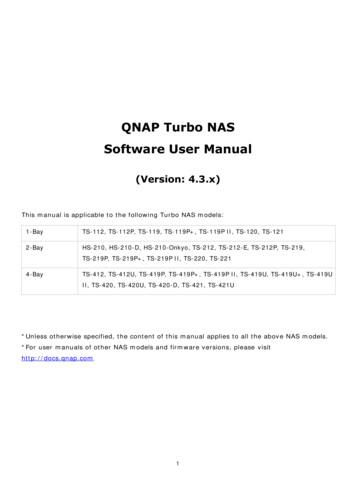TS-431X User Guide - QNAP
TS-431XUser GuideManual Version 2Published on 02/05/2017
TS-431X User GuideContents1. PrefaceAbout This Guide. 3Audience.3Document Conventions. 32. Product OverviewAbout the TS-431X. 4Hardware Specifications. 4Package Contents. 5Components. 5Front Panel. 6Back Panel. 6Left Panel. 7Drive Numbering.8Installation Requirements. 8Setting Up the NAS.83. Installation and ConfigurationHardware Installation. 10Installing Drives. 10Replacing Memory Modules. 14QTS Installation. 23Installing QTS Using Qfinder Pro. 23Installing QTS Using the Cloud Key. 244. Basic OperationsPower Button. 27Reset Button. 27USB One-Touch Copy Button. 27LEDs. 28Beep Alarm. 295. TroubleshootingForcing Qfinder Pro or myQNAPcloud to Locate the NAS. 30Hot-Swapping Failed Drives. 30Recovering Unintentionally Removed Healthy Drives. 31Support and Other Resources. 316. GlossaryCloudKey. 32CloudLink.32myQNAPcloud. 32myQNAPcloud ID.32Qfinder Pro. 32QTS.327. NoticesLimited Warranty.33Disclaimer. 33GNU Public License.331
FCC Notice. 41CE Notice.41SJ/T 11364-2006.422
TS-431X User Guide1. PrefaceAbout This GuideThis guide provides information on the QNAP TS-431X NAS and step-by-step instructions on installing thehardware. It also provides instructions on basic operations and troubleshooting information.AudienceThis document is intended for consumers and storage administrators. This guide assumes that the user hasa basic understanding of storage and backup concepts.Document ConventionsSymbolDescriptionNotes provide default configuration settings and other supplementaryinformation.Important notes provide information on required configuration settings and othercritical information.Tips provide recommendations or alternative methods of performing a task orconfiguring settings.Warnings provide information, that when ignored, may result to potential loss,injury, or even death.Preface 3
TS-431X User Guide2. Product OverviewThis chapter provides basic information about the QNAP TS-431X NAS.About the TS-431XThe TS-431X supports four drives and comes with a built-in 10GbE SFP port to support 10GbE networkenvironments. Equipped with a strong hardware-accelerated encryption engine, the TS-431X provides asecure and reliable dual-core NAS solution. The TS-x31X series is a cost-effective network storage solutiondesigned for growing businesses looking for backup, restoration, private cloud, storage for virtualization, andto future-proof their IT infrastructure for 10GbE networks.Hardware SpecificationsImportantModifying the hardware or software of your QNAP product invalidates the warranty. QNAPis not responsible for any damage or data loss caused by unauthorized modifications andinstallation of unsupported third-party applications.ComponentOrdering P/NTS-431X TS-431X-2G TS-431X-8GDrive baysDrive compatibility4 x SATA 6Gb/s 3.5-inch hard disk drives 2.5-inch hard disk drives 2.5-inch solid state drivesCPUAnnapurnaLabs Alpine AL-212 dual-core ARM Cortex-A15 1.7 GHzEncryption engineAES 256-bitMemoryTS-431X-2G 2 GB DDR3 (1 x 2 GB)TS-431X-8G 8 GB DDR3 (1 x 8 GB)Maximum memory8 GB (1 x 8 GB)Memory slots1 x SODIMM DDR3Flash memory512 MB10 gigabit Ethernet ports1 x 10 Gigabit SFP Gigabit Ethernet ports2 x GigabitUSB ports Front: 1 x USB 3.0 port Rear: 2 x USB 3.0 portsButtons Power USB One Touch Copy ResetProduct Overview 4
TS-431X User GuideComponentTS-431XLED indicators Status LAN USB Drives 1 to 4Security slotKensington security slotForm factorTowerDimensions (H x W x D)169 x 160 x 219 mm6.65 x 6.3 x 8.62 inchNet weight3kg (6.61 lbs)System fans1 x 12 cmPower supply unit65W AC adapter, 100-240VOperating temperature0 to 40 C (32 to 104 F)Relative humidity Non-condensing relative humidity: 5 to 95% Wet-bulb temperature: 27 C (80.6 F)NoteModel specifications are subject to change without prior notice. To see the latestspecifications, go to https://www.qnap.com.Package ContentsItemQuantityTS-431X NAS1AC power adapter1Power cord1Ethernet cable2Screws for 3.5-inch drives16Screws for 2.5-inch drives12Quick Installation Guide (QIG)1ComponentsProduct Overview 5
TS-431X User GuideFront PanelNo.ComponentNo.Component1Status LED6Drive 3 LED2LAN LED7Drive 4 LED3USB LED8Power button4Drive 1 LED9USB One Touch Copy button5Drive 2 LED10USB 3.0 One Touch Copy portBack PanelProduct Overview 6
TS-431X User GuideNo.ComponentNo.Component1Reset button4USB 3.0 ports210 gigabit SFP port5Power input3Gigabit ports6Kensington security slotLeft PanelNoteThe image does not include the chassis.No.1ComponentMemory slotNo.-Component-Product Overview 7
TS-431X User GuideDrive NumberingInstallation RequirementsCategoryEnvironmentItem Room temperature: 0 to 40 C (32 to 104 F) Non-condensing relative humidity: 5 to 95% Wet-bulb temperature: 27 C (80.6 F) Flat, anti-static surface with no exposure to direct sunlight, liquids,and chemicalsHardware and peripherals Storage drivesFor details on compatible drives, go to https://www.qnap.com/compatibility/. Network cableTools Phillips #1 or #2 screwdriver Anti-static wrist strapSetting Up the NAS1. Place your NAS device in an environment that meets the requirements.For details, see Installation Requirements.2. Install the drives.For details, see Installing 3.5-inch Hard Drives and Installing 2.5-inch Hard Drives or Solid State Drives.3. Connect the power cord and all applicable cables.4. Power on the NAS.5. Install QTS.For details, see QTS Installation.Product Overview 8
TS-431X User Guide6. Log on to QTS.Product Overview 9
TS-431X User Guide3. Installation and ConfigurationThis chapter provides specific hardware and firmware installation and configuration steps.Hardware InstallationThis section provides information on installing drives, memory modules, and expansion cards.Installing DrivesThe TS-431X is compatible with 3.5-inch and 2.5-inch hard drives, and solid state drives. All four drive bayssupport SSD cache acceleration.Installing 3.5-inch Hard DrivesWarning Installing a drive deletes all data on the drive. Observe electrostatic discharge (ESD) procedures to avoid damage to components.1. Power off the NAS.2. Remove drive tray.a. Pull the tray handle forward.b. Pull the tray out.3. Install a drive on the tray.a. Place the drive so that the SATA connector is exposed.b. Attach the screws to lock the drive to the tray.Installation and Configuration 10
TS-431X User Guide4. Load the tray into the drive bay.a. Slide the drive tray into the drive bay.b. Push in the handle.5. Power on the NAS.Installation and Configuration 11
TS-431X User GuideInstalling 2.5-inch Hard Drives or Solid State DrivesWarning Installing a drive deletes all data on the drive. Observe electrostatic discharge (ESD) procedures to avoid damage to components.1. Power off the NAS.2. Remove drive tray.a. Pull the tray handle forward.b. Pull the tray out.3. Install a drive on the tray.a. Place the drive on the tray so that the holes on the bottom of the drive are aligned with the holeson the bottom of the tray.b. Attach the screws to lock the drive to the tray.Installation and Configuration 12
TS-431X User Guide4. Load the tray into the drive bay.a. Slide the drive tray into the drive bay.b. Push in the handle.5. Power on the NAS.Installation and Configuration 13
TS-431X User GuideReplacing Memory ModulesThe NAS has one memory slot. Depending on the model, you can increase the memory capacity of the NASby upgrading the memory module. Use only QNAP memory modules to maintain system performance andstability. You can purchase QNAP memory modules from authorized resellers.Warning Only qualified personnel should perform the following steps. Failure to followinstructions can result in serious injury or death. Observe electrostatic discharge (ESD) procedures to avoid damage to components.1. Power off the NAS.2. Unplug the power cord from the electrical outlet.3. Disconnect all cables and external attachments.4. Remove the drive trays.a. Pull the tray handle forward.b. Pull the tray out.ImportantRemember the number of each drive. The drive trays will need to be returned to their originalbays.5. Remove the case cover.a. Remove the screws on the back of the NAS that connect the case cover to the chassis.Installation and Configuration 14
TS-431X User GuideTipThe case cover screws are longer than the other screws that will be removed.b. Place the NAS on its left side.c. Slide the case cover to the right so that the triangle aligns with the unlock icon.d. Pull the case cover up until it completely detaches from the chassis.6. Remove the top and bottom screws on the back of the NAS.Installation and Configuration 15
TS-431X User Guide7. Place the NAS on its left side.8. Remove the 6 screws that connect the drive tray chassis to the NAS.Installation and Configuration 16
TS-431X User Guide9. Carefully remove the drive tray chassis.10. Remove an existing module.a. Push the retention clips outward simultaneously to release the module.Installation and Configuration 17
TS-431X User Guideb. Verify that the module has tilted upward and is completely released from the slot.WarningAttempting to remove a module that is not completely released may damage the module andthe motherboard.c. Hold the module by the edges and then carefully slide it out of the slot.WarningDo not touch the components, particularly the metal connectors.Do not bend the module.11. Install a new module.a. Align the notch with the ridge in the slot.Installation and Configuration 18
TS-431X User Guideb. Insert the module into the slot.c. Verify that the metal connectors are completely inserted into the slot.d. Carefully press down on the module until the retention clips lock the module into place.12. Place the drive tray chassis onto the NAS.a. Line up the SATA connector on the drive tray chassis to the SATA socket on the motherboard.b. Carefully insert the SATA connector into the SATA socket.13. Attach the 6 screws that connect the drive tray chassis to the NAS.Installation and Configuration 19
TS-431X User Guide14. Attach the top and bottom screws on the back of the NAS.Installation and Configuration 20
TS-431X User Guide15. Attach the case cover.a. Place the NAS on its left side.b. Align the triangle icon on the case cover with the unlock icon on the chassis.c. Slide the case cover onto the chassis.d. Slide the case cover to the left so that the triangle aligns with the lock icon.e. Attach the screws to the back side of the case.Installation and Configuration 21
TS-431X User Guide16. Return drive trays into their original bays.a. Slide the drive tray into the drive bay.b. Push in the handle.17. Connect all cables and external attachments.18. Power on the NAS.19. Verify that the module is recognized by the NAS.a. Log on to QTS as administrator.b. Go to Control Panel System System Status Hardware Information .Installation and Configuration 22
TS-431X User Guidec. Check the value for Total memory.QTS InstallationTS-431X uses the QNAP QTS operating system. You can install QTS using any of the following methods.MethodQfinder Proinstallation(Recommended)DescriptionIf the NAS is connected to your local areanetwork, you can do the following: Locate the NAS using Qfinder Pro.Requirements Computer Network cable Qfinder Pro installer Complete the steps in the SmartInstallation Guide wizard.For details, see Installing QTS UsingQfinder Pro.Cloud installationIf the NAS is connected to the internet,you can do the following: Scan the QR code on the NAS. Log into your myQNAPcloud account. Computer or mobile device Network cable myQNAPcloud account CloudKey Use CloudLink to remotely accessyour NAS. Complete the steps in the SmartInstallation Guide wizard.For details, see Installing QTS Using theCloud Key.Installing QTS Using Qfinder ProWarningInstalling QTS deletes all data on the drives. Back up your data before proceeding.1. Power on the NAS.2. Connect the NAS to your local area network.3. Run Qfinder Pro on a computer that is connected to the same local area network.To download Qfinder Pro, go to https://www.qnap.com/utilities.4. Locate the NAS in the list and then double-click the name or IP address.The QTS Installation Wizard page loads in the default web browser.5. Click Start Smart Installation Guide.The Enter the NAS name and administator's password screen appears.6. Specify the following information. NAS name: Specify a name with 1 to 14 characters. The name supports letters (A to Z, a to z),numbers (0 to 9), and hyphens (-), but cannot end with a hyphen.Installation and Configuration 23
TS-431X User Guide Password: Specify an administrator password with 1 to 64 characters. The password supports allASCII characters.7. Click Next.The Set the date and time screen appears.8. Specify the time zone, date, and time.TipQNAP recommends connecting to an NTP server to ensure that the NAS follows theCoordinated Universal Time (UTC) standard.9. Click Next.The Configure the network settings screen appears.10. Select Obtain an IP address automatically (DHCP).11. Click Next.The Cross-platform file transfer service screen appears.12. Select the types of devices that you will use to access shared folders on the NAS.13. Click Next.The Select the disk configuration screen appears.14. Select Configure disks later.For details on configuring disks, see the Storage Manager section of the QTS User Guide.15. Click Next.The Enable multimedia functions screen appears.16. Select No.Enabling the multimedia functions allows you to install multimedia applications after configuring thedisks in Storage Manager.For details on enabling multimedia functions on QTS, see the System Administration section of theQTS User Guide.17. Click Next.The Summary screen appears.18. Review the settings.19. Click Apply.A confirmation message appears.WarningClicking Confirm deletes all data on the drive before installing QTS.20. Click Confirm.QTS is installed.Installing QTS Using the Cloud KeyWarningInstalling QTS deletes all data on the drives. Back up your data before proceeding.1. Power on the NAS.Installation and Configuration 24
TS-431X User Guide2. Connect the NAS to the internet.3. Go to the QNAP Cloud Installation page using one of the following methods: On your computer, go to http://install.qnap.com/. Scan the QR code on the NAS using a mobile device.4. Specify the Cloud Key on the NAS.5. Create an account or log in to myQNAPcloud.6. Specify the myQNAPcloud name for the NAS.The myQNAPcloud name is used when remotely accessing the NAS.7. Optional: Select CloudLink.CloudLink allows you to remotely access the NAS without having to configure port forwarding on yourrouter. You can remotely access the NAS by logging into QTS or by using mobile apps.You can also enable CloudLink by installing the CloudLink app on the NAS.8. Click Next.The Smart Installation Guide appears.9. Click Start Smart Installation Guide.The Enter the NAS name and administator's password screen appears.10. Specify the following information. NAS name: Specify a name with 1 to 14 characters. The name supports letters (A to Z, a to z),numbers (0 to 9), and hyphens (-), but cannot end with a hyphen. Password: Specify an administrator password with 1 to 64 characters. The password supports allASCII characters.11. Click Next.The Set the date and time screen appears.12. Specify the time zone, date, and time.TipQNAP recommends connecting to an NTP server to ensure that the NAS follows theCoordinated Universal Time (UTC) standard.13. Click Next.The Configure the network settings screen appears.14. Select Obtain an IP address automatically (DHCP).15. Click Next.The Cross-platform file transfer service screen appears.16. Select the types of devices that you will use to access shared folders on the NAS.17. Click Next.The Select the disk configuration screen appears.18. Select Configure disks later.For details on configuring disks, see the Storage Manager section of the QTS User Guide.19. Click Next.Installation and Configuration 25
TS-431X User GuideThe Enable multimedia functions screen appears.20. Select No.Enabling the multimedia functions allows you to install multimedia applications after configuring thedisks in Storage Manager.For details on enabling multimedia functions on QTS, see the System Administration section of theQTS User Guide.21. Click Next.The Summary screen appears.22. Review the settings.23. Click Apply.A confirmation message appears.WarningClicking Confirm deletes all data on the drive before installing QTS.24. Click Confirm.QTS is installed.Installation and Configuration 26
TS-431X User Guide4. Basic OperationsThis chapter describes basic NAS operations.Power ButtonOperationUser ActionResultPower onPress the button once.The NAS powers on.Power offPress and hold the button for 1.5seconds.The NAS powers off.Force power offPress and hold the button for 5seconds.The NAS shuts down.ImportantUse this method onlywhen the NAS isunresponsive.Reset ButtonOperationBasic system resetUser ActionPress and hold thebutton for 3 seconds.ResultThe following settings are reset to default: System administrator password: admin TCP/IP configuration: Obtain IP address settings automatically viaDHCP Disable jumbo frames If port trunking is enabled (multi-LAN modelsonly), the port trunking mode is reset to “ActiveBackup (Failover)”. System port: 8080 (system service port) Security level: Low (Allow all connections) LCD panel password: (blank) VLAN: DisabledAdvanced systemresetPress and hold theThe default factory settings are restored.button for 10 seconds. To retrieve old data after an advanced system reset,recreate the previous folder structure on the NAS.USB One-Touch Copy ButtonThe USB One-Touch Copy button allows you to copy data backups from an external USB device to the NASor from the NAS to an external USB device.Basic Operations 27
TS-431X User GuideThis feature supports incremental backups. The NAS only copies files that were modified or added after thelast backup.For details on configuring USB One-Touch Copy, see the QTS User Guide.LEDsLEDs indicate system status and related information when the NAS is powered on. The following LEDinformation applies only when the drive is correctly installed and when the NAS is connected to the network.For details on the location of the LEDs, see Components.LEDSystem StatusStatusFlashes green and redalternately every 0.5secondsDescription The drive is being formatted. The NAS is being initialized. The operating system is being updated. RAID rebuilding is in progress. Online RAID Capacity Expansion is in progress. Online RAID Level Migration is in progress.Red The drive is invalid. The disk volume has reached its full capacity. The disk volume is about to reach its full capacity. The system fan is not functioning. An error occured when accessing (read/write) the data. A bad sector is detected on the hard drive. The NAS is in degraded read-only mode (two memberdrives failed in RAID 5 or RAID 6 but the data can stillbe read). Hardware self-test errorFlashes red every 0.5secondsFlashes green every 0.5secondsThe NAS is in degraded mode (one member drive failed inRAID 1, RAID 5, or RAID 6). The NAS is starting up. The NAS is not configured. A drive is not formatted.LANFlashes green every 2secondsThe NAS is in S3 sleep mode.GreenThe NAS is ready.OffAll drives are in standby mode.OrangeA read/write error occured while another device isaccessing data.Flashes orangeThe NAS is being accessed from the network.Basic Operations 28
TS-431X User GuideLEDDriveUSBStatusDescriptionFlashes redThe data is being accessed and a read/write error occursduring the process.RedA drive read/write error occured.Flashes greenThe data is being accessed.GreenThe drive can be accessed.Flashes blue every 0.5 sec A USB device (connected to the front USB port) isdetected. A USB device (connected to the front USB port) isbeing removed from the NAS. A USB device (connected to the front USB port of theNAS) is being accessed. Data is being copied to or from a USB or eSATAdevice.BlueA USB device is detected in the front USB port.Off No USB device is detected. The NAS has finished copying data to or from the USBdevice connected to the front USB port.Beep AlarmDurationFrequencyShort beep (0.5 seconds) 1Description The NAS is starting up. The NAS is shutting down (software shutdown). The user pressed the Reset button. The operating system was updated.3Long beep (1.5 seconds) 3 (every 5 minutes)2The user tried to copy the NAS data to the externalstorage device from the front USB port, but the datacannot be copied.The system fan is not functioning. The disk volume is about to reach its fullcapacity. The disk volume has reached its full capacity. The drives are in degraded mode. The user started the drive rebuilding process. A drive is plugged in or out.1 The NAS was powered off by force shutdown(hardware shutdown). The NAS was powered on successfully and isready.Basic Operations 29
TS-431X User Guide5. TroubleshootingThis chapter describes basic troubleshooting information.Forcing Qfinder Pro or myQNAPcloud to Locate the NASIf Qfinder Pro or myQNAPCloud is unable to locate the NAS during QTS installation, the drives or data maybe faulty.1. Power off the NAS.2. Remove all drives.3. Power on the NAS.4. Locate the NAS using Qfinder Pro or myQNAPCloud.5. Reinsert the drives.6. Continue with QTS installation.Hot-Swapping Failed DrivesThe NAS supports hot-swapping of drives in the following situations: RAID 1: One member drive fails RAID 5: One member drive fails RAID 6: One or two member drives fail1. Log on to QTS.2. Go to Main Menu Storage Manager Storage Disks/VJBOD .3. Locate the failed drive.4. Prepare a new hard drive with a capacity that is the same as or larger than the failed hard drive.5. Remove the failed drive from the NAS.6. Wait for 20 seconds or until the NAS beeps twice.7. Remove the failed drive from the drive tray.8. Insert the new drive into the drive tray.9. Install the new drive.The NAS beeps twice.10. Go to Main Menu Storage Manager Storage Space .11. Locate the volume that contains the new drive and then verify that the status is Rebuilding.Troubleshooting 30
TS-431X User GuideRecovering Unintentionally Removed Healthy DrivesThe NAS supports exclusive RAID recovery technology to recover failed RAID disk volumes fromunintentional disconnection or removal of drives. Users can recover an inactive RAID 1, RAID 5, or RAID 6volume to degraded mode, or an inactive RAID 0 and JBOD configuration to normal.Disk VolumeRAID Recovery SupportMaximum Number of Removed DrivesSingleNoN/AJBODYes1RAID 0Yes1RAID 1Yes1RAID 5Yes2RAID 6Yes3RAID 10NoN/ASupport and Other ResourcesQNAP provides the following .comHelp ad.qnap.comCommunity Forumhttp://forum.qnap.comTroubleshooting 31
TS-431X User Guide6. GlossaryCloudKeyUnique 8-digit code assigned to each NAS deviceCloudLinkEnables you to access the NAS over the internet without configuring complex port forwarding settingsmyQNAPcloudProvides various remote access services such as DDNS and CloudLinkmyQNAPcloud IDEmail address that was used to register for a myQNAPcloud accountQfinder ProEnables you to locate and access the QNAP NAS devices in your local area networkQTSQNAP NAS operating systemGlossary 32
TS-431X User Guide7. NoticesThis chapter provides information about warranty, disclaimers, licensing, and federal regulations.Limited WarrantyQNAP offers limited warranty service on our products. Your QNAP-branded hardware product is warrantedagainst defects in materials and workmanship for a period of one (1) year or more from the date printed onthe invoice. ("Warranty Period"). Please review your statutory rights at www.qnap.com/warranty, which maybe amended from time to time by QNAP in its discretion.DisclaimerInformation in this document is provided in connection with products of QNAP Systems, Inc. (the "QNAP").No license, express or implied, by estoppels or otherwise, to any intellectual property rights is granted by thisdocument. Except as provided in QNAP's terms and conditions of sale for such products, QNAP assumes noliability whatsoever, and QNAP disclaims any express or implied warranty, relating to sale and/or use ofQNAP products including liability or warranties relating to fitness for a particular purpose, merchantability, orinfringement of any patent, copyright or other intellectual property right.QNAP products are not intended for use in medical, life savi
Feb 05, 2017 · 1. Preface About This Guide This guide provides information on the QNAP TS-431X NAS and step-by-step instructions on installing the hardware. It also provides instruct
Ubuntu Linux & QNAP NAS . QWA-AC2600 . Dual band dual concurrent wireless PCIe expansion NIC . Easy to build a network for your device . QWA-AC2600. Introduction . Wireless . PC / NAS. PC / NAS. Enjoy network optimization with traffic shunting . NOW. Set up a flexible wireless environment . 2.4. G as Client PC / NAS. 2.4. G . as AP 5. G as AP
Station that allows for installing the Ubuntu OS on NAS in just one click. QNAP is the only NAS provider to integrate Ubuntu . Advantages of Linux Station . By installing Twonky Server in Ubuntu . Use KODI to play the media files on NAS KODI is ready after Ubuntu installation. Use QNAP remote to control KODI
Nov 11, 2010 · User Story 1 User Story 2 User Story 4 User Story 5 User Story 5 (Cont.) User Story 3 User Story 6 User Story 7 rint 1 User Story 8 2 User Story 1 User Story 2 User Story 4 . Process Template Light on security artifacts/documentati on. OWASP Making SDL-Agile Manageable Toolin
Morphy Richards Fastbake Breadmaker 48280 User Manual Honda GCV160 User Manual Canon Powershot A95 User Manual HP Pocket PC IPAQ 3650 User Manual Navman FISH 4200 User Manual - Instruction Guide Jensen VM9021TS Multimedia Receiver User Manual Sanyo SCP-3100 User Manual Honda GC160 User Manual Canon AE-1 Camera User Manual Spektrum DX7 User Manual
User property /PROP/USER n User sensor /SENSOR/USER m USER'S SUBROUTINES Read and initialise user data: Define and execute user programs: User window USERWIS.f USERWI.f User material laws 29, 30, 31 shell LECM nn .f SIGEPS nn C.f solid LECM nn .f SIGEPS nn .f User property spring LECG nn .f and RINI nn .f RUSER nn .f
instructions could result in data damage, disk damage, or product damage. . Use the flat head screws in the product package to lock the hard disk drives in the NAS when installing the hard drives for proper operation. 7. Do not place the NAS near any liquid. 8. Do not place the N
QGenis is an innovative mobile NAS, design for file storage, backup and sharing on the go. QGenie can also act as a wireless sharing router for internet access and as a power bank for charging phone/tablet. QGenie provides a hassle-free solution to backup/restore phonebook from Android
PROF. P.B. SHARMA Vice Chancellor Delhi Technological University (formerly Delhi College of Engineering) (Govt. of NCT of Delhi) Founder Vice Chancellor RAJIV GANDHI TECHNOLOGICAL UNIVERSITY (State Technical University of Madhya Pradesh) 01. Name: Professor Pritam B. Sharma 02. Present Position: Vice Chancellor Delhi Technological University (formerly Delhi College of Engineering) Bawana Road .