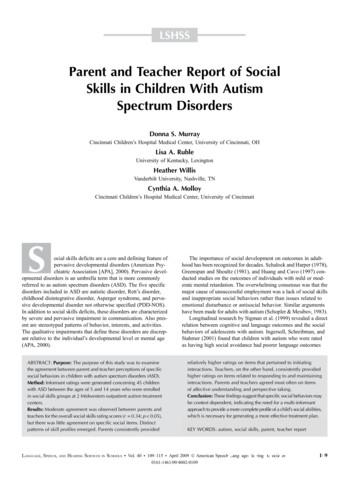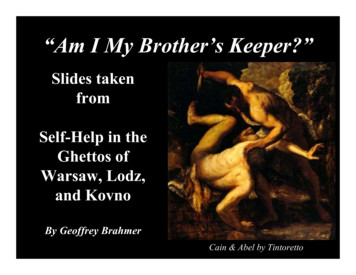2018-2019 AcAdemic PArent-teAcher TeAm (APtt) DAtA .
2018-2019 Academic Parent-Teacher Team (APTT)Data Collections GuideAll schools implementing APTT are required to submit data for each classroom teacher participating in the program.The expectation of the Georgia Department of Education (GaDOE) is that data submissionwill occur three times a year using the following deadlines:APTT #1 submittal deadline: November 9, 2018APTT #2 submittal deadline: March 8, 2019APTT #3 submittal deadline: May 24, 2019This guide provides step-by-step directions on entering and submitting APTT data. If youneed further information on APTT Data Collections, please visit the APTT Data Collectionswebpage and watch the pre-recorded instructional videos at http://bit.ly/apttdatacollections.If you have general questions related to your district program, please contact the APTT schoolchampion. If you experience technical issues while attempting to enter and submit data, pleasehave the school champion contact the Family Engagement Specialist assigned to your regionfor technical assistance. Please refer to the GaDOE Support Directory at http://www.gadoe.org/pages/Support.aspx to locate your assigned Family Engagement Specialist.Mandi GriffinFamily Engagement Specialist - North RegionPhone: 404-232-1148mgriffin@doe.k12.ga.us Susan HolcombFamily Engagement Specialist - South RegionPhone: 404-326-4395sholcomb@doe.k12.ga.us Dawn ScottFamily Engagement Specialist - Middle RegionPhone: 404-694-4209dscott@doe.k12.ga.us Please note: Your version of Excel may be different than the one depicted within thisdocument and its appearance may vary slightly.Georgia Department of EducationAugust 2018 Page 1 of 15
APTT Data Collections Instructions1.0 Downloading, Opening, and Saving the Excel File1.1Visit the APTT Data Collections webpage to download the Excel file. http://bit.ly/apttdatacollections1.2Download the file: GaDOE APTT Data Collection 2018-2019 to your computer1.3Open the file and select the FILE tab.1.4Select the SAVE AS option.1.5Select the location where the file will be saved.1.6Enter a new name for the file and click SAVE.1.7Saving the file with a new name will ensure that a clean copy of the file is always available.2.0 Quick Guide2.1The QUICK GUIDE tab provides helpful tips when using the Excel file.Georgia Department of EducationAugust 2018 Page 2 of 15
3.0 System & School IDs3.1The SYSTEM & SCHOOL IDs are generated from the CCRPI report and need to be entered on theATTENDANCE worksheet of the file. If your system or school code is not listed below, please use yourschool’s 4-digit state code.4.0 Foundational Skills4.1Foundational Grade-Level Skills will no longer be designated by a “Skill Label”. Instead, please enter a gradelevel standard code that correlates to the skill to be addressed by APTT. For example, if oral reading fluencyis the skill to be addressed in 3rd grade, the teacher would enter (copy and paste) “ELAGSE3RF4.b”.Georgia Department of EducationAugust 2018 Page 3 of 15
5.0 Completing the Attendance Worksheet5.1The ATTENDANCE tab, located at the bottom of the screen, should always be the first place to begin whenentering or deleting data. Any changes made to data on the attendance worksheet will auto populate intoeach of the subsequent skill worksheets.5.2SYSTEM ID: Using the SYSTEM ID provided on the SYSTEM & SCHOOL IDs tab, enter the district’sthree-digit number. Note that not all system and school ID codes are included. If you need help indetermining your IDs, please contact Susan Holcomb at sholcomb@doe.k12.ga.us.5.3SCHOOL ID: Using the SCHOOL ID provided on the SYSTEM & SCHOOL IDs tab, enter the school’sfour-digit number.5.4TEACHER NAME: Enter the teacher’s last name and first initial using the format “Doe J”.5.5GRADE LEVEL: Select the appropriate grade level from the drop down menu. Only select Multi-Grade ifthe APTT meeting is conducted in a classroom where the student population is represented by multiple gradelevels.5.25.35.45.5Georgia Department of EducationAugust 2018 Page 4 of 15
5.6DATE: Enter the date for APTT meeting #1 in the format of MM/DD/YY.5.7TIME: Enter the start time for APTT meeting #1 with an AM or PM designation.5.65.75.8STUDENT NAME: Enter the student names from the classroom roster. Student names should NOT beentered alphabetically. Instead, student names should be entered in a randomized order so that each studentis assigned a unique and confidential number on the data graph. Go ahead and enter two fictitious studentsusing the names of “Fictitious Student High” and “Fictitious Student Low” when entering the student names.Including fictitious students will allow the classroom teacher to model reading the data graph and modelgoal setting for each of these fictitious students to support families with a greater understanding these APTTessential elements.5.9GTID: Enter the 10-digit GTID for each student. This number is also known as the Georgia Testing IDand can be identified with assistance from the school registrar. All fictitious students should be assigned9999999999 as the GTID.5.10 DID FAMILY ATTEND MEETING? Using the drop down menu select Yes, No, Withdrawn, or NotEnrolled to indicate family attendance at each APTT meeting. Parents who attend the APTT make-upmeetings should be marked with a Yes in the attendance cell.Georgia Department of EducationAugust 2018 Page 5 of 15
6.0 Completing the Skill Worksheet(s)6.1At the bottom of the Excel file, click on the SKILL 1 tab.6.2SKILL LABEL: Using the Foundational Skill labels provided on the FOUNDATIONAL SKILLS tab, enterthe skill label that correlates with the foundational grade level skill being targeted.6.2Georgia Department of EducationAugust 2018 Page 6 of 15
6.3ADMINISTRATION DATE: Enter the date the assessment was administered using the formatMM/DD/YY.6.36.4BENCHMARKS: Enter the benchmark data. The green benchmark is identified as the goal where students should be performing at the beginning ofthe school year. The blue benchmark is identified as the goal where students should be performing by the second APTTmeeting. The purple benchmark is identified as the goal where students should be performing by the end of theyear.Note: In order to correctly populate the graphs, all Pre-Test, Interim, and Post-Test benchmark data mustbe entered the first time data is entered.6.4Georgia Department of EducationAugust 2018 Page 7 of 15
6.5SCORE: Enter the score the student received on the assessment. If the student scores a zero, enter a numeric‘0’. Please note, the ‘0’ will not appear in the field, but it will be logged and auto-populated on the graph.The Pre-Test score reflects the score a student received on the assessment prior to the intervention of parentsupport on the targeted skill regardless of the time of the year the assessment is administered.6.6SMART GOAL: Enter the SMART goal that the parents set at the end of the APTT meeting. When thestudents’ next assessment scores are entered, the cell for WAS SMART GOAL MET? will auto populate witha Yes or No.6.7A new SKILL tab should be completed for each foundational grade-level skillGeorgia Department of EducationAugust 2018 Page 8 of 15
7.0 Inserting Titles into the Graphs7.1With a SKILL tab selected, scroll down in the Excel file until the graph is in view.7.2Select the GRAPH TITLE and highlight the text. The text has been highlighted when it is grayed out. Typethe title of the graph. For example: Ms. Smith’s 3rd Grade Reading Fluency Data.7.3Select the AXIS TITLE and highlight the text. The text has been highlighted when it has been grayed out.Type the title of the axis. For example: Words Per Minute.8.0 Inserting Graphs into a PowerPoint8.1Copy the graph to be inserted into PowerPoint. This can be done by either clicking on the graph and thenholding down “Ctrl” and pressing “C” or by right-clicking on the graph and selecting “Copy”.8.2Select the PowerPoint slide into which the graph will be inserted.Georgia Department of EducationAugust 2018 Page 9 of 15
8.3Paste the graph into PowerPoint with source formatting. First, click once on the PowerPoint slide, thenclick the expander arrow on the Paste button (just below the word “Paste”) and then select the Keep SourceFormatting & Embed Workbook option.8.4The graph can also be pasted into PowerPoint as an image. First, click once on the PowerPoint slide, thenclick the expander arrow on the Paste button (just below the word “Paste”) and then select the Picture option.8.5Repeat for each graph to be inserted into PowerPoint.Georgia Department of EducationAugust 2018 Page 10 of 15
9.0 Saving the Excel File9.1Select FILE.9.2 Select SAVE. The file will be saved under the new name that was chosen in step 1.5.10.0 Submitting the Excel File to GaDOE10.1 Prior to submitting the Excel file to GaDOE, all personally identifiable student data must be removed.Please utilize the following steps to ensure Family Educational Rights and Privacy Act (FERPA) requirementsare met and quality data is transferred to GaDOE.10.2 Select the ATTENDANCE tab.10.3 Select only the cells containing student names.10.4 Press DELETE on your keyboard to remove student names. When names are deleted from the ATTENDANCEworksheet, they are removed from all of the remaining pages in the workbook. Note that names must bedeleted from all records before they are uploaded to ensure compliance with privacy rights per the FamilyEducational Rights and Privacy Act (FERPA).10.5 A new copy of the file needs to be saved without student names to be sent to GaDOE. Select File.10.6 Select Save As.10.7 Select the location where the file will be saved.Georgia Department of EducationAugust 2018 Page 11 of 15
10.8 Save the file with the following name requirements:FY19 [000][0000][gradelevel] teacherlastname les:Number 1-8 1st - 8th GradeP PreKK KindergartenM Multi-GradesUse the number 1, 2, or 3FY19 62804091 smith 1FY19 3379845P johnson 2FY19 8762279K jones 3FY19 90828764 moss 111.0 Uploading the Data File to the GaDOE File Transfer Site:11.1 To upload the Excel data collections files, go to the following webpage: https://ftp.doe.k12.ga.us11.2 Enter the Login ID and Password and select the Login button.Georgia Department of EducationAugust 2018 Page 12 of 15
11.3 You will be asked to change your password. Be sure to save this password for future logins. Once you changethe password, the GaDOE no longer has access to it.11.4 If you are not prompted to change your password, change it manually by clicking the Change Passwordbutton.Georgia Department of EducationAugust 2018 Page 13 of 15
11.5 To upload a single file – click on the Upload button on the button left of the page.11.6 To upload multiple files at once, zip your files in a compressed folder, then upload the compressedfolder as an individual file. For instructions on how to compress files into a ZIP file with this page:http://bit.ly/compressedfileGeorgia Department of EducationAugust 2018 Page 14 of 15
11.7 When you have completed all of your file uploads, click the Logout button at the top right of the page.Georgia Department of EducationAugust 2018 Page 15 of 15
August 2018 Page 1 of 15 2018-2019 AcAdemic PArent-teAcher teAm (APtt) . August 2018 Page 3 of 15 3.0 System & School IDs 3.1 The SYSTEM & SCHOOL IDs are generated from the CCRPI report and need to be entered on the ATTENDANCE worksheet of the file. If your system or school code is not listed below, please use your . the school year.
Parent Conners ' 10-Item Test . Parent Parent-Child Rating Scale 3.0 Teacher Teacher-Child Rating Scale 2.1 Teacher Social Competence Behavior Evaluation Scale McCabe et a 35 2006 18 30 4.2 3.17 5.42 4 W Mixed Excluded NE Parent Parent-Child Rating Scale 3.0 Teacher Teacher-Child Rating Scale 2.1
2. Pittsburgh Modified Conners Teacher Rating Scale 3. Parent/Teacher DBD Rating Scale 4. Child Behavior Check List- Teacher Report Form 5. Narrative Description of Child -- Teacher 6. Academic and Behavioral Target Form 7. Classroom Management Techniques Generally, the teacher rating scales should be completed by the teacher who spends the .
Test Name Score Report Date March 5, 2018 thru April 1, 2018 April 20, 2018 April 2, 2018 thru April 29, 2018 May 18, 2018 April 30, 2018 thru May 27, 2018 June 15, 2018 May 28, 2018 thru June 24, 2018 July 13, 2018 June 25, 2018 thru July 22, 2018 August 10, 2018 July 23, 2018 thru August 19, 2018 September 7, 2018 August 20, 2018 thru September 1
between parent and teacher subscale summary scores. Each item was then evaluated using a weighted kappa statistic (kw) as a mea-sure of agreement between the parent and teacher ratings on the 4-point scale. The mean difference between parent and teacher rating was plotted for each item. To determine if age affected the
Scale Structure: Parent and Teacher Total Score Parent: 17 items Teacher: 12 items Emotional Problems Parent: 9 items Teacher: 5 items Functional Problems Parent: 8 items Teacher: 7 items 4-point Likert-type rating: 0 "Not at All" ; 3 "Much or Most of the Time" Scale Structure: Self-Report (Full Length) Total Score (all 28 items) Emotional
2019 Alfa Romeo Giulia 2019 BMW X7 2019 Alfa Romeo Stelvio 2019 BMW Z4 2019 Audi A3 2019 Buick Cascada 2019 Audi A4 2019 Buick Enclave 2019 Audi A5 2019 Buick Encore 2019 Audi A6 2019 Buick Envision 2019 Audi A7 2019 Buick LaCrosse 2019 Audi A8 2019 Buick Regal 2019 Audi Allroad
Downtown East Village Calgary Number Per cent Number Per cent Lone-parent families 30 100% Lone-parent families 47,330 100% Female lone -parent 20 67% Female lone -parent 36,955 78% Male lone -parent 10 33% Male lone -parent 10,380 22% Marital status Downtown East Village Calgary
“Am I My Brother’s Keeper?” Cain & Abel by Tintoretto. Everything can be taken from a man but the last of the human freedoms - to choose one’s attitude in an given set of circumstances, to choose one’s own way.--Auschwitz Survivor, Victor E. Frankl Human Gene Map. OnegShabbat Archives –Emanuel Ringleblum Remembrance: To record and to teach future Generations. The time has come to .