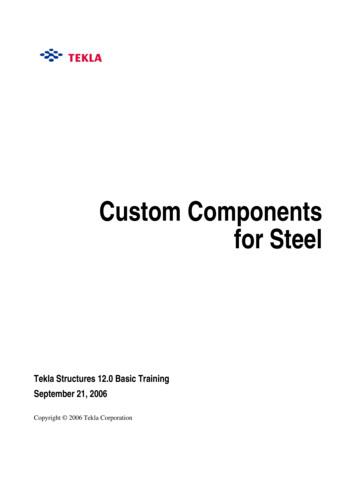Microsoft Project Custom Formula Guide
Microsoft Project Custom Formula GuideCustom formula fields and graphical indicators can be used with anyversion of the desktop Microsoft Project application, as well as withProject Server.Have a suggestion for a graphical indicator or a question about customizations?Join the conversation with Ira Brown in theMPUG Customization Discussion ForumCreated by your friends at MPUG and Project Widgets
How to Use This GuideCustom formula fields and graphical indicators can be used with any version of the desktop Microsoft Projectapplication, as well as with Project Server.The following steps will help you get started with creating your own custom fields and graphical indicators.You can refer to the examples included in this document for the specific field settings required to define acustom field and associated graphical indicator.To create a custom field in the “standalone” version of Microsoft Project, do the following:1. Start the Microsoft Project application. If you are using Microsoft Project 2003 or 2007, from the menu, select Tools Customize Fields. If you are using Microsoft Project 2010 or 2013, from the ribbon, select the Project tab, and click the Custom Fieldsbutton.2. From the Type drop down, select the type of custom field you want to create (Text, Flag, etc.).3. From the Field options, select Task or Resource. All of the examples in this document pertain to Task custom fields.4. From the Field list, select the field you want to define (Text1, Text2, etc.).5. Click the Rename button to assign a meaningful name to the custom field (e.g., Should Have Started).6. Click the Formula button, and a dialog box will be displayed.7. Type the formula as shown in this document, and click OK.8. Click the Graphical Indicators button, and select the options as shown with the examples in this document.9. To create a custom field for Project Server, from the Server Settings page in the Project Web App, select Enterprise CustomFields and Lookup Tables. Click the New Field button, and enter all of the field settings as described in this document.The examples in this guide will help you get started with creating custom fields in Microsoft Project.If you have any suggestions for other useful fields that the MPUG community would benefit from, please email them tocustomization@mpug.com. Each month, we will publish some of the best submissions, and the number one suggestion will beawarded the prestigious “Top Field” award!2
Display Red, Yellow, or Green Light Indicator Based Upon FinishVariance ThresholdWhy It’s Important:Allows you to see the degree to which a task’s Finish date is later than its Baseline Finish date.Type of Field: DurationFormula:[Finish Variance]3
Task Needs To Be BaselinedWhy It’s Important:A baseline allows a user to compare a task’s current Start and Finish dates to the originally planned Start andFinish Dates.Type of Field: FlagFormula:[Baseline Start] ProjDateValue("NA")4
Task Start Date or Finish Date Needs To Be UpdatedWhy It’s Important:Makes it easy to see when a task’s Start is earlier than the current date, but still is 0 % Complete, or a task’sFinish is earlier than the current date, but less than 100 % complete.Type of Field: TextFormula:Switch(Date() [Start] And [% Complete] 0,"Should Have Started", Date() [Finish] And [% Complete] 100,”Should Have Finished”, Date () [Start],””, Date() [Finish],"")5
Tasks That Do Not Have DependenciesWhy It’s Important:A task that does not have any predecessors or successors may not properly show its impact to other tasks inthe schedule.Type of Field: FlagFormula:IIf(([Predecessors] "" Or [Successors] "") And [Summary] False,True,False)6
Summary Tasks That Have DependenciesWhy It’s Important:Obscures the detail of the critical path; you have less visibility as to what is driving the detailed tasks.Type of Field: FlagFormula:IIf(([Predecessors] "" Or [Successors] "") And [Summary] True,True,False)7
Summary Tasks That Have Resources AssignedWhy It’s Important:It is considered a best practice to not assign resources to summary tasks, and this complicates a task’s rollupbehavior.Type of Field: FlagFormula:IIf([Summary] True And [Resource Names] "",True,False)8
Tasks That Do Not Have Resources AssignedWhy It’s Important:Without a resource assigned, you will not know who will be performing a task, or how much Work that taskwill take.Type of Field: FlagFormula:IIf([Summary] False And [Milestone] False and [Resource Names] "",True,False)9
Tasks That Have Negative Total SlackWhy It’s Important:Tasks with negative Total Slack are not meeting the targeted schedule date.Type of Field: FlagFormula:IIf([Total Slack] 0,True,False)10
Unfavorable Variance on Critical PathWhy It’s Important:If a task Finish date is scheduled later than the Baseline Finish date and the task is on the project’s critical path,it is negatively impacting the Finish date of the project.Type of Field: FlagFormula:IIf([Finish Variance] 0 And [Critical] True,True,False)11
To create a custom field for Project Server, from the Server Settings page in the Project Web App, select Enterprise Custom Fields and Lookup Tables. Click the New Field button, and enter all of the field settings as described in this document. The examples in this guide will help you get started with creating custom fields in Microsoft Project.
Since we have a custom component in the model we can open the Custom component editor. Edit custom 1. Select the User_end_plate component symbol. component 2. Right-click and select Edit custom component. The Custom component editor opens along with the Custom component editor toolbar, the Custom component browser and four views of the custom .
Table 68: Shirt Laundry Formula 04: White (No Starch) Table 69: Shirt Laundry Formula 05: Colored (No Starch) Table 70: Shirt Laundry Formula 06: Delicates Table 71: Shirt Laundry Formula 07: Stain Treatment Table 72: Shirt Laundry Formula 08: Oxygen Bleach Table 73: Shirt Laundry Formula 09: Stain Soak Table 74: Shirt Laundry Formula 10 .
the empirical formula of a compound. Classic chemistry: finding the empirical formula The simplest type of formula – called the empirical formula – shows just the ratio of different atoms. For example, while the molecular formula for glucose is C 6 H 12 O 6, its empirical formula
A Note about Array formulas (not for Excel 365 / Excel 2021) Sometimes, you will need to enter a formula as array formula. In Excel 365/Excel 2021, all formulas are treated as Array formula, hence you need not enter any formula as Array formula. Only for older versions of Excel, you might need to enter a formula as Array formula.
The F1 FORMULA 1 logo, F1 logo, FORMULA 1, FORMULA ONE, F1, FIA FORMULA ONE WORLD CHAMPIONSHIP, GRAND PRIX and related marks are trade marks of Formula One Licensing BV, a . FORMULA 1 HEINEKEN DUTCH GRAND PRIX 2022 - Zandvoort Race History Chart. LAP 6 GAP TIME 1 1:16.350 16 1.051 1:16.213 . Race History Chart. LAP 11 GAP TIME 1 1:16.671 16 .
The F1 FORMULA 1 logo, F1 logo, FORMULA 1, FORMULA ONE, F1, FIA FORMULA ONE WORLD CHAMPIONSHIP, GRAND PRIX and related marks are trade marks of Formula One Licensing BV, a . FORMULA 1 HEINEKEN AUSTRALIAN GRAND PRIX 2022 - Melbourne Race History Chart. LAP 6 GAP TIME 16 2:24.953 . Race History Chart. LAP 11 GAP TIME 16 1:23.356 1 3.085 1:24 .
The F1 FORMULA 1 logo, F1 logo, FORMULA 1, FORMULA ONE, F1, FIA FORMULA ONE WORLD CHAMPIONSHIP, GRAND PRIX and related marks are trade marks of Formula One Licensing BV, a . FORMULA 1 HEINEKEN GRANDE PRÊMIO DE SÃO PAULO 2022 - São Paulo Sprint History Chart. LAP 6 GAP TIME 1 1:14.644 . Sprint History Chart. LAP 11 GAP TIME 1 1:15.456 63 .
and hold an annual E-Safety Week. Our Citizenship Award. 4 Through discussion in all our history themes – the rule of law is a key feature. RE and citizenship/PSHEE lessons cover religious laws, commandments and practices. In RE we encourage pupils to debate and discuss the reasons for laws so that all pupils understand the importance of them for their own protection. As part of the .