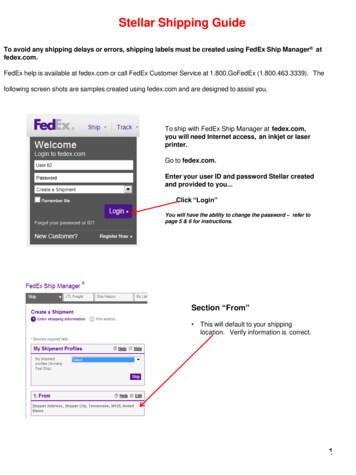FedEx Billing Online User Guide
FedEx Billing OnlineUser Guide1
Quick Guide1.2.3.RegistrationLoginAccount Summary Account Summary Download PDF Invoice Payment Options Invoice Details / Dispute4. Search / Download Invoice(s) Custom Documentation5. My Option Account Settings Manage Users Manage Payment Preferences2
RegistrationYou will need to have a fedex.com User ID in order to registerFedEx Billing Online (FBO). Select the options ‘Don’t have afedex.com User ID’ under ‘Sign Up / Log in’* on fedex.com forregistration if you do not have an existing login.Step 1. Provide your contact information1.1 Create your User ID and Password under ‘LoginInformation’.11.2 Select one of the Secret Questions and provide theanswer. This is an extra security measure used to accessyour profile or to confirm your identity in case you forgetyour password.21.3 Provide the details on your contact information.1.4 After you have read the terms and condition, click on the‘I accept ’ button.如*If you have a fedex.com login, please start from step 2 on the next page.343
RegistrationStep 2. FedEx Billing Online registration: Account InfoAfter you have obtained your fedex.com ID,you willneed to provide your FedEx account number that youwould like to register for FBO.12.1 Select ‘Billing options’ under ‘Support’ drop down onfedex.com homepage.22.2 Enter your FedEx account number.2.3 Click ‘Continue ’ to the next page.3Step 3. FedEx Billing Online registration: Validation3.1 Key in 2 invoice numbers billed to the account withinthe last 120 days.3.2 Click ‘Continue ’ to the next page.124
RegistrationStep 4. FedEx Billing Online registration: Paperlessconfirmation14.1 After the 2 invoices verification, you can either select‘Electronic invoice only’ or ‘Electronic and Email invoice’which you can receive your new invoice as a PDFattachment sent directly to your email inbox.4.2 Click ‘Continue ’ to complete the registration.2Step 5. FedEx Billing Online registration: Confirmation5
LoginOnce you have the fedex.com login, select ‘Billing Options’from the drop down list of ‘Support’.Step 1. Login to FedEx Billing Online: Existing Users1.1 Click on the ‘Go To FedEx Billing Online’ button.1Step 2. Login to FedEx Billing Online: Access to FBO2.1 Enter your User ID and Password.2.2 Click on the ‘Login’ button.126
Account SummaryAfter you have login to FBO, you will be able to theAccount Summary page.1Account SummaryIt is the overview of your account balance due.1.2.Invoice list2Invoices are grouped according to their currentInvoice status. You can view invoices of differentstatus by selecting from the grouping tabs displayed. All-Open: This is the default view and shows all invoices that arecurrently open, including those that are Past Due or In Dispute. Past Due: This view will only show those invoices that have aPast Due status. Paid/Closed: This view will show invoices for which there iscurrently no balance to pay. In Dispute: This view shows those invoices for which you haveraised a dispute of the charges, either for the entire invoice or oneor more shipments linked to it.7
Account Summary – Download PDF Invoice1You can select to Print / Save multiple PDFinvoices in the format that you prefer.The steps are as follow,1. Select the corresponding grouping tabs.22. Select those invoices that you would like toPrint / Save.33. Select the preferred format and click on the‘Submit’ button.*You may select up to 10 invoices at a time for thePrint/Save action.8
Account Summary – Payment OptionsYou can simply select multiple invoices forpayment under ‘Account Summary’.The steps are as follow,1. Select the invoice(s) that you would like pay.122. Click on the ‘Pay’ button.3. It will re-direct to My Payment Cart page, youcan remove / add invoices from here.4. Select the respective payment method*.35. You can either ‘Create one time payment’ or‘Pay with Payment Profile’**.* Credit card and PayPal only for selective countries andterritories only.** You can setup multiple Payment Profiles under ManagePayment Preferences to enable you to quickly choose differentpayment methods with which to pay your invoices.459
Account Summary – Invoice detailsand disputeYou can select the invoice under ‘Account Summary’screen to view the details.1The steps are as follow,1. Click on the Invoice No. that you would like to check.2. It will re-direct to invoice details view page. You mayalso click on the Air waybill no. for further details.3. It will re-direct to shipment details page. You may viewthe related information.4. You may click on the ‘Dispute’ button if you would liketo dispute.235. Please select the dispute type and provide theadditional dispute comments. Click on the ‘Submitdispute’ button.5410
Search / Download – Invoice(s)You can search and download the invoices/trackingID/payment reference by the preferred file type under‘Search/Download’ option.1The steps are as follow,1. Click on the ‘New Search or download’ under‘Search/Download’ and provide the values for search.2. Click on the ‘Search’ button.23. It will re-direct to the View/Download Search Resultspage. Please select the result(s) and click on the‘Create Download File’.4. It will re-direct to download centre page,yourdownload file will be prepared.5. Once the file is ready, you can click on it and download.43511
Search / Download Custom DocumentationYou can search and download your customsdocument (paperwork) for your duty/tax shipments.The steps are as follow,1. Click on the ‘New Search or download’ under‘Search/Download’, select ‘Tracking ID’ as thesearch criteria and key in the air waybill numberand click ‘Quick Search’.12. Select the duty/tax shipment record and you willre-direct to the Express Duty/Tax ShipmentDetail screen. Click on the ‘Download CustomDocumentation’ link.23. It will re-direct to download centre page,yourdownload file will be prepared.4. Once the file is ready, you can click on it anddownload.3Note: The availability of custom documentation may vary bycountry/territory.412
My Options – Manage Account SettingsYou can add a primary account via ‘ManageAccount Settings’ under ‘My options’.Once you have successfully added, you will beable to use the same login to manage multipleaccounts in FBO.My Options – Manage UsersYou can either invite new users or changeadministrator via ‘Manage User’ under ‘My options’.1To invite a new user, the steps are as follow,1. Click on the ‘Invite new user’ button.2. Provide the details of the invited new user.3. Click on the ‘Continue’ button.234. The invited user will receive an email to registerfor the fedex.com login.Note: Once user has been invited as a secondary user, they areable to login to FBO and manage the notifications that theywant to receive under ‘Manage User Settings’.13
My Options – Manage Payment PreferencesYou can create payment profile and enrol in autopayvia ‘Manage Payment Preferences’ under‘My Options’.To add payment profile, the steps are as follow,1. Click on ‘Add Payment Profile’ button and selectthe respect payment method*.12. Provide the related details.3. If it is credit card, click on the ‘Add credit cardprofile’ button.2* Credit card and PayPal only for selective countries and territoriesonly.314
Billing Online User Guide. 2 Quick Guide 1. Registration 2. Login 3. Account Summary Account Summary Download PDF Invoice Payment Options Invoice Details / Dispute 4. Search / Download Invoice(s) Custom Documentation 5. My Option Account Settings Manage Users
FedEx International Priority, FedEx International Priority Freight, FedEx International Priority Plus, FedEx International Broker Select, FedEx International Priority DirectDistribution, FedEx International Economy, FedEx International Economy Freight, FedEx International MailService, FedEx 1Day Freight, FedEx
Complete the steps in this checklist before you begin the installation of FSMS software. D Action Who FedEx Account If you are a new FedEx shipper, sign up for a FedEx account at www.fedex.com or contact a FedEx representative for assistance at 1.800.Go.FedEx (800.463.3339). You need an account number to register for an FSMS Meter number
Assistance with FedEx shipping solutions, including FedEx Ship Manager at fedex.com, FedEx Ship Manager hardware or software and FedEx Ship Manager Enterprise. 1.877.339.2774 FedEx Customer Claims and Revenue Services Assistancewithclaims, creditsand refunds,invoice copies,billing inquiries, and duty and tax inquiries. 1.800.GoFedEx 1.800.463 .
If you generate an inaccurate invoice, FedEx may bill or refund to you the FedEx Service Guide shall be governed by the FedEx Automation Agreement difference according to the FedEx Service Guide, tariff service agreement or and the FedEx Service Guide, in that order. other terms or instructions pro
Shipping Administration User Guide. FedEx Administration . User Guide. FedEx Administration User Guide II. The information contained in this publication is confidential and proprietary to FedEx Corporate Services, Inc., and its affiliates (“FedEx”). No part of this publication may be di
materials, dry ice and lithium batteries over 100 watt hours, are not accepted at FedEx Express Drop Box locations, FedEx Office Print and Ship Center locations, FedEx World Service Center locations, FedEx Express station or ramp locations, FedEx . When non-specification pac
There is an extensive “help” section which can be accessed via the application from the left navigation menu. For an overview, key benefits and the FAQ of the New FedEx Ship Manager, please visit the “Shipping Tools” page on fedex.com. You can always contact your local FedEx support via
1 fedex.com 1.800.GoFedEx 1.800.463.3339 CONTENTS SERVICES RATES TERMS INDEX Contents This book includes an overview of FedEx services; FedEx Express and FedEx Ground standard list rates effective January 6, 2020, for U.S., U.S. export