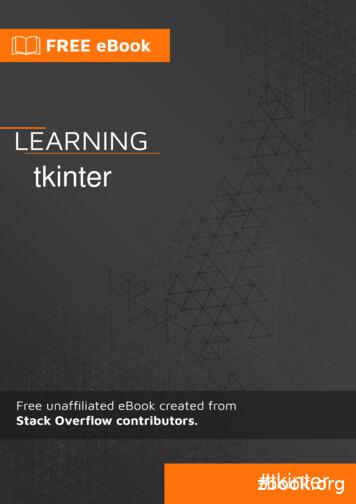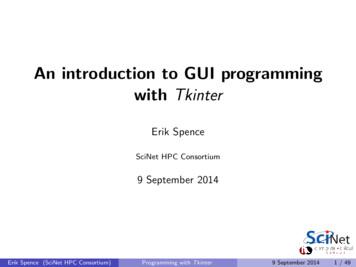Tkinter For Python - University Of Pennsylvania
Tkinter for PythonToolkit for Interfaces1
GUI programming GUI (pronounced “gooey”) stands for Graphical UserInterfaceIn GUI programming, the function of the “main” method,if present at all, is to create the graphical user interfaceThereafter, everything that happens is controlled from theinterfaceWhen the GUI is asked to do something (for example, bythe user clicking a button), the GUI can call a functionwith no parameters2
Setup Begin with this import statement:from tkinter import * Note: In earlier versions of Python, this module was calledTkinter, not tkinterThen create an object of type Tk:top Tk() This is the top-level window of your GUI program You can use any name for it; in these slides I use “top” Define the functions you are going to use Create widgets (graphical elements) and add them to the window Run the program by calling mainloop()3
First examplefrom tkinter import *top Tk()def more():l Label(top, text "Ouch!") # create labell.pack()# add to windowb Button(top, text "Don't click me!", command more)b.pack()mainloop()4
Rearranging the example In Python, the code is executed as it is encountered In the first example, the more function had to be defined before it could be referred to Encapsulating code in methods allows it to be arranged in any order from tkinter import *top Tk()def main():b Button(top, text "Don't click me!", command more)b.pack()mainloop()def more():Label(top, text "Ouch!").pack()main()5
Building a GUI Building a GUI requires: Defining a number of widgets (easy) Defining functions for the widgets to call (standard Pythonprogramming) Don’t use print statements, though!Arranging the widgets in the window (can be difficult to get whatyou want)All the widgets, and the methods to arrange them, take a large numberof parameters Use named parameters--don’t try to memorize the order! Example: Button(top,text "Don't click me!", command more)6
Widgets I Here are some typical widgets, with typical parameters but Button(top, text string,command function) lab Label(top, text string) chk Checkbutton(top, text string) ent Entry(top, width n) txt Text(top, width num characters,height num lines)7
Important advice Build your GUI a little bit at a time, and run it afterevery little change! Why? You don’t get runtime error messages! Here’s what you get for a runtime error:When you see this,it’s time to examinecarefully the lastcode you added8
Making widgets active With many of the widgets, you can add the parametercommand function Some widgets, such as buttons and menu items, should dosomething when clicked And the change should be visible to the user!!!Most widgets, such as text entry areas and checkboxes, should notdo anything Instead, the program should ask the widget for its value, if andwhen that value is needed For example, both Entry and Text have a get method toreturn the text currently in them9
Second example def main():global lab, chk, chkvar, ent, txtButton(top, text "Here is my Button",\command button).pack()lab Label(top, text "I am a Label", width 20)lab.pack()chkvar IntVar()chk Checkbutton(top, text "This is a Checkbutton",\variable chkvar)chk.pack()ent Entry(top, width 25)ent.pack()txt Text(top, width 25, height 3)txt.pack()mainloop()10
Second example def main():global lab, chk, chkvar, ent, txtButton(top, text "Here is my Button",\command button).pack()lab Label(top, text "I am a Label", width 20)lab.pack()chkvar IntVar()chk Checkbutton(top, text "This is a Checkbutton",\variable chkvar)chk.pack()ent Entry(top, width 25, text "This is an Entry")ent.pack()txt Text(top, width 25, height 3,)txt.pack()mainloop()11
Explanations I global lab, chk, chkvar, ent, txt These widgets are made global so that I can refer to themoutside of the main method Of course, if they are not in a method, I don’t need to do thisButton(top, text "Here is my Button",\command button).pack() This Button, when clicked, will call my badly-namedfunction button I will never need to refer to this Button, so I don’t botherassigning it to a variable12
Explanations II lab Label(top, text "I am a Label", width 20)lab.pack() For a button I just said Button(.).pack(), because I didn’t need toever refer to the button again However, the pack() method returns None, solab Label(.).pack() would assign None to lab Therefore, I had to pack the label on a separate linechkvar IntVar()chk Checkbutton(top, text "This is a Checkbutton",\variable chkvar) This is how you find out whether a Checkbutton has been checked:chkvar.get() The result is (by default) 1 if checked, 0 if not checked13
Explanations III lab Label(top, text "I am a Label", width 20)lab.pack() For a button I just said Button(.).pack(), because I didn’t need toever refer to the button again However, the pack() method returns None, solab Label(.).pack() would assign None to lab Therefore, I had to pack the label on a separate linechkvar IntVar()chk Checkbutton(top, text "This is a Checkbutton",\variable chkvar) This is how you find out whether a Checkbutton has been checked:chkvar.get() The result is (by default) 1 if checked, 0 if not checked14
Explanations IV ent Entry(top, width 25)ent.pack()txt Text(top, width 25, height 3)txt.pack() To retrieve text from an Entry, use:ent.get() To retrieve text from a Text, use:txt.get(1.0, END)15
Layout A Frame is a widget whose purpose is to hold other widgets All but the very simplest GUIs use frames, and oftenframes within frames The program arranges the frames within the window, andarranges widgets within the framesThere are three functions for inserting widgets into frames(or into windows): pack, grid, and place I recommend against using place I strongly recommend not using a mix of functions in anygiven frame (or window); they don’t get along well16
pack pack has a parameter side which can be set to one of the strings ‘left’,‘right’, ‘up’, or ‘down’ pack has parameters padx and pady that can be set to give padding (measured inpixels) around the widget top['bg'] ight gray'text "Left 1").pack(side 'left')text "Left 2").pack(side 'left')text "Right 1").pack(side 'right')text "Right 2").pack(side 'right', padx 10)text "Top 1").pack(side 'top')text "Top 2").pack(side 'top')text "Bottom 1").pack(side 'bottom')text "Bottom 2").pack(side 'bottom', pady 10)17
pack pack has a parameter side which can be set to one of the strings ‘left’,‘right’, ‘up’, or ‘down’ pack has parameters padx and pady that can be set to give padding (measured inpixels) around the widget top['bg'] ight gray'text "Left 1").pack(side 'left')text "Left 2").pack(side 'left')text "Right 1").pack(side 'right')text "Right 2").pack(side 'right', padx 10)text "Top 1").pack(side 'top')text "Top 2").pack(side 'top')text "Bottom 1").pack(side 'bottom')text "Bottom 2").pack(side 'bottom', pady 10)18
grid The grid function has parameters row and column, as well as padxand pady top['bg'] 'light gray'Button(top, text "One").grid(row 0, column 0)Button(top, text "Two").grid(row 0, column 1,pady 10)Button(top, text "Three").grid(row 0, column 2)Button(top, text "Four").grid(row 1, column 2)Button(top, text "Five").grid(row 1, column 1)Button(top, text "Six").grid(row 1, column 0)mainloop()19
grid The grid function has parameters row and column, as well as padxand pady top['bg'] 'light gray'Button(top, text "One").grid(row 0, column 0)Button(top, text "Two").grid(row 0, column 1,pady 10)Button(top, text "Three").grid(row 0, column 2)Button(top, text "Four").grid(row 1, column 2)Button(top, text "Five").grid(row 1, column 1)Button(top, text "Six").grid(row 1, column 0)mainloop()20
Frame Frames are used to hold and organize other widgets top['bg'] 'light gray'frame1 Frame(top, bg '#FFCCCC')frame1.pack(side LEFT)Button(frame1, text "One", fg 'red').grid(row 0,column 0)Button(frame1, text "Two").grid(row 0, column 1, pady 10)Button(frame1, text "Three").grid(row 0, column 2)frame2 Frame(top, bg 'cyan')frame2.pack(side 'right')Button(frame2, text "Big Fat Four").pack(side TOP)Button(frame2, text "Five").pack(side 'top')Button(frame2, text "Six").pack(side 'top',fill BOTH)mainloop()21
Frame Frames are used to hold and organize other widgets top['bg'] 'light gray'frame1 Frame(top, bg '#FFCCCC')frame1.pack(side LEFT)Button(frame1, text "One", fg 'red').grid(row 0,column 0)Button(frame1, text "Two").grid(row 0, column 1, pady 10)Button(frame1, text "Three").grid(row 0, column 2)frame2 Frame(top, bg 'cyan')frame2.pack(side 'right')Button(frame2, text "Big Fat Four").pack(side TOP)Button(frame2, text "Five").pack(side 'top')Button(frame2, text "Six").pack(side 'top',fill BOTH)mainloop()22
Explanations I top['bg'] 'light gray’ Many widgets have fg (foreground) and bg (background) attributes The available color names vary from system to system, but you cancount on having ‘black’, ‘white’, ‘red’, ‘yellow’,’green’, ‘blue’, ‘cyan’, and ‘magenta’frame1 Frame(top, bg ‘#FFCCCC’) Color names can also be given as a hex stringButton(frame1, text "One", fg ‘red’). Setting the foreground usually means setting the color of text On a Mac, setting the background color is legal but is ignored23
Explanations II Button(frame1, text “Two”).grid(., pady 10) This asks for padding above and below button “two” The window background is light gray, but the frame background is pink, so thepadding is pink The other buttons in the row also get the paddingButton(frame2, text "Big Fat Four").pack(side TOP)Button(frame2, text "Five", bg 'blue').pack(side 'top')Button(frame2, text “Six").pack(side 'top',fill BOTH) Some things can be represented in two ways, such as ‘top’ and TOP The “four” button is wider than the others, so the column is made that wide Since the “five” button isn’t as wide, we see the background on both sides We ask the “six” button to fill the available space, BOTH in x and in y24
Problems It’s not hard to build a GUI, but you may get little or no help with errors You can get a blank window, or no window at all Really do it a little at a time, and test after every step! Did you forget to pack or grid your widget? 'NoneType' object does not support item assignment -Did you do w SomeWidget(.).pack() and set w to None? Did you forget the mainloop()? Did you try to print when running a GUI? 'str' object has no attribute ‘items' -- Did you forget toput text before a string?25
References We have barely scratched the surface of what Tkinter can do There are 15 kinds of widgets, and each has lots of attributes https://www.tutorialspoint.com/python/python gui programming.htm is a good reference, but. It can be really slow (because of Flash) Some widget descriptions appear to be copied and pastedfrom other widget descriptions, and not editedhttp://www.python-course.eu/tkinter buttons.php is a goodtutorial26
The Enddef quit():top.destroy()exit()quitButton Button(top, text "Quit",command quit).pack()27
Setup Begin with this import statement: from tkinter import * Note: In earlier versions of Python, this module was called Tkinter, not tkinter Then create an object of type Tk: top Tk() This is the top-level window of your GUI program You can use any name for it; in these slide
Tkinter is largely unchanged between python 2 and python 3, with the major difference being that the tkinter package and modules were renamed. Importing in python 2.x In python 2.x, the tkinter package is named Tkinter, and related packages have their own names. For example, the following shows a typical set of import statements for python 2.x:
Python 1 and 2; renamed to tkinter in Python 3). If Tkinter is available, then no errors occur, as demonstrated in the following: import tkinter If your Python interpreter was not compiled with Tkinter enabled, the module import fails. You might need to recompile your Python interpreter to gain access to Tkinter. This usually
In addition to the Tk interface module, Tkinter includes a number of Python modules. The two most important modules are the Tkinter module itself, and a module called Tkconstants. The former automatically imports the latter, so to use Tkinter, all you need to do is to import one module: import Tkinter Or,
programming in Python, using Tkinter . There are several GUI interfaces available in Python: Tkinter is the Python interface to the Tk GUI toolkit. wxPython is an open-source Python interface for wxWindows. JPython is a Python port for Java which gives Python scripts access
"Tkinter is Python's de facto standard GUI (Graphical User Interface) package. It is a thin object oriented layer on top of Tcl/Tk." Tkinter examples you may have seen. Tkinter examples you may have seen. With ttk, you get a nicer look. Themed widgets can match the platform. .
With your Python shell open, the first thing you need to do is import the Python GUI Tkinter module: A window is an instance of Tkinter’s Tk class. Go ahead and create a new window and assign it to the variable window: When you exe
A. GRAPHICAL USER INTERFACE The Tkinter module is used in python to develop the GUI as shown in Fig.3. Tkinter is Python's de-facto standard GUI (Graphical User Interface) package. It is a thin object-oriented layer on top of Tcl/Tk. Tkinter is not the only GUI Programming toolkit for Python. It is however the most
The Zipwhip Messaging API supports both single -user and multi-user authentication. If you use single-user authentication, then all users are Administrators (Admin). There is a single tier of users. If you use multi-user authentication, then at least one user is the Administrator and all other users are Operators. There are two tiers of users .