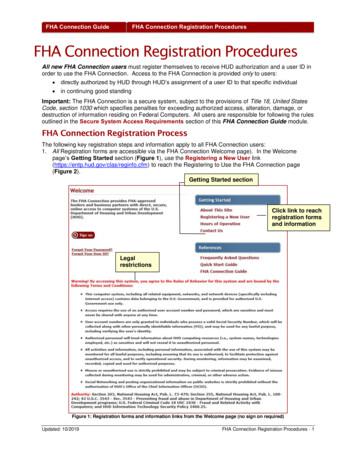Pre-registration Student Guide
WORKDAYPRE‐REGISTRATIONSTUDENT GUIDEThis guide outlines Workday tasks and processes forPre‐Registration Student Onboarding
Workday Pre-Registration Student GuideTable of ContentsWorkday Home Page and Learning Resources for Students . 3Where to Find Workday Resources . 3Pre‐Registration . 4Getting Started . 4Review My Legal Name . 5Review My Home Contact Information . 6Review My Friends and Family . 7Manage My Privacy Settings . 8Review Student Registration Agreement . 9Program Specific Documents to Review . 10SARA Reciprocity Statement . 11School of Medicine . 12School of Dentistry . 12Pre‐Registration is Complete . 13Page 2v. 2020R2 (revised 03/2021)*Subject to Change depending on UMMC modified Business Processes
Workday Pre-Registration Student GuideWorkday Home Page and Learning Resources for StudentsWelcome to Workday!Workday’s Home page provides students with a search bar, icon links and applications to find tasks andreports within the Workday system.Where to Find Workday ResourcesBasic Workday Navigation and other student related resources for Workday can be found by;a. Clicking the Workday Learning Resources application found on your home page.b. Click the Quicklink item, Learning Resources link.c. Under the Student section, click the Resources for Students link to see a list ofhelpful step-by-step guides.Check this site often for new/updated Learning Resources to the Workday Student system.Page 3v. 2020R2 (revised 03/2021)*Subject to Change depending on UMMC modified Business Processes
Workday Pre-Registration Student GuidePre-RegistrationGetting Started1. To start the pre-registration process from your Home page, click theInbox.2. Under the Actions column, the first pre-registration task will appear. Follow the instructions for thistask.PLEASE READ – Once the first task has been completed, click Approve or Done button to return to the task list,triggering the remaining pre-registration tasks to display in the Actions column. A ‘Success!’ box willsometimes appear, click the ‘X’ to close the box and continue with the task displayed on the screen. It is best to complete the tasks in order as they are listed in the Action column. Depending on the taskcompleted, new tasks may be triggered depending on your program of study. Program of Study (School) specific documents will display when refreshed. A refresh button willappear when needed. * Red asterisks are indication of required fields.Page 4v. 2020R2 (revised 03/2021)*Subject to Change depending on UMMC modified Business Processes
Workday Pre-Registration Student GuideReview My Legal NameIn this task you will verify that your full legal name is correct.Todd Cook Graham1. Read the information on the screen.2. Verify that your FULL Legal Name including middle name (if you have one) and relative suffixes arecorrect.a. If correct, click Approve.b. If changes are needed, click the Edit button to make changes and click Submit and Done tosave your changes for approval. A comment box and Attachment file area are available.Note: If changes are needed later, type “Change My Legal Name” in Workday’s search bar to edit and submitchanges.Once the first task has been ‘Approved’ or ‘Submit/Done’, the Actions list will populate the remaining preregistration tasks and its contents. Each completion of a task will automatically remove the task from theinbox list. Continue with the tasks listed.Page 5v. 2020R2 (revised 03/2021)*Subject to Change depending on UMMC modified Business Processes
Workday Pre-Registration Student GuideReview My Home Contact InformationIn this task you will review your home address, email Address, and mobile phone number. Edit/Addbuttons are provided for updates.1. Review your Home contact information.a. Home Address (where you live day to day)b. Email Addressc. Phone (mobile)2. If information is correct, click Approve.a. To add or update information, click Edit.To Edit: Click in the area to edit or click the pencil icon (opens the field boxes) All required fields are indicated by a red *asterisk A CHECK icon will save changes (ARROW icon will cancel or undo) ADD button will allow you to add additional contact information Click Submit and Done when finished (returns to the previous screen) Review information and click Approve and Done.Page 6v. 2020R2 (revised 03/2021)*Subject to Change depending on UMMC modified Business Processes
Workday Pre-Registration Student GuideReview My Friends and FamilyIn this task include an Emergency Contact and other sources of contact such as recommenders.1. Click the Add button.Red asterisk indicates required fields.2. Select Emergency Contact under Relationship Type. (multiple types may be selected)3. Select the Relationship.4. Check if you are a Third Party User filling in the information5. Under the Name Section;a. Enter the name information6. Under the Contact Information Section- include at least one;a. Phone (type area code number- symbols will default)b. Addressc. EmailNote: Click the ADD button to create more contacts under each section.7. When finished, click OK and Done.8. (Verify information added is correct) Click Submit and Done.Note: Friends and Family can be found on your profile page if additions or edits are required.-On your Workday Home page click your picture top right click View Profile.-Click Contact Friends and Family tab. Add or Actions tab for edit are available.Page 7v. 2020R2 (revised 03/2021)*Subject to Change depending on UMMC modified Business Processes
Workday Pre-Registration Student GuideManage My Privacy SettingsIn this task you will manage your privacy settings according to The Family Educational Rights and PrivacyAct (FERPA).1. Read the information on the screen.2. For information about rights afforded under FERPA, click the HERE link indicated on the screen.3. For information about the Directory Information policy, click the HERE link indicated on the screen.4. Indicate by clicking the radio button, if you wish to be included or not wish to be included.a. If you wish to be included; Scroll down the list for Directory Data Values to indicate eitherdisplay (check) or not display (leave blank).5. Click Submit and Done to continue.Page 8v. 2020R2 (revised 03/2021)*Subject to Change depending on UMMC modified Business Processes
Workday Pre-Registration Student GuideReview Student Registration AgreementIn this task you will download, save, review and agree to the document.1. Click the SR Registration Agreement document link to open.2. On the document screen, click the download iconyour computer. Once downloaded, save the document to3. When finished reading the document, click the left arrowpre-registration process.4. Review Signature Statement and click the I Agreeto return to thecheck box.5. Click Submit and Done.Page 9v. 2020R2 (revised 03/2021)*Subject to Change depending on UMMC modified Business Processes
Workday Pre-Registration Student GuideIf applicable, click the Refresh button to load program specific pre-registration document tasks.If a refresh button is not available, you have completed the pre-registration tasks.Program Specific Documents to ReviewDepending on your program of study, schools may require documents for you to review and attest to in orderto complete your pre-registration tasks. Others that do not meet the requirements or not in the programsbelow, will not receive the document tasks.The steps provided below, are conducive to completing most documents:1. Review the Instructions (links to other documents may also be available) and Signature statementsfor each document task.2. Click the Document link to review, and if needed,download the document to your computer orprint.3. Return to the document task by clicking the4.Attest, by clicking thearrow in the top left corner.I Agree check box.5. When finished, click Submit and Done.Page 10v. 2020R2 (revised 03/2021)*Subject to Change depending on UMMC modified Business Processes
Workday Pre-Registration Student GuideSARA Reciprocity StatementIf your program of study leads to state licensure/certification, you will receive the SARA ReciprocityAgreement Policy to complete.1. Review Instructions section. If you are located outside the state of Mississippi, please visit theUMMC State Authorization Professional Licensure website by clicking the HERE link.2. Click SARA Doc link to open.3.On the document screen, click the download iconyour computer. Once downloaded, save the document to4. When finished reading the document, click the left arrowregistration process.5. Review Signature Statement and click the I Agreeto return to the precheck box.6. Click Submit and Done.If applicable, click the Refresh button to load program specific pre-registration document tasks.If a refresh button is not available, you have completed the pre-registration tasks.Page 11v. 2020R2 (revised 03/2021)*Subject to Change depending on UMMC modified Business Processes
Workday Pre-Registration Student GuideSchool of Medicine SR AAMC Core Entrustable Professional Activities for Entering ResidencyReview the School of Medicine’s Honor Code related to academic integrity and behaviors. Thisdocument includes important information about the potential impacts of appearing to engage inacademic dishonesty. SR Educational Program ObjectivesReview the School of Medicine’s Honor Code related to academic integrity and behaviors. Thisdocument includes important information about the potential impacts of appearing to engage inacademic dishonesty. SR Honor Code and AttestationAttest to the principles set forth in the University of Mississippi School of Medicine’s Covenant forMedical Education and Student Code of Professional Conduct. SR M3 Technical SkillsReview the technical skills (procedures) that are expected of students during the M3 year. These arepromotion requirements and must be completed to progress from the M3 to the M4 stage of training. SR Procedure on Infection E-SOM-OAA-GEN-PR-00010Review the School of Medicine’s policy on student infection procedures. SR SOM Handbook 2020-2021Review the School of Medicine Student Handbook, including all expectations of students, policies,and procedures. SR Technology RequirementsReview the School of Medicine technology requirements and standards.School of Dentistry SR Policy on Ethical Conduct Attestation SR SOD Student Handbook AttestationPage 12v. 2020R2 (revised 03/2021)*Subject to Change depending on UMMC modified Business Processes
Workday Pre-Registration Student GuidePre-Registration is CompleteAfter submitting all documents, the below message will appear.If needed, click the task ‘Continuing Student Onboarding for: ‘ in the Action list, to see the pre-registrationtasks completed message.The message ‘Successfully Completed’ will also appear in the Archive column of your Inbox.Click theto return to your Workday Home Screen.The Inbox should be cleared of any pre-registration tasks.Note: Reviewed Documents are stored on your Profile Page under the Personal section Doucmentstab Reviewed Documents tab for future reference.Page 13v. 2020R2 (revised 03/2021)*Subject to Change depending on UMMC modified Business Processes
Workday Pre-Registration Student Guide If applicable, click the Refresh button to load program specific pre-registration document tasks. If a refresh button is not available, you have completed the pre-registration tasks. Program Specific Documents to Review
Step-by-Step Guide to Registration Step 1: Prepare for Registration Make sure you meet the eligibility requirements for enrolling. Check the Registration Timeline to ensure registration is open. Note the following: Registration and Payments All registration and payments must be done online using the steps below. Plan Ahead:
2 The Nursing and Midwifery Council (Education, Registration and Registration Appeals) Rules 2004 (SI 2004/1767) www.nmc.org.uk Standards for pre-registration midwifery programmes 6 Standards for pre-registration midwifery programmes AEIs have ownership, overall responsibility and accountability for
Pre-registration n Dea D line n ovember 25, 2019 (Registration at the meeting is 90) If registering by mail, make check payable to Oregon Seed League s ave by P re-registering Registration at meeting will be 90 n o waiting! If Pre-Registered, you may pick up your packet and tickets at the Registration Desk. n o pr e-registration refunds after .
TEAMS User Guide: Student Online Registration 1 April 2014 J 2014 Prologic Technology Systems, Inc. Student Online Registration This document is an overview of how parents/guardians can use the TEAMS Student Online Registration application to enroll new students to the district or verify enrollment for existing students. Campus registrars use the
Online Registration Application Student Guide Page 1. The Online Registration Application . Note: If you are not eligible to use the Online Registration system you will see a screen similar to the one below. Follow the instructions in the message box to continue the registration process.
Updated: 10/2019 FHA Connection Registration Procedures - 2 FHA Connection Guide FHA Connection Registration Procedures 2. The table on the Registering to Use the FHA Connection page (Figure 2) organizes registration forms and their related information by Type of User.The Registration column associated with each Type of User provides registration information and links to the appropriate forms.
TCAT Training - Student Self Service Registration Page 4 of 7 The Student will be prompted to enter the term they are registering for. In production this will be Summer 2019. Once they select the Term Open for Registration they should press the Continue button. The student will then be navigated to the Registration screen displaying all the .
The Adventures of Tom Sawyer 4 of 353 She went to the open door and stood in it and looked out among the tomato vines and ‘jimpson’ weeds that constituted the garden. No Tom. So she lifted up her voice at an angle calculated for distance and shouted: ‘Y-o-u-u TOM!’ There was a slight noise behind her and she turned just