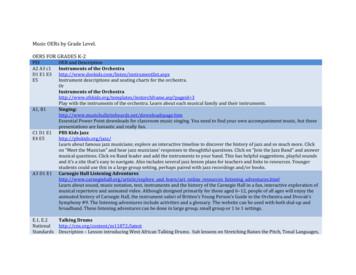EMX-AMP / EMX-I-AMP - Home - Hall Research
GUI User’s ManualEMX-AMP / EMX-I-AMP4K HDMI Audio Extractor with PowerAmplifierUMA1244 GUI Insert, Rev NCCUSTOMERSUPPORTINFORMATIONOrder toll-free in the U.S. 800-959-6439FREE technical support, Call 714-641-6607 or fax 714-641-66981Address: Hall Research, 1163 Warner Ave. Tustin, CA 92780Web site: www.hallresearch.com E-mail: info@hallresearch.com
User’s Manual1. EMX-AMP Windows Software Installation1.1. GeneralThe EMX-AMP is controllable via free Windows based software available from theHall Research website. All of the device features, and more, are accessible andcontrollable from the GUI.References in this manual to the model EMX-AMP also apply to LAN enabled modelEMX-I-AMP.1.2. Software Installation Prerequisites A PC with Windows XP OS or later USB port Microsoft .NET Framework 2.0 or later (most recent OS includingWindows 8 and later include this software and no action is required). If the.NET Framework 2.0 or later is not installed on your PC, the Microsoft website has free downloads available.1.3. Software InstallationIf an earlier version of this particular software was previously installed,UNINSTALL the program first from either the Add/Remove Programs section ofthe control panel or by running the previous installation’s SETUP.EXE andselecting “remove application”. Install the software by executing the SETUP.EXE program from theinstallation source directoryAccept the default settings, but if you want to specify a particularinstallation directory other than the default, you may do so.Once the EMX-AMP software installation has completed, either click thedesktop icon or navigate the Start Menu toStart - Programs - Hall Research - EMX-AMP Amplifier22
MODEL EMX-AMP 4K AUDIO EXTRACTOR w/AMPLIFIER2. Using the Software2.1.GeneralIn most installations the use of thesoftware GUI is not required as mostfunctions can be performed using thefront panel buttons on the product.You can use the software toimport/export EDID files from thedevice. Custom EDID data can also bewritten to devices connected to theoutput if they support that function.It is possible to connect more than one EMX-AMP to the PC (using severalUSB ports of the PC). The same software GUI detects all connected devicesand allows control from the same application.2.2. USB Device DetectionThe EMX-AMP software uses standard Windows drivers, which automaticallyconfigure the USB port after connection and do not require the installation ofany special USB drivers.The first time you connect the EMX-AMP to the PC, you may experience ashort delay and a windows notification pop-up message may be shown.2.2.1. The software GUI scans the EMX-AMPsettings continuously in real time, so alldevice changes are immediately reflectedon the software GUI.2.2.2. If no EMX-AMP device is attached to thesystem, the on-screen fields are disabled(grayed out).The new device detection and driver auto installation typically only occursonce. Thereafter, reconnected devices are detected with no delay ormessage.2.2.3. Only one instance of the software GUI can run ata time. Executing the application more than oncewill result in a warning message.3 3
User’s Manual2.3. Tool Bar Menu2.3.1. EXITExits the application2.3.2. RESTORERestore previously saved configuration files2.3.3. SAVESave the current configuration file.2.3.4. TOOLSFactory DefaultsRestore the device to factory default settings.The user must confirm the action.Import EDIDImport an EDID (256-byte binary or XML file) into the unit. (If the file hasan XML extension, the file will be interpreted as containing XML data,otherwise the file will be interpreted as containing BINARY data).Export EDIDSave the current EDID as a 256-byte binary fileThis file can be edited using third party software and reloaded using the‘Import EDID’ tool selection.Firmware UpdateAllows users to field upgrade the device application firmware. Applicationfirmware that does not support this function will disable this option.Only valid firmware files can upload into the EMX-AMP.LAN UpdateAllows users to field upgrade the device application LAN firmware onModel EMX-I-AMP only.44
MODEL EMX-AMP 4K AUDIO EXTRACTOR w/AMPLIFIER2.3.5. ABOUTDisplays screen with software versions,website link, legal disclaimer and copyrightinformation. The Serial # informationdisplayed is a time/date stamp referenced toGMT (Greenwich Mean Time) and has noreference to the serial number sticker on the actual device.2.4. Device NameAssigns a descriptive name to the EMX-AMP device that is amaximum 8 characters long. The user is not allowed tochange the device name with multiple devices connected.The FACTORY DEFAULT name is USBDEVHR.2.5. Status BarThe bottom bar of the screen shows the current USB status as follows:“Scanning for Hardware ”The GUI software is looking for EMX-AMP devices.Screen controls disable until a valid EMX-AMP device attached“Connected – XX”Where XX is the number of EMX-AMP devices connected to the PC.5 5
User’s Manual2.6. Status GroupVideo InputNo VideoIndicates the system is not receiving an INPUT video signal.HDCP OnIndicates video received has HDCP Encryption enabled.HDCP OffIndicates video received has HDCP Encryption disabled.Audio InputNo AudioIndicates no audio received (DVI mode)Multi-ChannelIndicates HDMI audio received is not LPCM format.2 ChnIndicates HDMI audio received is LPCM format.Video Output 5 ON/OFFIndicates the state of the 5 vDC signal to the HDMIOUTPUT. When the HDMI INPUT has, 5 vDC connected,the 5 vDC OUTPUT signal is turned on and this indicator willbe green. When no 5 vDC signal is detected on the HDMI INPUT, theindicator on the screen changes to a dark red color.Connected or DisconnectedIndicates the state of the device connected to the EMX-AMP OUTPUT. Whena HPD signal is detected, the button will be green and the word Connected willbe shown next to it. When no display is detected (or the display is not sendingan HPD signal), then the indicator on the screen changes to a dark red colorand the word Disconnected will be shown next to it.66
MODEL EMX-AMP 4K AUDIO EXTRACTOR w/AMPLIFIER2.7. Audio TabControlAmp PowerThe Power control shows boththe device power state as wellas being able to control the ONor OFF state. Factory default isOFF.Audio MixThe Line control shows both the device LINE Audio state as well as beingable to control the ON or OFF state. Factory default is ON. When ON, the 3.5mm LINE IN audio is mixed and output on theamplifiers speakers and 3.5mm LINE OUT connectors. When OFF, the 3.5mm LINE IN audio is not mixed and not output.The HDMI control shows both the device HDMI Audio state as well asbeing able to control the ON or OFF state. Factory default is ON. When ON, the HDMI IN audio is mixed and output on the amplifiersspeakers and 3.5mm LINE OUT connectors. When OFF, the HDMI IN audio is not mixed and not output.The HDMI Mode control shows both the device HDMI Mode state as wellas being able to control the HDMI or ARC state. Factory default is HDMI. When OFF, the HDMI IN audio is mixed and output on the amplifiersspeakers and 3.5mm LINE OUT connectors. When ON, the HDMI OUT ARC audio is mixed and output on theamplifiers speakers and 3.5mm LINE OUT connectors. The Stereo/Mono control shows both the device Stereo/Mono audiostate as well as being able to control the Stereo or Mono state.Output VolumeThe Up control increases the volume by 1% for each click.The Down control decreases the volume by 1% for each click.The Mute control shows both the device audio MUTE state as well as beingable to control the MUTE state. When ON, the speaker and 3.5mm LINE OUT audio is muted. When OFF, the speaker and 3.5mm LINE OUT audio is NOT muted.The volume Slider control adjusts volume as the user changes the control.Factory default is 0%.Line Input GainThe volume Slider control adjusts the gain of the 3.5mm LINE IN audio asthe user changes the control. Factory default is 70%.2.8.Communications Tab7 7
User’s ManualSerial #2 OutputBaudThe Baud control shows the device Serial #2 Baud Rate. Factory default is9600.ParityThe Parity control shows the device Serial #1 Parity. Factory default is NONEPass-ThruThe Pass-Thru control shows both the device RS232 Pass-Thru state aswell as being able to control the ON or OFF state. Factory default is OFF. When ON, RS232 characters received on Serial port #1 are ‘Passedthru’ to Serial port #2 unchanged. When OFF, RS232 characters received on Serial port #1 are NOT‘Passed thru’ to Serial port #2.Device InfoDevice ID#The Device ID# control shows the device ID#. Factory default is 0.Current ID #The Current ID# control shows the device ID#. Factory default is 0.MiscellaneousFP Unlocked/LockedThe FP Unlocked/Locked control shows the device front panel lock status.Factory default is Unlocked. When UNLOCKED, the device front panel buttons are active. When LOCKED, the device front panel buttons are NOT active. RS232,webpage and telnet commands are always active even when the FP isin the LOCKED state.88
MODEL EMX-AMP 4K AUDIO EXTRACTOR w/AMPLIFIEREncoder/Page SensorThe Encoder/Page Sensor control shows the device state for the terminal stripconnections where different controls or sensors may be connected. Factorydefault is ENCODER. When set for ENCODER, a compatible encoder connected on the rearterminal strip controls the device volume. When set for PAGE SENSOR, a compatible page sensor connected onthe rear terminal strip controls the PAGE MUTE function. Whenever asignal is received of sufficient amplitude, the 3.5mm LINE IN andHDMI/ARC audio will be mute. When the signal received is below thethreshold, the 3.5mm LINE IN and HDMI/ARC audio will NOT be mute. When set for CONTACT, when the CW and GND terminals areshorted, the audio output will be muted. When the CW and GNDterminals are open, the audio output will NOT be muted.Local Area NetworkIP AddressThe IP Address control shows the device network IP address. Factory defaultis DHCP so this address is determined by the end users compatible DHCProuter.Subnet MaskThe Subnet Mask control shows the device network subnet mask. Factorydefault is DHCP so this subnet mask is determined by the end userscompatible DHCP router.Gateway AddressThe Gateway Address control shows the device network Gateway address.Factory default is DHCP so this address is determined by the end userscompatible DHCP router.DHCPThe DHCP control shows the device DHCP status. Factory default is ON. When OFF, the IP address, Subnet Mask and Gateway address aredetermined by the settings in the other fields (after the UPDATE buttonis clicked). When ON, the IP address, Subnet Mask and Gateway address aredetermined by the end users compatible DHCP router.UPDATEThe UPDATE control is only enabled when DHCP is OFF.Click this control after setting the IP address, Subnet Mask and Gatewayaddress to the desired STATIC settings.9 9
User’s ManualCommands TabCommand ConfigurationFunctionThe Function control field shows ON or OFF.This field indicates which is being displayed orconfigured.ProtocolThe Protocol control field shows either ‘Serial’ or ‘Delay’. This pertains towhether the user is entering an RS232 command or a Time Delay into thecurrently set ‘Function’.Command (Protocol set for Serial)The Command control field is where the user enters the desired RS232string.The RS232 values can be entered as ASCII text and/or hex byte valuesformatted in a &hXX format.Any extra spaces or other characters entered are transmitted.Where “XX” is the desired HEX byte value.Any character from 0 to 0xFF can be entered in this format.Delay (sec) (Protocol set for Delay)The Delay (sec) control field is where theuser enters the desired time delay inseconds. The limit is from 1 to 6 seconds.INSERTThe INSERT control is clicked to append the current ‘Serial’ COMMAND orTIME DELAY into the existing command.The new command (either Serial or Delay) is appended to any existingcommand and is displayed in the window.CLEARThe CLEAR control is clicked to erase the entire ON or OFF RS232command. (You must still click the UPDATE button to save)UPDATEThe Update control is clicked to save the existing RS232 command.This control is only visible when an unsaved change has been made to theON or OFF configuration.EXAMPLETo send the RS232 string “PWR ON” followed by a Carriage Return character and then wait 5 seconds.Enter the characters “PWR ON&h0D” into the ‘COMMAND’ field and click ‘INSERT’.Change the ‘Protocol’ to ‘Delay’ and set the ‘Delay (sec)’ to 5 and click ‘INSERT’.Click ‘UPDATE’ to save the command.1010
MODEL EMX-AMP 4K AUDIO EXTRACTOR w/AMPLIFIERONThe ON control field shows the device current ONbutton state as well as sending the ON RS232command from Serial Port #2 when clicked.OFFThe OFF control field shows the device current OFFbutton state as well as sending the OFF RS232command from Serial Port #2 when clicked. FactoryDefault is OFF.Autodetect ON/OFFThe Autodetect ON/OFF control field shows the device current Auto Detectstate as well as being able to control the Auto Detect state. Factory Default isOFF. When OFF, no action is taken. When ON, and the ‘Auto Detection’ is NOT set to NONE, this allowsthe device to automatically send the pre-programmed RS232 strings(ON or OFF) when a specific event occurs.o NONE – NO action will occuro 5 – When 5 vDC is received on the HDMI Input, the ON stringwill be sent from Serial Port #2. When the 5 vDC is no longerreceived, the OFF string will be sent from Serial Port #2.o Video – When video is received on the HDMI Input, the ON stringwill be sent from Serial Port #2. When the video is no longerreceived and after an optional time delay, the OFF string will besent from Serial Port #2.o Contact - When terminals CCW and GND are connected(shorted), the ON string will be sent from Serial Port #2. WhenCCW and GND are NOT connected (open), the OFF string will besent from Serial Port #2.Video Auto Off Delay (min)The Video Auto Off Delay (min) control field shows the device current Videotime delay value as well as being able to set that value. Factory Default is 0. When 0 and ‘Auto Detection’ is set for ‘Video’ the OFF string will besent immediately from Serial Port #2. When set to any value between 1 and 240 minutes, the OFF string willbe sent from Serial Port #2 after the delay has elapsed. NOTE, the actual time elapsed before the OFF string is sent fromSerial Port #2 can be /- 5% of the time entered.1111
User’s ManualEDID TabVIDEO EDIDClicking these controls selects to either PASS-THRU orEMULATE the EDID.PASS-THRU uses the SINK EDID while EMULATE uses theinternal EDID saved in the EMX-AMP.PASS-THRU is the FACTORY DEFAULT setting.Learn EDIDClicking this control will extract the EDID from deviceconnected to the output connector and save it in the unit.The user must confirm the action.EDID Data DisplayThe data shown in the EDID table is continuallyscanned to ensure that the checksums for eachblock is valid.When wrong checksums are detected, theinvalid checksum byte is highlighted in RED.If an action is performed that affects the EDID such as initiating a "learn"process, The checksum field might momentarily flash ‘RED’ during the thisprocess, but should go back to normal once the entire table is updated.NOTEYou cannot “LEARN” an EDID that has an invalid checksum. If you try to learn an EDID that has achecksum error, the POWER and MUTE Button LEDs on the unit will alternately flash 5 times toindicate the error.No other checks are performed on the EDID to determine that it is valid per the EDID standard.However, the GUI software can import and upload to the EMX-AMP, EDID’s that contain invalidchecksum for testing purposes.1212
MODEL EMX-AMP 4K AUDIO EXTRACTOR w/AMPLIFIER2.9. Advanced TabDuckingThresholdThe Threshold control shows the device3.5mm LINE IN audio line-levelthreshold. Factory default is 100%.(Technically, this is ‘OFF’ since 100%cannot be exceeded)If the 3.5mm LINE IN audio level exceeds this amount, the HDMI/ARC volumewill be reduced by the given ‘Ratio’.RatioThe Ratio control shows the device ‘Ducking’ threshold ratio. This is thepercentage the HDMI/ARC volume is reduced when the ‘Threshold’ isexceeded. Factory Default is 50%.ExampleWhen the ducking threshold is exceeded, whatever volume level the HDMI/ARC iscurrently set for will be reduced by the ‘Ratio’.If the volume level is currently 75% and the ‘Ratio’ is set for 50%, when the Ducking is ineffect, the output volume level will be set for 75% * 50% 37.5%.PageSenseThresholdThe Threshold control shows the device Paging Sensor voltage threshold.Factory default is 100%. (Technically, this is ‘OFF’ since 100% cannot beexceeded)If the Paging Sensor input voltage exceeds this amount, the output volume willbe muted.NoteThe graphical displays only update if the Ducking or PageSense ‘Threshold’ level has actuallytripped.To see a live display of the incoming signal, temporarily set the ‘Threshold’ level to a valuelower than the incoming signal.1313
User’s Manual1414
Copyright 2016 Hall Research, Inc.All rights reserved.CUSTOMERSUPPORTINFORMATIONOrder toll-free in the U.S. 800-959-6439FREE technical support, Call 714-641-6607 or fax 714-641-6698Mail order: Hall Research, 1163 Warner Ave. Tustin, CA 92780Web site: www.hallresearch.com E-mail: info@hallresearch.com
selecting “remove application”. Install the software by executing the SETUP.EXE program from the installation source directory Accept the default settings, but if you want to specify a particular installation directory other than the default, you may do so. Once the EMX-AMP software installation has completed, either click the
Texts of Wow Rosh Hashana II 5780 - Congregation Shearith Israel, Atlanta Georgia Wow ׳ג ׳א:׳א תישארב (א) ׃ץרֶָֽאָּהָּ תאֵֵ֥וְּ םִימִַׁ֖שַָּה תאֵֵ֥ םיקִִ֑לֹאֱ ארָָּ֣ Îָּ תישִִׁ֖ארֵ Îְּ(ב) חַורְָּ֣ו ם
Product Name Part# Product Description Ohio MMA Price SIN# Manufacturer Name Unit of Issue Qty Continuum 01-0008-702 EMX 150, 2 AO 254.60 246-42(3) Schneider Electric EA 1.00 Continuum 01-0008-703 EMX 160, 8 DI 297.26 246-42(3) Schneider Electric EA 1.00 Continuum 01-0008-705 EMX 155, 2 DO w/overrides 254.60 246-42(3) Schneider Electric EA 1.00
PSI AP Physics 1 Name_ Multiple Choice 1. Two&sound&sources&S 1∧&S p;Hz&and250&Hz.&Whenwe& esult&is:& (A) great&&&&&(C)&The&same&&&&&
Argilla Almond&David Arrivederci&ragazzi Malle&L. Artemis&Fowl ColferD. Ascoltail&mio&cuore Pitzorno&B. ASSASSINATION Sgardoli&G. Auschwitzero&il&numero&220545 AveyD. di&mare Salgari&E. Avventurain&Egitto Pederiali&G. Avventure&di&storie AA.&VV. Baby&sitter&blues Murail&Marie]Aude Bambini&di&farina FineAnna
The program, which was designed to push sales of Goodyear Aquatred tires, was targeted at sales associates and managers at 900 company-owned stores and service centers, which were divided into two equal groups of nearly identical performance. For every 12 tires they sold, one group received cash rewards and the other received
College"Physics" Student"Solutions"Manual" Chapter"6" " 50" " 728 rev s 728 rpm 1 min 60 s 2 rad 1 rev 76.2 rad s 1 rev 2 rad , π ω π " 6.2 CENTRIPETAL ACCELERATION 18." Verify&that ntrifuge&is&about 0.50&km/s,∧&Earth&in&its& orbit is&about p;linear&speed&of&a .
theJazz&Band”∧&answer& musical&questions.&Click&on&Band .
For first award of AS level in Summer 2017 For first award of A level in Summer 2018 Subject Code: 3210 CCEA GCE Specification in Business Studies Version 3: 13 November 2018. Version 3: 8 November 2018 . Contents . 1 Introduction 3 . 1.1 Aims 4 1.2 Key features 4 1.3 Prior attainment 4 1.4 Classification codes and subject combinations 4 . 2 Specification at a Glance 5 3 Subject Content 6 . 3 .