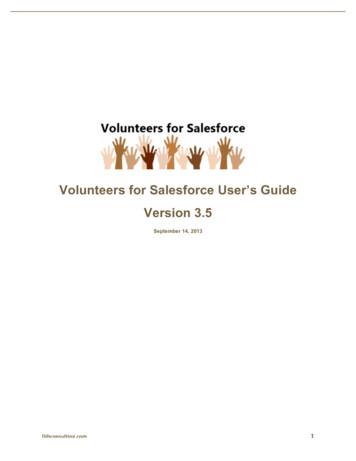Synchronize With Salesforce - JangoMail
Synchronize with SalesforceWhat is it?Salesforce is an industry leading SaaS business tool used by many companies. It's a great tool to use in combination with JangoMail--to providethe list data for broadcast email campaigns.JangoMail can connect directly to a Salesforce account and pull Contacts and Leads for use in a campaign.With Salesforce integration, users can now have valuable data such as unsubscribes automatically synchronized back to Salesforce fromJangoMail.In order to set up synchronization, you need:1. A Salesforce Account (Free Trial!)a. Salesforce Username, Passwordb. Salesforce Security Token (for use with apps)2. A JangoMail Account (Free Trial!)Step 1: Enable Permissions on Salesforce.comFirst you need to enable the "HasOptedOutOfEmail" field to be visible by your Salesforce account.1. Login to Salesforce.com and identify your profile type. Click on your name at the top navigation bar of the screen and then "My Profile".Then click on the "User Detail" link at the top right of the page.The "Profile" field indicates your profile type. In our example, the profile type is "System Administrator". Make note of your profile typefor the next steps, to make the "HasOptedOutOfEmail" visible for this Profile type.2. On the left-hand Salesforce vertical navigation menu, go to Customize- Contacts- Fields. Then click on the link for the field "HasOptedOutOfEmail" ("Email Opt Out").
3. Then on the "Email Opt Out" field page, click the "Set Field-Level Security" button at the top.4. This brings you to the "Set Field-Level Security" page. On this page, you need to make sure that for whatever profile type you have (ie.Account Administrator, if that's your profile type), the "Visible" field must be checked. Also ensure that the "Read Only" field is NOTchecked. In this example, we made the field visible for ALL profile types. You may do this if you wish.
Click Save to save your changes to this field.5. Go back one page to the "Email Opt Out" Page. This time click the "View Field Accessibility" button.This brings you to the "Field Accessibility" page. Once here, click the "Hidden" link next to your profile type in the list (in our example,"System Administrator").
Note: If the link says "Editable" instead of "Hidden", the field may already be editable. Click the link anyway to verify the proper settings.6. This brings you to the "Access Settings" page for the field. On this page, make sure the "Visible" checkbox is checked for each of thetwo items. Also ensure that the "Read-Only" checkboxes are NOT checked.
Save changes by clicking the button. You can now see that the field has been made editable by the new link indicator " Editable".
Note: You may also change the field access levels for other profiles types as well if you wish.7. Follow these same steps again (steps 2 through 6), but this time with Leads instead of Contacts. Go to Customize- Leads- Fields onthe left side navigation. Click on the "Email Opt Out" link, then "Set Field-Level Security" and enable "Visible" for your profile type, orjust all of the profile types, if you wish. Ensure that "Read Only" is not checked and Save your changes.After this, your Salesforce should be set-up for syncing.Step 2: Enable Synchronization on JangoMail.comOnce you've enabled the proper permissions on Salesforce, you can now enable Salesforce synchronization on JangoMail.com. Before you cando this, ensure that you've either previously established a connection with Salesforce already on JangoMail.com or that you have the necessarySalesforce credentials ready to make the connection. The credentials you'll need are your Salesforce Username, Password, and Security Token.1. Login to JangoMail.com and click on Settings on the top navigation bar. Among the settings options in the list, click on " IntegratingJangoMail with Other Systems" which expands, revealing some options. Click the edit icon for the "Link Salesforce.com Accounts"item.
This brings up a dialog to mange your Salesforce credentials and settings.2. If you've connected to Salesforce before with your JangoMail account, you'll just need to enable Synchronization on this dialog and savechanges. If you have not connected to Salesforce before, enter your Salesforce credentials and enable synchronization.To enable synchronization, click the dropdown menu next to the option and select "Copy unsubscribes to Salesforce.com". In thefuture we'll likely add a variety of other options for synchronization, including synchronization of bounces as well and 2 way
synchronization.3. You may click the test button to test your connection and verify that your credentials are working. If your credentials are correct andyou've enabled the correct permissions on Salesforce, you should she see a connection success dialog appear, confirming successand you can save your changes. If you get errors, check to make sure that your credentials are valid and permissions have been enabledon Salesforce.com. If you just enabled permissions, wait a few hours for changes to permeate on Salesforce.com. We discovered it cantake some time for you your Salesforce changes to take effect.When you've successfully saved your Salesforce credentials, you're done! Now your Contacts and Leads on Salesforce will automatically beupdated with unsubscribed list members on a daily basis.If you haven't connected to your Salesforce Database yet, head over to Lists- Databases on JangoMail and create a new Salesforce Connectionto pull your contacts and/or leads for use in an email campaign. Read this tutorial for more information about connecting to Salesforce to retrivelist members.Frequently Asked Questions1. What happens if there is an error updating my account?If you've enabled automatic synchronization with Salesforce, you will not be notified when things are continually updated successfully. Onthe other hand, if something changes with Salesforce and you must update a username, password, security token, or permissions, youwill only be notified via email so you can perform the needed corrections.2. Will JangoMail remove or modify any of my Salesforce data?No, the only thing JangoMail will do is mark a Contact or Lead as "Opted Out of Email" if they unsubscribe from one of your emailcampaigns. You may always change this field yourself on Salesforce if you wish to undo the changes.3. Can JangoMail import unsubscribes from Salesforce?Currently no, but this type of two-way automatic synchronization may be implemented soon if it is desired by our Salesforce customers.However, when establishing your Database connection on JangoMail, you may use a custom query to select only customers that havenot opted out of emails when retrieving the list of members for your email campaign. This essentially has the same effect for you butrequires an extra step to setup.4. How do I generate a Salesforce security token?On Salesforce, go to Your Name- My Profile and click on User Details at the top of the subsequent page. Then click on "Reset MySecurity Token" in the left menu, under the "My Personal Information" item. Follow instructions and you will be emailed a securitytoken by Salesforce.
A Salesforce Account (Free Trial!) Salesforce Username, Password Salesforce Security Token (for use with apps) A JangoMail Account (Free Trial!) Step 1: Enable Permissions on Salesforce.com First you need to enable the "HasOptedOutOfEmail" field to be visible by your Salesforce account.
Salesforce can be accessed from the Salesforce AppExchange . RingCentral for Salesforce version 5.x, 6.0, and later includes Salesforce Mobile App. This enables you to make calls via the Salesforce Mobile App with RingCentral's quality phone services. If your Salesforce is already configured for Salesforce Mobile App,
Understand the Salesforce Adapter. Salesforce Adapter Capabilities1-1. Salesforce Adapter Restrictions1-2. What Application Version Is Supported?1-3. Salesforce Adapter Use Cases1-3. Workflow to Create and Add a Salesforce Adapter Connection to an Integration1-3. Create a Salesforce Adapter Connection. Prerequisites for Creating a Connection2-1
To become a Certified Salesforce Administrator and Developer, you must pass the Salesforce Administrator Exam and the Salesforce App Builder Exam. You can pass the exams by following these easy steps. Step 1: Complete the Salesforce training course Step 2: Visit certification.salesforce.com and register to take both exams: Salesforce
Salesforce mobile app features. 1. It is powered by Salesforce platform. 2. We can use point and click tools to make our own application. 3. Salesforce mobile App is included with every Salesforce license. 4. Salesforce mobile app can be download from Google play store and App Store. 5. Salesforce mobile app has offline capability. 6.
object field information in Salesforce is saved in Concur. NOTE: The user's access to the Salesforce objects is controlled in Salesforce. They must have read access to the object in Salesforce to search using the object's fields. The configuration process requires both the Concur and Salesforce administrators, and has the following steps: 1.
SALESFORCE? Volunteers for Salesforce is a Salesforce package that can be installed into any enterprise Salesforce instance and is used to manage your organization's volunteer program. 1.1 Overview Volunteers are managed in Salesforce using Contacts, Leads, Campaigns, and several custom objects, summarized below:
SiGninG into SaleSforce from Zoominfo 1. Enter your Salesforce username. If you have forgotten your username, this video from Salesforce can assist you. 2. Enter your Salesforce password. If you have forgotten your password, go to the Salesforce login screen and click on "forgot my password?" 3. Select "Production" in the drop down menu .
Fiction Excerpt 1: The Adventures of Tom Sawyer (retold with excerpts from the novel by Mark Twain) Saturday morning was come, and all the summer world was bright and fresh, and brimming with life. There was a song in every heart; and if the heart was young the music issued at the lips. There was cheer in every face and a spring in every step. The locust trees were in bloom and the fragrance .