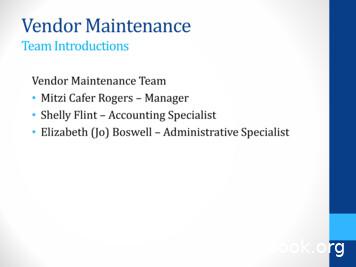Quick Start Guide - ManageEngine
Quick Start Guidewww.exchangereporterplus.com
Table of ContentsDocument summary1Exchange Reporter Plus overview1System requirements2Hardware requirements2Port Requirements2Software requirements3Prerequisites for installation4Privileges required for Exchange Reporter Plus5Installing Exchange Reporter Plus5Starting Exchange Reporter Plus6Accessing Exchange Reporter Plus6Configuring Exchange Server, Exchange Online, and Skype1for Business Server for data collection7Delegating access to technicians9Exchange Reporter Plus dashboard10Using the reports11Appendix12Related documents13www.exchangereporterplus.com
Document summaryThis guide is intended for users who are new to Exchange Reporter Plus. It can be used forevaluation purposes or to quickly set up Exchange Reporter Plus in your environment. This guidecovers the following topics:What is Exchange Reporter PlusSystem requirementsHow to install Exchange Reporter PlusHow to start and log in to Exchange Reporter PlusHow to add an Exchange server, Exchange Online tenant, or a Skype forBusiness server for data collectionUsing the predefined reportsNote: This guide covers only the basic configuration options. For a detailed guide on how to set up anduse Exchange Reporter Plus, please refer to our Resources Center.Exchange Reporter Plus overviewManageEngine Exchange Reporter Plus is a reporting, monitoring, and change auditing tool forExchange Server, Exchange Online, and Skype for Business Server. It features more than 450unique reports on various Exchange entities such as mailboxes, email traffic, public folders,Outlook Web Access, and ActiveSync, along with reports featuring usage and configurationdetails about Skype for Business Server. Exchange Reporter also audits activities in Exchangeservers and Exchange Online, and can send real-time email alerts.All-inclusive reporting:Get complete information about all components of your Exchange and Skype for Business environments,including mailboxes, distribution lists, and public folders.Inside-out monitoring:Retrieve information about the health and status of components and services in your Exchange servers.Monitor Exchange email queues, database availability groups (DAGs), server storage, and more.Real-time change auditing:Audit Exchange event logs effortlessly. Track and report on non-owner mailbox access, mailbox logonactivity, changes to mailbox permissions and server configurations, and more.For a quick look at some important aspects of Exchange Reporter Plus, refer to the product datasheet.1www.exchangereporterplus.com
System requirementsHardware requirementsHardwareMinimumProcessorIntel Core i3RAM4GBDisk space10 to 20 GBNote: The storage space requirements might vary depending upon yourorganization size, mailbox size, traffic volume, Outlook Web Access logins,and mailbox and organization property changes.To calculate an appropriate estimate of the hard disk space you might need, use the table below:Number of usersNumber of daysTotal size1137KB1,00010037 x 1,000 x 100 3,700,000KB (or 3.7GB)Tip: Use the Archive Settings (Settings Configuration Exchange Server Archive Settings) toarchive the reports and free up disk space as you prefer.Port RequirementsSourceHostnameDestinationHostnameTCP PortDescription/ReasonExchange Reporter PlusExchange Servers135RPC5985Windows PowershellDefault psSession Port5986Windows PowershellDefault psSession Port80Powershell443 (SSL)Powershell389LDAP636LDAP SSLActive Directory2www.exchangereporterplus.com
3268LDAP GC3269LDAP GC SSL53DNS88Kerberos139Net BiosSoftware requirementsSupported platformsWindows 7Windows Server 2012Windows 8Windows Server 2012 R2Windows 8.1Windows Server 2016Windows 10Windows Server 2019Windows Server 2003Lync Server 2013Windows Server 2008Skype for Business Server 2015Windows Server 2008 R2Skype for Business Server 2018Supported Exchange ServersExchange Server 2003Exchange Server 2013Exchange Server 2007Exchange Server 2016Exchange Server 2010Exchange Server 2019Supported browsersInternet Explorer 9 and aboveFirefox 45 and aboveGoogle Chrome 45 and abovePreferred screen resolution 1024 x 768 pixels or higherSupported databasesMS SQL andPostgreSQL (comes bundled with the product)3www.exchangereporterplus.com
Prerequisites for installationFor Exchange Server1. Install Windows Management Framework (which contains Windows PowerShell andWindows Remote Management).Note: In Windows Server 2008 R2 and above, Windows Management Framework isinstalled by default.2. Install Microsoft .NET Framework 3.5 Service Pack 1 or above.3. Install Microsoft Exchange Web Services Managed API 2.2.4. Install MAPI to extract mailbox size and content-related data for Exchange Serverversions 2003 and 2007.5. Enable csCookie. (Refer to the Appendix for instructions)6. For mailbox and public folder content reports: The user account that you use to configure theExchange server in Exchange Reporter Plus must have a valid mailbox that is not hidden from theglobal address list. The user must also have logged into the mailbox at least once.7. Ensure there's a valid mailbox for MAPI Profile (applies only for Exchange Server 2003and 2007 versions).For Exchange Online1. Install Azure Active Directory PowerShell module.2. Install MSOnline PowerShell module.3. Install Microsoft Online Service Sign-in Assistant.For Skype for Business1. Exchange Reporter Plus requires .NET Framework 3.5 Service Pack 1 for Skype for Business reporting.Exchange Reporter Plus supports Skype for Business reporting function in the following platforms:Windows 7 and aboveWindows Server 2008 R2 and above4www.exchangereporterplus.com
Privileges required for Exchange Reporter PlusExchange Reporter Plus collects data from Active Directory, Exchange Server, Exchange Online,and Skype for Business Server for generating reports, alerts, etc. To collect all the necessary datawithout issue, you must configure Exchange Reporter Plus with a user account that has beenassigned all the necessary privileges.Refer to the table below for the exact privileges required by Exchange Reporter Plus.FeaturesPrivileges requiredExchange Server reporting, auditing,The user account must be a member of the:and monitoringDomain Admins groupOrganization Management groupExchange Online reporting and auditingThe user account must have a:Global Administrator roleSkype for Business Server reportingThe user account must be a member of the:CsAdministrator orCsViewOnlyAdministrator groupInstalling Exchange Reporter Plus1. Download Exchange Reporter Plus.2. Double-click the downloaded EXE file to start the InstallShield Wizard.3. Follow the instructions displayed on the InstallShield Wizard to complete the installation.Note: If you have already installed Exchange Reporter Plus, use the Service Pack to update tothe latest version.Installing Exchange Reporter Plus as a Windows service1. Click Start Programs Exchange Reporter Plus Service Install Exchange Reporter Plus Service.2. When you install the Exchange Reporter Plus Service, the following dialog box will appear:5www.exchangereporterplus.com
3. Please provide the credentials of a user who has administrative privileges on the local machinewhere the product is installed.Once the Exchange Reporter Plus Service is installed, you can start the product as aWindows service.Starting Exchange Reporter PlusOnce Exchange Reporter Plus is successfully installed, a shortcut will be added to the desktop.To start Exchange Reporter Plus:1. Double-click the desktop icon. Exchange Reporter Plus will open in a web browser.2. It can also be started from: Start Programs Exchange Reporter Plus Start Exchange Reporter Plus.3. If Exchange Reporter Plus is installed as a Windows service, then start it using theWindows Services Manager (services.msc) tool.Accessing Exchange Reporter PlusNote: Ensure Exchange Reporter Plus is running.1. Open a web browser and type http:// hostname : port number in the address bar.Hostname: IP address or hostname of the machine in which Exchange Reporter Plus is installed.Port number: The port number used by Exchange Reporter Plus. By default, it is 8181.2. Or, double-click the desktop icon again to open Exchange Reporter Plus in a web browser.3. If the product has already been started as an application, you can launch it by right-clickingthe system tray icon of Exchange Reporter Plus and selecting Start Client.6www.exchangereporterplus.com
Stopping the product1. Click Start Programs Exchange Reporter Plus Stop Exchange Reporter Plus.2. If the product is running as an application, you can also stop it by right-clicking the system trayicon of Exchange Reporter Plus and selecting Shutdown Server.Logging in to Exchange Reporter Plus1. In the login screen of Exchange Reporter Plus, enter the Username and Password.Note: If you’re logging in to Exchange Reporter Plus for the first time after installation,use admin as both the username and password.2. Click Login.You can change the default password by following the steps below:Go to Settings Admin Utilities User Management.Under the Actions column, click the edit icon next to the admin account.Click Edit Password.Enter the new password, then enter it again to confirm it.Click Save.Configuring Exchange Server, Exchange Online,and Skype for Business Server for data collectionTo start collecting data, you need to first add an Exchange Server, an Exchange Online tenant,or a Skype for Business Server in Exchange Reporter Plus.Adding an Exchange Server1. Log in to Exchange Reporter Plus as an admin.2. Click the Org/Tenant Setings button at the top right corner of the web console.7www.exchangereporterplus.com
3. Under the Exchange Server tab, click Add New Organization.4. Enter the Global Catalog Server name.Note: If the Exchange Server is within your forest, the Exchange organization will beadded automatically.5. Enter the Username and Password of a user account with appropriate privileges.6. Click Save.Adding an Exchange Online tenant1. Log in to Exchange Reporter Plus as an admin.2. Click the Org/Tenant Setings button at the top right corner of the web console.3. Under the Exchange Online tab, click Add New Tenant.4. Enter the Account Name and Password of a user account with appropriate privileges.5. Click Save.Adding a Skype for Business Server1. Log in to Exchange Reporter Plus as an admin.2. Click the Org/Tenant Setings button at the top right corner of the web console.3. Under the Skype Server tab, click Add New Forest.8www.exchangereporterplus.com
Adding a Skype for Business Server4. Enter the Global Catalog Server name.Note: If the Skype for Business Server is within your forest, the Global Catalog Servername will be updated automatically.5. Enter the Username and Password of a user account with appropriate privileges.6. Click Save.Delegating access to techniciansNow that Exchange Reporter Plus has been configured to collect data, it will start generatingreports and alerts. You can allow other users, such as help desk technicians, to access the reportsby assigning them one of the two roles available in Exchange Reporter Plus.Admin role: Users assigned this role have full control over the product. They can view andgenerate reports, modify audit and alert configurations, assign or modify roles of other users, andmore.Operator role: Users assigned this role can only view the reports.The user can be either an existing Active Directory user, or you can create a newExchange Reporter Plus user who exists only within the realm of the product. AD users can login with their domain username and password, and Exchange Reporter Plus users need to usethe username and password entered by the admin during user creation.You can also enable, disable, delete, or change the role of users anytime you want.To delegate access to users:1. Log in to Exchange Reporter Plus as an admin.2. Go to Settings Admin Utilities User Management.3. Click Add Technicians.9www.exchangereporterplus.com
4. Select the User type from the drop-down. You can choose between Active Directory User andExchange Reporter Plus User.5. Assign a role from the Select Role drop-down.6. If you choose the Exchange Reporter Plus User type, then provide the Usernameand Password details as well.7. Click Save.Note: The default admin account with Exchange Reporter Plus authentication cannot be deleted or modified.Tip: To audit the actions of users assigned the technician role, go to Settings Admin Utilities Technician Activity.Exchange Reporter Plus dashboardWhen you log in to the product, you will land on the dashboard of Exchange Reporter Plus. Thedashboard provides a graphical summary of the most important aspects of your on-premisesExchange Server, Exchange Online, and Skype for Business Server environments.10www.exchangereporterplus.com
Using the reportsWith over 500 predefined state-in-time, audit, and monitoring reports, Exchange Reporter Plusprovides you complete visibility into your Exchange on-premises, Exchange Online, and Skype forBusiness environments.To access a report:1. Log in to Exchange Reporter Plus as an admin or operator.2. Go to the Reporting tab.3. Choose a report category, i.e., Email Traffic.4. Click a report from the list, i.e., Number of Messages by Sender.5. Choose Exchange Organization from the drop-down, and specify the period.6. Click Generate Now.7. The Number of Messages by Sender report will show you the top 10 senders for the specifiedperiod in an easy-to-understand graph. The report will also contain a comprehensive tablecontaining more information.8. You can apply filters to pare down the report until it shows only the information you need.11www.exchangereporterplus.com
9. To receive the report periodically to your inbox, use the Schedule New Report option.10. Use the Export As option to save the report in HTML, PDF, XLS, or CSV file formats.11. To print the report or add it to your favorites, use the More option.AppendixSteps to enable csCookie1. Open the Run dialog box and enter inetmgr.2. In the left pane, expand the machine name Sites.3. Click Default Web Site.4. In the middle pane, double-click Logging.5. In the right pane, under Actions, click Enable.6. For IIS 7 and above:a. Under the Log File section, click Select Fields.b. Check the Cookie ( cs(Cookie) ) box.c. Click OK.7. For IIS 6:a. Click Properties and go to the Advanced tab.b. Check the Cookie ( cs(Cookie) ) box.c. Click OK.12www.exchangereporterplus.com
Related documentsThe table below lists some documents related to Exchange Reporter Plus that you may find useful.DocumentWhat is it about?Admin guideThis is an all-inclusive guide that covers all the aspects of theproduct and provides step-by-step instructions on how to configureand use the various settings it provides.SSL configuration guideThis guide provides step-by-step instruction on how to apply anSSL certificate in the product, and enable a secure connection(HTTPS) between the browser and Exchange Reporter Plus server.Database maintenance guideThis guide contains frequently asked questions about databasemaintenance in Exchange Reporter Plus.[E-book] Securing ExchangeThis e-book lists the best practices for securing yourwith Exchange Reporter PlusExchange environment.Reverse proxy guideThis guide provides step-by-step instructions on how to enablea reverse proxy for Exchange Reporter Plus.About Exchange Reporter PlusExchange Reporter Plus is an analysis, monitoring, and change auditing solution for Exchange Online andExchange Servers. It features over 300 unique reports on various Exchange entities such as mailboxes,public folders, Outlook Web Access, and ActiveSync. Customize reports to track room mailbox usage, breakdown email response times, and locate messages based on keywords in their content. Configure alerts inExchange Reporter Plus for instant notifications on critical changes that require your immediate attention.
Enable csCookie. (Refer to the Appendix for instructions) For mailbox and public folder content reports: The user account that you use to configure the Exchange server in Exchange Reporter Plus must have a valid mailbox that is not hidden from the global address list. The user must also have logged into the mailbox at least once.
Email: sales@manageengine.com Sales To purchase ManageEngine ADManager Plus from any part of the world, you can fill out the Sales Request Form. A sales person will contact you shortly. You can also send us an e-mail at sales@manageengine.com. You can also call the ZOHO Corp at the following numbers: Phone: 1-925-924-9500
Organizations that identify any activity related to ManageEngine ServiceDesk Plus indicators of compromise within their networks should take action immediately. Zoho ManageEngine ServiceDesk Plus build 11306, or higher, fixes CVE-2021-44077. ManageEngine initially released a patch for this vulnerability on September 16, 2021. A subsequent
ManageEngine OpManager User Guide :: Help Documentation ZOHO Corp. 1 Table Of Contents MANAGEENGINE OPMANAGER - NETWORK MONITORING SOFTWARE .10
ManageEngine ServiceDesk Plus MSP - Admin Guide Zoho Corporation Pvt. Ltd. 12 Introduction ManageEngine ServiceDesk Plus - MSP is a comprehensive help desk and asset management software that provides Service Provider an integrated console to monitor and maintain the assets and IT requests generated from their Account's users of the IT resources.
ManageEngine ServiceDesk Plus - MSP :: Help Documenation Introduction ManageEngine ServiceDesk Plus - MSP is a comprehensive help desk and asset management software that provides Service Provider an integrated console to monitor and maintain the assets and IT requests generated from their Account's users of the IT resources.
Move the communications from ARVENDOR to ManageEngine Help Desk Security Audit trail Reporting Management of Agency Requests The Vendor Team is contacting each agency and will work one on one with you to get you migrated to the ManageEngine Help Desk Goal is to have all agencies using ManageEngine by June 30, 2014
4.1 Quick Start Tutorial When Collect is opened for the first time, the Quick Start tutorial is displayed. Quick Start is a series of five screens that provide a summary review of the main capabilities of the app. Tap the Forward icon to move through the Quick Start screens. Tap Start to open the app after finishing with the Quick Start screens .
CorelDRAW Home & Student Suite 2018 Quick Start Guide Author: Corel Keywords: CorelDRAW Home & Student Suite 2018 quick start guide; quick start guide; CorelDRAW Home & Student Suite 2018 Getting Started Created Date: 4/29/2020 7:51:12 AM