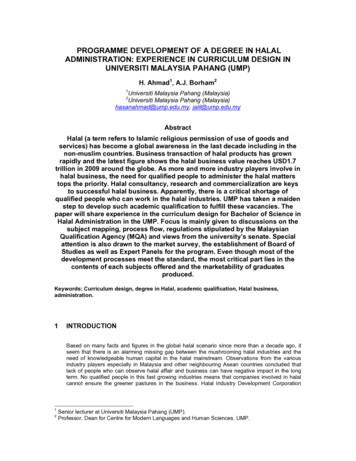FEI Nova NanoSEM 430 SEM System - 4D LABS
4D LABS, Simon Fraser University 8888 University Drive, Burnaby, B.C. V5A 1S6E nanofabrication@4dlabs.ca T 778.782.8084 F 778.782.3765 W www.4dlabs.caFEI Nova NanoSEM 430 SEM SystemStandard Operating ProcedureRevision: 3.0 — Last Updated: Jul 2020, Revised by Armin HatamiOverviewThis document will provide a detailed operation procedure of the Nova NanoSEM430 SEM System. Formal Training is required for all users prior to using the system.Revision History#Revised by:DateModification1Xin ZhangFeb 12 2015Initial release2Armin HatamiOct 1 2019Added functions, updated steps3Armin Hatami, XinAug 7 2020Added EDX functions, further revisionsZhang45Document No. 4DSOPSEM2
4D LABS, Simon Fraser University 8888 University Drive, Burnaby, B.C. V5A 1S6E info@4dlabs.ca T 778.782.8084 F 778.782.3765 W www.4dlabs.caTable of ContentsOverview . 1Revision History . 1Table of Contents . 2General Information . 3Operation . 51. Tool layout . 52. Checklist . 63. Sample Loading/Unloading .74. Link Z to Free Working Distance (FWD) . 95. Alignments and Optimizing Imaging Conditions . 146. SEM Imaging . 157. EDX/EDS (Energy Dispersive X-ray Spectroscopy) Analysis . 17Saving Spectrums as MSA Files . 21EDX MapScan . 21EDX LineScan . 228. Using the Auxiliary (Low Vacuum) Detectors . 249. Completing work . 28Troubleshooting . 30Restarting the Control PC and the xT microscope Server . 30References and Files . 33Contact Information . 332
4D LABS, Simon Fraser University 8888 University Drive, Burnaby, B.C. V5A 1S6E info@4dlabs.ca T 778.782.8084 F 778.782.3765 W www.4dlabs.caGeneral InformationThe FEI Nova NanoSEM 430 system is a field emission scanning electron microscope withultra-high-resolution imaging, energy dispersive X-ray spectroscopy, beam decelerationimaging, and low-vacuum imaging capabilities. The key features of the system are:High stability Schottky field emission gun; Fast chamber evacuation: 2 min;0.2 to 30 kV; beam deceleration with stage bias from -150 V to -4 kV; Lowest landing energy 50 V; Optimal high vacuum image resolution: 1.6 nm at 1 kV; 1.0 nm at 15 kV; High vacuum SED, in-lens (TLD), EDX, vCD (high sensitivity low kV BSE) detectors; Optimal low vacuum image resolution: 2.0 nm; Low vacuum LVD, LVD/Helix, GAD (TV-rate solid-state BSE), EDX, vCD (high sensitivity low kV BSE) detectors; 5-axes motorized stage; z axis movable up to 60 mm; -5 / 70 tiltThe Nova NanoSEM 430 system is a complex tool with various functions that are unneces sarily compatible under a given experimental condition. Not all the functions can bedemonstrated in one scheduled training session. Users qualified to work on the tool areunnecessarily qualified for all the functions. Therefore, users are NOT allowed to try functions that have not been demonstrated. NanoSEM users need to schedule additionaltraining sessions to qualify for all tool functions.Only advanced users are allowed to do low-vacuum imaging, which requires adding anauxiliary detector. Two users (or a user and the tool owner) should be presented wheneveran auxiliary detector piece is being installed/un-installed.To keep the machine in good working order for yourself and others, common courtesyand cleanliness are a must. Any tool issue, incident, or misuse should be reported immediately to the tool owners to ensure the fastest repair/remediation time.3
4D LABS, Simon Fraser University 8888 University Drive, Burnaby, B.C. V5A 1S6E info@4dlabs.ca T 778.782.8084 F 778.782.3765 W www.4dlabs.caALWAYS Wear gloves when touching anything inside the vacuum systemExercise extra care when workingon and around the stage and polepieceSecure samples on the holder/stageLink stage Z to FWD (free workingdistance) at the highest surface ofsamplesNEVER 4Prepare powder samples in the microscope roomLeave samples unattendedImage magnetic samples under theimmersion modePut wet samples or loose powdersin the systemTouch any part of the high vacuumsystem with bare handsRe-link Z to FWD when stage istiltedUse the low vacuum mode when apressure limiting aperture is notmounted on the pole piece.
4D LABS, Simon Fraser University 8888 University Drive, Burnaby, B.C. V5A 1S6E info@4dlabs.ca T 778.782.8084 F 778.782.3765 W www.4dlabs.caOperation1. Tool layoutEDAX detectorControl PC monitorEDAX PC monitorSupport PC monitorfor EDS measurementsfor data transfer and Internete-beame-beamquadrant 2quadrant 1Chamber doorChamber viewe-beamquadrantquadrant 3GEM switch boxPowerswitchManual user interfaceControl PCSupport PCEDAX PCData transfer is only allowed through the Support PC.5
4D LABS, Simon Fraser University 8888 University Drive, Burnaby, B.C. V5A 1S6E info@4dlabs.ca T 778.782.8084 F 778.782.3765 W www.4dlabs.ca2. Checklist1. Green light on the system control panelshould be on.2. The xT microscope Server and User Interface (UI) are both running. If you only see the UI, the xT microscope Server is minimized onto the Windows taskbar and you don’t need to worry about it. When you only see the tiny view of the xT microscope Server, click on theShow UI button to bring up the User Interface. If the User Interface is not on but the xT microscope Server is on, you needto perform step 3 to 9 in the “Restarting the Control PC and the xT microscopeServer” section. If the xT microscope Server is not on, you need to perform step 7 to 9 inthe “Restarting the Control PC and the xT microscope Server” section.3. Log on the User Interface with your username and password when necessary.4. Check the SEM status displayed on the lower rightcorner of the UI. Chamber pressure 2x10-6 Torr with overnightpumping (ok to use in 10-5 Torr range)Gun pressure 2x10-9 TorrEmission current 50 µA5. Check in the logbook to see if the previous user hasused any of the auxiliary detectors and check theChamber CCD live view to see if there is an auxiliary detector still in place.An auxiliary detector is inplace Only advanced users are allowed to install, use, and remove the auxiliary detectors. If any of the auxiliary detectors is left mounted by the previous user,6
4D LABS, Simon Fraser University 8888 University Drive, Burnaby, B.C. V5A 1S6E info@4dlabs.ca T 778.782.8084 F 778.782.3765 W www.4dlabs.cayou should write a warning in the logbook and may have to find the toolowner or an advanced user to remove it before you can use the system. And if one of the auxiliary detectors was used by a previous user, the EDAXX-ray detector might not be left in the optimal working position. Therefore,you may need help from the tool owner or an advanced user to ensure theEDAX X-ray detector is put in the optimal working position.6. Ensure there are no unresolved errors in the xTm: Application Status messagewindow. This window can be brought up by selecting Tools Application Status The figure to the right is an example showing no Error, indicating that the tool is ok touse. Click Hide to bring the CCD camera liveview to the front.7. Start logging in the logbook (e.g. Date; Name;Supervisor; Time In).3. Sample Loading/Unloading1. Log on the xT microscope UI with your assignedusername and password. The control and support computers both share onekeyboard and one mouse. The cursor might be left on the support computer(the middle screen). Simply move it to the right andout of the middle screen, it will show up in the rightscreen. The cursor might be locked to the support computer, if the previous user haslogged out of the support computer. You can log on the support computer(username/password: general user/nanosem) toallow the cursor to be shared by both the supportand control computers. Or you can simply pushthe black button on the GEM switch box once todirect the cursor onto the control computer.GEM Switchbox2. If the CCD camera view quadrant is paused, click on this quadrant and un-pauseby pressing F6 to activate the CCD camera live view. If the display is not on the quadrant mode, press F5 to bring it back. Press F6 or the live/pause button to pauseor un-pause . If you see something unusual in the chamber view, e.g. a mounted auxiliary detector on the pole piece, you may have to seek for help.7
4D LABS, Simon Fraser University 8888 University Drive, Burnaby, B.C. V5A 1S6E info@4dlabs.ca T 778.782.8084 F 778.782.3765 W www.4dlabs.ca3. You may be asked to HOME the stage. If so, click Ok and watch the CCD live viewof the chamber.4. Ensure high voltage is off (the HV button should be grey) and the stage is unlocked .HV OnHV Off5. Press the Vent button to vent the chamber. Click Yes on the dialog that appears.6. After one minute of venting, the chamber door will hiss, orlouder venting will be heard. That means the chamber door isready to open. Open the door gently while watching the CCDlive view. When the chamber icon (displayed under Status) turnsgrey, the venting (sound) will stop completely if the user prefersto wait.7. Put on gloves! Carefully place the sample holder/stub in the hole on the StageAdapter and gently tighten the locking screw. Make sure there is enough clearance above the sample, so lower the stage further with a thicker sample. Rotate the stage to 45º to facilitate locking the screw.8. Close the chamber door gently while watching the CCD display. Make sure thereis enough clearance above the sample. Make sure the pin on the door fits into thehole on the chamber (as indicated by the arrow in the following image).9. Press the Pump button to pump the chamber. Once the chamber is pumped outthe chamber icon (displayed under Status) will turn green. You are now ready toturn on the high voltage for imaging.8
4D LABS, Simon Fraser University 8888 University Drive, Burnaby, B.C. V5A 1S6E info@4dlabs.ca T 778.782.8084 F 778.782.3765 W www.4dlabs.ca10. Home the stage by going to Stage HOME stage. And watch the CCD live view ofthe chamber.4. Link Z to Free Working Distance (FWD)Warning: NEVER move the 5 mm WD bar indicator in the CCD camera view quadrant.1. Once the chamber vacuum is ready, i.e. 1X10-4 Torr or better, turn on the HighVoltage by clicking the HV button under the Beam Control tab. The HV buttonwill appear yellow. You can set Spot size and High Voltage toyour preferred values but changing ofthese parameters might be necessary forvarious samples.2. Click on a SEM imaging quadrant (not the CCD view quadrant) and un-pause tobring the quadrant to live. If the display is not on the quadrant mode, press F5 to bring it back. Press F6 or the live/pause button to pauseor un-pause3. Focus the image at the highest surface of the sample. Zoom in/magnify to about2,000X and focus the image again. Focus can be completed by holding the right mouse button and movingit left and right, or by using the Fine and Coarse focus knobs on the manual user interface. Magnification can be adjusted by turning the Magnification zoom knob on the manual user interfaceor moving the Magnification slider under the BeamControl tab 9.You might need to adjust the image contrast andbrightness, by turning the Contrast and Brightnessknobs on the manual user interface or moving the
4D LABS, Simon Fraser University 8888 University Drive, Burnaby, B.C. V5A 1S6E info@4dlabs.ca T 778.782.8084 F 778.782.3765 W www.4dlabs.caContrast and Brightness sliders under the Beam Control tab.4. Once reasonable focus is achieved, click on the LinkZ to FWD button.Before linking Z to FWD,After a successful Link Z to FWD Clicking this button links the WD (displayed on the image databar) with the Z coordinate (shown on the user interface under the Stage Control tab ). This willallow the software to read the distance from the top of your sample to the bottom of the column, and help prevent an accidental collision between the columnand your sample. Whenever the Link Z to FWD button (e.g.arrow like this or) doesn’t show a green double, you need redo the focus and Link Z to FWD.The system can’t recognize the height variation of a sample. Therefore, usershould always try to find the highest surface of the sample and re-do the focusand Link Z to FWD.5. Setup Navigation montage (highly suggested for loading multiple samples orlarge area samples).10
4D LABS, Simon Fraser University 8888 University Drive, Burnaby, B.C. V5A 1S6E info@4dlabs.ca T 778.782.8084 F 778.782.3765 W www.4dlabs.caNavigation Montage enables navigation along the sample surface when the field of view issmaller than desired. This function takes the scanning parameters from the selected quadsetting. If the HFW (Horizontal Field Width) is less than 10 um, the navigation montagefunctionality will not work. The Single Image HFW is the HFW of a single image. The TargetHFW is the width of Single Image HFW times the Map Size.a) Home the stage or zero the stage (X,Y) if not done so.b) Maximize usable field of view. Optimize image brightnessand contrast, as well as dwell time and pixel size.c) In the dropdown menus, go to select Tools NavigationMontage.d) In the Navigation Montage setup window, check mark theUse actual HFW (Horizontal Field Width) line. Set the targetHFW wide enough to cover all sample on the stage.e) Press start. The stage will automatically move to takeimages at different locations.f) This montage procedure can be aborted before it iscomplete. The images taken before termination willbe still stitched for navigation. Locations with an actual image can still allow navigation.g) Once the montage is complete, allow a bit of time forthe images getting stitched.h) Save the final montage image as a .TIFF file.i) Load the saved montage image in the third (lowerleft) quadrant.j) Make sure the Sample Navigation function underStage Sample Navigation is check-marked.The basic condition for a correct functionality is an equal stage rotation value for both captured or loaded image and corresponding imagingright corner red icon. In the opposite case, the upper, indicates no functionality in the respective quad.6. The sample now can be moved closer to the pole piece (e.g. 10 mm) if it is too faraway. The sample height can be raised by typing a number in the Z coordinatein the Stage Coordinates window and click on the Goto button, or byholding the middle mouse button and dragging it up in un-paused CCD11
4D LABS, Simon Fraser University 8888 University Drive, Burnaby, B.C. V5A 1S6E info@4dlabs.ca T 778.782.8084 F 778.782.3765 W www.4dlabs.caview quadrant. Watch the live CCD view of the Chamber to make surethere is enough clearance above the sample.10 Before clicking the Goto button to raise the stage, make sure that only Zcoordinate is selected for moving, i.e., ticked in the square box, to avoidunwanted stage moves.The Stage can also be raised or lowered by holding the middle mousebutton and moving it up or down in un-paused Chamber view quadrant.This method provides slower and safer Stage Z move.7. Focus the image at about 2,000X on the highest surface of the sample and Link Zto FWD again.8. Move the sample to a WD of 5 mm. Type 5 mm for Z coordinate in the Stage Coordinates window and thenclicking the Goto button. If you are unable to change the stage height, select Stage Home Stage.12
4D LABS, Simon Fraser University 8888 University Drive, Burnaby, B.C. V5A 1S6E info@4dlabs.ca T 778.782.8084 F 778.782.3765 W www.4dlabs.cae-beam scan direction9. Now you can navigate the sample and take good images.10. Stage moves: -50 mm to 50 mm for X and Y; 0 mm to 60 mm for Z.11. Top view of a large holder with multiple samples in the chamber as a rotationguide. 0o -90oYX90o Holder locking screw 180o Chamber door12. When moving to a saved stage position, the Z axis might move as well!!! Toavoid collision risk, always make sure Link Z to FWD is well done and uncheck Zaxis before moving. As a good practice, always delete saved stage positions once you areloading a new set of samples. Or always delete saved stage positionsonce you decide to unload samples.13. Tilting a sample in this system is tricky, it is highly suggested that users use theshortest Stage adaptor if tilt is needed. There is NO eucentric height adjustment on Nova NanoSEM 430. For taller Stage adaptor and larger samples, tilt angle should NOT be beyond -4 30o. Perform tilting carefully with 2 5o increments and watch the CCD liveview of Chamber to make sure there is enough gap between the sampleand the pole piece. If the area of interest moves off the view center, use Stage X, Y to move itback. Re-focus after each small step tilting and lower the Stage (larger Z) if thesample is very close to the pole piece.13
4D LABS, Simon Fraser University 8888 University Drive, Burnaby, B.C. V5A 1S6E info@4dlabs.ca T 778.782.8084 F 778.782.3765 W www.4dlabs.ca NO rotation when Stage is tilted.NO big move of Stage in X, Y, Z, and tilt when Stage is tiltedDo NOT Link Z to FWD when sample is tilted.Do NOT use Beam Deceleration (Stage Bias) when sample is tilted.The Stage can tilt to 70 , but it is only for small samples ( 5mm X 5mm)at taller mount.5. Alignments and Optimizing Imaging ConditionsWarning: Do NOT make any adjustments to the Source Tilt!1. Center a feature in the middle of the image and focus.2. If the feature remains centered while changing the focus, move to next step. Ifthe feature moves/shifts around apparently by changing the focus, Lens Alignshould be adjusted. Click on the Modulator button under the Beam ControlAlign 2D adjuster. Align LensDon’ttouch! The image focus should wobble, and the feature will appear in and out offocus but should not move
The FEI Nova NanoSEM 430 system is a field emission scanning electron microscope with ultra-high-resolution imaging, energy dispersive X-ray spectroscopy, beam deceleration imaging, and low-vacuum imaging capabilities. The key features of the system are: High stability Schottky field emission gun; Fast chamber evacuation: 2 min;
FEI Nova NanoSEM 430 Revision 8.0 05/30/19 Page 1 of 12 FEI Nova NanoSEM 430 The FEI Nova NanoSEM 430 is a state-of-the-art SEM that utilizes a field emission electron source and immersion lens technology to obtain resolution below 1 nm. The NanoSEM is capable of imaging from 8X to 300,000X, working distance permitting.
FEI 430 Nova NanoSEM. Introduction . The FEI 430 NanoSEM is a field emission scanning electron microscope with high resolution imaging down to several nm features using its range of backscatter and through-lens detectors.
G2 F30 instrument (FEI Company, Hillsboro, OR, USA) was used to capture TEM images at operated 120 kV. For TEM measurements, 10 μL of nanoparticle solution was dropped and waited for 10 min. FEI Nova NanoSEM 430 microscope (FEI, Eindhoven, Netherlands) was used to get SEM images. Bacteria concentrations were adjusted using
Scanning electron microscope (SEM) images were collected using an FEI Nova NanoSEM 430. Energy-dispersive x-ray spectroscopy (EDS) line scans were obtained from a FEI XL30 SEM with an Oxford Instruments X-Max Silicon Drift Detector (SDD). XRD analysis was performed using a Panalytical X’Pert Pro MRD equipped with a 2-bounce Ge [220]
morphology of the monolith and pico-PLOT columns was characterized using FEI Nova NanoSEM 430 Field Emission Scanning Electron Microscopy (SEM). The morphology of the porous layer of the pico-PLOT columns was analyzed using a FEI Tecnai F20 Transmission Electron Microscope (TEM). A DW-P303-1ACF0 high-
Sem 1 5 3 9 17 Sem 2 4 3 9 16 Sem 3 4 3 9 2 18 Sem 4 4 3 9 16 Sem 5 4 3 9 2 18 Sem 6 3 3 10 2 18 Sem 7 16 16 Sem 8 12 12 Total Credit Hours 24 18 83 6 131 Credit Hours Percentage 18.32% 13.74% 63.35% 4.6% 100% Total credit hours suggested is 131 with the highest weightage goes to the programmes core subjects which takes 63 % or 83 credit.
Figure S4. SEM images of threads of twisted core-shell fibers. The SEM images were obtained at field-emission FEI Nova NanoSem 430 scanning electron microscope operated at 15 kV. To investigate the structure of the fibers, 1 1 cm2 silicon sample holders were fixed on the surface of a grounded drum using double-side conductive carbon
Description Logic: A Formal Foundation for Ontology Languages and Tools Ian Horrocks Information Systems Group Oxford University Computing Laboratory Part 1: Languages . Contents Motivation Brief review of (first order) logic Description Logics as fragments of FOL Description Logic syntax and semantics Brief review of relevant complexity .