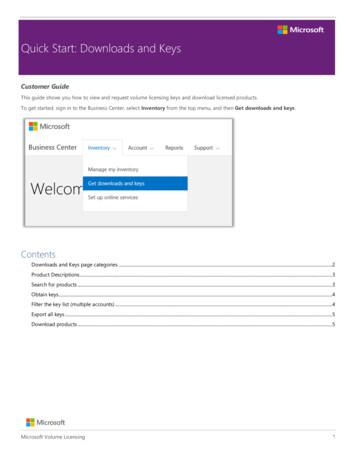Keys To A Successful Hardware Installation For WiADVISOR
CHRYSLER GROUP LLCKeys to a Successful Hardware Installationfor wiADVISOR1
CHRYSLER GROUP LLCPrepare for the Scheduling Call Dealers will be completing information in the Technical Service Portal(TSP) to prepare for the Equipment Scheduling Call Confirm Physical and Shipping Addresses are correct in TSP Confirm that all wiTECH Assets in the TSP are correct Wireless Access Gateway VCI Pods & StarMOBILEs Complete the Network and Environmental Analysis in the TSP;complete the Ping and Bandwidth Testing and provide results in TSP Complete the Site Survey in the TSP Upload all required photos and floor plan to the Portal Review wiADVISOR KB article on Recommended tablets Confirm the number of Service Advisors and those writing repairorders at your dealership in DealerCONNECT for use with wiADVISOR2
CHRYSLER GROUP LLCReview the Technical Service Portal Login to the Mopar Technical Service Portal at www.witechsystem.com The User ID is your Dealer Code3
CHRYSLER GROUP LLCReview the Technical Service Portal Navigate to My Account on the menu bar and select Profile from the dropdown menu4
CHRYSLER GROUP LLCReview the Technical Service Portal Review the My Account page and confirm the Physical Address andShipping Address information is correct. Click Edit to make any changes.5
CHRYSLER GROUP LLCReview the Technical Service Portal Review and confirm that all wiTECH assets are correct in the TSP Navigate to Manage Assets on the menu bar and select Manage Assetsfrom the drop-down menu6
CHRYSLER GROUP LLCReview the Technical Service Portal Review the Asset Summary page to ensure that all dealer wiTECH assetsare accounted for7
CHRYSLER GROUP LLCReview the Technical Service Portal Complete the Network and Environmental Analysis information in the TSP Navigate to Install Docs on the menu bar and select Environment Surveyfrom the drop-down menu8
CHRYSLER GROUP LLCReview the Technical Service Portal Select the appropriate answer from the drop-down menus for eachquestionDrop-Down menu arrow9
CHRYSLER GROUP LLCReview the Technical Service Portal Complete the Ping and Bandwidth testing and provide your results in theTSP in the appropriate drop-down listsDrop-Down menu arrow10
CHRYSLER GROUP LLCReview the Technical Service Portal Once completed, provide your Digital Signature by typing your name inthe appropriate field and click SubmitDigital Signature field11
CHRYSLER GROUP LLCReview the Technical Service Portal Complete the Site Survey in the TSP Navigate to Install Docs on the menu bar and select Site Survey from thedrop-down menu12
CHRYSLER GROUP LLCReview the Technical Service Portal Complete the Site Survey as shown and click “Submit”13
CHRYSLER GROUP LLCTechnical Service Portal (TSP) Confirm the number of Service Advisors at your dealership who will beusing wiADVISOR in DealerCONNECT Service Advisor information is imported from DealerCONNECT into the TSP View all dealer personnel on the wiADVISOR DMS and Users page14
CHRYSLER GROUP LLCUploading Photos on theTechnical Service Portal To determine the correct mounting location of the wiADVISOR AccessPoint, dealers will need to provide photos of their Service Write Up areaand the Service area Photos should include the location of the mounted wiTECH AccessGateway in the Service area Review the Photos page on TSP to determine all the photos that arerequired Save the pictures on a PC or laptop for easy uploading to the TSP15
CHRYSLER GROUP LLCUploading Photos on theTechnical Service Portal Navigate to Install Docs on the menu bar and select Photos from the dropdown menu16
CHRYSLER GROUP LLCUploading Photos on theTechnical Service Portal From the Location drop-down, select the appropriate photo to upload Click Browse and navigate to the location where the saved photos arestored on your PC or laptop Select the appropriate photo, click Open, then click Upload17
CHRYSLER GROUP LLCUploading Dealership Floor Plan on theTechnical Service Portal Dealers are required to submit a floor plan of their dealership The floor plan should identify the following: Location of the Service area with number of service bays Location of the mounted wiTECH Access Gateway Location of the Service write up area in relation to the service/shoparea Identify any barriers/walls Identify any outdoor coverage needs Provide approximate dimensions (sq. ft.) of areas Scan and save the floor plan created OR Take a picture of the floor plan and save it as an image on PC or laptop18
CHRYSLER GROUP LLCDealership Floor Plan Options There are several common types of floor plans that many CJDR dealershave Choose one of the following as the basis for creating your dealership floorplan Please note that the distance between the wiTECH Access Gateway andthe wiADVISOR Access Point must be no more than 328 feet If you require wireless coverage outside the write-up lane, please contactwiTECH Premium Support Help Desk for further assistance 1-888-wiTECH-1 or email witechsupport@dcctools.com19
CHRYSLER GROUP LLCDealership Floor Plan Option 120
CHRYSLER GROUP LLCDealership Floor Plan Option 221
CHRYSLER GROUP LLCDealership Floor Plan Option 322
CHRYSLER GROUP LLCDealership Floor Plan Option 423
CHRYSLER GROUP LLCDealership Floor Plan Option 524
CHRYSLER GROUP LLCTechnical Service Portal (TSP)Uploading Dealership Floor Plan Upload your saved floor plan to the TSP From the Location drop-down, select Floor Plan* to upload your savedfloor plan file/image25
CHRYSLER GROUP LLCInstallation of CAT5e Cable in Service WriteUp Area for wiADVISOR A CAT5e cable must be run from the wiTECH Access Gateway to therecommended mounting location of the wiADVISOR Access Point The wiADVISOR Access Point must be successfully mounted and cabledwithin your Service Write Up Area For detailed cabling and mounting instructions, go to the Mopar TechnicalService Knowledgebase, and review the article, “Mounting Instructions forwiADVISOR”26
CHRYSLER GROUP LLCPrepare for the Scheduling Call – Reviewthe wiADVISOR Knowledgebase Navigate to Support on the menu bar, then select Knowledge Base fromthe drop-down menu27
CHRYSLER GROUP LLCPrepare for the Scheduling Call – Reviewthe wiADVISOR Knowledgebase On the Knowledgebases page, scroll down to the Mopar Technical ServiceKnowledgebase and click Login28
CHRYSLER GROUP LLCPrepare for the Scheduling Call – Reviewthe wiADVISOR Knowledgebase Alternatively, scroll down the Welcome page to Important Informationand then click Login for the Mopar Technical Service Knowledgebase29
CHRYSLER GROUP LLCPrepare for the Scheduling Call – Reviewthe wiADVISOR Knowledgebase Click on the article, “Recommended Tablets for use with wiADVISOR”Also review “Printing from an iPad with wiADVISOR”30
CHRYSLER GROUP LLCAssociation of microPods in TechnicalService Portal Once microPods are shipped to your dealer, they will be shown on theAsset Summary page of the TSP31
CHRYSLER GROUP LLCAssociation of microPods in TechnicalService Portal To associate a Service Advisor with a microPod, click on Edit Users on theappropriate line showing the microPod Serial # you are associatingIf No Users is shown, that microPod still needs to be associatedIf a number is shown, it indicates how many Service Advisors areassociated to that particular microPod32
CHRYSLER GROUP LLCAssociation of microPods in TechnicalService Portal Locate the correct Service Advisor from the drop-down menuClick on Map User33
CHRYSLER GROUP LLCAssociation of microPods in TechnicalService Portal The associated Service Advisor will then appear as a “Mapped User”34
CHRYSLER GROUP LLCOther Action Items prior to Install1) Purchase recommended tablets; review KB article “RecommendedTablets for use with wiADVISOR”2) Set-up accounts on tablets (from IT Dept.)3) Obtain log-in credentials for DealerCONNECT to log into wiADVISOR35
CHRYSLER GROUP LLC 18 Uploading Dealership Floor Plan on the Technical Service Portal Dealers are required to submit a floor plan of their dealership The floor plan should identify the following: Location of the Service area with number of service bays Location of the mounted wiTECH Access Gateway Location of the Service write up area in relation to the service/shop
6 fla-keys.com fla-keys.co.uk fla-keys.it fla-keys.de fla-keys.ie fla-keys.fr fla-keys.nl fla-keys.beKeys Traveler Keys Traveler fla-keys.com fla-keys.co.uk fla-keys.it fla-keys.de fla-keys.ie fla-keys.fr fla-keys.nl fla-keys.be7 In Islamorada, life is mostly about fishing. Backcountry sport fishing
with a keyway of the appropriate size and style for the key to be used. Shaft keys are available in a variety of types and include Parallel Keys, Square Keys, Flat Keys, Rectangular Keys, Woodruff Keys, Plain Taper Keys, Gib-Head Taper Keys, Perpendicular Pins, and the Feather Key. Parallel keys are inexpensive, readily
(a) Shunk keys, (b) Saddle keys, (c) Tangent keys, (d) Round keys, and (e) Splines. We shall now discuss the above types of keys, in detail, in the following sections. 6.2.1 Sunk Keys The sunk keys are provided half in the keyway of the shaft and hal
Quick Start: Downloads and keys Microsoft Volume Licensing 5 Export all keys To export all the keys for an account, do the following: 1. Select EXPORT ALL KEYS. You can print a list of all keys or export the file in CSV format. 2. To print a list of all keys, select PRINT KEYS. 3. To export the file for later use, select EXPORT AS A CSV.
PGP makes use of four types of keys: one-time session symmetric keys, public keys, private keys, passphrase-based symmetric keys. 1 Unpredictable session keys must be generated. 2 PGP allows users to have multiple public/private key pairs. There is not a one-one correspondence between users and public keys. 3 Each entity must maintain a file of
PGP makes use of four types of keys: one-time session symmetric keys, public keys, private keys, passphrase-based symmetric keys. 1 Unpredictable session keys must be generated. 2 PGP allows users to have multiple public/private key pairs. There is not a one-one correspondence between users and public keys.
Assign Security Keys . RMPR Security Keys . The Chief of Prosthetics Service should be assigned all of the RMPR security keys. Other Prosthetics employees may also be assigned appropriate keys, pertaining to their job assignments. Exported Security Keys . The following security keys are exported with Prosthetics. The keys and the options
Windows 10 keys There are two special Windows keys on your Notebook PC's keyboard used as below: Launches the Start menu Displays the drop-down menu* * On selected models Function keys Press to enable or disable the function keys feature. When the function keys feature is enabled, you can also access HotKeys by holding down in combination .