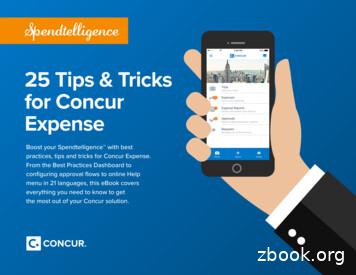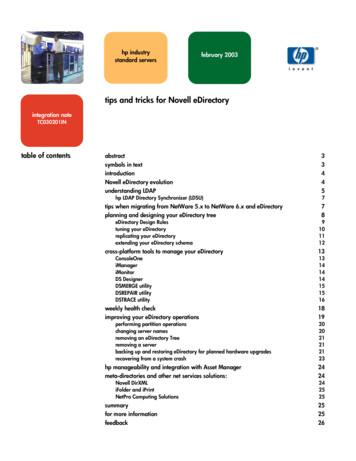AutoHotkey Tricks You Ought To Do With Windows (Sixth .
AutoHotkey TricksAutoHotkey Tricks You Ought To Do With WindowsAutoHotkey TricksYou Ought To Do With WindowsBy Jack Dunning ComputorEdge E-Books, 20172
AutoHotkey TricksAutoHotkey Tricks You Ought To Do With WindowsTable of ContentsAutoHotkey Tricks You Ought To Do With WindowsFair Use CopyrightIntroduction to AutoHotkey Tricks You Ought to DoThe Things You Ought To DoInstalling AutoHotkeyWriting Your First AutoHotkey ScriptThe Power of AutoHotkeyReference Look Up For AutoHotkey BooksChapter One: Add Tailored Signatures to All E-mail and DocumentsAdding Your Signature to AnythingHow It WorksAdding Blocks of TextChapter Two: Use AutoHotkey to Instantly Insert Your E-Mail Address into Web FormsHotstrings for Entering E-mail AddressesAdding a PasswordLogging in with Different Web PagesChapter Three: Use AutoHotkey to Instantly Turn Hard-to-Type Jargon into HotstringsChapter Four: Adding Currencies, Special Symbols and Fractions, Plus Today's DateAutomatically Adding the Special Characters to Documents and Editing FieldsTip for Adding Today's Date to Any DocumentChapter Five: Web Site Searches Made EasySetting Up Your Own Favorite Web Site SearchMaking a Pop-up Search WindowThe AutoHotkey GUI (Graphic User Interface)The vVariable OptionThe gLabel OptionThe Hotkey Combination and Gui, ShowAdding an Item to the AutoHotkey System Tray Right-click MenuEliminating the Hotkey CombinationChapter Six: Hotkeys to Automate Right-click MenusPreventing Action from a Wandering MouseA Simpler, More Effective TechniqueThe Windows Context MenuLimit the Hotkey to the Proper ProgramFinding Window Titles and Control Names with WindowProbeToggling On and OffChapter Seven: Quickly Open Favorite FoldersOpen Folders InstantlyOpen Folders with a Pop-up MenuAdding Hotkeys to the MenuAdding the Menu to the System Tray Right-Click MenuShortening the MenuChapter Eight: Using Extra Mouse Buttons and the Wasted Insert KeyMake Use of Extra Buttons on Your Mouse with AutoHotkeyMaking Better Use of the Insert and CapsLock KeysChapter Nine: A Beginner's Guide to Stealing AutoHotkey Apps, Plus Writing and Running Scripts3
AutoHotkey TricksAutoHotkey Tricks You Ought To Do With WindowsInstall AutoHotkeyStealing an AutoHotkey ScriptRun Stolen AutoHotkey Apps at StartupSimple Script Tailoring for Personal UseFinding and Changing the HotkeyAdding Scripts to Other ScriptsMore Auto-ExecuteFour AutoHotkey Apps Worth StealingGoogle Spelling and Grammar AutoCorrectHide a Window So No One Knows It ExistsRollup Windows for More Breathing SpaceQuick Command PromptAnyone Can Use These AppsChapter Ten: AutoHotkey Versus AutoItThe Names AutoHotkey and AutoItAutoHotkey Versus AutoIt for Hotkeys and HotstringsThe Confusing Side of AutoHotkeyInterest in AutoHotkey Versus AutoIt"A Beginner's Guide to AutoHotkey" Contents and IndexTable of Contents to "A Beginner's Guide"Index to "A Beginner's Guide"A—Index to "A Beginner's Guide"B—Index to "A Beginner's Guide"C—Index to "A Beginner's Guide"D—Index to "A Beginner's Guide"E—Index to "A Beginner's Guide"F—Index to "A Beginner's Guide"G—Index to "A Beginner's Guide"H—Index to "A Beginner's Guide"I—Index to "A Beginner's Guide"K—Index to "A Beginner's Guide"L—Index to "A Beginner's Guide"M—Index to "A Beginner's Guide"N—Index to "A Beginner's Guide"O—Index to "A Beginner's Guide"P—Index to "A Beginner's Guide"R—Index to "A Beginner's Guide"S—Index to "A Beginner's Guide"T—Index to "A Beginner's Guide"U—Index to "A Beginner's Guide"V—Index to "A Beginner's Guide"W—Index to "A Beginner's Guide"X—Index to "A Beginner's Guide""Digging Deeper into AutoHotkey" Contents and IndexThe Table of Contents "Digging Deeper into AutoHotkey"Index to the E-Book "Digging Deeper into AutoHotkey"A—Index to "Digging Deeper"B—Index to "Digging Deeper"C—Index to "Digging Deeper"D—Index to "Digging Deeper"4
AutoHotkey TricksAutoHotkey Tricks You Ought To Do With WindowsE—Index to "Digging Deeper"F—Index to "Digging Deeper"G—Index to "Digging Deeper"H—Index to "Digging Deeper"I—Index to "Digging Deeper"K—Index to "Digging Deeper"L—Index to "Digging Deeper"M—Index to "Digging Deeper"N—Index to "Digging Deeper"O—Index to "Digging Deeper"P—Index to "Digging Deeper"Q—Index to "Digging Deeper"R—Index to "Digging Deeper"S—Index to "Digging Deeper"T—Index to "Digging Deeper"U—Index to "Digging Deeper"V—Index to "Digging Deeper"W—Index to "Digging Deeper""AutoHotkey Applications" Contents and IndexThe Table of Contents "AutoHotkey Applications"Index to "AutoHotkey Applications"A—Index to "AutoHotkey Applications"B—Index to "AutoHotkey Applications"C—Index to "AutoHotkey Applications"D—Index to "AutoHotkey Applications"E—Index to "AutoHotkey Applications"F—Index to "AutoHotkey Applications"G—Index to "AutoHotkey Applications"H—Index to "AutoHotkey Applications"I—Index to "AutoHotkey Applications"J—Index to "AutoHotkey Applications"L—Index to "AutoHotkey Applications"M—Index to "AutoHotkey Applications"N—Index to "AutoHotkey Applications"O—Index to "AutoHotkey Applications"P—Index to "AutoHotkey Applications"Q—Index to "AutoHotkey Applications"R—Index to "AutoHotkey Applications"S—Index to "AutoHotkey Applications"T—Index to "AutoHotkey Applications"U—Index to "AutoHotkey Applications"V—Index to "AutoHotkey Applications"W—Index to "AutoHotkey Applications"X—Index to "AutoHotkey Applications"Y—Index to "AutoHotkey Applications""A Beginner's Guide to Using Regular Expressions in AutoHotkey" Contents and IndexTable of Contents to "A Beginner's Guide to Using Regular Expressions in AutoHotkey"Index to "A Beginner's Guide to Using Regular Expressions in AutoHotkey"Regular Expressions (RegEx) A-CRegular Expressions (RegEx) D-F5
AutoHotkey TricksAutoHotkey Tricks You Ought To Do With WindowsRegular Expressions (RegEx) G-LRegular Expressions (RegEx) M-ORegular Expressions (RegEx) P-RRegular Expressions (RegEx) S-TRegular Expressions (RegEx) U-W"Beginning AutoHotkey Hotstrings" Contents and IndexA Practical Guide for Creative Autocorrection, Text Expansion, and Text ReplacementTable of ContentsIndex to Beginning AutoHotkey Hotstrings#*? {A — Beginning AutoHotkey Hotstrings IndexB — Beginning AutoHotkey Hotstrings IndexC — Beginning AutoHotkey Hotstrings IndexD — Beginning AutoHotkey Hotstrings IndexE — Beginning AutoHotkey Hotstrings IndexF — Beginning AutoHotkey Hotstrings IndexG — Beginning AutoHotkey Hotstrings IndexH — Beginning AutoHotkey Hotstrings IndexI — Beginning AutoHotkey Hotstrings IndexK — Beginning AutoHotkey Hotstrings IndexL — Beginning AutoHotkey Hotstrings IndexM — Beginning AutoHotkey Hotstrings IndexO — Beginning AutoHotkey Hotstrings IndexP — Beginning AutoHotkey Hotstrings IndexR — Beginning AutoHotkey Hotstrings IndexS — Beginning AutoHotkey Hotstrings IndexT — Beginning AutoHotkey Hotstrings IndexU — Beginning AutoHotkey Hotstrings IndexV — Beginning AutoHotkey Hotstrings IndexW — Beginning AutoHotkey Hotstrings IndexAutoHotkey Hotkeys: Tips, Tricks, Techniques, and Best Practices for Automating Your WindowsComputers with Hotkey Combinations—Something for Everyone!Table of Contents AutoHotkey HotkeysIndex to AutoHotkey Hotkeys! Hotkey Book%& A Hotkey BookB Hotkey BookC Hotkey BookD Hotkey Book6
AutoHotkey TricksAutoHotkey Tricks You Ought To Do With WindowsE Hotkey BookF Hotkey BookG Hotkey BookH Hotkey BookI Hotkey BookK Hotkey BookL Hotkey BookM Hotkey BookN Hotkey BookO Hotkey BookP Hotkey BookQ Hotkey BookR Hotkey BookS Hotkey BookT Hotkey BookV Hotkey BookW Hotkey BookX Hotkey BookBeginning Tips for Writing AutoHotkey ScriptsBeginning Tips for Writing AutoHotkey Scripts—Table of ContentsForeword—Beginning Tips for Writing AutoHotkey ScriptsChapter One: How AutoHotkey Reads Scripts—Beginning Tips for Writing AutoHotkey ScriptsChapter Two: Modular Independence of Hotstrings—Beginning Tips for Writing AutoHotkeyScriptsChapter Three: Modular Independence of HotKeys—Beginning Tips for Writing AutoHotkeyScriptsChapter Four: Functions as Building Blocks—Beginning Tips for Writing AutoHotkey ScriptsChapter Five: Enclosed Label Subroutine Building Blocks—Beginning Tips for WritingAutoHotkey ScriptsChapter Six: Methods for Running Label Subroutines—Beginning Tips for Writing AutoHotkeyScriptsChapter Seven: Understanding Label Names and Subroutines—Beginning Tips for WritingAutoHotkey ScriptsChapter Eight: GoTo Command Versus GoSub Command—Beginning Tips for WritingAutoHotkey ScriptsChapter Nine: Reset Hotkeys with Label Name Drop-Through Behavior—Beginning Tips forWriting AutoHotkey ScriptsChapter Ten: Techniques for Merging Standalone AutoHotkey Scripts—Beginning Tips forWriting AutoHotkey ScriptsChapter Eleven: How to Write Easy-Merge AutoHotkey Scripts—Beginning Tips for WritingAutoHotkey ScriptsChapter Twelve: Writing AutoHotkey Functions to Make Life Easier—Beginning Tips forWriting AutoHotkey ScriptsChapter Thirteen: AutoHotkey Commands Versus #Directives—Beginning Tips for WritingAutoHotkey ScriptsIndex to Beginning Tips for Writing AutoHotkey Scripts#—Beginning Tips for Writing AutoHotkey Scripts%—Beginning Tips for Writing AutoHotkey Scripts —Beginning Tips for Writing AutoHotkey ScriptsA—Beginning Tips for Writing AutoHotkey Scripts7
AutoHotkey TricksAutoHotkey Tricks You Ought To Do With WindowsB—Beginning Tips for Writing AutoHotkey ScriptsC—Beginning Tips for Writing AutoHotkey ScriptsD—Beginning Tips for Writing AutoHotkey ScriptsE—Beginning Tips for Writing AutoHotkey ScriptsF—Beginning Tips for Writing AutoHotkey ScriptsG—Beginning Tips for Writing AutoHotkey ScriptsH—Beginning Tips for Writing AutoHotkey ScriptsI—Beginning Tips for Writing AutoHotkey ScriptsL—Beginning Tips for Writing AutoHotkey ScriptsM—Beginning Tips for Writing AutoHotkey ScriptsN—Beginning Tips for Writing AutoHotkey ScriptsO—Beginning Tips for Writing AutoHotkey ScriptsP—Beginning Tips for Writing AutoHotkey ScriptsQ—Beginning Tips for Writing AutoHotkey ScriptsR—Beginning Tips for Writing AutoHotkey ScriptsS—Beginning Tips for Writing AutoHotkey ScriptsT—Beginning Tips for Writing AutoHotkey ScriptsU—Beginning Tips for Writing AutoHotkey ScriptsV—Beginning Tips for Writing AutoHotkey ScriptsW—Beginning Tips for Writing AutoHotkey ScriptsLibrary Members! How to Get Your Discount!Table of Contents Beginning Hotstrings IndexJack's Motley Assortment of AutoHotkey TipsHow to Get Your ComputorEdge AutoHotkey Library Discount forJack's Motley Assortment ofAutoHotkey TipsMiscellaneous AutoHotkey TipsTable of Contents — Jack's Motley Assortment of AutoHotkey Tips1.1 Date Tricks SectionA Trick for Inserting Next Friday's DateAn AutoHotkey Technique for Determining Date for a Coming Day of the WeekTurning a Simple Weekday Date Trick into an Easy AutoHotkey FunctionIf You Need to Do It Over and Over Again, Make It an AutoHotkey Function2.1 Clipboard Tricks SectionPeek Inside Windows Clipboard, Part 1 (Beginning AutoHotkey Tip) A Quick, Easy Wayto View Windows Clipboard ContentsPeek Inside Windows Clipboard, Part 2 (Intermediate AutoHotkey OnClipboardChangeTip) An AutoHotkey OnClipboardChange Script for Running the Most Appropriate of TwoDifferent Clipboard Peeking Apps3.1 Mouse Tricks SectionChanging Mouse Cursor Speed with AutoHotkey API Calls Slowing Down Mouse Cursor8
AutoHotkey TricksAutoHotkey Tricks You Ought To Do With WindowsMovement with DllCall()A Look at the AutoHotkey DllCall() FunctionWindow Mouse Transparency Wheel Handy Window Transparency Wheel Using MacroReplacement Quickly Peeks Under a Window without Moving It, Plus the DifferenceBetween % Var and %Var% Made Easy Mouse Transparency Wheel: Reset Hotkeys withLabel Name Drop-Through Behavior Sometimes Not Encapsulating Hotkeys with theReturn Command Serves a Purpose Blocking Mouse Action Clarification of OtherAutoHotkey BlockInput Command Tips4.1 AutoHotkey Menus SectionWindows System Tray Icon Context MenuDynamically Switch the Actions of a Running AutoHotkey Script with a Simple Click of aSystem Tray Right-Click Menu ItemStuffing More into AutoHotkey Pop-up Menus Rather Than Increasing the Length of aSystem Tray Menu, Add Submenus—Plus, How to Use Menu Names (A ThisMenu) forConditional Actions, Plus Printing from the System Tray MenuEliminate Hotkeys with AutoHotkey MenusWhy Memorize a Bunch of Hotkey Combinations When Using an AutoHotkey Pop-upMenu Does the Trick?Automatically Add Windows Shortcuts to the QuickLinks App Rather than ManuallyCreating Windows Shortcuts for QuickLinks.ahk, Use the AutoHotkey FileCreateShortcutCommandSpice Up AutoHotkey Menus with Icons Using the Right Images Make Your AutoHotkeyMenus Both Prettier and More UsefulFinding Windows Icons for AutoHotkey MenusA Useful AutoHotkey Script for Quickly Identifying Icons Embedded in Other WindowsFilesAdd Secret Windows Tools (God Mode) to QuickLinks Menu This Windows Trick Worksin Vista, Windows 7, 8, and 10Using Unique Icons for Specific Windows Shortcuts Draw Icons for AutoHotkey MenusDirectly from Windows Shortcuts5.1 Window Manipulation with the WinSet CommandMake a Window Transparent Using the WinSet Command (Beginning AutoHotkey Tip)After Setting a Window to Always-On-Top, Make It See-through for Peeking UnderneathThe WinSet, ExStyle Command for Mouse Click-Thru Transparent Windows (Intermediate9
AutoHotkey TricksAutoHotkey Tricks You Ought To Do With WindowsAutoHotkey Tip)After Always-On-Top and Translucent Windows, Use the WinSet Command to Make aMouse-Click Transparent Help Window, Plus a Discussion of the Mysterious (andConfusing) Microsoft Window Styles/ExStyles (WS XXX and WS EX XXX)WinSet, TransColor Command for Both Transparent and Mouse Click-Thru Windows(Intermediate AutoHotkey Tip)The WinSet, TransColor Option Offers an Alternative Method for Placing Data and/orImages Onscreen and On Top without Interfering with Your WorkChange Window Shapes Using the WinSet, Region Command (Intermediate AutoHotkeyTip)Make Odd Shaped Windows with the AutoHotkey WinSet, Region Command, Plus a Scriptfor Creating a Mouse Spotlight Examine Window Status with WinGet, ExStyle ExStyleSettings Help to Polish AutoHotkey Window Manipulation Scripts, Plus a Couple MoreTricks6.1 Education SectionEntertaining and Educating Toddlers with a Talking KeyboardToddlers Turn Your Windows Keyboard into a Learning Experience--Teaching theAlphabet with Animal SoundsMore AutoHotkey Entertainment and Education Scripts with Tools for CreatingEducational Scripts7.1 AutoHotkey Web Search SectionMake Simple Instant Web Page Searches Your Online ThesaurusExpand Your Vocabulary with This Quick and Dirty AutoHotkey Tip Or Modify ThisScript for Any Web Page SearchLearn a Hidden AutoHotkey Trick for Quickly Accessing AutoHotkey Online CommandInformationThe Problem with Accessing Web Data with AutoHotkey ScriptsThe Trouble with Scripts Which Use Web Page Information, Plus AutoHotkey Tools forDownloading Web Page Source CodeAutoHotkey Quick Reference ScriptThe AutoHotkey.com built-in Index Reappears—Now to Build a Reference Tool!Regular Expressions (RegEx) for Parsing Text (AutoHotkey Quick Reference Script)The RegExReplace() Function Makes It Easy to Extract and Cleanup Text, Plus a Quickand-Dirty RegEx to Strip All HTML TagsUsing INI Files for Web Address (URL) Letter Case-Sensitivity Problems (AutoHotkeyQuick Reference Script)The Wrong Capitalization of Letters in URLs Can Cause Page Access Failure—A Trick for10
AutoHotkey TricksAutoHotkey Tricks You Ought To Do With WindowsUsing an INI File to Solve Case Problems in AutoHotkey Ryan’s RegEx Tester forBuilding INI Data Files(AutoHotkey Quick Reference Script)Sometimes It’s Quicker and Easier to Use Ryan RegEx Tester Rather Than Writing anAutoHotkey ScriptToo Much Planning Can Get in the Way of Good Scripting (AutoHotkey Quick Reference)While Preplanning Script Writing Can Be Useful, Don’t Take It Too Seriously—SometimesIt Only Makes Sense to Rewrite Everything8.1 Windows Automation SectionControl Windows Programs with AutoHotkey (Windows Paint Automation, Part One)AutoHotkey Uses Windows Paint to Demonstrate How to Draw and Fill In a Square withAutoHotkey Use AutoHotkey to Draw a Straight Line (Windows Paint Automation, PartTwo) While You May Never Need to Do This, this AutoHotkey Techniques Apply to ManyOther Applications Make Your Own Drawing Tools with AutoHotkey (Windows PaintAutomation, Part Three) Build Functions With AutoHotkey to Create Controls forWindows Paint (or Any Other Program) Controlling More Tools with AutoHotkey(Windows Paint Automation, Part Four) Taking Another Step Toward Building AutohotkeyTools For Controlling Windows Programs Automatically Locate Buttons in WindowsPrograms by Color This Little Known Autohotkey Command Can Scan a Section of aWindow or Image for a Specific Color. Use It to Select Colors In Windows Paint MoreWindows Program Automation with the WinMenuSelectItem Command MaybeTraditional Style Windows Programs May Benefit by Automating with theWinMenuSelectItem Command9.1 Using Regular Expressions (RegEx)A Perfect Place to Use an AutoHotkey Regular Expression (RegEx in Text Replacement)Occasionally, You Run into a Search-and-Replace Problem that Cries Out for anAutoHotkey RegEx (Regular Expression). But, Is Learning How to Use RegularExpressions Worth Your Time? You Decide! Here’s a Real Problem and a Beginner’sMini-Tutorial for Solving It with RegEx Regular Expressions (RegEx) don't immediatelymake sense to anyone—especially if you've never used them before. Even if you understandhow they work, you may not find it easy to know where to apply them. This chapter offersone search-and-replace situation where a RegEx makes a huge difference and a shortdescription of how the RegEx works. This chapter includes what you might consider a miniintroduction to Regular Expressions. RegExReplace () function Deleting Duplicate Wordswith AutoHotkey Regular Expressions (RegEx) When Too Many Identical ChapterNumbers Appear in the E-Book Index, It’s Time for Another AutoHotkey RegEx, Plus,How to Use a Backreference! Quick and Dirty Complex Text Replacement with Ryan’sRegEx Tester While Not For Beginning AutoHotkey Script Writers, This RegularExpression (RegEx) Trick Executes Multiple Complex Text Replacements without EvenWriting an AutoHotkey Script10.1 AutoHotkey Printing Section11.1 GUI Control and Data File Section11
AutoHotkey TricksAutoHotkey Tricks You Ought To Do With WindowsCalorie Counting with AutoHotkey Revisited The Calorie Counting Script Comes Out ofthe Drawer for New Features Creating the Food History List Using the Daily Food CountFile We Construct a Sorted Food List for Future Reference Packing More Info into Appswith GUI Tabs The AutoHotkey Tab GUI Control Offers a Powerful Space Saver forWindows Apps When you find that you are adding so many data and editing fields to yourAutoHotkey GUI windows that they turn into large, grotesque forms, then discover the TabGUI control. Tabs instantly add more space to your apps without needing more screen.Resizing GUI Windows and Controls with the Calorie Counting Script, Plus Filtering OutDuplicate and Blank ListView Entries See How to Add One GUI Control to All Tabs, MakeGUI Controls Resizeable, and Load the Food List ListView Control While Filtering DataEntries in the CalorieCount.ahk Script Using the GuiContextMenu Subroutine WhenCounting Calories After Adding a Second Tab with a Food List, It's Time to Add a NewRight-Click Menu12.1 Instant Hotkey GUI and Menu SectionAutoHotkey Solutions for Windows Clipboard Limitations (Temporary Hotkeys)Sometimes It’s Just Easier To Set Up a Temporary Hotkey for Inserting Text intoDocuments, Web Pages, or Forms, Plus a Quick Reminder of a Couple of Cool Clipboardlike AutoHotkey Apps (ClipJump and PhraseOMatic) Create Multiple InstantHotkey GUIPop-Ups On-the-Fly in a Single Script This AutoHotkey GUI (Graphical User Interface)Trick Builds New GUIs (Graphical User Interfaces) On-the-Fly Simultaneously in the SameScript without Conflicts Two-Deep Variables for Tracking Data When You Find NoObvious Way to Link Specific Data to an Object or Another Value, You Might Try SavingIt to a Variable within a Variable Matching Instant Hotkey Combinations with a LoopSometimes You’ll Find a Loop a Simpler Way to Match Things Using Associative Arraysto Solve the Instant Hotkey Data Recall Problem While Many Other Approaches Work(Sort of), AutoHotkey Associative Arrays Provides a Simple Solution The AutoHotkey“For Key [, Value] in Expression” Loop for Associative Arrays The Standard AutoHotkeyLoop Command Works Great for Incremental Series, But the For Key [, Value] inExpression Object Loop Offers Unique Flexibility for Associative Arrays Turn AutoHotkeySystem Tray Icons into One-Click Action Buttons Rather Than Using HotkeyCombinations, a Simple Click of the Icon in the Windows System Tray Launches Your App13.1 Miscellaneous AutoHotkey Tips SectionDisabling Select Hotstrings to Prevent Replacement Misfires Every So Often You SlapYourself on the Side of the Head When You Realized How Simple You Can Make It!Access Your Hotkeys with Hotstrings An AutoHotkey Hotstring Secret Using the RawOption in Send Commands and Hotstrings Both Hotkey Modifiers and Special CharactersMight Disappear When Used in Regular Text. Usually, You’ll Find the Raw Mode theEasiest Solution for Vanishing Characters. A Simple One-Line Pop-up Help Window OneLine of Code Builds a Help Window Optimizing the AutoHotkey Message Box Use TheseAutoHotkey MsgBox Tricks for Adding Power and Flexibility to Your Scripts. If You Wanta Simple, Quick Way to Display Data and Execute Action, You’ll Love These Techniques!Automatically Launch Apps at Windows Startup Discover Autohotkey Tricks By PerusingCode In Other Scripts, Plus How to Load Any Windows Program at Startup Control,EditPaste for Speed The Control, EditPaste Command Adds Great Speed to Standard TextInsertion Routines—within Certain Limits12
AutoHotkey TricksAutoHotkey Tricks You Ought To Do With Windows14.1 AutoHotkey Apps SectionFree AutoHotkey Virtual Numeric Keypad App A Quick Little AutoHotkey App for SmallLaptops with No Numeric KeyPad, Plus Always-on-top and Use without Making It ActiveEitherMouse for Lefties, the Ambidextrous, and Multiple Monitors A Clever Little Tool forUsing Multiple Mice on the Same Computer, Plus a Peek at Some Advanced AutoHotkeyTechniques Unhide Hidden Files with Windows Registry Setting to Find Lost Data ToggleHidden Files, System Files, and File Extensions in the Windows Registry with thisAutoHotkey Script A Quick, Light AutoHotkey Script for Background Music TinyShuffle,a Free App to Randomly Play Your Favorite Music A Quick and Dirty Windows StopwatchYour Minute Is Up! Fix Grammar Problems with Google Search and GooglePhraseFix(Intermediate AutoHotkey Tip) The GooglePhraseFix AutoHotkey Script Corrects ManyCommon Spelling and Grammar Errors While Demonstrating How to DownloadInformation from the Web without Opening a Browser The Free AutoHotkey TypingAidApp Adds Word Choice to All Windows Programs Add Word Recommendation Pop-ups toYour Programs An AutoHotkey Speed Reading App Who Doesn't Want to Read Faster?15.1 AutoHotkey Tools SectionA Gadget to Check CPU Power Usage (Dynamic AutoHotkey Charts) Real-Time CPUPower Graph and AutoHotkey Chart Tools The Main Window for Debugging AutoHotkeyScripts How to View the Inner Workings and Hidden Mechanisms of Running AutoHotkeyScripts Writing AutoHotkey Code Fast with SmartGUI Creator (Part 1) A Powertool forFast Design and Code Writing for Pop-up Windows The Easy Way to Build AutoHotkeyGUI Windows (SmartGUI Creator, Part 2) How to Steal GUI Code from Any AutoHotkeyWindow, Plus More SmartGUI Creator Features16.1 Special Tips and ErrorsPossible Solution for Failing Hotkeys An Important Tip for Any AutoHotkey User Don'tOverlook the ErrorLevel Variable When Writing AutoHotkey Scripts Make YourAutoHotkey Scripts More Robust by Using ErrorLevel Counting Commas withAutoHotkey A Quick AutoHotkey Tip for Counting Occurrences of Characters in a TextStringIndex to Jack's Motley Assortment of AutoHotkey Tips! — Motley AutoHotkey Tips" — Motley AutoHotkey Tips# — Motley AutoHotkey Tips% — Motley AutoHotkey Tips& — Motley AutoHotkey Tips? — Motley AutoHotkey Tips\ — Motley AutoHotkey Tips — Motley AutoHotkey Tips — Motley AutoHotkey Tips{ — Motley AutoHotkey Tips — Motley AutoHotkey TipsA — Motley AutoHotkey TipsB — Motley AutoHotkey TipsC — Motley AutoHotkey Tips13
AutoHotkey TricksAutoHotkey Tricks You Ought To Do With WindowsD — Motley AutoHotkey TipsE— Motley AutoHotkey TipsF— Motley AutoHotkey TipsG — Motley AutoHotkey TipsH — Motley AutoHotkey TipsI — Motley AutoHotkey TipsK — Motley AutoHotkey TipsL — Motley AutoHotkey TipsM — Motley AutoHotkey TipsN — Motley AutoHotkey TipsO — Motley AutoHotkey TipsP — Motley AutoHotkey TipsQ — Motley AutoHotkey TipsR — Motley AutoHotkey TipsS — Motley AutoHotkey TipsT — Motley AutoHotkey TipsU — Motley AutoHotkey TipsV — Motley AutoHotkey TipsW — Motley AutoHotkey TipsX — Motley AutoHotkey TipsZ — Motley AutoHotkey TipsAbout the AuthorJack Dunning14
AutoHotkey TricksFair Use CopyrightFair Use Copyright“You should be able to read your e-books when you want and where you want.”We believe that you should be able to peruse our e-books on any reading device you own. Therefore,we don't encrypt our books or implement Digital Rights Management. We depend upon your sense offairness to determine how, when and where you will read our e-books.Fair Use Copyright licenses the buyer to load this book on any device owned by the buyer. However, ifyou give it to someone else, you are in technical violation of the license for this e-book. (Well not thisbook since it is offered free.) We don't know how we would know, so maybe you could go ahead andshare this with a friend. With any luck at all, they will appreciate our years of work and purchase theirown copy of the book, which is probably exactly like the one they already have (or just send us moneyfor their current copy). Since this is an e-book there is always a chance that a newer copy will have newmaterial. If you plan to give the e-book as a gift, purchase the download at our Website, www.ComputorEdgeBooks.com.If you've found this e-book useful and would like to kick in to the cause, you can send yourcontribution to ComputorEdge E-Books either through PayPal or credit card. Buying this book iscontributing to a good cause—us!This particular book, AutoHotkey Tricks You Ought To Do With Windows, is free and may bedistributed freely. However, you may not copy any portion of this book and call it your own. Who mustgive credit by referencing this book and the author. While this book is free, if you're wondering aboutthe price of another book, you can check with the normal distribution networks orat www.ComputorEdgeBooks.com.All rights are reserved, so if you think that you're going to make this e-book into a movie, sell it onyour own, or turn it into a t-shirt, we most likely will catch you when we view the previews ontelevision or one of our devotees sees you at the beach wearing the shirt. It will then be worth it to sendour army of attorneys after you—or whoever produced the t-shirt. It is probably best to contact us inadvance so we can be friends. Copyright, ComputorEdge E-Books, 201715
AutoHotkey TricksIntroduction to AutoHotkey Tricks You Ought to DoIntroduction to AutoHotkey Tricks You Oughtto Do“This free book offers some very useful (mostly beginning level) ideas for AutoHotkey whileproviding complete indexes to Jack's other books.”Here are a number of simple AutoHotkey techniques that anyone can use to improve their Windows experience. Plus, if you're lookingfor more AutoHotkey information, the Table of Contents and Indexes for Jack's other AutoHotkey books are included in this free book.After a number of years of using AutoHotkey (and writing seven other AutoHotkey books), I'm stillconvinced that it is absolutely the best free Windows utility software ever! One of my goals is to spreadthe word about AutoHotkey and show how easy it is for anyone to get started. That's why I regularlywrite a blog about AutoHotkey, post AutoHotkey help pages for beginners, create sample AutoHotkeyscripts available for download, publish AutoHotkey e-books, and now I'm offering the third edition ofthis AutoHotkey overview e-book free. There is a lot of good information in this book for people tryingto decide whether or not AutoHotkey is right for them. Since AutoHotkey's roots are in a programcalled AutoIt, I've added a chapter for those trying to decided which program to choose: AutoHotkey orAutoIt. (In short, other than language syntax, the major difference between AutoHotkey and AutoIt isthat there is much better support for hotkeys which add action shortcuts and hotstrings—primarily textreplacement—in AutoHotkey. This is what most beginners and casual users want.) But remember,regardless of which route you take, if you don't do anything else, you ought to do at least one or two ofthe AutoHotkey tricks offered here on your Windows computer.AutoHotkey Tricks You Ought To Do is broken up into two parts: the AutoHotkey things you ought todo on your Windows computer and a convenient reference section which includes the Table ofContents and Indexes from six of my other AutoHotkey books. If you own any of my otherAutoHotkey books, then this book can help you find which book has the answer to your questions bysearching the Table of Contents and indexes included here for each book. That should be easier thansearching all six books separately.The Things You Ought To DoMost of the things that you ought to do with AutoHotkey are simple (often one-line) scripts which willimmediately give you results. A few of them get a little more complicated, but you shouldn't need anyother books to implement most of these Windows tricks. All that's required is the free AutoHotkeyprogram installed on one of your Windows comput
Oct 08, 2018 · AutoHotkey Tricks AutoHotkey Tricks You Ought To Do With Windows 7. B—Beginning Tips for Writing AutoHotkey Scripts . Table of Contents — Jack's Motley Assortment of AutoHotkey Tips 1.1 Date Tricks Section A Trick for Inserting Next Friday's Date
This is the place to thank the very active communities around MuseScore and AutoHotkey. Both Open Source programs have a public history of about ten . Articulations-Break&Sp-Br&Pauses-Brackets-
Top 10 Android Tips & Tricks September 13, 2016 Top 10 Android Tips & Tricks September 13, 2016. Top 10 Android Tips & Tricks September 13, 2016 . Tips & Tricks September 13, 2016 Win a 50 gift card to Roots @ Robies! Refer a friend or come in to sign-up for a library card during September (National Library Card
1 25 Tips & Tricks for Concur Expense Boost your Spendtelligence with best practices, tips and tricks for Concur Expense. From the Best Practices Dashboard to configuring approval flows to online Help menu in 21 languages, this eBook covers everything you need to know to get the most out of your Concur solution. 25 Tips & Tricks for Concur
Inside this exclusive guide, our editors complied ten of the best hidden command prompt tricks that can reduce the time it takes to perform common tasks. Learn how you can start taking advantage of these tricks today. Ten hidden Windows command prompt tricks By: Nirmal Sharma 1. Run multiple Windows commands from the command prompt
New York University jakenebel@gmail.com I defend the view that a reason for someone to do something is just a reason why she ought to do it. This simple view has been thought incompatible with the existence of reasons to do things that we may refrain from doing or even ought not to do. F
Nov 14, 2021 · In the name of the Father, Son and Holy Spirit, L. ET US WORSHIP . G. OD! *HYMN Rejoice, the Lord is King . PRAYER OF CONFESSION (first silently, then in unison) MERCIFUL GOD, FOR EVERY FAILURE TO LOVE AS WE OUGHT TO LOVE, SERVE AS WE OUGHT TO SERVE, FORGIVE AS WE OUGHT
tips and tricks for Novell eDirectory abstract This integration note provides useful tips and tricks to help network administrators, developers, and users plan, design, manage, and optimize Novell eDirectory. Throughout this integration note, tips and tricks are offered in the following areas:
2019 AMC 8 Problems Problem 1 Ike and Mike go into a sandwich shop with a total of 30.00 to spend. Sandwiches cost 4.50 each and soft drinks cost 1.00 each. Ike and Mike plan to buy as many sandwiches as they can, and use any remaining money to buy soft drinks. Counting both sandwiches and soft drinks, how many items will they buy? Problem 2 Three identical rectangles are put together to .