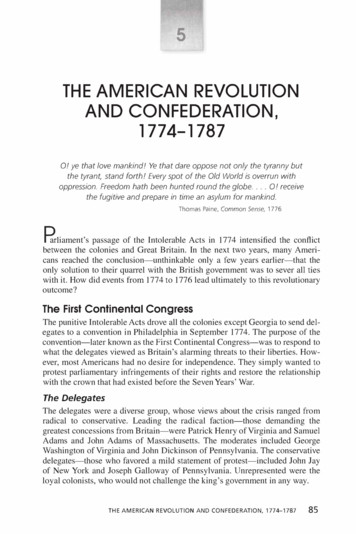Lync 2013 Web-app Install Guide - GW Hospital
ACORDLync 2013 Web-app InstallGuide
1IndexInternet Explorer Pages 3-5Google Chrome .Pages 6-8Mozilla Firefox .Pages 9-12Safari . .Pages 13-16
2If using Internet Explorer as your default browser upon clicking join meeting within the meeting inviteemail you will see the following screen.1. Input your name2. Make sure “Install Lync Web App Plug-in” is checked off3. Click “Join The Meeting”Note: Depending on the version of Internet Explorer you are running on your machine, some screensmay slightly differ.
3Upon clicking join on the web page, you will see the following screen instructing to run the file at thebottom of your screen.4. Click run. The installer will download and open5. Click run to begin the installer
4When the plugin is installed, your browser will ask to allow or deny the plugin.6. It is recommended to click the checkbox “always allow the plug-in for this domain”. This willprevent you from being promoted each time you join a meeting.7. Click allow.
5You will be successfully connected to the meeting.NOTE: Failure to run the plugin installer and/or allowing the plugin to run, may result in missing meetingcontent, or unsuccessful connection
6If using Google Chrome as your default browser upon clicking join meeting within the meeting inviteemail you will see the following screen.1. Input your name2. Make sure “Install Lync Web App Plug-in” is checked off3. Click “Join The Meeting”
7Upon clicking join on the web page, you will see the following scree instructing to save and run theplugin file. The plugin will download and appear on the bottom of your screen.4. When download completes, click and open the file.When the file is opened, you will see the following screen.5. Click run.The plugin will install. This is a one time install.
8When the plugin is installed, your browser will ask to run the plugin.6.It is recommended to click the checkbox “always allow the plug-in for this domain”. This willprevent you from being promoted each time you join a meeting.7. Click allow.You will be successfully connected to the meeting.NOTE: Failure to run the plugin installer and/or allowing the plugin to run, may result in missing meetingcontent, or unsuccessful connection
9If using Mozilla Firefox as your default browser upon clicking join meeting within the meeting inviteemail you will see the following screen. Input your name, and make sure “install Lync Web App Plug-in”.Click “Join The Meeting”1. Input your name2. Make sure “Install Lync Web App Plug-in” is checked off3. Click “Join The Meeting”
10Upon clicking join on the web page, you will see the following scree instructing to save.4. Click save.5. The plugin will download and appear on the top right of your screen.6. When download completes, click and open the file.
11When the file is opened, you will see the following screen.7. Click run. The plugin will install. This is a one time install.
12When the plugin is installed, your browser will ask to run the plugin.8.It is recommended to click the checkbox “always allow the plug-in for this domain”. This willprevent you from being promoted each time you join a meeting.9. Click allow.You will be successfully connected to the meeting.NOTE: Failure to run the plugin installer and/or allowing the plugin to run, may result in missing meetingcontent, or unsuccessful connection.
13If using Safari as your default browser upon clicking join meeting within the meeting invite email you willsee the following screen. Input your name, and make sure “install Lync Web App Plug-in”.1. Input your name2. Make sure “Install Lync Web App Plug-in” is checked off3. Click “Join The Meeting”
14Upon clicking join on the web page, you will see the following scree instructing to save.4. Click open.When the file is opened, you will see the following screen.5. Click run. The plugin will install. This is a one time install.
156. When download completes, the following window will appear. Click run.
16When the plugin is installed, your browser will ask to run the plugin.7.It is recommended to click the checkbox “always allow the plug-in for this domain”. This willprevent you from being promoted each time you join a meeting.8. Click allow.
17You will be successfully connected to the meeting.NOTE: Failure to run the plugin installer and/or allowing the plugin to run, may result in missing meetingcontent, or unsuccessful connection.
Input your name, and make sure “install Lync Web App Plug-in”. 1. Input your name 2. Make sure “Install Lync Web App Plug-in” is checked off 3. Click “Join The Meeting” 14 Upon clicking join on the web page, you will see the following scree instructing to save. 4. Click open. When the file is opened, you will see the following screen. 5.
LWA eliminates the need to install client software by using a browser -based client to join and participate in Lync Meetings from a shared device or PC, internet café, a personal/ home device or kiosk. External clients, partners and customers can join Lync Meetings with Lync Web App – eliminating the need to download and install the Lync .
The following Lync online meeting features are not available in Lync Web App: Computer audio Computer video Ability to upload PowerPoint presentations For a complete Lync online meeting experience that includes all of the above features, Lync Attendee is the solution.
Note: Lync Web App Plug‐in is not supported on 64‐bit browsers, or on 32‐bit Safari browsers except for Macintosh OS 10.4.8 or later (Intel‐based). The first time you attempt to share using Lync Web App, if necessary, you are prompted to install the sharing plug‐ in.
The Lync integration with CIC uses several interfaces to communicate. These interfaces include: SIP Lync Client APIs Microsoft Unified Communications Managed API (UMCA) Active Directory Lync Presence Integration service Certification The CIC and Lync integration is a Microsoft
The Lync integration with CIC uses several interfaces to communicate. These interfaces include: SIP Lync Client APIs Microsoft Unified Communications Managed API (UMCA) Active Directory Lync Presence Integration service Certification The CIC and Lync integration is a Microsoft
In Lync 2013, the Microsoft Lync Director role has been incorporated directly into the FE server instead of having a separate instance of a virtual machine or a server. The FE Servers are used as registrars for all authentication requests. Active Directory Domain Services (AD DS) - All Lync servers referenced within the topology,
Skype for Business (Windows Mobile) Not applicable Not supported Not supported Table 2 Lync and Skype for Business Support in this Deployment * Lync 2011 for Mac uses an unsupported video codec † Newer Lync 2013 client versions have an option to use t
THE AMERICAN REVOLUTION AND CONFEDERATION, 1774-1787 87 . Thomas Paine, a recent English imntigrant to the colonies, argued strongly for what until then had been considered a radical idea. Entitled Common Sense, Paine's essay argued in clear and forceful language for the colonies becoming independent states and breaking all political ties with the British monarchy. Paine argued that it was .