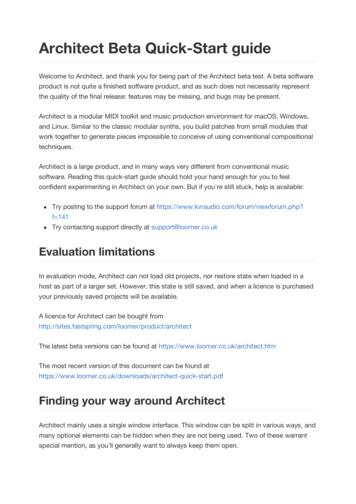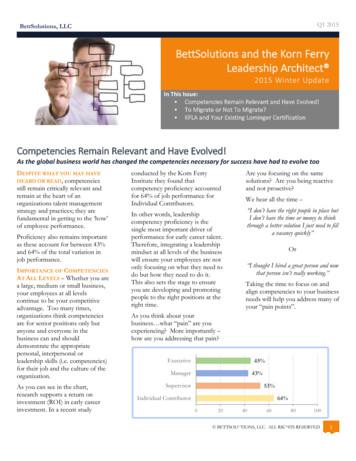Architect Quick Start - Loomer
Architect Beta Quick-Start guideWelcome to Architect, and thank you for being part of the Architect beta test. A beta softwareproduct is not quite a finished software product, and as such does not necessarily representthe quality of the final release: features may be missing, and bugs may be present.Architect is a modular MIDI toolkit and music production environment for macOS, Windows,and Linux. Similar to the classic modular synths, you build patches from small modules thatwork together to generate pieces impossible to conceive of using conventional compositionaltechniques.Architect is a large product, and in many ways very different from conventional musicsoftware. Reading this quick-start guide should hold your hand enough for you to feelconfident experimenting in Architect on your own. But if you're still stuck, help is available:Try posting to the support forum at https://www.kvraudio.com/forum/viewforum.php?f 141Try contacting support directly at support@loomer.co.ukEvaluation limitationsIn evaluation mode, Architect can not load old projects, nor restore state when loaded in ahost as part of a larger set. However, this state is still saved, and when a licence is purchasedyour previously saved projects will be available.A licence for Architect can be bought hitectThe latest beta versions can be found at https://www.loomer.co.uk/architect.htmThe most recent version of this document can be found ck-start.pdfFinding your way around ArchitectArchitect mainly uses a single window interface. This window can be split in various ways, andmany optional elements can be hidden when they are not being used. Two of these warrantspecial mention, as you'll generally want to always keep them open.
The propertiesThe properties window is shown on the right-hand side of the interface. If can be shown andhidden with the properties icon next to the cog on the top-right toolbar.Want to know what a button does? Hover your mouse over it for a second and you willbe told.The properties window shows the properties of the currently selected object. Here, we see(some) of the (many) properties of a mono step sequencer.The consoleThe console, shown at the bottom of the interface, displays errors, warnings, and generalfeedback from the Architect engine.
Show and hide the console window with the button in the status bar at the bottom of theinterface.If a new message is added to the console whilst the console is not visible, the buttonwill display a notification icon to let you know.You'll likely make many mistakes when first building your Architect programs. The consoleshould be your first place to check when your creations don't work, as very often Architect willinform you where you've went wrong.Clear the console history with the clear button on the top left of the console window.Remove any error indicators with the clear error buttons below this.The main windowsArchitect's interface is divided into five main windows: graph, panel, play, timeline, and mixer.Additionally, contextual windows may be added to this in some circumstances. Selecting asequencer, for example, adds a specific window to view the sequencer interface.Multiple windows can be display by splitting the window using the horizontal andvertical split icons on the toolbars.Graph
This is where you build your Architect patches by adding modules and wiring them together. Ifyou've used a modular synth before, you'll be at home here.PanelYou can create your own custom interface for your patch by adding various UI components,such as buttons, labels and sliders. The components can be styled to give your patch its ownlook.PlayThe play window is for non-linear sequencing. Scenes are added horizontally, and sequencingdevices vertically. Playing a scene will play all the clips in the same column. You can also set acell to stop, restart the current sequence, or continue from where it currently is.
TimelineThe timeline is for linear sequencing. If you've use any other sequencing application before,you'll likely be familiar with this type of arrangement.MixerThe mixer if where your Architect MIDI output is routed to be turned into audio. Like atraditional software DAW, you can add tracks and plug-ins to these tracks.
Performance ParametersThese parameters can be shown and hidden with the button the status bar. Performanceparameters can be mapped to other components in your Architect patch. The parameters arealso exposed to any compatible host, so when using Architect as a plug-in they provide aneasy way to automate things externally.The secondary windowsThese smaller windows sit above the properties windows. Only one (or none) can be shown ata time.Remote mappingsThis window displays the current remote mappings. When the window is visible, all potentialmapping targets will be highlighted.
MIDI filesMIDI files can be imported here to be played with the MIDI player module. You can alsocapture your Architect MIDI output here with a write to MIDI Pool module.Audio filesCaptured audio output from Architect is displayed here. Audio files can be exported ordragged into other applications.ScalesArchitect comes with over 30 build-in scales, but here you can also define your own customscales.The file browserClicking the preset name (which may be "untitled preset" if you've not yet saved your preset)will open the integrated file browser.Your first patchWhen trying a new programming language, it's tradition to write a program called "hello,world", which simply prints those very words. Let's do that in Architect.
Start with an empty preset. If you've already made some changes, then either save ordiscard them and start a new preset by clicking "New".We'll need the following windows visible: the graph, the properties, and the console.First off all, let's add a print module to the graph. There are many ways to add modules.You can:Show the Object Palette window (using the button on the top left of the graph) anddrag it in from the selection. The print module is found under the Built-in Outputbranch.Right-click on the graph and select print from the Built-in Output menu. Hmmm,both of these methods seem a little slow. Is there a faster way?Yes! Use the quick dialog! With the graph focused, type the word print, and thenpress return. This method is by far the fastest way to add modules and so should bethe preferred way.The green slit in the top of the print module is called an inlet. Inlets are how data is passedinto a module. Outlets appear on the bottom of modules, and this is how modules passdata out.So let's create some data. Type the word data (or choose the data modules from Built-in Data Source). A data module allows you to create an object of any typeunderstandable by Architect.TypesObjects passed between modules have a specific type, which tells you what information theyrepresent. Architect supports several simple data types:string - Some text. These are represented by "things in quotes".integer - Whole numbers, such as 0, -23, 42.float - These are numbers with decimal points, such at 0.5, 23.7, and 1.0.boolean - These can either be true or false.All data types can be implicitly converted to boolean values. 0, 0.0, undefined, theempty string, empty array, empty map, and empty tuple are all false. Every other value
is true.undefined - This type represents the absence of a value. When a get key module (whichoutputs the MIDI key that the given MIDI message has) is passed a sysex message, its answeris: undefined.signal - This is a generic type that contains no further information. Signals are commonly usedto indicate events. For example, a metronome module will periodically send out signal objects.Architect also supports several composite data objects, which are built up from these simpledata types.array - Zero or more items in a list. They are denoted with square brackets, for example [0, 2,3, 5, 7]. Arrays are homogenous, i.e., all elements must be of the same type.Be warned that when it comes to creating arrays, integers and floating-point numbersare treated as discrete types.tuple - A tuple consists of zero or more elements. They are denoted with parenthesis, forexample ("noteon", 60, 10). Unlike arrays, they elements need not be of the same type, but thetuple must be of a fixed length. In tuples, each element position represents somethingspecific, so reordering a tuple's elements makes no sense.map - A map consists of a number of key and value pairs, They are denoted with curly braces,for example {"noteons": [60, 62, 64], "noteoffs": [60]}.There are also types for each MIDI message. We'll deal with them later.Back to "hello, world". With your data module selected, enter the phrase "hello, world"(including quotes) in the parameters value field in the data properties window.Now we need to route the data from the data object to the print object. Click on eitherthe data outlet or print inlet and drag to the other corresponding pin. A connection willappear between the two objects.If you find it difficult to make these fine-tuned connections, you can zoom in the graphwith the percentage slider in the graph toolbar.Connections can be removed by right-clicking on them.If everything has went according to plan, the words "hello, world" should appear in yourconsole window.
Double-clicking on a data module will send the string again. Try it! Notice that Architectwill collect together consecutive identical console entries with a (x2) icon, rather thanflooding the console.Try changing the value of the string in the data module. Try sending some of the othersimple types. Try sending some composite types.Module orderEverything in Architect happens in a well-defined and predictable order. Architect's engineruns at 960 PPQ, and every tick the following two things occur:setup events - Any modules that have pending setup events will have an opportunity toprocess. You can check which modules do have setup events in the properties window,under Events. Some modules, such as data can have their setup events disabled if you'dprefer for them not to output anything at setup time. This is handy is they are controlledby other modules before them. Setup events for a module occur only if the modules havenot output anything yet, and when they are first connected. If a module causes anothermodule to process, the second module will not use its setup event.The reset / panic button on the top of the interface causes setup events to be firedagain. This can be a handy way of testing how well your patch would behave when firstloaded. It can also be handy to get things back to a well-known state.event sources - Any modules that are event sources will have an opportunity to process.
Every event in Architect will start from either a setup event or event source.In general, the order that modules process is decided by their position. A module aboveanother will process first; for modules on the same vertical position, the left-most module willprocess first.For setup events, modules inside macros will process before modules outside them.For event sources, modules inside macros will process at a time decided by the macro'sposition.You can view the order of events using the Visual Options (top right of the graphtoolbar) Show Order.Event orderWhen a module sends an object to more than one other module, the order that thedownstream modules receive the event is decided by the same top-to-bottom, left-to-rightorder. If an event goes to multiple inlets on the same module, they will arrive left-to-right.Sequencers and MIDI typesStart with a new preset, and add a mono note sequencer from Built-ins MIDI Source.Double-clicking on the mono note sequencer will open the sequencer's interface in a splitwindow. Using the mouse, compose a melody on the piano roll display by clicking on acell.There are several more unusual parameters available by selecting a different row from thedropdown that currently says "Velocity":multiply multiplies the length of a step by the given integer amount.divide divide the length of a step by the given integer amount. With these twoparameters, you can have exotic step-lengths such as 13/9ths of a beat.speed allows a step to be stretched or slowed down by a fractional percentage.count indicates how many times a step is played. 0 skips the step altogether.Start the transport by clicking play, either in Architect or in your host. You should see aposition indicator moving, but nothing seems to be playing yet. We need to route the MIDIoutput from this module to somewhere else.
If you've got external MIDI devices, you can add a MIDI Output module from Built-in Output and choose the device destination. Connect the outlet from the sequencer to theMIDI Outputinlet. Notice that MIDI cables are blue.If you're running Architect as a plug-in, you can route MIDI to your host by selecting"host" as the destination in the MIDI Output.If you'd prefer to route the MIDI to a hosted plug-in, you'll first need to ensure thatArchitect knows about your other plug-ins. Scan your plug-ins from the Preferences Plug-Ins window (the cog on the top right of the interface). Now, under the Mixer tab, adda track with the add button, and drag a synth plug-in to the new track. If you can't seeyour plug-ins, ensure that the Plug-in Palette window is visible by clicking the button onthe top left of the mixer. Choose the track as the destination in the MIDI Output.Sequencers can be synced in a variety of ways. By default, a sequencer created in the graphis in auto mode. This can be changed in its properties, under Transport Conduct.auto - automatically starts playing a sequencer in time with the Auto/Play Q settings.play - allows a sequencer to be played live using either the pattern window on its left, or byadding it to the play window. A sequencer created in the play window will automatically haveits conduct set to play. Other sequencers can be added to the play window by enabling showunder the sequencer's play property group.timeline - allows a sequencer to be controlled by an arrangement in the timeline. A sequencercreated in the timeline window will automatically have its conduct set to timeline. Othersequencers can be added to the timeline window by enabling show under the sequencer'stimeline property group.modulation - allows a sequencer to be controlled by its modulation inlets.Modulating sequencersMany of the sequencer parameters can be modulated by other sources. Enable such amodulation inlet by clicking the eye icon in the sequencer properties, next to Note Transpose. Notice that an inlet has appeared on the graph module.Hovering the mouse over an inlet or outlet pin or module will show the names of thepins.Create a data module and set it's value to 3. Now, connect this to the sequencer's transposeinlet. Notice that the output sequence has been transposed.
TransformsArchitect provides a number of transforms for manipulating sequencer rows. They can beshown by clicking the transform icon on the toolbar to the left of a sequencer.Select which steps you want to process with the select tool, underneath the transformbutton.Which rows are affected by transforms depends upon which grouping mode is selected.Choose the grouping mode from the sequencer toolbar. Select either "selected only","selected plus dependencies", or "all".Step sequencers consist of a number of discrete rows, such as pitch, velocity, and count.Sometimes, you wish to manipulate these rows together, and sometimes individually."Selected only" mode will only apply a transform to selected rows."Selected plus dependencies" will apply a transform to the selected rows and otherclosely dependent rows (generally, ones in the same colour.)"All" will process all rows.Choose "Shuffle" from the transform functions, and ensure "all" rows are to be transformed.Apply the transform to rearrange your sequence."Coherent shuffle" will keep all the data for particular steps together when shuffled.Data processingStart with a new preset, add a print module, and add two data modules.Or create one data module, and duplicate it with ctrl/cmd D, or by right-clicking themodule and choosing "Duplicate".Add an add module from Built-ins Maths. The add module sums two other objectstogether. Why, then, does it have three inlets?Green inlets are called "active" inlets. Modules will generate events in response toevents received to these inlets. Dark, inactive inlets simply set a module's properties orvalues.
properties - are visible in the properties window and are persisted when the patch isreloaded.values - are only temporary, are not visible in the properties window, and are lost when thepreset is reloaded.The add module, then, has two values, and an active call inlet. Sending any object to thecallinlet will cause the module to sum the previously received values. Let's do that now.Set one of the data modules values to 2, and the other to 3. Connect the first data tothe left inlet of add , and the second data to the middle of add . Connect the add outletto the print inlet.Create a signal module from Built-ins Constant, and connect this to the right-mostcallinlet of add.A signal module simply sends a signal object during its setup or when doubleclicked.If you send an event to the call inlet before the add arguments have been specified, a"missing argument" error will occur.Changing the value of the data modules connected only to the others inlets will not cause theaddto process; only when it receives the call (such as by double-clicking the signal ) willit produce an output.Vector processing
Single values, such as what we have been using, are called scalar values. Vectors are anarray of such values. Many modules in Architect support vector processing, simplifying thepatch by removing the need for looping structures.Change one of the data values to an array of values, such as [0, 2, 3, 5]. Double-click thesignalto run the add module. Notice in the output how Architect has added the scalar andvector values to produce a vector value.Recycling vectorsIf a vector processing module receives arrays of different lengths, it will recycle the arrayelements to produce an array the length of the longest input array. With your current preset,set the data values to [1, 2, 3, 4, 5] and [-100, 100], respectively. Notice the output: [-99, 102,-97, 104, -95]. Because the second array is shorter, its elements will be reused, giving an arrayof [1 -100, 2 100, 3 -100, 4 100, 5 -100].Creating an interfaceStart with a new preset, and go to the panel view. Right-click and add a Built-in Component Rotary. This will create both the panel component, and a correspondinggraph module.If you create a component module in the graph it will not appear in the panel unless youtick Show from its Panel properties.Notice how the rotary can be moved on the panel, resized, or styled with the Styleproperties.In order to actually manipulate the rotary component, you will need to leave edit mode byeither pressing ctrl/cmd E, or clicking on the padlock on the toolbar.When locked, items can't be moved, added, or removed from the view.In the graph, create a print and connect the rotary to the print module.Notice how when the rotary is moved, the value is printed in the console.MappingsMany components within Architect can be mapped to internal or external controllers, such as
MIDI keyboards or even your computer keyboard.Enter mapping mode by pressing ctrl/cmd M, or click the mappings button at the topright of the interface.Anything that can be mapped is now highlighted in purple. You can either manually mapto a device by right-clicking and choosing "Add Mapping", or by using auto-mapping.Enable auto-mapping by clicking on the button on the bottom right of the RemoteMappings window. Now, when a mapping target is selected, any events received will beautomatically mapped to this target.Click on the rotary component and either press a key on your computer keyboard, or playan attached MIDI keyboard or controller.Ensure your MIDI devices are selected as input sources in the Preferences Deviceswindow.If you are using the computer keyboard as a mapping source and the graph is focused,be sure that the graph is locked otherwise key presses will just open the quick dialog.Remember to turn off auto-mapping after you're done!Mappings sources can be:boolean sources that generate on and off states, such as a MIDI keyboard orcomputer keyboard.numeric sources that generate a range of values, such as a MIDI CC rotarycontroller.trigger sources that generate a single event.Mappings can be routed into and out of the graph using the modules in the Built-in Mapping category.Building macrosMacros are reusable groups of modules that can be treated as a single module. Here, we willbuild a transpose macro for transposing MIDI pitches.This macro is already available in Built-in MIDI process.
On the graph, create a MIDI input module (from Built-ins Input), and a MIDI output .Choose appropriate source and destination devices for each.Create a new macro from Built-in Macro.Rename the macro to transpose in the properties.Double-click the macro to view its (currently empty) contents.When inside macros, you can see where you are in the graph using the breadcrumbtrail at the top of the graph.Macros need inlets and outlets to communicate with the outside world, so add MIDIinletand MIDI outlet modules. For now, let's simply connect them together.Return to the graph root by either clicking on root in the breadcrumb trail, or by doubleclicking an empty spot in the macro. Connect your MIDI input to the transpose macro,and then the transpose macro to the MIDI output .Confirm that MIDI messages are routed from input to output via the macro.We need to specify an amount by which to transpose the MIDI notes. Inside the macro,add a data inlet , and call it amount . Notice that the name of the inlet module is used toname the inlet in the macro.
Transposing means adding something to the MIDI note key, so create an add module,and connect its left-hand inlet to the amount inlet.Setting the key of a MIDI note is done with a set key module (from Built-ins MIDIprocess). Connect the add outlet to the left inlet of set key . Remove the cable betweenthe MIDI inlet and outlet, and go from inlet to set key to outlet. (See screenshot below.)Now, how do we know to what key we are adding the transpose amount? We need someway of extracting this from MIDI notes.set keywill pass through unaltered any MIDI messages that don't have keys.Add an unpack noteon module from Built-ins Data Source. This module, on receiving anoteon MIDI message, will send values containing the note's key, velocity, and channel(and uncoupled status: more of that later.) Any other type of MIDI message will be passedto the surplus outlet.
Connect the macro MIDI inlet to the unpack noteon inlet. Connect the unpack noteonkey outlet to both the middle and right inlet's of add . This will both set the secondargument, and call the add module.Now, if you play a MIDI note, you will get a "missing argument" error.Right-click on an error in the console and choose "Find Source" to locate an erroringmodule.We've not yet specified the amount to transpose by. Let's give it a default value so it stillworks even if no amount is specified. Add a 0 from Built-in Constant. This modulesimply sends a constant 0 value. You can do the same with a data module, but theseconstants are a little more efficient. Connect the 0 to the left-hand inlet.This inlet should now be connected to two things, the 0 module and amount inlet.Because the 0 module has a setup event, when you first instantiate a transpose macro, it will
set the first argument of add to 0.Now, in the root of the graph, create a data and set its value to 12. Connect this to thetransposeamount. MIDI notes should now be transposed by an octave. Result!You may be wondering, what happens if the transpose amount changes between anoteon and noteoff. Won't we get a hanging note? The answer is no, and that is becauseset keyhas note matching.Note matchingNote matching means that some modules (such as set key ) will remember their state whenthey receive a noteon, and then apply the same state to a noteoff, even if things have changedin the meantime. Try it: play a note, change the transpose amount, and then release the note.Notice that the noteoff ignored the current transpose amount and instead used the one itscoupled note had.Note matching can be disabled, per module, in the properties.Note couplingThis is an advanced topic, and one you don't need to worry about if you're just startingwith Architect. Be aware of it, but don't panic if you don't fully understand it.A closely related concept to note matching is note coupling. A coupled noteon is matchedwith a coupled noteoff. By default, notes are coupled, which means that a noteon messagewill eventually be followed by a noteoff message. Architect uses this fact to try to avoidhanging notes by automatically inserting noteoffs if the source of the noteon is disconnected.In the vast majority of cases, you needn't worry about this concept and can feel secure thatArchitect won't leave notes hanging.But sometimes, you want uncoupled notes, such as passing a noteon to a drone that youdon't ever want to stop. Or maybe you're routing noteon and noteoffs to different places. Inthese cases (and to be honest, probably in only these two cases) you will want to uncoupleyour notes to stop Architect automatically generating noteoffs for you. You can convert noteswith uncouple note and couple note modules from Built-in MIDI process.Finishing the transpose macrosSo what happens if someone sends something odd to the transpose amount inlet, like a
string. Wouldn't it be good if Architect can specify that only a subset of types are accepted?Well it can, with type matching.Type matchingData inlets (and the standalone type check module) can raise an error if the type passed tothem don't match the expected types. This can be set in the Type Check property.You can specify the following simple types: any, boolean, string, integer, float, signal,undefined.The number matcher will accept both integers and floats.All numeric types can be prefixed with positive , nonpositive , negative , or nonnegative ,for example, nonnegative integer .You can also specify map , array , or tuple . Arrays can prefixed with nonempty , and forarrays and tuples the type of expected elements can be specified with array[integer] ortuple(string, integer).Finally, these can be combined with or to build complex matches, such as integer orarray[integer] or tuple(integer,integer) or tuple(integer,array[integer]) orarray[tuple(integer,integer)]This last example is what a mono sequencer pitch row inlet accepts.So what type should we have for the amount inlet? integer would fit the bill, but why limitourselves: the vector processing modules can also work on arrays, so maybe integer orarray[integer]is a better fit. By specifying an array for the transpose amount, say [-12, 12],each note will produce two harmonies.MemoryMemory modules allow a group of modules to all share access to the same variable. Memorycables are thick and red, and rather than representing data flow they simply show that allconnected modules are accessing the same variable.To show memory in action, lets build a counter macro.From a new preset, add a macro , rename it counter and give it a data inlet calledreset, an active data inlet called read , and a data outlet.
Inside the macro, add a memory module from Built-in Memory, and store from thesame location.Connect the memory outlet to the store inlet, remembering that this doesn't specify dataflow, but simply says that the store uses the connected memory variable.Add a 0 module and connect its inlet to reset , and outlet to store .When a constant module such as 0 receives an event, it will send its value.When we receive an event to the read inlet, we want to (a) read the current value fromthe memory , (b) increment it, (c) write the value back to the memory and (d) output theoriginal value. Easy!Creates another store , a load (from Built-ins Memory), a data order from Built-ins Data Process, and an increment from Built-ins Maths. Wire them up as follows, andwe'll discuss each in turn:
The load module, when it receives an event, outputs the current value from thedownstream memory module.ordersends this value to its outlets in left-to-right order. You can rely on modulepositioning to dictate the order events are received, but often the order module makesthis clearer.incrementaccepts a numeric value (or array) and returns the value 1.Try the macro. Connect the reset and read inlets to signal s and the outlet to printand see how the output value is increased each time read gets an event.TransactionsOften you make wish to make multiple changes to the graph, but without committing thesechanges until all are finished. The transaction button on the graph toolbar enables you add,delete, connect and disconnect modules without these changes being applied until the buttonis pressed again.Only graph-level changes are transacted. Changes to specific modules, such as asequencer row, are not transacted.The debuggerDebugging can be enabled with the button the graph toolbar. Any macros beginning with
debugor assert will only process when the debugger is on. These means that you can leavedebug checks in your patch during development, and easily enable or disable them.Building your own sequencerRather than relying on the built-in sequencers, Architect comes with all the componentsneeded to built custom sequencers of your own designs. In this tutorial, we'll build a simplestep sequencer.Create a numeric table and boolean table on the panel. Arrange them as you see fit.Any tables
Architect Beta Quick-Start guide Welcome to Architect, and thank you for being part of the Architect beta test. A beta software product is not quite a finished software product, and as such does not necessarily represent the quality of the final release: features may be missing, and bugs may be present.
practice; or any failure by a nominated architect to supervise properly the provision of architectural services. Making a complaint against an architect’s professional conduct . Any person may make a complaint against an architect in respect of the architect’s conduct as an architect. The Board may also make a complaint of its own volition.
4.1 Quick Start Tutorial When Collect is opened for the first time, the Quick Start tutorial is displayed. Quick Start is a series of five screens that provide a summary review of the main capabilities of the app. Tap the Forward icon to move through the Quick Start screens. Tap Start to open the app after finishing with the Quick Start screens .
Downloading Chief Architect Software To download and install Chief Architect software, you will first run the Chief Architect Download Manager and use it to download the Chief Architect software installer. These instructions assume use of Internet Explorer. The steps may vary s
Architect Models) from the Variant Result Model by using the transformation engine. 1.2. Software Requirements The following software has to be present on the user's machine in order to support the pure::variants Connector for Enterprise Architect: Enterprise Architect: Enterprise Architect 9 - 16 32 Bit is required. Compatibility with other Enter-
Chief Architect Viewer X8 Reference Manual desired view. The Status Bar at the bottom of the Chief Architect Viewer's main window indicates which tool is active. The left button is the primary button used in the Chief Architect Viewer. Unless specified otherwise, Chief Architect Viewer documentation refers to the left mouse button.
implementation of both legacy Lominger International Leadership Architect and Korn Ferry Leadership Architect for all current clients. However, all new clients will be working with the new Korn Ferry Leadership Architect only. Those of you who have been previously certified in Lominger
Art Deco Ranch style Other Unknown 10. Architect/builder Enter the full name of the architect and/or builder, if known. If more than one architect and/or builder is known, enter the name of the principal architect and/or builder and describe the others and
Choir Director: Ms. Cristy Doria Organist: Dr. Devon Howard Choir Accompanists: Madison Tifft & Monte Wilkins After the benediction, please be seated as the graduates leave the sanctuary. The classes of 2018 & 2019 are hosting an invitation-only dinner in the Fellowship Hall in honor of the graduates and their families. Special Thanks to