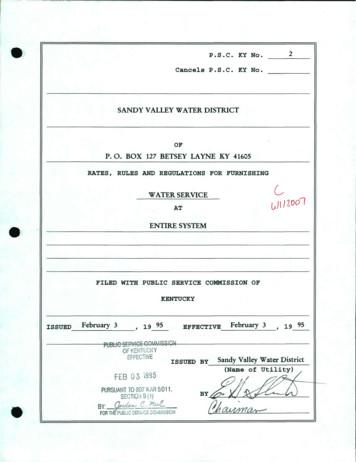Getting Started - HP Home Page
281982-021.book Page 1 Friday, November 15, 2002 2:13 PMGetting Started . 3Sådan kommer du i gang . 23Aan de slag . 43Komme i gang . 63Aloitusopas . 83Komma igång . 103
281982-021.book Page i Friday, November 15, 2002 2:13 PMgetting startedhp iPAQ Pocket PC h5400 seriesDocument Part Number: 281982-021November 2002
281982-021.book Page ii Friday, November 15, 2002 2:13 PM 2002 Hewlett-Packard CompanyMicrosoft, Windows, Outlook, ActiveSync, and the Windows logo aretrademarks of Microsoft Corporation.ÄCAUTION: Text set off in this manner indicates that failure to followdirections could result in damage to equipment or loss of information.getting startedhp iPAQ Pocket PC h5400 seriesFirst Edition November 2002Document Part Number: 281982-021
281982-021.book Page 3 Friday, November 15, 2002 2:13 PMGetting StartedCongratulations on purchasing an HP iPAQ Pocket PC.This Getting Started guide will help you set up your Pocket PCand familiarize you with how it works.Getting Started3
281982-021.book Page 4 Friday, November 15, 2002 2:13 PMGetting StartedWhat is in the Box?If items are missing, contact Customer Support at the numbersprovided in the Worldwide Telephone Numbers booklet.The product ships with:1HP iPAQ Pocket PC2Slim Removable Battery3Protective Cover Pack4Universal Cradle* for either Universal Serial Bus (USB) or serialconnection5Extra Stylus6AC Adapter7Charging Adapter (tethered to the AC Adapter)(Continued)4Getting Started
281982-021.book Page 5 Friday, November 15, 2002 2:13 PMGetting Started(Continued)8Getting Started guide9HP iPAQ Pocket PC Companion CD, which contains: Microsoft Outlook 2000 Microsoft ActiveSync software Bonus software and applications HP documentation including HP iPAQ Pocket PC ReferenceGuide and eBook on CD*Thephysical appearance of the Universal Cradle may vary slightlydepending on the actual model purchased.Getting Started5
281982-021.book Page 6 Friday, November 15, 2002 2:13 PMGetting StartedFront PanelFront Panel Components1Speaker: Alarms, voice, music2Power Indicator:amber flash chargingamber solid chargedgreen flash alarm, calendar, event3Stylus: Push to eject, push to lock4Power Button: Turn unit on and off5Color Display: High contrast color screen6*Inbox7*iTaskButton: Access your Inbox for sending and receiving e-mailButton: Open, close, and switch between applications,run utilities, and change settings85-Way Navigation Button: Scroll through a list and push to select(similar to using a joystick)9Fingerprint Reader: Biometric enhanced security(Continued)6Getting Started
281982-021.book Page 7 Friday, November 15, 2002 2:13 PMGetting StartedFront Panel Components (Continued):Microphone: Record your voice or other sounds;* * Volume: Up/Down/Mute Voice and Record Light Sensor: Automatically adjusts the backlight when selected?Active Bluetooth Indicator: Flashes “blue” when Bluetooth is on@Wireless LAN Indicator:green flash wireless linkamber flash no wireless linkAAntenna: Transmits and receives signalsCalendar Button: Schedule appointments, set reminders,or view your calendarContacts Button: Display a list of your contacts from the categoryyou select*Thesebuttons are programmable but at startup they are assigned by default.Getting Started7
281982-021.book Page 8 Friday, November 15, 2002 2:13 PMGetting StartedTop PanelTop Panel Components81Antenna: Transmits and receives signals2Stylus: Push to eject, push to lock3Infrared/Universal Remote: Beams information to/from otherinfrared-enabled devices4Secure Digital I/O (SDIO) Expansion Slot: Supports Secure Digital(SD) storage and expansion cardsGetting Started
281982-021.book Page 9 Friday, November 15, 2002 2:13 PMGetting StartedBottom PanelBottom Panel Components13.5 mm Stereo/Microphone Headphone Jack: Connect yourheadphone or headset or earpiece2Charging/Communications Port: Connect to universal cradle,synchronization cable, or charging adapter3Reset Button: Resets your iPAQ Pocket PC4Expansion Pack Connector: Connect to an optional Expansion Pack5Microphone: Record your voice or other soundsGetting Started9
281982-021.book Page 10 Friday, November 15, 2002 2:13 PMGetting StartedBack PanelBack Panel Components1Slim Removable Battery: Removable/rechargeable battery2Battery Latch: Slide up to remove the battery3Product Label: Needed for service and product-related questions10Getting Started
281982-021.book Page 11 Friday, November 15, 2002 2:13 PMGetting StartedUniversal CradleUniversal Cradle Components1Stabilizers: Stabilizes (1) the iPAQ Pocket PC when cradled withoutan Expansion Pack2Release Button: Releases (2) the stabilizers from the locked positionGetting Started11
281982-021.book Page 12 Friday, November 15, 2002 2:13 PMGetting StartedRegister the hp iPAQ Pocket PCYou can receive the latest information on your iPAQ Pocket PCas well as special offers on iPAQ Pocket PC accessories andsoftware by registering online athttp://www.hp.com/go/ipaqreg.Set Up Your hp iPAQ Pocket PCTo begin using your HP iPAQ Pocket PC:1. Locate the removable battery.2. Insert the tabs 1 on the bottom of the battery into the slotson the iPAQ Pocket PC.3. Push the battery 2 upward and snap into place.4. Remove the stylus (push down on it) from the slot on the topof the iPAQ Pocket PC.12Getting Started
281982-021.book Page 13 Friday, November 15, 2002 2:13 PMGetting Started5. Locate the reset hole on the bottom panel of your Pocket PC.Insert the stylus into the hole and push inward on the stylusto perform a normal reset. Your iPAQ Pocket PC willautomatically power on.6. Follow the steps on the Welcome screen to: Align the screen Learn about the stylus Learn about the pop-up menus Select your time zone7. Tap anywhere to open the Today screen.will see the Today screen when you first turn on your iPAQ YouPocket PC each day or after four hours of inactivity.8. Personalize your iPAQ Pocket PC.Getting Started13
281982-021.book Page 14 Friday, November 15, 2002 2:13 PMGetting StartedEstablish a Partnership With a PCUsing Microsoft ActiveSync, you can synchronize theinformation on your personal computer with the informationon your iPAQ Pocket PC. Synchronization compares the data onyour Pocket PC with your personal computer and updates bothcomputers with the most recent information.You can synchronize your Contacts, Calendar, Tasks, and Notes,which require Microsoft Outlook. Also, you can synchronizeother items, such as, files and Web pages, without MicrosoftOutlook. Your first synchronization process automatically beginswhen you finish using the ActiveSync Setup Wizard.To install ActiveSync:1. Insert the HP iPAQ Pocket PC Companion CD into yourcomputer.2. Click Start Here.3. Install Microsoft Outlook, if necessary.4. Click Install ActiveSync (version on this CD required asminimum).prompted to download the file, select Run this program Whenfrom its current location.14Getting Started
281982-021.book Page 15 Friday, November 15, 2002 2:13 PMGetting Started5. Follow the instructions on the HP iPAQ Pocket PCCompanion CD until you reach the screen shownthen continue with Step 6 below.6. Insert the AC Adapter plug into an electrical outlet.Connect the AC connector to the universal cradle.Getting Started15
281982-021.book Page 16 Friday, November 15, 2002 2:13 PMGetting Started7. If you have not already done so, connect either the (a) serialor the (b) USB connector (NOT BOTH) on the universalcradle to the port on the back or front of your personalcomputer.either the serial or the USB connector. Do not connect Connectboth connectors at the same time.the USB connection for faster performance. Microsoft UseWindows NT users must use the serial connection.16Getting Started
281982-021.book Page 17 Friday, November 15, 2002 2:13 PMGetting Started8. Slide the bottom of your iPAQ Pocket PC into the universalcradle until the connector is fully inserted. ActiveSync will automatically detect the Pocket PC connection.9. Continue to follow the ActiveSync instructions to establisha partnership.10. Learn more about your iPAQ Pocket PC.Getting Started17
281982-021.book Page 18 Friday, November 15, 2002 2:13 PMGetting StartedFor More Product Information18For information on.See this source.Programs on your HP iPAQPocket PCThe HP iPAQ Pocket PC ReferenceGuide on CD, and eBook. For Help,tapthen Help.The HP iPAQ Pocket PCReference GuideThis information is presented inaprintable format and eBook format onyour HP iPAQ Pocket PC.Wireless LANWireless LAN Special Features Guidein the box and Chapter 3: HP iPAQPocket PC Reference Guide on CDBluetoothBluetooth Special Features Guide in thebox and Chapter 4: HP iPAQ Pocket PCReference Guide on CDFingerprint ReaderChapter 5: HP iPAQ Pocket PCReference Guide on CDiPAQ BackupChapter 2: HP iPAQ Pocket PCReference Guide on CDUniversal Remote ControlChapter 10: HP iPAQ Pocket PCReference Guide on CDiPAQ File StoreChapter 2: HP iPAQ Pocket PCReference Guide on CDiTask ManagerChapter 2: HP iPAQ Pocket PCReference Guide on CDAdditional programs thatcan be installed on yourHP iPAQ Pocket PCThe HP iPAQ Pocket PC Companion CDInformation about HP iPAQPocket PC optionsThe Accessories Information brochureincluded with your HP iPAQ Pocket PCor tion on yourHP iPAQ Pocket PChttp://www.hp.com/products/pocketpcGetting Started
281982-021.book Page 19 Friday, November 15, 2002 2:13 PMGetting StartedFor information on.See this source.Up-to-date information onyour Microsoft Pocket PC2002 ograms that are alreadyon your HP iPAQ Pocket PCThe HP iPAQ Pocket PC Companion CDand Help on your HP iPAQ Pocket PC.Tap Start, then Help.Connecting your HP iPAQPocket PC to a computerThis Getting Started guide, the HP iPAQPocket PC Reference Guide,or ActiveSync Help on the HP iPAQPocket PC Companion CD.Register your HP iPAQPocket PC to receive thelatest information as wellas special offers on iPAQPocket PC accessoriesand softwareRegister online at:http://www.hp.com/go/ipaqregWarranty and serviceinformationWorldwide Limited Warranty Statementin the box.Getting Started19
281982-021.book Page 20 Friday, November 15, 2002 2:13 PMGetting StartedTroubleshooting and SupportInformationFor information on.See this source.Connecting to andsynchronizingwith a computerActiveSync Help on your personalcomputer. To view Help, startActiveSync, click Help, then clickMicrosoft ActiveSync Help.Troubleshooting informationon ActiveSync connectionsThe ActiveSync troubleshooter on yourcomputer. After installing the desktopsoftware. Click Help, thenTroubleshooter.Exchanging files aftersynchronizing your HP iPAQPocket PCOnline ActiveSync on your computer.View the online help by openingMicrosoft ActiveSync on your computer,then select Help, MicrosoftActiveSync Help.Last-minute updates andThe Read Me files, located in thedetailed technical information Microsoft ActiveSync folder on theHP iPAQ Pocket PC Companion CD.Support for your HP iPAQPocket PChttp://www.hp.com/support /pocketpcSafety InformationImportant Safety Information in the box.Up-to-date information onWindows-powered deviceshttp://www.microsoft.com/pocketpcis a Class B digital device, pursuant to Part 15 of the FCC ThisRules. Refer to the documentation CD for Class B information.20Getting Started
281982-021.book Page i Friday, November 15, 2002 2:13 PMSådan kommer du i ganghp iPAQ Pocket PC h5400-serienDokumentets bestillingsnr.: 281982-021November 2002
281982-021.book Page ii Friday, November 15, 2002 2:13 PM 2002 Hewlett-Packard CompanyMicrosoft, Windows, Outlook, ActiveSync og Windows logoet ervaremærker tilhørende Microsoft Corporation.ÄFORSIGTIG: Tekst, der er vist med denne typografi, angiver, atundladelse af at følge retningslinierne kan medføre beskadigelseaf udstyret eller tab af data.Sådan kommer du i ganghp iPAQ Pocket PC h5400-serienFørste udgave november 2002Dokumentets bestillingsnr.: 281982-021
281982-021.book Page 23 Friday, November 15, 2002 2:13 PMSådan kommer du i gangTillykke med købet af en HP iPAQ Pocket PC. VejledningenSådan kommer du i gang indeholder hjælp til opsætning afden håndholdte pc og oplysninger om, hvordan den fungerer.Sådan kommer du i gang23
281982-021.book Page 24 Friday, November 15, 2002 2:13 PMSådan kommer du i gangHvad indeholder kassen?Hvis der mangler noget i kassen, kan du kontakte kundesupportpå telefonnumrene angivet i folderen Worldwide TelephoneNumbers.Til produktet medleveres:1HP iPAQ Pocket PC2Smalt, udtageligt batteri3Beskyttende overtræk4Standardholder* til enten USB- (Universal Serial Bus) eller serielforbindelse.5Ekstra pen6Vekselstrømsadapter7Ladeadapter (fastgjort til vekselstrømsadapteren)(Forts.)24Sådan kommer du i gang
281982-021.book Page 25 Friday, November 15, 2002 2:13 PMSådan kommer du i gang(Forts.)8Vejledningen Sådan kommer du i gang9Cd'en HP iPAQ Pocket PC Companion, som indeholder: Microsoft Outlook 2000-software Microsoft ActiveSync -software Bonussoftware og programmer HP dokumentation, inklusive brugervejledningen HP iPAQPocket PC Reference Guide og eBook*Standardholderensfysiske udseende kan variere en anelse, afhængigtaf den indkøbte model.Sådan kommer du i gang25
281982-021.book Page 26 Friday, November 15, 2002 2:13 PMSådan kommer du i gangFrontpanelFrontpanelets komponenter1Højttaler: Alarmer, tale, musik2Lysdiode for strøm:Gult blink opladerKonstant gul opladetGrønt blink alarm, kalender, hændelse3Pen: Tryk for at frigøre, tryk for at låse4Tænd/sluk-knap: Tænd og sluk for enheden5Farveskærm: Højopløsningsfarveskærm6*7*Knappen8Knappen Inbox (Indbakke): Åbn Inbox (Indbakke) for at sendeog modtage e-mailsiTask: Åbn, luk og skift mellem programmer,kør hjælpeprogrammer og skift indstillingerKnappen 5-Way Navigation (5-vejs-navigering): Rul nedgennem en liste, og tryk for at vælge (på samme måde, som du anvenderen joystick).(Forts.)26Sådan kommer du i gang
281982-021.book Page 27 Friday, November 15, 2002 2:13 PMSådan kommer du i gangFrontpanelets komponenter (Forts.)9Fingeraftryksaflæser (lås): Biometrisk, udvidet sikkerhed:Mikrofon: Optag tale eller anden lyd;* *Knappen Lydstyrke: Op/ned/slå lyden fra for tale og optagelse Lysføler: Justerer automatisk baggrundslyset, når dette er valgt?Lysdiode for aktiv Bluetooth: "Blåt" blink, når Bluetooth er tændt@Lysdiode for trådløst LAN:Grønt blink trådløst linkGult blink intet trådløst linkAAntenne: Sender og modtager signaler*Disseknapper kan programmeres, men fra starten er de tildelt som standard.Knappen Calendar (Kalender): Planlæg aftaler, indstil påmindelsereller få vist kalenderenContacts (Kontaktpersoner): Se en liste over dinekontaktpersoner fra en udvalgt kategoriSådan kommer du i gang27
281982-021.book Page 28 Friday, November 15, 2002 2:13 PMSådan kommer du i gangToppanelToppanelets komponenter1Antenne: Sender og modtager signaler2Pen: Tryk for at frigøre, tryk for at låse3Infrarød/standardfjernstyring: Overfører data til/fra andreinfrarødaktiverede enheder4SDIO-udvidelsesstik (Secure Digital I/O): Understøtter SD-lagerog udvidelseskort28Sådan kommer du i gang
281982-021.book Page 29 Friday, November 15, 2002 2:13 PMSådan kommer du i gangBundpanelBundpanelets komponenter13,5 mm stereomikrofon-/hovedtelefonstik: For tilslutningaf hovedtelefon2Lade-/kommunikationsport: For tilslutning til standardholder,synkroniseringskabel eller ladeadapter3Knappen Reset (Nulstil): Nulstiller din iPAQ Pocket PC4Stik til udvidelsespakke: For tilslutning til en valgfri udvidelsespakke5Mikrofon: Optag tale eller anden lydSådan kommer du i gang29
281982-021.book Page 30 Friday, November 15, 2002 2:13 PMSådan kommer du i gangBagpanelBagpanelets komponenter1Smalt, udtageligt batteri: Udtageligt/genopladeligt batteri2Låseknap til batteri: Skub op for at fjerne batteriet3Produktmærkat: Anvendes ved service- og produktrelateredespørgsmål30Sådan kommer du i gang
281982-021.book Page 31 Friday, November 15, 2002 2:13 PMSådan kommer du i gangStandardholderStandardholderens komponenter1Stabilisatorer: Stabiliserer (1) din iPAQ Pocket PC, når den er anbragti holderen uden en udvidelsespakke2Udløserknap: Udløser (2) stabilisatorerne fra låst positionSådan kommer du i gang31
281982-021.book Page 32 Friday, November 15, 2002 2:13 PMSådan kommer du i gangRegistrér din hp iPAQ Pocket PCDu kan modtage de seneste oplysninger om din iPAQ Pocket PCsamt særtilbud på iPAQ Pocket PC-ekstraudstyr og -software vedat registrere online på adressenhttp://www.hp.com/go/ipaqreg.Opsætning af din hp iPAQ Pocket PCFølg nedenstående fremgangsmåde for at tage din HP iPAQPocket PC i brug:1. Tag det udtagelige batteri.2. Sæt tapperne 1 i bunden af batteriet ind i stikkene på dinHP iPAQ Pocket PC.3. Tryk batteriet 2 opad, til det klikker på plads.4. Fjern pennen (tryk den ned) fra penneholderen oven på dinHP iPAQ Pocket PC.32Sådan kommer du i gang
281982-021.book Page 33 Friday, November 15, 2002 2:13 PMSådan kommer du i gang5. Find nulstillingshullet i bundpanelet på den håndholdte pc.Stik pennen ind i hullet, og tryk den ind for at udførealmindelig nulstilling. Din HP iPAQ Pocket PC tændesautomatisk.6. Følg trinene på skærmen Welcome for at: Justere skærmbilledet Få oplysninger om pennen Få oplysninger om pop-op-menuer Vælge tidszone7. Tryk hvor som helst på skærmen for at åbne skærmen Today.Today vises, hver gang du tænder for din iPAQ SkærmenPocket PC eller efter fire timers inaktivitet.8. Tilpas din iPAQ Pocket PC individuelt.Tryk her for at indtasteejeroplysningerSådan kommer du i gang33
281982-021.book Page 34 Friday, November 15, 2002 2:13 PMSådan kommer du i gangEtablér en partnerrelationmed en computerVed hjælp af Microsoft ActiveSync kan du synkronisere dataenepå din computer med dataene på din iPAQ Pocket PC.Synkronisering sammenligner dataene på din håndholdte pc meddin computer og opdaterer begge computere med de seneste data.Du kan synkronisere dine Contacts (Kontaktpersoner), Calendar(Kalender), Tasks (Opgaver) og Notes (Noter), hvilket kræverMicrosoft Outlook. Du kan også synkronisere andre elementer,som f.eks. filer og Web-sider, uden Microsoft Outlook. Den førstesynkroniseringsproces begynder automatisk, når du er færdigmed gennemgangen af guiden ActiveSync Setup Wizard.Følg nedenstående fremgangsmåde for at installere ActiveSync:1. Læg cd'en HP iPAQ Pocket PC Companion i computeren.2. Klik på Start Here.3. Installér om nødvendigt Microsoft Outlook.4. Klik på Install ActiveSync (versionen på denne cd krævessom et minimum).du bliver bedt om at downloade filen, skal du vælge Run this Nårprogram fra dens aktuelle placering.34Sådan kommer du i gang
281982-021.book Page 35 Friday, November 15, 2002 2:13 PMSådan kommer du i gang5. Følg anvisningerne på cd'en HP iPAQ Pocket PCCompanion, indtil du når til den viste skærm, og fortsætderefter med trin 6 herunder.6. Slut vekselstrømsadapteren til en stikkontakt. Slutvekselstrømsadapterstikket til standardholderen.Sådan kommer du i gang35
281982-021.book Page 36 Friday, November 15, 2002 2:13 PMSådan kommer du i gang7. Hvis du ikke allerede har gjort dette: Slut enten det (a)serielle stik eller (b) USB-stikket (IKKE BEGGE) påstandardholderen til porten på for- eller bagsiden af dincomputer.enten det serielle stik eller USB-stikket. Undlad at tilslutte Tilslutbegge stik samtidigt.USB-forbindelsen for hurtigere ydelse. Brugere af AnvendMicrosoft Windows NT skal anvende den serielle forbindelse.36Sådan kommer du i gang
281982-021.book Page 37 Friday, November 15, 2002 2:13 PMSådan kommer du i gang8. Lad din iPAQ Pocket PC glide ind i standardholderen,indtil stikket er helt i.genkender automatisk tilslutningen ActiveSyncaf den håndholdte pc.9. For
This Getting Started guide will help you set up your Pocket PC and familiarize you with how it works. 281982-021.book Page 3 Friday, November 15, 2002 2:13 PM. d e t r a t S g n i t t e 4G Getting Started . cradle to the port on the back or front of your personal computer.
Biacore T200 Getting Started 28-9840-98 Edition AB 5 Biacore T200 Getting Started Biacore T200 Getting Started Introduction This Getting Started handbook is designed as a self-study guide to introduce you to the basic operations of BiacoreTM T200, Biacore T200 Control Software and Biacore T200 Evaluation Software.
Categorical Data Analysis Getting Started Using Stata Scott Long and Shawna Rohrman cda12 StataGettingStarted 2012‐05‐11.docx Getting Started Using Stata – May 2012 – Page 2 Getting Started in Stata Opening Stata When you open Stata, the screen has seven key parts (This is Stata 12. Some of the later screen shots .
ef-fec1we issued by sandy valley water district ,-eb ri 7 '. ovh :- vi) hjj\j (name by -@- index page 1. page 2. page 3. page 4. page 5. page 6. page 7. page 8. page 9. page 10. page 1 1. page 12. page 13. page 14. page 15. page 16. page 17. page 18. page 19. page 20. .
Getting Started applies to the "PCS 7 Engineering Toolset V 6.0". Preface Process Control System PCS 7, Getting Started - Part 1 iv A5E00164244-01 Guide to the Manual Getting Started explains the individual steps required to create the "color_gs" project. You will find the most important background information required to
Getting Started with SIMOTION SCOUT TIA Getting Started Valid as of Version 4.5 11/2016 Preface Fundamental safety instructions 1 Getting Started with SIMOTION SCOUT TIA 2 Prepare the configuration 3 Create a project 4 Create SIMOTION device and configure online communication 5 Start SIMOTION SCOUT TIA 6 Download the project to the target system 7
6 – ABSYNTH 5 – Getting Started 1.2 The ABSYNTH 5 Documentation 1.2.1 In this Manual What you are holding in your hands right now is the Getting Started Manual which will give you an overview of ABSYNTH 5’s main features and functions. This Getting Started Manual is divided into four parts:
Time Matters 10.0 - New User Guide 8 Starting the Application Getting Started Getting Started Getting Started Getting Started
Getting Started with Oracle Data Integrator Getting Started 12c (12.2.1.3.0) E96509-02 March 2019 Oracle Data Integrator Getting Started This document provides instructions on how to