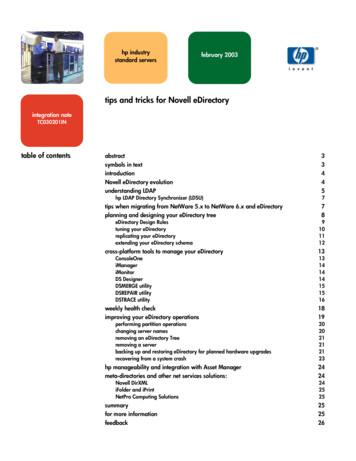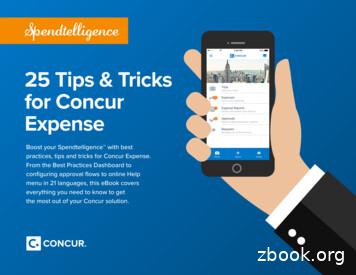Wireless Tips And Tricks For RouterOS V6
Wireless Tips and Tricks forRouterOS v6MUM South Africa 2013JohannesburgUldis CernevskisMikroTik
Topics Quickset for Wireless Transparent wireless links Useful configuration settings and features
Quickset Few clicks to setup MikroTik router AP and CPE modes Point to Point Bridge mode (starting fromRouterOS v5.21)
How to get QuicksetWinbox
How to get QuicksetWeb-interface
Quickset feature support RB SXTRB GrooveRB MetalRB 911/711/411Other RouterBoards (using first wirelessinterface)
Quickset Setup
AP Quickset Access router by browser or Winbox Configure AP settings– IP address, gateway– Wireless (SSID, frequency, band, security,etc.)– NAT– Additional configuration
AP Quickset Demo
CPE Quickset Access router by browser or Winbox Configure CPE settings:– Router or Bridge– IP address, gateway– Wireless (SSID, band, security)
CPE Quickset Demo
Point to Point Bridge ernet
Server/AP Bridge Quickset Access router by browser or Winbox Configure Server/AP settings:– Wireless Bridge Mode to Server/AP– IP address, gateway– Wireless (SSID, band, frequency, security)
Server/AP Bridge Quickset Demo
Client/CPE Bridge Quicket Access router by browser or Winbox Configure Client/CPE settings:– Wireless Bridge Mode to Client/CPE– IP address, gateway– Wireless (SSID, band, security)
Client/CPE Bridge QuicksetDemo
Connection TypesPoint to Point (PTP)Point to Multi Point (PTMP)
PTP/PTMP connection modes AP-bridge/Bridge - Station AP-bridge/Bridge - Station-wds/Stationbridge AP-bridge/Bridge - Stationpseudobridge AP-bridge/Bridge - AP-bridge/Bridge AP-bridge - WDS-slave
RouterOS license requirements PTP link requires at least Level 3– Example: Bridge - Station PTMP link requires on AP at least Level 4and on clients at least Level 3– Example: AP-bridge - Station
Regular PTMP setup
Wireless Setup Type - Routing
Wireless Setup Type - Bridging
Wireless Setup Types Bridging Advantage– Less IP configurationneeded Disadvantage– Clients broadcast traffic orflood can lower wirelessnetwork performance– Not suitable for largenetwork Routing Advantage– No broadcast traffic orflood that could lowerwireless networkperformance Disadvantage– More configuration needed:multiple IP networks or useof routing protocols
Transparent Wireless Links Less configuration needed Extends Layer 2 protocol to clients (wirelessethernet switch) Suitable for PPPoE access
Transparent Wireless Links Setups Bridge - Station-pseudobridgeBridge - Station using EOIPBridge - BridgeBridge - Station-wdsBridge - Station-bridge
EOIP bridging setup
Bridge - Bridge setup
Station-wds setup
Station-bridge setup
Station-bridge AP maintains forwarding table with informationon what MAC addresses are reachable overwhich station device AP should have bridge-mode parameter enabledin order to accept station-bridge clients Can be connected only to RouterOS AP baseddevices Even less configuration needed compared tostation-wds mode
Station-bridge configuration On AP enable the bridge-mode parameter Configure client to use station-bridgemode Bridge wireless interface with ethernetinterface to make transparent link
Wireless protocol limitations ontransparent links802.11 ROS 802.11 v2V
802.11n Works both in 2.4 and 5ghz Increased data rates – up to 300Mbps or450Mbps 20Mhz and 2x20Mhz channel support Uses multiple antennas for receive andtransmit Frame aggregation
802.11n 2x20Mhz channel option Adds additional 20Mhz channel to existingchannel Channel placed below or above the mainchannel frequency Adds support for higher data-rates –150Mbps/300Mbps/450Mbps Backwards compatible with 20Mhz clients –connection made to the main channel Not compatible with legacy 40Mhz Turbo mode
Upgrade legacy wireless link to802.11n? We recommend to upgrade your legacywireless links to 802.11n even if you haveone antenna:– Higher data-rate than legacy wireless, datarates up to 72.2Mbps or 150Mbps– Real UDP traffic up to 125Mbps– No need to change antennas or board – onlywireless card
802.11n and WDS 802.11n frame aggregation can’t be usedtogether with WDS Max transmit speed drops from 220Mbps to160Mbps using WDS (UDP traffic) Station-bridge has the same speed limitations asStation-wds Avoid using WDS or use Nstreme/Nv2 wirelessprotocol to overcome this limitation
802.11n Outdoor Setup For 2 chain operation suggested to usedifferent polarization for each chain When dual-polarization antennas are usedisolation of the antenna recommended tobe at least 25db If possible test each chain/antennaseparately before using both chains at thesame time
802.11n speed with encryption Avoid using wirelessencryption with TKIPcipher as it slowsdown the wireless link– speed drop from220Mbps to 38Mbps Use AES cipher for802.11n wirelessencryption
AR93xx/95xx wireless support Short Guart Interval support on 20Mhzmode – data rates up to 72.2/144Mbps 3 antenna connector support for 3x3MIMO setup Up to 3 Spatial Streams Up to MCS 23 – data-rate up to 450Mbps UDP transfer up to 370Mbps No support for advanced channels yet
AR93xx/95xx wireless support
Hidden node issue In PTMP setups when client doesn’t seeother clients traffic and sends at the sametime AP gets “collisions” – lowersperformance Use hw-protection CTS/RTS or “CTS toself” Use Nstreme or Nv2 protocol
NV2 Proprietary wireless protocol developed byMikroTik Based on TDMA (Time Division MultipleAccess) media access technology Works on Atheros chipset cards:– AR5413 and newer chipset cards (R52)– N chipset cards (R52n,R52Hn,R11e) Supported from RouterOS v5
TDMA benefits More throughput Lower latency Suited well for Point-to-MultiPointnetworks Solves hidden node problems
Nv2 compatibility and coexistence withother wireless protocols Only RouterOS devices will be able toparticipate in Nv2 network Only RouterOS devices will see Nv2 AP whenscanning Nv2 network will disturb other networks in thesame channel Nv2 network may be affected by any (Nv2 ornot) other networks in the same channel Nv2 enabled device will not connect to any otherTDMA based network
Nv2 UDP on RB800
Nv2 TCP on RB800
Split horizon feature To disablecommunication betweenWDS devices usually youwould need to add bridgefirewall rules which mightbe complex Another solution is to usesplit horizon feature in thebridge ports configuration– packets will not beforwarded between portswith the same horizonvalue
Split horizon feature Create bridge interface Add internet access interface to the bridge port Add each WDS interface to the bridge port andspecify the same horizon value, for example 1 If you wish to allow communication from everyWDS clients to a specific WDS client then addthat specific WDS to the bridge port withouthorizon value
HT TX/RX chain configuration When board has bothantennas connected it issuggested to use all theTX/RX chains to get thebest speed and stability In order to use onlychain1 the chain0 RXshould be always enabledin order to make thewireless link to work
RouterBoard wireless boards Every wireless RouterBoard hasRouterOS default-configurationscript enabled on the first bootFor wireless boards defaultconfiguration enables all availablewireless chainsMake sure that you have antennasconnected to all antennaconnectors to avoid damagingwireless cards amplifier!Also if you use only one chain onthe board make sure you don’tenable it if you don’t have antennaconnected to it.
RouterBoard wireless boards Routerboard R11ewireless mini-pciecard chains areinverese comparedto other mini-pciwireless cards:– Chain 0 – Right– Chain 1 – Left
WPA2 Private Pre Shared Key Allows to specify for a MAC addressdifferent pre-shared key from the preshared key in the security profile It is possible to specify for each MACaddress different pre-shared key Increases the security level of the AP Can be given also by RADIUS
WPA2 Private Pre Shared Key
Rate-selection – legacy Rate-selection default value for RouterOSversions older than v5.9 Removed in v6.x – replaced with advanced Works when wireless link is good in all datarates Doesn’t switch so well from B standard to Gstandard data-rates Doesn't switch from A/G to N data rates whereframe aggregation can be used Doesn’t switch from 20mhz to 40mhz in N datarates, for example, when mcs13-15 doesn’t workstable
Rate-selection – legacy
Rate-selection – advancedRate-selection default value for RouterOSversions newer than v5.8 Next data-rate is calculated/testedsimultaneously in all data-rate “blocks” and usedthe best from the gathered results For 1 stream link on 20mhz the switch to N ratesgoes faster allowing to utilize frame aggregationfeature Data-rate could go up very fast and doesn’tsuffer from problems, like in, legacy whenmcs13-15 didn’t work well for 20mhz it couldn’tswitch to 40mhz
Rate-selection – advanced
Wireless-protocol settingValueAPClientunspecifiedestablish nstreme or802.11 network basedon old nstreme settingconnect to nstreme or 802.11 network based onold nstreme settinganysame as unspecifiedscan for all matching networks, no matter whatprotocol, connect using protocol of chosen network802.11establish 802.11networkconnect to 802.11 networks onlynstremeestablish Nstremenetworkconnect to Nstreme networks onlynv2establish Nv2 networkconnect to Nv2 networks onlynv2nstreme802.11establish Nv2 networkscan for Nv2 networks, if suitable network found connect, otherwise scan for Nstreme networks, ifsuitable network found - connect, otherwise scanfor 802.11 network and if suitable network found connectnv2-nstremeestablish Nv2 networkscan for Nv2 networks, if suitable network found connect, otherwise scan for Nstreme networks andif suitable network found - connect
Bridge MAC address Bridge MAC address is taken from the firstadded and running bridge port interface If the bridge port gets invalid the bridge takesMAC address from the next active bridge port When the first bridge port gets active again theMAC address of bridge is changed back to firstports MAC address Bridge MAC address changes could cause IPconnectivity to bridge IP address Use Admin MAC setting to lock the MACaddress to one specific that do not change
Bridge MAC address
Signal reading for each chain “signal-strength” - combinationof all active chains on thecontrol and extension channels "signal-strenght-ch0" - chain 0control channel "signal-strenght-ch1" - chain 1control channel "signal-strenght-ch2" - chain 2control channel No separate signal readings forextension channel TX chains signal readingsgathered from the remoteRouterOS wireless device
TX-power for N cards When using twochains at the sametime the tx-power isincreased by 3db –see total-tx-powercolumn When using threechains at the sametime tx-power isincreased by 5db
TX-power offset for wireless Some cards uses txpower offset to getpower above 30db –Atheros eepromlimitation Real-tx-power – powerwritten in the eeprom Tx-power/Total-txpower – actual outputpower In picture example with6db offset
Frequency-offset feature Frequency-offset feature is designed for easierfrequency selection on wireless cards with builtin frequency converter
Antenna-mode selection forRB751U and RB751G RB 751U and RB751G has 3 built-inwireless antennas– Chain0: one antenna for TX one antenna for RX– Chain1: one antenna for TX/RX MMCX connector for external antenna Note that enabling the external antennadisables the built-in Chain1 antenna
Antenna-mode selection forRB751U and RB751G
Spectral Scan/History Uses RouterOS Uses Atheros Merlin and newer 802.11nchipset wireless cards Frequency span depending on card:– 5ghz: 4790-6085mhz– 2ghz: 2182-2549mhz Scan with 10mhz frequency increments forimproved data quality Audio monitor
Spectral Scan using the Dude
Wireless-signal LED feature Wireless signal LEDs supported added forRB400 series, RB911/711, RB SXT andRB Groove/Metal:– 1 LED - on, if wireless client is connected toAP (usually -89dBm)– 2 LEDs - on, if signal strength -82dBm– 3 LEDs - on, if signal strength -75dBm– 4 LEDs - on, if signal strength -68dBm– 5 LEDs - on, if signal strength -61dBm
Wireless-status LED Used for RB751/RB751G– ON when no activity– Blinks when there is TX/RX traffic (intervaldepends on traffic activity – minimal 100ms)– OFF for 1s and ON for 2s – no wirelessconnection made to the wireless card
Additional LEDs on RB wirelesscards R2/5SHPn and R11ewireless cards hasadditional 9 LEDs:– Enabled-led– Search-led– Rx-led– Tx-led– Signal1-led– Signal2-led– Signal3-led– Signal4-led– Signal5-led
Additional LEDs on RB wirelesscards R2/5SHPn R11e-2/5HPnD
Registration table entries Wireless registration tablein Winbox is refreshedevery 5s Use specific clientregistration table entry formonitoring the settingsevery second Historical measurementsof signal for eachpreviously used data-rate
Bandwidth Test max speed
Wireless Advanced Channels Located under 'interface wireless channels'Custom center frequency support with 0.5Mhz stepCustom channel width range from 2.5-30mhz with 0.5mhz stepOnly Atheros AR92xx support and center frequency range2192-2734mhz and 4800-6100mhz Custom 'scan-list' feature Support added in RouterOS v6 Superchannel licenese required to use custom advancedchannels features
Wireless Advanced Channels Custom scan-list options:– default, numeric frequency range, advanced channel name,advanced channel list name Example: Scan 10 and 20mhz option on the client– /interface wireless channelsadd frequency 5180 width 20add frequency 5200 width 20add frequency 5180 width 10add frequency 5200 width 10band 5ghz-a list 20mhz-listband 5ghz-a list 20mhz-listband 5ghz-a list 10mhz-listband 5ghz-a list 10mhz-list/interface wireless set wlan1 scan-list 20mhz-list,10mhz-list
Wireless Advanced Channels Example: Indoor and Outdoor ranges– /interface wireless channelsadd frequency 5180 width 20add frequency 5200 width 20.add frequency 5500 width 20add frequency 5520 width 20.band 5ghz-a/n list indoorband 5ghz-a/n list indoorband 5ghz-a/n list outdoorband 5ghz-a/n list outdoor/interface wireless set wlan1 scan-list indoor/interface wireless set wlan2 scan-list outdoor
Wireless Advanced Channels Example: Scan for AP in 2.4ghz and 5ghz band– /interface wireless channelsadd frequency 5180 width 20add frequency 5200 width 20.add frequency 2412 width 20add frequency 2417 width 20.band 5ghz-a/n list band5band 5ghz-a/n list band5band 2ghz-b/g/n list band2band 2ghz-b/g/n list band2/interface wireless set wlan1 scan-list band5,band2
Wireless Advanced Channels
Thank you!
protocol, connect using protocol of chosen network 802.11 establish 802.11 network connect to 802.11 networks only nstreme establish Nstreme network connect to Nstreme networks only nv2 establish Nv2 network connect to Nv2 networks only nv2-nstreme-802.11 establish Nv2 network scan for N
10 tips och tricks för att lyckas med ert sap-projekt 20 SAPSANYTT 2/2015 De flesta projektledare känner säkert till Cobb’s paradox. Martin Cobb verkade som CIO för sekretariatet för Treasury Board of Canada 1995 då han ställde frågan
Top 10 Android Tips & Tricks September 13, 2016 Top 10 Android Tips & Tricks September 13, 2016. Top 10 Android Tips & Tricks September 13, 2016 . Tips & Tricks September 13, 2016 Win a 50 gift card to Roots @ Robies! Refer a friend or come in to sign-up for a library card during September (National Library Card
Bruksanvisning för bilstereo . Bruksanvisning for bilstereo . Instrukcja obsługi samochodowego odtwarzacza stereo . Operating Instructions for Car Stereo . 610-104 . SV . Bruksanvisning i original
tips and tricks for Novell eDirectory abstract This integration note provides useful tips and tricks to help network administrators, developers, and users plan, design, manage, and optimize Novell eDirectory. Throughout this integration note, tips and tricks are offered in the following areas:
1 25 Tips & Tricks for Concur Expense Boost your Spendtelligence with best practices, tips and tricks for Concur Expense. From the Best Practices Dashboard to configuring approval flows to online Help menu in 21 languages, this eBook covers everything you need to know to get the most out of your Concur solution. 25 Tips & Tricks for Concur
service i Norge och Finland drivs inom ramen för ett enskilt företag (NRK. 1 och Yleisradio), fin ns det i Sverige tre: Ett för tv (Sveriges Television , SVT ), ett för radio (Sveriges Radio , SR ) och ett för utbildnings program (Sveriges Utbildningsradio, UR, vilket till följd av sin begränsade storlek inte återfinns bland de 25 största
Hotell För hotell anges de tre klasserna A/B, C och D. Det betyder att den "normala" standarden C är acceptabel men att motiven för en högre standard är starka. Ljudklass C motsvarar de tidigare normkraven för hotell, ljudklass A/B motsvarar kraven för moderna hotell med hög standard och ljudklass D kan användas vid
LÄS NOGGRANT FÖLJANDE VILLKOR FÖR APPLE DEVELOPER PROGRAM LICENCE . Apple Developer Program License Agreement Syfte Du vill använda Apple-mjukvara (enligt definitionen nedan) för att utveckla en eller flera Applikationer (enligt definitionen nedan) för Apple-märkta produkter. . Applikationer som utvecklas för iOS-produkter, Apple .