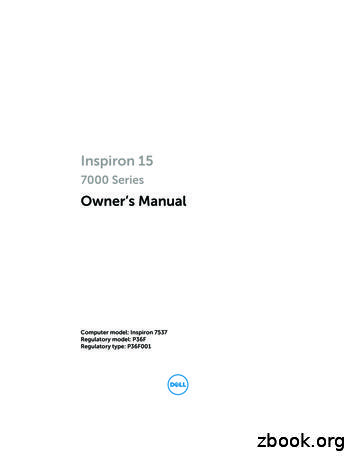Inspiron 15 7537 Owner's Manual - Dell
Inspiron 157000 SeriesOwner’s ManualComputer model: Inspiron 7537Regulatory model: P36FRegulatory type: P36F001
Notes, Cautions, and WarningsNOTE: A NOTE indicates important information that helps you make betteruse of your computer.CAUTION: A CAUTION indicates potential damage to hardware or loss ofdata if instructions are not followed.WARNING: A WARNING indicates a potential for property damage,personal injury, or death. 2013 Dell Inc.Trademarks used in this text: Dell , the DELL logo, and Inspiron are trademarks of Dell Inc.;Microsoft and Windows are registered trademarks of Microsoft corporation in theUnited States and/or other countries. Bluetooth is a registered trademark owned byBluetooth SIG, Inc. and is used by Dell under license.2013 - 08Rev. A00
ContentsBefore Working Inside Your ComputerBefore You Begin . . .Recommended Tools .Safety Instructions . . . . . . . . . . .7. . . . . . . . . . . . . . . . . . . . . . .778. . . . . . . . . . . . . . . . . . . . . . . . . . . . . . . . . . . . . . . . . . . . .After Working Inside Your Computer .10. . . . . . . . . . . . . . . . . . . . . . . . . . . . . .10Replacing the Base CoverProcedure9. . . . . . . . . . . . . . . . . .Removing the Base Cover .Procedure. . . . . . . . . . . . . . . . . . . . . . . . . . . .11. . . . . . . . . . . . . . . . . . . . . . . . . . . . . .11Removing the BatteryPrerequisites.Procedure . . . . . . . . . . . . . . . . . . . . . . .12. . . . . . . . . . . . . . . . . . . . . . . . . . . .1212. . . . . . . . . . . . . . . . . . . . . . . . . . . .Replacing the BatteryProcedure . . .Postrequisites . . . . . . . . . . . . . . . . . . . . . .13. . . . . . . . . . . . . . . . . . . . . . . . . . .1313. . . . . . . . . . . . . . . . . . . . . . . . . . .Removing the Memory Module(s).Prerequisites.Procedure . . . . . . . . . . . . .14. . . . . . . . . . . . . . . . . . . . . . . . . . . .1414. . . . . . . . . . . . . . . . . . . . . . . . . . . .Replacing the Memory Module(s) .Procedure . . .Postrequisites . . . . . . . . . . . .15. . . . . . . . . . . . . . . . . . . . . . . . . . .1515. . . . . . . . . . . . . . . . . . . . . . . . . . .Removing the Hard DrivePrerequisites.Procedure . . . . . . . . . . . . . . . . . . . .16. . . . . . . . . . . . . . . . . . . . . . . . . . . .1616. . . . . . . . . . . . . . . . . . . . . . . . . . . .Replacing the Hard Drive.Procedure . . .Postrequisites . . . . . . . . . . . . . . . . . . .18. . . . . . . . . . . . . . . . . . . . . . . . . . .1818. . . . . . . . . . . . . . . . . . . . . . . . . . .Contents 3
Removing the Wireless Card .Prerequisites.Procedure . . . . . . . . . . . . . . . . .19. . . . . . . . . . . . . . . . . . . . . . . . . . . .1919. . . . . . . . . . . . . . . . . . . . . . . . . . . .Replacing the Wireless Card .Procedure . . .Postrequisites . . . . . . . . . . . . . . . .20. . . . . . . . . . . . . . . . . . . . . . . . . . .2020. . . . . . . . . . . . . . . . . . . . . . . . . . .Removing the KeyboardPrerequisites.Procedure . . . . . . . . . . . . . . . . . . . . .21. . . . . . . . . . . . . . . . . . . . . . . . . . . .2121. . . . . . . . . . . . . . . . . . . . . . . . . . . .Replacing the KeyboardProcedure . . .Postrequisites. . . . . . . . . . . . . . . . . . . .24. . . . . . . . . . . . . . . . . . . . . . . . . . .2424. . . . . . . . . . . . . . . . . . . . . . . . . . .Removing the Bottom CoverPrerequisites.Procedure . . . . . . . . . . . . . . . . .25. . . . . . . . . . . . . . . . . . . . . . . . . . . .2526. . . . . . . . . . . . . . . . . . . . . . . . . . . .Replacing the Bottom Cover .Procedure . . .Postrequisites . . . . . . . . . . . . . . . .28. . . . . . . . . . . . . . . . . . . . . . . . . . .2828. . . . . . . . . . . . . . . . . . . . . . . . . . .Removing the Coin-Cell Battery .Prerequisites.Procedure . . . . . . . . . . . . . .29. . . . . . . . . . . . . . . . . . . . . . . . . . . .2929. . . . . . . . . . . . . . . . . . . . . . . . . . . .Replacing the Coin-Cell Battery .Procedure . . .Postrequisites . . . . . . . . . . . . .30. . . . . . . . . . . . . . . . . . . . . . . . . . .3030. . . . . . . . . . . . . . . . . . . . . . . . . . .Removing the Speakers .Prerequisites.Procedure . . . . . . . . . . . . . . . . . . . . .31. . . . . . . . . . . . . . . . . . . . . . . . . . . .3132. . . . . . . . . . . . . . . . . . . . . . . . . . . .Replacing the Speakers .Procedure . . .Postrequisites .4 Contents. . . . . . . . . . . . . . . . . . . .33. . . . . . . . . . . . . . . . . . . . . . . . . . .3333. . . . . . . . . . . . . . . . . . . . . . . . . . .
Removing the Thermal-Cooling AssemblyPrerequisites.Procedure . . . . . .34. . . . . . . . . . . . . . . . . . . . . . . . . . . .3435. . . . . . . . . . . . . . . . . . . . . . . . . . . .Replacing the Thermal-Cooling AssemblyProcedure . . .Postrequisites . . . . .36. . . . . . . . . . . . . . . . . . . . . . . . . . .3636. . . . . . . . . . . . . . . . . . . . . . . . . . .Removing the USB BoardPrerequisites.Procedure . . . . . . . . . . . . . . . . . . . .37. . . . . . . . . . . . . . . . . . . . . . . . . . . .3737. . . . . . . . . . . . . . . . . . . . . . . . . . . .Replacing the USB Board .Procedure . . .Postrequisites . . . . . . . . . . . . . . . . . . .38. . . . . . . . . . . . . . . . . . . . . . . . . . .3838. . . . . . . . . . . . . . . . . . . . . . . . . . .Removing the Power-Adapter PortPrerequisites.Procedure . . . . . . . . . . . .39. . . . . . . . . . . . . . . . . . . . . . . . . . . .3939. . . . . . . . . . . . . . . . . . . . . . . . . . . .Replacing the Power-Adapter PortProcedure . . .Postrequisites . . . . . . . . . . .43. . . . . . . . . . . . . . . . . . . . . . . . . . .4343. . . . . . . . . . . . . . . . . . . . . . . . . . .Removing the System Board .Prerequisites.Procedure . . . . . . . . . . . . . . . . . . . . . . . . . . . . . . . . . . . . . . . . . . . . . . . . . . . . . . . . . . . . . . . . . . . . . .Replacing the System Board . . . . . . . . . . . . . . . .Procedure . . . . . . . . . . . . . . . . . .Postrequisites . . . . . . . . . . . . . . . .Entering the Service Tag in the BIOS .444549. . . . . . . . . . . .494950. . . . . . . . . . . . .51. . . . . . . . . . . . . . . . . . . . . . . . . . . .5152Removing the Display Assembly .Prerequisites.Procedure . .44. . . . . . . . . . . . . . . . . . . . . . . . . . . . . . . . . . . . . . . . . . . . . . . . . .Replacing the Display Assembly .Procedure . . .Postrequisites . . . . . . . . . . . . .55. . . . . . . . . . . . . . . . . . . . . . . . . . .5555. . . . . . . . . . . . . . . . . . . . . . . . . . .Contents 5
Removing the Display BezelPrerequisites.Procedure . . . . . . . . . . . . . . . . . .56. . . . . . . . . . . . . . . . . . . . . . . . . . . .5657. . . . . . . . . . . . . . . . . . . . . . . . . . . .Replacing the Display BezelProcedure . . .Postrequisites . . . . . . . . . . . . . . . . .59. . . . . . . . . . . . . . . . . . . . . . . . . . .5959. . . . . . . . . . . . . . . . . . . . . . . . . . .Removing the Display PanelPrerequisites.Procedure . . . . . . . . . . . . . . . . . .60. . . . . . . . . . . . . . . . . . . . . . . . . . . .6061. . . . . . . . . . . . . . . . . . . . . . . . . . . .Replacing the Display PanelProcedure . . .Postrequisites . . . . . . . . . . . . . . . . .63. . . . . . . . . . . . . . . . . . . . . . . . . . .6363. . . . . . . . . . . . . . . . . . . . . . . . . . .Removing the Display Hinges .Prerequisites.Procedure . . . . . . . . . . . . . . . .64. . . . . . . . . . . . . . . . . . . . . . . . . . . .6465. . . . . . . . . . . . . . . . . . . . . . . . . . . .Replacing the Display HingesProcedure . . .Postrequisites . . . . . . . . . . . . . . . .66. . . . . . . . . . . . . . . . . . . . . . . . . . .6666. . . . . . . . . . . . . . . . . . . . . . . . . . .Removing the Palm RestPrerequisites.Procedure . . . . . . . . . . . . . . . . . . . . .67. . . . . . . . . . . . . . . . . . . . . . . . . . . .6768. . . . . . . . . . . . . . . . . . . . . . . . . . . .Replacing the Palm RestProcedure . . .Postrequisites . . . . . . . . . . . . . . . . . . . .70. . . . . . . . . . . . . . . . . . . . . . . . . . .7070. . . . . . . . . . . . . . . . . . . . . . . . . . .Flashing the BIOS .6 Contents. . . . . . . . . . . . . . . . . . . . . . . . .71
Before Working Inside Your ComputerBefore You BeginCAUTION: To avoid data loss, save and close all open files and exit all openprograms before turning off your computer.1Save and close all open files, exit all open programs, and turn off your computer.Point to the lower or upper-right corner of the screen to open the Charms sidebarand click Settings Power Shut down.NOTE: If you use a different operating system, see the documentation of youroperating system for shut-down instructions.2After the computer shuts down, disconnect it from the electrical outlet.3Disconnect all cables — such as power and USB cables — from your computer.4Disconnect all peripherals connected to your computer.Recommended ToolsThe procedures in this document require the following tools: Phillips screwdriver Torx #5 (T5) screwdriver Plastic scribeBefore Working Inside Your Computer 7
Safety InstructionsUse the following safety guidelines to protect your computer from potential damage andensure your personal safety.WARNING: Before working inside your computer, read the safetyinformation that shipped with your computer. For more safety best practices,see the Regulatory Compliance home page at dell.com/regulatory compliance.WARNING: Disconnect all power sources before opening the computercover or panels. After you finish working inside the computer, replace all covers,panels, and screws before connecting to the power source.CAUTION: Only a certified service technician is authorized to remove thecomputer cover and access any of the components inside the computer. See thesafety instructions for complete information about safety precautions, workinginside your computer, and protecting against electrostatic discharge.CAUTION: To avoid damaging the computer, make sure that the work surface isflat and clean.CAUTION: When you disconnect a cable, pull on its connector or on its pull-tab,not on the cable itself. Some cables have connectors with locking tabs orthumb-screws that you must disengage before disconnecting the cable.When disconnecting cables, keep them evenly aligned to avoid bending anyconnector pins. When connecting cables, make sure that the ports andconnectors are correctly oriented and aligned.CAUTION: To avoid damaging the components and cards, handle them bytheir edges and avoid touching pins and contacts.CAUTION: Before touching anything inside your computer, ground yourselfby touching an unpainted metal surface, such as the metal at the back of thecomputer. While you work, periodically touch an unpainted metal surface todissipate static electricity, which could harm internal components.CAUTION: Press and eject any installed card from the media-card reader.8 Before Working Inside Your Computer
After Working Inside Your ComputerCAUTION: Leaving stray or loose screws inside your computer may severelydamage your computer.1Replace all screws and make sure that no stray screws remain inside yourcomputer.2Connect any cables, peripherals, and other parts you removed before working onyour computer.3Connect your computer to the electrical outlet.4Turn on your computer.After Working Inside Your Computer 9
Removing the Base CoverWARNING: Before working inside your computer, read the safety informationthat shipped with your computer and follow the steps in "Before Working InsideYour Computer" on page 7. After working inside your computer, follow theinstructions in "After Working Inside Your Computer" on page 9.For more safety best practices, see the Regulatory Compliance home page atdell.com/regulatory compliance.Procedure1Close the display, and turn the computer over.2Loosen the captive screws that secure the base cover to the palm-rest assembly.3Remove the screws that secure the base cover to the palm-rest assembly.4Using a plastic scribe, pry the base cover out of the bottom cover.1423101screws (2)2base cover3plastic scribe4captive screws (2) Removing the Base Cover
Replacing the Base CoverWARNING: Before working inside your computer, read the safety informationthat shipped with your computer and follow the steps in "Before Working InsideYour Computer" on page 7. After working inside your computer, follow theinstructions in "After Working Inside Your Computer" on page 9.For more safety best practices, see the Regulatory Compliance home page atdell.com/regulatory compliance.Procedure1Slide the tabs on the base cover into the bottom cover and snap the base coverinto place.2Replace the screws that secure the base cover to the bottom cover.3Tighten the captive screws that secure the base cover to the bottom cover.4Turn the computer over, open the display, and turn on the computer.Replacing the Base Cover 11
Removing the BatteryWARNING: Before working inside your computer, read the safety informationthat shipped with your computer and follow the steps in "Before Working InsideYour Computer" on page 7. After working inside your computer, follow theinstructions in "After Working Inside Your Computer" on page 9.For more safety best practices, see the Regulatory Compliance home page atdell.com/regulatory compliance.PrerequisitesRemove the base cover. See "Removing the Base Cover" on page 10.Procedure1Remove the screws that secure the battery to the bottom cover.2Using the pull-tab, lift the battery off the bottom cover.1233121screws (3)3pull tab2batteryTurn the computer over, open the display, and press the power button for aboutfive seconds to ground the system board. Removing the Battery
Replacing the BatteryWARNING: Before working inside your computer, read the safety informationthat shipped with your computer and follow the steps in "Before Working InsideYour Computer" on page 7. After working inside your computer, follow theinstructions in "After Working Inside Your Computer" on page 9.For more safety best practices, see the Regulatory Compliance home page atdell.com/regulatory compliance.Procedure1Align the screw holes on the battery with the screw holes on the bottom cover andpress on the battery to connect it to the system board.2Replace the screws that secure the battery to the bottom cover.PostrequisitesReplace the base cover. See "Replacing the Base Cover" on page 11.Replacing the Battery 13
Removing the Memory Module(s)WARNING: Before working inside your computer, read the safety informationthat shipped with your computer and follow the steps in "Before Working InsideYour Computer" on page 7. After working inside your computer, follow theinstructions in "After Working Inside Your Computer" on page 9.For more safety best practices, see the Regulatory Compliance home page atdell.com/regulatory compliance.Prerequisites1Remove the base cover. See "Removing the Base Cover" on page 10.2Remove the battery. See "Removing the Battery" on page 12.Procedure1Use your fingertips to carefully spread apart the securing-clips on each end of thememory-module connector until the memory module pops up.2Remove the memory module from the memory-module connector.321141securing-clips (2)3memory module Removing the Memory Module(s)2memory-module connector
Replacing the Memory Module(s)WARNING: Before working inside your computer, read the safety informationthat shipped with your computer and follow the steps in "Before Working InsideYour Computer" on page 7. After working inside your computer, follow theinstructions in "After Working Inside Your Computer" on page 9.For more safety best practices, see the Regulatory Compliance home page atdell.com/regulatory compliance.Procedure1Align the notch on the memory module with the tab on the memory-moduleconnector.2Slide the memory module firmly into the connector at a 45-degree angleand press the memory module down until it clicks into place.NOTE: If you do not hear the click, remove the memory module and reinstall it.Postrequisites1Replace the battery. See "Replacing the Battery" on page 13.2Replace the base cover. See "Replacing the Base Cover" on page 11.Replacing the Memory Module(s) 15
Removing the Hard DriveWARNING: Before working inside your computer, read the safety informationthat shipped with your computer and follow the steps in "Before Working InsideYour Computer" on page 7. After working inside your computer, follow theinstructions in "After Working Inside Your Computer" on page 9.For more safety best practices, see the Regulatory Compliance home page atdell.com/regulatory compliance.CAUTION: To avoid data loss, do not remove the hard drive while the computer isin Sleep or On state.CAUTION: Hard drives are extremely fragile. Exercise care when handling thehard drive.Prerequisites1Remove the base cover. See "Removing the Base Cover" on page 10.2Remove the battery. See "Removing the Battery" on page 12.Procedure1Remove the screws that secure the hard-drive assembly to the bottom cover.2Using the pull-tab, carefully lift the hard-drive assembly and then disconnect thehard-drive cable.3161pull-tab3screws (2) Removing the Hard Drive122hard-drive assembly
3Remove the screws that secure the hard drive to the hard-drive bracket.4Lift the hard-drive bracket off the hard drive.3121screws (4)3hard-drive bracket2hard driveRemoving the Hard Drive 17
Replacing the Hard DriveWARNING: Before working inside your computer, read the safety informationthat shipped with your computer and follow the steps in "Before Working InsideYour Computer" on page 7. After working inside your computer, follow theinstructions in "After Working Inside Your Computer" on page 9.For more safety best practices, see the Regulatory Compliance home page atdell.com/regulatory compliance.CAUTION: To avoid data loss, do not remove the hard drive while the computer isin Sleep or On state.CAUTION: Hard drives are extremely fragile. Exercise care when handling thehard drive.Procedure1Align the screw holes on the hard drive with the screw holes on thehard-drive bracket.2Replace the screws that secure the hard drive to the hard-drive bracket.3Connect the hard-drive cable to the hard-drive assembly.4Align the screw holes on the hard-drive assembly with the screw holes on thebottom cover.5Replace the screws that secure the hard-drive assembly to the bottom cover.Postrequisites1Replace the battery. See "Replacing the Battery" on page 13.2Replace the base cover. See "Replacing the Base Cover" on page 11.18 Replacing the Hard Drive
Removing the Wireless CardWARNING: Before working inside your computer, read the safety informationthat shipped with your computer and follow the steps in "Before Working InsideYour Computer" on page 7. After working inside your computer, follow theinstructions in "After Working Inside Your Computer" on page 9.For more safety best practices, see the Regulatory Compliance home page atdell.com/regulatory compliance.Prerequisites1Remove the base cover. See "Removing the Base Cover" on page 10.2Remove the battery. See "Removing the Battery" on page 12.Procedure1Disconnect the antenna cables from the wireless card.2Remove the screw that secures the wireless card to the system board.3Remove the wireless card from the system board.1231screw3wireless card2antenna cables (2)Removing the Wireless Card 19
Replacing the Wireless CardWARNING: Before working inside your computer, read the safety informationthat shipped with your computer and follow the steps in "Before Working InsideYour Computer" on page 7. After working inside your computer, follow theinstructions in "After Working Inside Your Computer" on page 9.For more safety best practices, see the Regulatory Compliance home page atdell.com/regulatory compliance.ProcedureCAUTION: To avoid damage to the wireless card, do not place any cables under it.1Align the notch on the wireless card with the tab on the wireless-card connector.2Press the wireless card down into the slot on the system board and replace thescrew that secures the wireless card to the system board.3Connect the antenna cables to the wireless card.NOTE: The color of the antenna cables is visible near the tip of the cables.The following table provides the antenna-cable color scheme for the wireless cardsupported by your computer.Connectors on the wireless cardAntenna-cable colorMain (white triangle)whiteAuxiliary (black triangle)blackPostrequisites1Replace the battery. See "Replacing the Battery" on page 13.2Replace the base cover. See "Replacing the Base Cover" on page 11.20 Replacing the Wireless Card
Removing the KeyboardWARNING: Before working inside your computer, read the safety informationthat shipped with your computer and follow the steps in "Before Working InsideYour Computer" on page 7. After working inside your computer, follow theinstructions in "After Working Inside Your Computer" on page 9.For more safety best practices, see the Regulatory Compliance home page atdell.com/regulatory compliance.Prerequisites1Remove the base cover. See "Removing the Base Cover" on page 10.2Remove the battery. See "Removing the Battery" on page 12.Procedure1Remove the screw that secures the keyboard to the palm-rest assembly.11screwRemoving the Keyboard 21
2Turn the computer over and open the display as far as possible.3Using a plastic scribe, release the latches that secure the keyboard to the palm-restassembly.4Carefully turn the keyboard over and place it on the palm-rest assembly.12122 plastic scribeRemoving the Keyboard2keyboard
5Lift the connector latches and disconnect the keyboard and keyboard-backlitcables from the system board.6Lift the keyboard off the palm-rest assembly.1231keyboard-backlit cable3keyboard cable2connector latches (2)Removing the Keyboard 23
Replacing the KeyboardWARNING: Before working inside your computer, read the safety informationthat shipped with your computer and follow the steps in "Before Working InsideYour Computer" on page 7. After working inside your computer, follow theinstructions in "After Working Inside Your Computer" on page 9.For more safety best practices, see the Regulatory Compliance home page atdell.com/regulatory compliance.Procedure1Slide the keyboard and keyboard-backlit cables into the system board and pressdown the connector latches to secure the cables.2Carefully turn the keyboard over, slide the tabs on the keyboard into the slots onthe palm-rest assembly, and snap the keyboard into place.3Close the display and turn the computer over.4Replace the screw that secures the keyboard to the palm-rest assembly.Postrequisites.1Replace the battery. See "Replacing the Battery" on page 13.2Replace the base cover. See "Replacing the Base Cover" on page 11.24 Replacing the Keyboard
Removing the Bottom CoverWARNING: Before working inside your computer, read the safety informationthat shipped with your computer and follow the steps in "Before Working InsideYour Computer" on page 7. After working inside your computer, follow theinstructions in "After Working Inside Your Computer" on page 9.For more safety best practices, see the Regulatory Compliance home page atdell.com/regulatory compliance.Prerequisites1Remove the base cover. See "Removing the Base Cover" on page 10.2Remove the battery. See "Removing the Battery" on page 12.3Remove the hard-drive. See "Removing the Hard Drive" on page 16.4Remove the wireless card. See"Removing the Wireless Card" on page 19.5Remove the keyboard. See "Removing the Keyboard" on page 21.Removing the Bottom Cover 25
Procedure1Remove the screws that secure the bottom cover to the palm-rest assembly.12126 screws (2)Removing the Bottom Cover2palm-rest assembly
2Close the display and turn the computer over.3Remove the screws that secure the bottom cover to the palm-rest assembly.4Note the antenna cables routing and remove them from the routing guides on thebottom cover.12351screws (8)3bottom cover2antenna cables routingUsing a plastic scribe, pry the bottom cover off the palm-rest assembly.1216plastic scribe2bottom coverLift the bottom cover and remove the antenna cables from the slot on the bottomcover.Removing the Bottom Cover 27
Replacing the Bottom CoverWARNING: Before working inside your computer, read the safety informationthat shipped with your computer and follow the steps in "Before Working InsideYour Computer" on page 7. After working inside your computer, follow theinstructions in "After Working Inside Your Computer" on page 9.For more safety best practices, see the Regulatory Compliance home page atdell.com/regulatory compliance.Procedure1Route the antenna cables through the guides on the bottom cover.2Align the tabs on the bottom cover with the slots on the palm-rest assembly andsnap the bottom cover into place.3Replace the screws that secure the bottom cover to the palm-rest assembly.4Turn the computer over and open the display as far as possible.5Replace the screws that secure the bottom cover to the palm-rest assembly.Postrequisites1Replace the keyboard. See "Replacing the Keyboard" on page 24.2Replace the wireless card. See "Replacing the Wireless Card" on page 20.3Replace the hard drive. See "Replacing the Hard Drive" on page 18.4Replace the battery. See "Replacing the Battery" on page 13.5Replace the base cover. See "Replacing the Base Cover" on page 11.28 Replacing the Bottom Cover
Removing the Coin-Cell BatteryWARNING: Before working inside your computer, read the safety informationthat shipped with your computer and follow the steps in "Before Working InsideYour Computer" on page 7. After working inside your computer, follow theinstructions in "After Working Inside Your Computer" on page 9.For more safety best practices, see the Regulatory Compliance home page atdell.com/regulatory compliance.CAUTION: Removing the coin-cell battery resets the BIOS settings to default.It is recommended that you note the BIOS settings before removing thecoin-cell battery.Prerequisites1Remove the base cover. See "Removing the Base Cover" on page 10.2Remove the battery. See "Removing the Battery" on page 12.3Remove the hard-drive. See "Removing the Hard Drive" on page 16.4Remove the wireless card. See"Removing the Wireless Card" on page 19.5Remove the keyboard. See "Removing the Keyboard" on page 21.6Remove the bottom cover. See "Removing the Bottom Cover" on page 25.ProcedureUsing a plastic scribe, gently pry out the coin-cell battery out of the battery socket on thesystem board.121plastic scribe2coin-cell batteryRemoving the Coin-Cell Battery 29
Replacing the Coin-Cell BatteryWARNING: Before working inside your computer, read the safety informationthat shipped with your computer and follow the steps in "Before Working InsideYour Computer" on page 7. After working inside your computer, follow theinstructions in "After Working Inside Your Computer" on page 9.For more safety best practices, see the Regulatory Compliance home page atdell.com/regulatory compliance.WARNING: The battery may explode if installed incorrectly. Replace the batteryonly with the same or equivalent type. Discard used batteries according to themanufacturer’s instructions.ProcedureWith the positive-side facing up, snap the coin-cell battery into the battery socket on thesystem board.Postrequisites1Replace the bottom cover. See"Replacing the Bottom Cover" on page 28.2Replace the keyboard. See "Replacing the Keyboard" on page 24.3Replace the wireless card. See "Replacing the Wireless Card" on page 20.4Replace the hard drive. See "Replacing the Hard Drive" on page 18.5Replace the battery. See "Replacing the Battery" on page 13.6Replace the base cover. See "Replacing the Base Cover" on page 11.30 Replacing the Coin-Cell Battery
Removing the SpeakersWARNING: Before working inside your computer, read the safety informationthat shipped with your computer and follow the steps in "Before Working InsideYour Computer" on page 7. After working inside your computer, follow theinstructions in "After Working Inside Your Computer" on page 9.For more safety best practices, see the Regulatory Compliance home page atdell.com/regulatory compliance.Prerequisites1Remove the base cover. See "Removing the Base Cover" on page 10.2Remove the battery. See "Removing the Battery" on page 12.3Remove the hard-drive. See "Removing the Hard Drive" on page 16.4Remove the wireless card. See"Removing the Wireless Card" on page 19.5Remove the keyboard. See "Removing the Keyboard" on page 21.6Remove the bottom cover. See "Removing the Bottom Cover" on page 25.Removing the Speakers 31
Procedure1Using a plastic scribe, release the tabs on the right speaker.2Release the tabs that secure the left speaker to the palm-rest assembly.3Disconnect the speaker cable from the system board.4Remove the speaker cable from the routing guides on the palm-rest assembly.5Lift the speakers along with its cable off the palm-rest assembly.12534321tabs2left speaker3routing guide4right speaker5speaker cable Removing the Speakers
Replacing the SpeakersWARNING: Before working inside your computer, read the safety informationthat shipped with your computer and follow the steps in "Before Working InsideYour Computer" on page 7. After working inside your computer, follow theinstructions in "After Working Inside Your Computer" on page 9.For more safety best practices, see the Regulatory Compliance home page atdell.com/regulatory compliance.Procedure1Align the push pins on the left speaker with the slots on the palm-rest assembly andsnap the left speaker into place.2Route the speaker cable through the routing guides on the palm-rest assembly.3Align the right speaker on the alignment posts and snap the right speakerinto place.4Connect the speaker cable to the system board.Postrequisites1Replace the bottom
Inspiron 15 7000 Series Owner’s Manual. Computer model: Inspiron 7537 Regulatory model: P36F Regulatory type: P36F001
cpu escritorio dell inspiron 530s 406634 10,808.00 cpu escritorio dell inspiron 3252 860954 9,897.12 cpu escritorio dell inspiron 620s 406539 9,860.00 cpu escritorio dell inspiron 3250 871571 12,168.40 cpu escritorio dell inspiron 3470 925427 13,171.
Inspiron 15 5000 Setup and Specifications Author: Dell Subject: Setup and Specifications Keywords: Inspiron 15 5000 Specifications, Inspiron 5567 Quick Start Guide, Inspiron 5567 Features, USB 3.0, U SB 2.0, Bluetooth 4.2 Created Date: 8/24/2016 7:17:22 PM
Inspiron 23 Owner's Manual Computer Model: Inspiron 23 Model 5348 Regulatory Model: W10C Regulatory Type: W10C001. Notes, Cautions, and Warnings NOTE: A NOTE indicates important information that helps you make better . Inspiron 23 5348 AIO Owner's Manual Dell Inc. .
Inspiron 3847 Owner's Manual Inspiron 3847 Owner's Manual Computer model: Inspiron 3847 Regulatory model: D16M Regulatory type: D16M001 book.book Page 1 Tuesday, November 12, 2013 1:54 PM Notes, Cautions, and Warnings NOTE: A NOTE indicates important information that helps you make better use of your computer.
Inspiron 3646 Specifications Author: Dell Inc. Subject: Reference Guide Keywords: esuprt_desktop#esuprt_inspiron_desktop#Inspiron 3646 Small Desktop#inspiron-3646-small-d
Inspiron 15 7547 Specifications Author: Dell Inc. Subject: Reference Guide Keywords: aptop#inspiron 15 7547 laptop#inspiron-15-7547-laptop#Reference Guide Created Date: 1/15/2015 5:28:30 AM
Operating time Varies depending on operating conditions and can significantly reduce under certain power‑intensive conditions. Life span (approximate) 300 discharge/charge cycles Temperature range: Operating 0 C to 35 C (32 F to 95 F) Storage –40 C to 65 C (–40 F to 149 F) Coin‑cell battery CR‑2032File Size: 1MBPage Count: 23Explore furtherProduct reviews, how-tos, deals and the latest tech news .www.cnet.comDell Inspiron 15 3558 Price (31 Oct 2021) Specification .gadgets.ndtv.comDell Inspiron 15 3000 Series (3558) Review PCMagwww.pcmag.comSupport for Inspiron 3558 Drivers & Downloads Dell USwww.dell.comRecommended to you b
The computational anatomy of psychosis hypothesis that the mean is zero. The sample mean provides evi-dence against the null hypothesis in the form of a prediction error: namely, the sample mean minus the expectation under the null hypothesis. The sample mean provides evidence against the null but how much evidence? This can only be quantified in relation to the precision of the prediction .