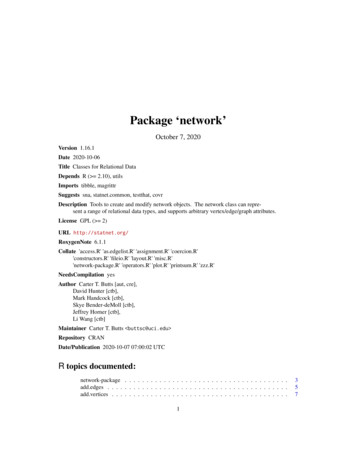Guest Network: Select Whether To Enable Or Disable The .
High Power Wireless AC1200 Dual Band Router④Click Save to save your settings.Knowledge Center ----------------1. 802.11 M ode (Netw or k Mode): Select a correct mode according to your wirele ss clients. 11b: This network mode delivers wireless speed up to 11Mbps and isonly compatible with 11b wireless clients. 11g: This network mode delivers wireless speed up to 54Mbps and isonly compatible with 11g wireless clients. 11b/g mixed: This network mode delivers wireless speed up to54Mbps and is compatible with 11b/g wireless clients. 11b/g/n mixed: This network mode delivers wireless speed up to300Mbps and is compatible with 11b/g/n wireless clients. 11ac: This network mode delivers wireless speed up to867Mbps.2. SSID B roadc ast: This option allo ws you to have yo ur network na mes (SSIDs) publiclybroadcast or if you choose to disable it, the SSIDs wil l be hidden.3. Channel B andw idth: Se lect a proper channel bandwidth to enhance wireless perfor mance.This option is available only in 802.11b/g/n. Wireless speed in the channel bandwidth of20/40 is 2 times in 20.4. Extension Channel: This is used to ensure N speeds for 802.11n devices on the net work.This option is available only in 11b/g/n mixed mode with channel bandwidth of --3.2 Guest NetworkClick Wireless - Guest Network to enter the Guest Network screen. The GuestNetwork feature allows guests to access Internet and other users on the guestnetwork while disallowing them to access Device web manager, users on masternetwork and clients behind the LAN ports. Thus the wireless master network issecured.Configuration Procedures:① Band: Select 2.4GHz or 5GHz.36
High Power Wireless AC1200 Dual Band Router② Guest Network: Select whether to enable or disable the Guest Networkfeature. It is disabled by default.③ Click Save to save your settings.37
High Power Wireless AC1200 Dual Band Router3.3 SecurityClick Wireless - Security to enter the Security screen. Here you can define asecurity key to secure your wireless network against unauthorized accesses.To secure your wireless network①Select a band, for example, 2.4GHz.②Select the wireless network (SSID) you wish to encrypt.③Select a security mode, cipher type configure a security key.④Click Save to save your settings.Tip --------------------------------------For better security, compatibility and wireless s peed, we recommend the WPA-PSKand 38
High Power Wireless AC1200 Dual Band RouterKnowledge Center ---------------1. WEP: Wireless speed can reach up to 54Mbps if WEP - Open is selected.2. K ey Select: Select a ke y to be effective for the current WEP encr yption. For example, ifyou select Key 1, wireless clients must join your wireless network using this Key 1.4. WPA-PSK: WPA personal, support AES and TKIP AES cipher types.5. WPA2-PSK: WPA2 personal, support AES and TKIP AES cipher types.6. WPA/WPA2-PSK mixed: If selected, both WPA -PSK and WPA2-PSK securedwireless clients can join your wireless network .7. AES: If selected, wireless speed can reach up to 300Mbps.8. TKIP: If selected, wireless speed can reach up to 54Mbps.9. TKIP AES: If selected, both AES and TKIP secured wireless clients can joinyour wireless ----3.4 AdvancedClick Wireless - Advanced to configure the advanced wireless settings. Thissection allows you to config advanced settings, including AP Isolation, Beaconinterval, Fragment threshold, RTS threshold and DTIM interval, etc, for yourwireless networks. Normally, the default settings will work. If not, change themaccording to the suggestions given by your ISP or Tenda technical staff.39
High Power Wireless AC1200 Dual Band RouterKnowledge Center -----------------------------1AP Isolation: Isol ates clients connecting to the prima ry SSID.2Beacon Inter val: A ti me interval betwe en an y 2 conse cutive Beacon packets sent by anAcc ess P oint to synchronize a wireless network. Do NOT change the default value of 100unless necessar y.3Frag me nt Threshold : Specify a Fragment Threshold value. An y wireless packetexceeding the preset value will be divided into several fragments before trans miss ion. DONOT change the default value of 2346 unless necessar y.4RTS Threshold: If a packet exceeds such set value, RTS/CTS scheme will beused to reduce collisions. Set it to a smaller value provided that there are distantclients and interference. For normal SOHO, it is recommended to keep the defaultvalue unchanged; otherwise, device performance may be degraded.5DTIM Inter val: A D TIM (Deliver y Tra ffic Indication Message) Interval is a countdowninfor ming clients of the next window for listening to broadcast and multicast mess ages. Whenthe packets arrive in the router ’s buffer, the router will send DTIM (delivery traf ficindication message) and DTIM interval to alert clients of the receiving packets.40
High Power Wireless AC1200 Dual Band Router6TX Pow er: This option lets you adjust your wireless TX --3.6 Wireless ExtenderUse this wireless extender feature to extend your existing wireless network.41
High Power Wireless AC1200 Dual Band RouterClick Wireless - Wireless Extender to enter the following screen.This device provides three modes to extend your wireless network: To extend your wireless network using the universal repeater feature, seeUniversal Repeater. To extend your wireless network using the WISP client router (wirelessWAN) feature, see WISP Mode. To establish Wireless Distribution System and extend your wirelessnetwork, see WDS.Tip --------------------------------------If "Disable" is selected, the wireless extender feature will be --------42
High Power Wireless AC1200 Dual Band RouterUniversal Repeater ModeUniversal Repeater: Use this universal repeater mode to extend your existingwireless network. The application scenario is shown in the figure below:In this mode, you only need to configure the following settings on the Tendawireless router: Configure LAN IP: Specify an IP address that is in the same subnet as yetdifferent from the remote wireless router for this Tenda wireless router. Universal Repeater: Configure this router to bridge the remote wirelessrouter for extended network coverage.Tip -----------------------------------Before you start , make sure you have the following information:1. Remote router's SSID, security mode, cipher type and security key.2. Remote router's LAN IP address.3. No Ethernet cable is connected to the Tenda wireless router's WAN -43
High Power Wireless AC1200 Dual Band RouterUnivers al Repe ater Applic ation Ex ample:Assu ming the remote wireless router has the following information:SSID: Tenda 0FF02DSecurity Mode: WPA -PSKCipher Type: AESSecurity Key: 12345678LAN IP Address: 192.168.0.1Configuration Procedures:① Click Network - LAN to configure an IP address that is in the samesubnet as yet different from the remote wireless rout er for this Tenda wirelessrouter.② Click OK in the appearing screen.③Select Universal Repeater and click Open Scan.44
High Power Wireless AC1200 Dual Band Router④Select the remote router's wireless network (SSID) and click Close Scan.⑤ The SSID, channel, MAC address, security mode and cipher type of theremote router will be added automatically on this page. You only need to enterthe security key and click Save.45
High Power Wireless AC1200 Dual Band RouterNote ----------------------------------1. This router's primary SSID will aut omatically change to match that of the remoterouter when the Universal Repeater feature is configured successfully. Please donot change this SSID. Changing this SSID may interrupt the wireless bridge link.2. When the Universal Repeater is configured successfully, wireless clients need tojoin this Tenda wireless router's SSID for Internet --Verify Bridge Connectivity:①Connect your PC to this Tenda wirel ess router via a wired or wirelessconnection and set it to "Obtain an IP address automatically". If you are not clear,see Appendix 1 Configure PC TCP/IP Settings .②Wait until your PC successfully obtains an IP address.46
High Power Wireless AC1200 Dual Band RouterLast number differs from that o fthere motewirelessrouter'sLAN IP address.This is the remote router's LANIP address.47
High Power Wireless AC1200 Dual Band Router③Click Start - R u n .④Enter cmd and click OK.⑤Enter "ping default gateway IP address”. Here in this example, enter "ping192.168.0.1" and press Enter.If you see a similar screen (highlighted area), thebridge is established successfully.48
High Power Wireless AC1200 Dual Band RouterWISP Client Router ModeWISP Mode: This is the WISP (Wireless Internet Service Provider) Client RouterMode. In this mode the router acquires Internet access from your WISP AP or awireless Access Point on an existing network. Below shows the typical topology:In this mode, you only need to configure the fo llowing settings on the Tendawireless router:49
High Power Wireless AC1200 Dual Band Router WISP Mode Setup: This mode establishes a wireless connection betweenthe wireless LAN interface of the remote wireless router and the wirelessWAN interface of your Tenda wireless router. Internet Setup: Configure this Tenda router to access fore you start, make sure you have the following information:1. Remote router's SSID, security mode, cipher type and security key.2. Internet connection information provided by the remote wireless router.3. No Ethernet cable is connected to the Tenda wireless router's WAN WISP mode (Wireless WAN feature) Application Example:Assuming the remote wireless router provides the following information:SSID: Tenda homeSecurity Mode: WPA -PSKCipher Type: AESSecurity Key: 12345678Internet Connection Type (for client): DHCP (dynamic IP)Configuration Procedures:50
High Power Wireless AC1200 Dual Band Router①Click Network - WAN to configure the Internet connection.51
High Power Wireless AC1200 Dual Band Router②Click Wireless - Wireless Extender, select WISP Mode and clickOpen Scan.③Select the remote router's wireless network (SSID) and click CloseScan.52
High Power Wireless AC1200 Dual Band Router④The SSID, channel, MAC address, security mode and cipher type ofthe remote AP will be added automatically on this page. You only need toenter the security key and click Save.⑤Click Reboot on the appearing screen to reboot the rout er.53
High Power Wireless AC1200 Dual Band Router⑥ Syste m automaticall y enters the home page (Quick Internet Setup screen) afterreboot. Click the Advanc ed button there.⑦ Click Stat us - WAN Status to check the WAN status.54
High Power Wireless AC1200 Dual Band Router⑧If the WAN Connection Status keeps displaying "Connecting.",change the LAN IP address of this router to a different subnet from theremote router's LAN IP address.⑨Click OK on the appearing screen to reboot the router.55
High Power Wireless AC1200 Dual Band Router⑩Click Reboot on the appearing screen to reboot the router.System automatically enters the Status sc reen after reboot. Check the WANConnection Status, if it displays "Connected", you have successfully connected toInternet.56
High Power Wireless AC1200 Dual Band RouterNote ----------------------------------1. This router's primary SSID will a utomatically change to match that of the remoterouter when the WISP (client router) mode feature is configured successfully.Please do not change this SSID. Changing this SSID may interrupt the wirelesslink.2. When the WISP (client router) mode is confi gured successfully, wireless c lientsneed to join this Tenda wireless router's SSID for Internet --Verify Bridge Connectivity:① Connect your PC to this Te nda wireless router via a wired or wirelessconnection and set it to "Obtain an IP address automatically". If you are notclear, see Appendix 1 Configure PC TCP/IP Settings .② Wait until your PC successfully obtains an IP address.Last number differs from t hatof this Tenda router's LAN IPaddress.This is the LAN IP address ofthis Tenda router.57
High Power Wireless AC1200 Dual Band Router③ Click Start - Run④ Enter cmd and click OK.58
High Power Wireless AC1200 Dual Band Router⑤ Enter "ping Tenda router's gateway IP address" . Here in this example,enter "ping 192.168.0.1" and press Enter.If you see a similar screen(highlighted area), the bridge is established successfully.WDS ModeWDS (Wireless Distribution System) includes Wireless Bridge and Wireless AP.The differences are described as below:Operating in Wireless AP mode, clients can access Internet by connecting to therouter via an Ethernet cable or wirelessly. Operating in Wireless Bri dge mode,clients can access Internet by connecting to the router via an Ethernet cable orwirelessly joining the router's secondary SSID (wireless network) or guestnetwork.WDS:Wireless distribution system (WDS) is a system enabling the wirelessinterconnection of access points in an IEEE 802.11 network. It allows a wirelessnetwork to be expanded using multiple access points without the traditionalrequirement for a wired backbone to link them. The Tenda wireless router canfunction as a base station AP to create a wireless network or as a repeater AP torepeat and extend the base station AP's wireless network to a farther and wider59
High Power Wireless AC1200 Dual Band Routerrange.The following figure shows an application scenario.In this mode, you must set up both the base station AP, an d the repeater ------------------------------------------Before you start, verify the following:1. Tenda wireless router 1 that functions as a base station AP has successfullyconnected to Internet.2. No Ethernet cables are connected to the WAN ports of the repeater APs: Tendawireless routers 2 and -----------------------------------------------WDS Applic ation Ex ampl e (as shown in the application sc enario above):Step 1: Configure Base Station AP (Tenda Wireless Router 1)60
High Power Wireless AC1200 Dual Band Router①Mode: Select WDS Mode.②WDS Mode: Select Wireless AP.③SSID: Customize a SSID, for example, Tenda home.④Channel: Specify a channel for the base station AP to operate on, forexample, 2437MHz (Channel 6).⑤ Remote MAC Address: Manually enter the MAC addresses of the tworemote repeater APs (You can click Open Scan to view the MAC addresses).⑥Security Mode: Specify security mode/authentication type, cipher typeand security key for th e base station AP.⑦Click Save to save your settings.⑧Click Network - DHCP Server on the base AP's configuration interfaceto enable the DHCP server.61
High Power Wireless AC1200 Dual Band RouterStep 2: Configure Repeater AP (Tenda Wireless Router 2)①Click Network - LAN to specify a LAN IP address that is in the samesubnet as yet different from the base station AP.Click OK in the appearing screen.② Click Wireless - Wireless Ex tender , select WDS M ode fro m the M ode drop -down62
High Power Wireless AC1200 Dual Band Routerlist, select Wireless AP from the WDS M ode drop -down list and the n click Ope n Scan.③Search for and select the base station AP's SSID and then click CloseScan.63
High Power Wireless AC1200 Dual Band Router④The SSID, channel, MAC address, security settings except security key ofthe base station AP will be automatically added to the corresponding fields.You only need to enter the security key of the base station AP and click Save.64
High Power Wireless AC1200 Dual Band Router⑤ Click Netw or k - DHCP Server, disable the DHCP server there and then click Save.Step 3: Configure Repeater AP (Tenda Wireless Router 3)①Click Network - LAN to specify a LAN IP address that is in the samesubnet as yet different from the base AP and the other remote AP.65
High Power Wireless AC1200 Dual Band Router②Click OK in the appearing screen.③Click Wireless - Wireless Extender, select WDS Mode from theMode drop-down list, select Wireless AP from the WDS Mode drop-downlist and then click Open Scan.④Search for and select the base station AP's SSID and then click CloseScan.66
High Power Wireless AC1200 Dual Band Router⑤The SSID, channel, MAC address, security settings except securitykey of the base station AP will be automatically added to the correspo ndingfields. You only need to enter the security key of the base station AP andclick Save.67
High Power Wireless AC1200 Dual Band Router⑥Click Network - DHCP Server, disable the DHCP server there andthen click Save.Note -----------------------------------1. To set up a wireless network with WDS, both access points must be WDScapable.2. This router's primary SSID will automatically change to match that of theremote router when the WDS feature is configured successfully. Please do notchange this SSID. Chan ging this SSID may interrupt the wireless bridge link.3. When the WDS is configured successfully; wireless clients need to join thisTenda wireless router's SSID for Internet --Verify Bridge Connectivity:①Connect your PC to this Tenda wireless router via a wired or wirelessconnection and set it to "Obtain an IP address automatically". If you are not clear,see Appendix 1 Configure PC TCP/IP Setting .②Wait until your PC successfully obtains an IP address.68
High Power Wireless AC1200 Dual Band RouterLast number differs from that ofthere motewirelessrouter'sLAN IP address.This is the re mote router's LANIP address.69
High Power Wireless AC1200 Dual Band Router③Click Start - Run.④Enter cmd and click OK.⑤Enter "ping default gateway IP address" . Here in this example, enter"ping 192.168.0.1" and press Enter.If you see a similar screenarea), the bridge is established successfully.70(highlighted
High Power Wireless AC1200 Dual Band Router3.5 Access ControlSpecify a list of devices to "Permit" or "Forbid" a connection to your wirelessnetwork via the devices’ MAC Addresses. Click Wireless - Wireless AccessControl to enter the configuration screen.There are three options available: Disable, Deny Access to Wireless Network andAllow Access to Wireless Network .71
High Power Wireless AC1200 Dual Band RouterA. If you want to allow all wireless clients to join your wireless network, selectDisable.B. If you want to allow ONLY the specified wireless clients to join your wirelessnetwork, select Allow Access to Wireless Network.C. If you want to disallow ONLY the specified wireless clients to join yourwireless network, select D eny Access to Wireless Network .Wireless Access Control Application Example:To only allow your own notebook at the MAC address of C8: 3A:35:C2:CA:E7 tojoin your wireless network (SSID : Tenda home)Configuration Procedures:①Select the wireless band you wish to use, for example 2.4Ghz.②Click Enable.③Select Allow Access to Wireless Network.④Click Add.72
High Power Wireless AC1200 Dual Band Router73
High Power Wireless AC1200 Dual Band Router⑤ Select or enter your wireless MAC address and click Save.⑥Below screen will then appear.Tip --------------------------------------1.2.Up to 16 wireless MAC addresses can be configured.If you don't want to configure the complex wirele ss security settings and wantto disallow others to join your wireless network, you can configure a wirelessaccess control rule to allow only your own wireless ---74
High Power Wireless AC1200 Dual Band Router3.7 WPS SetupClick Wireless - WPS to enter WPS screen. Wi-Fi Protected Setup makes it easyfor home users who know little of wireless security to establish a secure wirelesshome network, as well as to add new devices to an existing network wi thoutentering long passphrases or configuring complicated settings. Simply enter a PINcode or press the software PBC button or hardware WPS button (if equipped) and asecure wireless connection can be established.A. If your wireless network is not secured, you can use the WPS to quicklyencrypt your wireless.B. If your wireless network is secured with WPS, you can quickly join yourwireless network with a WPS capable adapter ( Only WPA2-PSK and MixedWPA/WPA2-PSK are supported).You can use WPS PBC or WPS PIN to establish a secure connection. PB C: Establish WPS conne ction using the the software PBC button or hardware WPSbutton (if equipped). PIN: Establish WP S connection using the PIN code.To secure a wireless network with WPSKnowledge Center ---------------1. Reset OOB :If clicked, the device's SSID and securit y mode will become unconfigured sothat WP S can reconfigure the device's SSID, securit y settings. When the action of Reset OOBcompletes, the devic e's SSID will be restored to fact or y default, and securit y mode will bedisabled ---75
4. WPA-PSK:WPA personal, support AES and TKIP AES cipher types. 5. WPA2-PSK:WPA2 personal, support AES and TKIP AES cipher types. 6. WPA/WPA2-PSK mixed: If selected, both WPA-PSK and WPA2-PSK secured wireless clients can join your wireless network. 7. AE
Virtualization as a Paradigm Virtual Machine Guest OS Guest Applic ation Virtual Machine Guest OS Guest Applic ation Virtual Machine Guest OS Guest Applic ation NF: Network Function VNF: Virtual Network Function NC: Network Controller VN: Virtual Network Virtualiz ation and Applicati on Manage men Cloud Open Hardware Host OS HypervisorNaaS .
www.hospitality-school.com vi 10 Making Room Reservation on Telephone 124-126 11 Wake-up call Handling Procedure 127 12 Proper Telephone Manner in Hotel 127-128 13 Rooming a Guest 129-130 14 How to Introduce a Room to Your Guest 130-132 15 Collection of Guest Data on Arrival 132-133 16 Greet the Guest on His or Her First Arrival 133-134 17 A to Z Guest Registration Procedure (Part-1) 135-136
work/products (Beading, Candles, Carving, Food Products, Soap, Weaving, etc.) ⃝I understand that if my work contains Indigenous visual representation that it is a reflection of the Indigenous culture of my native region. ⃝To the best of my knowledge, my work/products fall within Craft Council standards and expectations with respect to
network.edgecount Return the Number of Edges in a Network Object network.edgelabel Plots a label corresponding to an edge in a network plot. network.extraction Extraction and Replacement Operators for Network Objects network.indicators Indicator Functions for Network Properties network.initialize Initialize a Network Class Object
Click Leasing Recent Guest Cards. Click Apply to convert the guest card immediately or click the applicant‟s name to view/edit details of the guest card, then click Convert to Application. Step 4: Select an apartment Select an apartment from the drop down menu. Only if the applicant‟
styles you should use to greet a guest, response to any expression or give farewell to guest with courtesy etc. 2.1 Greeting Guest . To ensure guest repetition and to make long lasting relationship it i
Chocolate Covered Cake Balls (red velvet, Italian crème and chocolate) 1. 25 / guest Chocolate Dipped Strawberries 1. 25 / guest Bread Pudding with Brandy Sauce 3. 50 / guest Beverage Beverage Regular or Decaf Coffee with Condiments 1. 25 / guest Assorted Juice:
C_Patio B C *The cost of a full buyout is based on the day of the week and size of your group. Seated 80 guest maximum, indoors 120 guest maximum, with patio Standing 150 guest maximum, indoors 200 guest maximum, with patio If you require more space than our private rooms provide, we offer the option of b