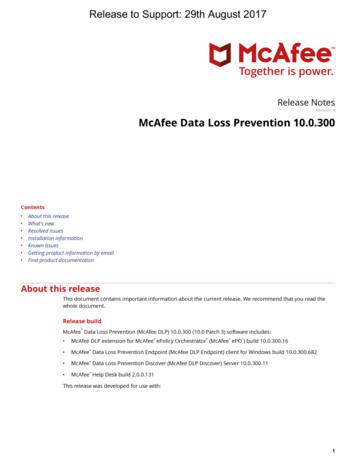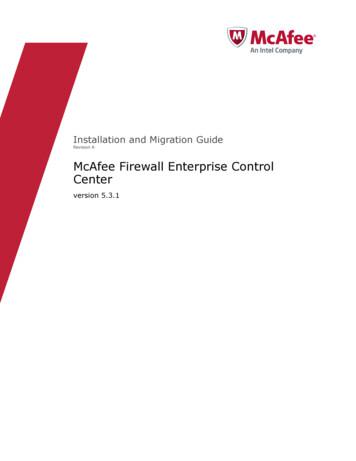Configuration McAfee Application Control Enus
Configuring McAfee Application1PrefaceControl 2WhitelistingSIMATICProcess Control System PCS 7Configuring McAfee ApplicationControlCommissioning Manual07/2011A5E03658595-013AdministrationUsing McAfee ApplicationControl with PCS 7 andWinCC45Update installation
Legal informationLegal informationWarning notice systemThis manual contains notices you have to observe in order to ensure your personal safety, as well as to preventdamage to property. The notices referring to your personal safety are highlighted in the manual by a safety alertsymbol, notices referring only to property damage have no safety alert symbol. These notices shown below aregraded according to the degree of danger.DANGERindicates that death or severe personal injury will result if proper precautions are not taken.WARNINGindicates that death or severe personal injury may result if proper precautions are not taken.CAUTIONwith a safety alert symbol, indicates that minor personal injury can result if proper precautions are not taken.CAUTIONwithout a safety alert symbol, indicates that property damage can result if proper precautions are not taken.NOTICEindicates that an unintended result or situation can occur if the relevant information is not taken into account.If more than one degree of danger is present, the warning notice representing the highest degree of danger willbe used. A notice warning of injury to persons with a safety alert symbol may also include a warning relating toproperty damage.Qualified PersonnelThe product/system described in this documentation may be operated only by personnel qualified for the specifictask in accordance with the relevant documentation, in particular its warning notices and safety instructions.Qualified personnel are those who, based on their training and experience, are capable of identifying risks andavoiding potential hazards when working with these products/systems.Proper use of Siemens productsNote the following:WARNINGSiemens products may only be used for the applications described in the catalog and in the relevant technicaldocumentation. If products and components from other manufacturers are used, these must be recommendedor approved by Siemens. Proper transport, storage, installation, assembly, commissioning, operation andmaintenance are required to ensure that the products operate safely and without any problems. The permissibleambient conditions must be complied with. The information in the relevant documentation must be observed.TrademarksAll names identified by are registered trademarks of Siemens AG. The remaining trademarks in this publicationmay be trademarks whose use by third parties for their own purposes could violate the rights of the owner.Disclaimer of LiabilityWe have reviewed the contents of this publication to ensure consistency with the hardware and softwaredescribed. Since variance cannot be precluded entirely, we cannot guarantee full consistency. However, theinformation in this publication is reviewed regularly and any necessary corrections are included in subsequenteditions.Siemens AGIndustry SectorPostfach 48 4890026 NÜRNBERGGERMANYA5E03658595-01 11/2011Copyright Siemens AG 2011.Technical data subject to change
Table of contents1Preface . 72Whitelisting . 93452.1Introduction .92.2McAfee Application Control.10Administration. 113.1Administration .113.2Local administration of McAfee Application Control .113.3Central administration by means of McAfee ePO.12Using McAfee Application Control with PCS 7 and WinCC. 154.1Preparing for installation .164.24.2.14.2.2Local administration .17AC Administrator .17Installation and configuration 9Central administration using McAfee ePolicy Orchestrator .22Installing and configuring McAfee ePO Server .22Installing the Solidcore Extension Package.32Installing the license for Solidcore, or McAfee Application Control .38Installing the McAfee Solidcore clients .40Adding the Solidcore Agent Deployment Package to the ePO Repository .41Integrating the client systems into the ePO Console .46Installing the Solidcore Agent on the clients .53Activating the Solidcore Agent on the clients.56Additional client tasks .59Update installation . 615.1Update installation .615.2Local administration .62Configuring McAfee Application ControlCommissioning Manual, 07/2011, A5E03658595-013
Table of contentsConfiguring McAfee Application Control4Commissioning Manual, 07/2011, A5E03658595-01
Warning conceptThis manual contains information that you must observe for the sake of your own safety andto avoid damage to assets. The notices referring to your personal safety are highlighted inthe manual by a safety alert symbol. Notices referring only to equipment damage have nosafety alert symbol. Warnings are shown in descending order according to the degree ofdanger as follows.DANGERIndicates that death or severe personal injury will result if proper precautions are not taken.WARNINGIndicates that death or severe personal injury may result if proper precautions are nottaken.CAUTIONWith a safety alert symbol indicates that minor personal injury can result if properprecautions are not taken.CAUTIONWithout a safety alert symbol indicates that damage to property may result if properprecautions are not taken.NOTICEIndicates that an unintended result or situation can occur if the corresponding information isnot taken into account.In the event of a number of levels of danger prevailing simultaneously, the warningcorresponding to the highest level of danger is always used. A warning with a warningtriangle indicating possible injury to personnel may also include a warning relating toproperty damage.Qualified personnelThe product/system described in this documentation may only be operated only bypersonnel qualified for the specific task in accordance with the relevant documentation forthe specific task, in particular its warning notices and safety instructions. Qualified personnelare those who, based on their training and experience, are capable of identifying risks andavoiding potential hazards when working with these products/systems.Configuring McAfee Application ControlCommissioning Manual, 07/2011, A5E03658595-015
PrefaceProper use of Siemens productsNote the following:WARNINGSiemens products may only be used for the applications described in the catalog and in therelevant technical documentation. If products and components from other manufacturersare used, these must be recommended or approved by Siemens. Proper transport, storage,installation, assembly, commissioning, operation and maintenance are required to ensurethat the products operate safely and without any problems. The permissible ambientconditions must be adhered to. The information in the relevant documentation must beobserved.TrademarksAll names shown with the trademark symbol are registered trademarks of Siemens AG.Third parties using for their own purposes any other names in this document which refer totrademarks might infringe upon the rights of the trademark owners.Disclaimer of liabilityWe have reviewed the content of this manual for agreement with the hardware and softwaredescribed. Since variance cannot be precluded entirely, we cannot guarantee fullconsistency. However, the information in this publication is reviewed regularly and anynecessary corrections are included in subsequent editions.Configuring McAfee Application Control6Commissioning Manual, 07/2011, A5E03658595-01
1PrefacePurpose of the documentationThis documentation describes the use of McAfee Application Control in the SIMATIC PCS 7and WinCC environment, including its installation and recommended adjustments afterinstallation.Knowledge requiredThis documentation is aimed at persons involved in the engineering, commissioning, andoperation of automated systems based on SIMATIC PCS 7 or WinCC. Knowledge ofadministration and IT techniques for Microsoft Windows operating systems is assumed.Scope of the documentationThe documentation applies to process control systems equipped with the respective productversion of SIMATIC PCS 7, or WinCC.NOTICENote that McAfee Integrity Control has released Whitelisting functionality (McAfeeApplication Control) only for specific product versions.Additional information is available in the Internet at the following iew/en/10154608Configuring McAfee Application ControlCommissioning Manual, 07/2011, A5E03658595-017
PrefaceConfiguring McAfee Application Control8Commissioning Manual, 07/2011, A5E03658595-01
Whitelisting2.12IntroductionEffective use of Whitelisting technologies in a process control system is only given as part ofa comprehensive security concept. Whitelisting technologies alone cannot protect a processcontrol system against hostile attacks.It is therefore always advisable to take theSecurity concept PCS 7 / WinCC into consideration, which is available on the Internet at:http://support.automation.siemens.comIn conjunction with the security concept mentioned above, Whitelisting is to be considered anadditional layer of defense as an appropriate further means of counteracting the rising risk ofmalicious attacks.Whitelisting takes the approach that all applications are not trusted, except for those whichhave been rated trustworthy after verification, which means that a positive list (Whitelist) isbeing maintained. This positive list contains all applications that have been rated trustworthyfor execution on the computer system.This renders the principle of Whitelisting the exact opposite of Blacklisting that is based on alist or definition of "non-trustworthy" applications (negative list, i.e. blacklist). An example ofblacklisting is a standard virus scanner that operates based on a blacklist, namely the viruspattern. This blacklist must be updated continuously under the aspect of a continuouslyrising number of "non-trustworthy" applications. This means that an updated black (viruspattern) always has to made available for the virus scanner. The virus scanner is only able todetect "malware" if corresponding "applications" and attack patterns have been entered inthis blacklist.Whitelisting by contrast is based on a positive list and does not require continuous updatesto combat new malware threats.Configuring McAfee Application ControlCommissioning Manual, 07/2011, A5E03658595-019
Whitelisting2.2 McAfee Application Control2.2McAfee Application ControlMcAfee Application Control can be used to block execution of unauthorized applications onservers and workstations.This means that once it has been installed and activated on a computer system, McAfeeApplication Control protects all executable files against manipulation and prevents executionof unknown files (that are not in the Whitelist).By contrast to simple Whitelisting concepts, McAfee Application Control employs a dynamictrustworthiness model. This approach dispenses of time-consuming manual updates of thelist of approved applications. Updates can be installed in different ways: By trusted users By trustworthy manufacturers (certificate) From a trusted directory By means of binary file By means of Updater (update programs such as WSUS, or virus scanners)Moreover, McAfee Application Control provides a function that monitors memory, protectsagainst buffer overflow, and protects the files that run in memory.CAUTIONMcAfee Application Control part of McAfee Integrity Control.McAfee Integrity Control currently includes the McAfee Application Control and McAfeeChange Control components.Only the Whitelisting functionality, i.e. McAfee Application Control, is approved for use inthe SIMATIC PCS 7 and WinCC environment.For this reason, coverage in this documentation is restricted exclusively to this functionality.SIEMENS customers may order McAfee Application Control as usual as separate softwarefrom McAfee or their distributors.Configuring McAfee Application Control10Commissioning Manual, 07/2011, A5E03658595-01
Administration3.13AdministrationMcAfee Application Control can be administered in different ways: Locally on a computer system (standalone) Centrally using McAfee ePolicy Orchestrator (ePO)Decisions in favor of central or local administration should be made based on the number ofsystems to be maintained.You have to use the following procedure that is independent on the type of administration:Once McAfee Application Control has been installed on the computer, you first need to runthe "solidify" function that scans all connected drives for the presence of executable files.The duration of this procedure depends on the data volume and computer performance andmay take several hours. With current hardware, WinCC 7.0.2 Server installation and normalprojects, this operation takes approx. 20 to 30 minutes.You need to restart the computer after McAfee Application Control has been activated. Allexecutables (exe, com, dll, bat, etc.) found during the scan are now protected againstmanipulation (renaming, deletion, etc.). New files cannot be executed.3.2Local administration of McAfee Application ControlLocal administration is handled exclusively by means of command line input. The commandsare intelligible and self-explanatory and McAfee provides excellent reference material.McAfee Application Control can be handled conveniently using batch files or scripts.Configuring McAfee Application ControlCommissioning Manual, 07/2011, A5E03658595-0111
Administration3.3 Central administration by means of McAfee ePO3.3Central administration by means of McAfee ePOArchitectureMcAfee ePO should be installed on a separate computer that contains the latest hardware.McAfee ePO may also be installed on an infrastructure computer (e.g. WSUS, virus scanserver) that is already available in the system.McAfee ePO may not be installed on an automation device or Domain Controller.Configuring McAfee Application Control12Commissioning Manual, 07/2011, A5E03658595-01
Administration3.3 Central administration by means of McAfee ePOCentral administration, meaning installation, configuration, and monitoring is handled bymeans of McAfee ePO (McAfee ePolicy Orchestrator), which is a management tool that isnot only capable of managing all McAfee products, but also offers an extensive portfolio ofnetwork management and monitoring functionalities that are partially free of charge.Similar to an Active Directory Domain, a central administration should be used in domainsconsisting of approx 10 or more managed systems.All local commands and options of McAfee Application Control are also available remotelyvia ePO. This is partially based on predefined tasks, while remaining functions are beinghandled by means of remote command line options. By comparison to local administration,ePO offers superior monitoring functions and a clearly arranged event management.Configuring McAfee Application ControlCommissioning Manual, 07/2011, A5E03658595-0113
Administration3.3 Central administration by means of McAfee ePOConfiguring McAfee Application Control14Commissioning Manual, 07/2011, A5E03658595-01
Using McAfee Application Control with PCS 7 andWinCC4The following sections explain the notices and special features associated with the use ofMcAfee Application Control in the SIMATIC PCS 7 & WinCC environment.This information has been based on McAfee ePolicy Orchestrator (ePO) 4.5(ePO Agent 4.0), and McAfee Application Control 5.1.Configuring McAfee Application ControlCommissioning Manual, 07/2011, A5E03658595-0115
Using McAfee Application Control with PCS 7 and WinCC4.1 Preparing for installation4.1Preparing for installationOnce McAfee Application Control has been installed and activated on a device, it is notpossible to execute new programs or manipulate (update) existing programs.You should follow the instructions below during integration of McAfee Application Control, orprior to its installation:1. The system architecture should be set up in accordance with recommendations based onthe Security Concept PCS 7 & WinCC in order to keep malware risks to the possibleminimum prior and during integration of McAfee Application Control.2. Install and configure the operating system.3. Install all necessary programs and components.4. Install all security updates that are available for the operating system and programs.5. Install a virus scanner and update it with the latest virus signature files.6. You should disconnect the device from external / third-party networks (e.g. at the frontend Firewall).7. Run a complete virus scan on the device.8. Install McAfee Application Control locally, or by means of ePO (see the followingdescription).9. "Solidify" all local hard disks and partitions, i.e. the computer system is scanned forexecutable programs; only the programs found can be executed in the future. (See thefollowing description).10.Activate McAfee Application Control and restart the device.Configuring McAfee Application Control16Commissioning Manual, 07/2011, A5E03658595-01
Using McAfee Application Control with PCS 7 and WinCC4.2 Local administration4.2Local administration4.2.1AC AdministratorAC AdministratorMcAfee Application Control can be protected by means of password so that even a localadministrator is prevented from shutting down McAfee Application Control. This means thatthe "AC Administrator" can be set up independently from the local Windows Administrator.Configuring McAfee Application ControlCommissioning Manual, 07/2011, A5E03658595-0117
Using McAfee Application Control with PCS 7 and WinCC4.2 Local administration4.2.2Installation and configurationInstallation and configurationFollow these steps to install McAfee Application Control locally on a computer system: Run the Setup for McAfee Application Control and follow the instructions in the dialogs.You can accept all default settings without modifications.You should then run the "solidify" function for all hard disks and partitions.Follow these steps: After completing the installation, open the McAfee Application Control command line withStart Programs McAfee Solidifier McAfee Solidifier Command LineConfiguring McAfee Application Control18Commissioning Manual, 07/2011, A5E03658595-01
Using McAfee Application Control with PCS 7 and WinCC4.2 Local administrationThis opens Solidifier command line input: Start solidification by entering the "sadmin solidify" or "sadmin so" commandConfiguring McAfee Application ControlCommissioning Manual, 07/2011, A5E03658595-0119
Using McAfee Application Control with PCS 7 and WinCC4.2 Local administrationAll partitions and local hard disks of the computer system are now scanned for the presenceof executable files (applications), e.g. exe, com, bat, dll, as well as Java, Active-X controlelements, and scripts. McAfee Application Control then signs and authorizes all files foundduring the scan for future use. It also protects the files against manipulation such as deletion,or renaming.On successful completion of "solidification", the Solidifier command line reports the numberof files scanned per partition or hard disk, including the number of files that have beenauthorized.You need to activate McAfee Application Control on completion of "solidification". Enter thecorresponding "sadmin enable" command at the Solidifier command line. The McAfeeSolidifier Control will be activated at the next restart.Configuring McAfee Application Control20Commissioning Manual, 07/2011, A5E03658595-01
Using McAfee Application Control with PCS 7 and WinCC4.2 Local administrationRestart the computer. After the restart has been completed, you can query the status ofMcAfee Solidifier by entering the "sadmin status" command at the Solidifier command line.The computer system is now protected, which means that all applications it contains areprotected against manipulation such as deletion, or renaming.For information on how to enable explicit modifications, refer to the section "Updateinstallation (Page 61)".Configuring McAfee Application ControlCommissioning Manual, 07/2011, A5E03658595-0121
Using McAfee Application Control with PCS 7 and WinCC4.3 Central administration using McAfee ePolicy Orchestrator4.3Central administration using McAfee ePolicy Orchestrator4.3.1Installing and configuring McAfee ePO ServerInstalling and configuring McAfee ePO ServerMcAfee ePolicy Orchestrator is an extensive software package that you can use to managea multitude of different programs (including McAfee VirusScan). Moreover, it also providesthe functionality of a network management tool. To be able to work with McAfee ePolicyOrchestrator, you actually need in-depth knowledge of the software. If you do not yet haveany experience with McAfee ePolicy Orchestrator, you are strongly advised to carefully studythe documentation and tutorials offered by McAfee.The following paragraphs describe procedures for installing and configuring McAfee ePolicyOrchestrator, based on the following order: Installation of McAfee ePolicy Orchestrator 4.6 Installation of the Solidcore Extension Package Installation of the license for Solidcore, or McAfee Application ControlInstallation of McAfee ePolicy Orchestrator (ePO)Install McAfee ePO on a separate computer that contains the latest hardware. Systemrequirements are specified in the following listing:Platform supported Server operating system: 32-bit– Windows Server 2008 Service Pack 2 (SP2) Standard, Enterprise, or Datacenter– Windows Server 2003 SP2 Standard, Enterprise, or Datacenter Server operating system: 64-bit– Windows Server 2008 SP2 Standard, Enterprise, or Datacenter– Windows Server 2008 R2 Standard, Enterprise, or Datacenter– Windows Server 2008 for Small Business Premium– Windows Server 2003 SP2 Standard, Enterprise, or Datacenter Browser– Firefox 3.5– Firefox 3.6– Internet Explorer 7.0– Internet Explorer 8.0Configuring McAfee Application Control22Commissioning Manual, 07/2011, A5E03658595-01
Using McAfee Application Control with PCS 7 and WinCC4.3 Central administration using McAfee ePolicy Orchestrator Network support– IPv4– IPv6 Virtual servers– VMware ESX 3.5.x update 4– VMware ESX 4.0 update 1– Citrix Deserver 5.5 update 2– Windows Server 2008 R2 Hyper-V Database (32-bit and 64-bit)– SQL Server 2008 SP1/SP2/R2 Standard, Enterprise, Workgroup, Express– SQL Server 2005 SP3 Standard, Enterprise, Workgroup, Express Additional requirements– 1.5 GB of free hard disk space (2 GB is recommended)– 1 GB RAM (2 GB to 4 GB is recommended)– At least Intel Premium 4 processor, 1.3 GHz or faster– Monitor: 1024 x 768 pixels, 256 colors, VGA– NIC: 100 Mbps or faster– File system: NTFS is recommended– It is recommended to set up a separate server for domains containing of more than250 systems.– IP address: McAfee recommends the use of a static IP addressConfiguring McAfee Application ControlCommissioning Manual, 07/2011, A5E03658595-0123
Using McAfee Application Control with PCS 7 and WinCC4.3 Central administration using McAfee ePolicy Orchestrator1. Run "setup.exe" to initiate installation of McAfee ePO.2. Setup requirements are displayed. Follow the instructions in this dialog.3. Click "Next" to launch the InstallShield Wizard for McAfee ePO.Configuring McAfee Application Control24Commissioning Manual, 07/2011, A5E03658595-01
Using McAfee Application Control with PCS 7 and WinCC4.3 Central administration using McAfee ePolicy Orchestrator4. Select the required setup type for the SQL Server.5. Select which database server is to be used.Configuring McAfee Application ControlCommissioning Manual, 07/2011, A5E03658595-0125
Using McAfee Application Control with PCS 7 and WinCC4.3 Central administration using McAfee ePolicy Orchestrator6. The next dialog "Target folder" proposes a target folder for installation. To change thisfolder, click on "Change ".Configuring McAfee Application Control26Commissioning Manual, 07/2011, A5E03658595-01
Using McAfee Application Control with PCS 7 and WinCC4.3 Central administration using McAfee ePolicy Orchestrator7. In the "Database information" dialog, specify the data that ePO uses to access thedatabase, e.g. the database server and authentication details. In the "Domain" field, enterthe domain name, or the computer name if the computer is not a domain member.Configuring McAfee Application ControlCommissioning Manual, 07/2011, A5E03658595-0127
Using McAfee Application Control with PCS 7 and WinCC4.3 Central administration using McAfee ePolicy Orchestrator8. In the "HTTP port information" dialog, specify the port numbers that the ePO server usesto communicate with the agents.9. Click "Next" to open a dialog that once again shows you a summary of installationsettings you made.Configuring McAfee Application Control28Commissioning Manual, 07/2011, A5E03658595-01
Using McAfee Application Control with PCS 7 and WinCC4.3 Central administration using McAfee ePolicy Orchestrator10.Specify the Administrator's user name and password for ePO in the next dialog"Global Administrator information".11.Enter your ePO license key in the "Enter license key" dialog.Configuring McAfee Application ControlCommissioning Manual, 07/2011, A5E03658595-0129
Using McAfee Application Control with PCS 7 and WinCC4.3 Central administration using McAfee ePolicy Orchestrator12.Select "I accept the terms in the license agreement" to acknowledge the "McAfee EndUser License Agreement" in the next dialog.Configuring McAfee Application Control30Commissioning Manual, 07/2011, A5E03658595-01
Using McAfee Application Control with PCS 7 and WinCC4.3 Central administration using McAfee ePolicy Orchestrator13.Click "Install" to launch the installation process that may take a few minutes. Setup isconcluded by clicking "Finish" in the "InstallShield Wizard completed" dialog.Configuring McAfee Application ControlCommissioning Manual, 07/2011, A5E03658595-0131
Using McAfee Application Control with PCS 7 and WinCC4.3 Central administration using McAfee ePolicy Orchestrator4.3.2Installing the Solidcore Extension PackageInstalling the Solidcore Extension PackageOn successful completion of your installation of McAfee ePolicy Orchestrator, install the"Solidcore Extension Package". Follow these steps:1. Launch McAfee ePO by selectingStart Programs McAfee ePolicy Orchestrator Start McAfee ePolicy Orchestrator4.6.0 ConsoleConfiguring McAfee Application Control32Commissioning Manual, 07/2011, A5E03658595-01
Using McAfee Application Control with PCS 7 and WinCC4.3 Central administration using McAfee ePolicy Orchestrator2. In the login dialog, enter the user name and password you specified during ePOinstallation.Configuring McAfee Application ControlCommissioning Manual, 07/2011, A5E03658595-0133
Using McAfee Application Control with PCS 7 and WinCC4.3 Central administration using McAfee ePolicy Orchestrator3. Select the Software Extensions command in the ePO 4.6 ConsoleConfiguring McAfee Application Control34Commissioning Manual, 07/2011, A5E03658595-01
Using McAfee Application Control with PCS 7 and WinCC4.3 Central administration using McAfee ePolicy Orchestrator4. In the next dialog, "Install extension", click "Browse" to select the Solidcore ExtensionPackage SOLIDCORE 5.0.0.ZIP.Configuring McAfee Application ControlCommissioning Manual, 07/2011, A5E03658595-0135
Using McAfee Application Control with PCS 7 and
2.2 McAfee Application Control Configuring McAfee Application Control 10 Commissioning Manual, 07/2011, A5E03658595-01 2.2 McAfee Application Control McAfee Application Control can be used to block execution of unauthorized applications on servers and workstations. This means that once it
McAfee Management of Native Encryption (MNE) 4.1.1 McAfee Policy Auditor 6.2.2 McAfee Risk Advisor 2.7.2 McAfee Rogue System Detection (RSD) 5.0.4 and 5.0.5 McAfee SiteAdvisor Enterprise 3.5.5 McAfee Virtual Technician 8.1.0 McAfee VirusScan Enterprise 8.8 Patch 8 and Patch 9 McA
McAfee Firewall Enterprise Control Center Release Notes, version 5.3.1 McAfee Firewall Enterprise Control Center Product Guide, version 5.3.1 McAfee Firewall Enterprise McAfee Firewall Enterprise on CloudShield Installation Guide, version 8.3.0 McAfee Network Integrity Agent Product Guide, version 1.0.0.0
4 From McAfee.com, copy the McAfee ePO software to the virtual McAfee ePO server. 5 From the McAfee ePO server, run the setup utility. 6 Using a remote browser, log on to McAfee
the McAfee Firewall Admin Console client software, the hardware or virtual platform for running the firewall software. Configuration B. comprises: the McAfee Firewall Enterprise software, including its SecureOS operating system, the McAfee Firewal
What is McAfee DLP?.13 Key features.14 How it works.14 McAfee DLP Endpoint and McAfee Device Control — Controlling endpoint content and removable media . Whitelisted text.129 Create and configure classifications.129 Create a classification.129 Create classification criteria.130 McAfee Cloud Data Protection Beta .
access control with transparent full encryption of storage media to offer effective security for PCs running the Microsoft Windows operating system. Management, deployment and user recovery are handled by a centralised McAfee Endpoint Encryption Manager and communication between the McAfee Endpoint Encryption Client and this administrative
McAfee ePolicy Orchestrator web API Scripting Guide McAfee ePolicy Orchestrator Log File Reference Guide These guides are available from the McAfee Support Website. Preface About this guide 8 McAfee ePolicy
Asset Management is the generic process that seeks to ensure that land and buildings, as the asset base of an organisation, are structured in the best corporate interests of the organisation concerned. The strategic plan refers to land and buildings only. It aligns the asset base with the organisation’s corporate goals and objectives and responds to all functional and service delivery .