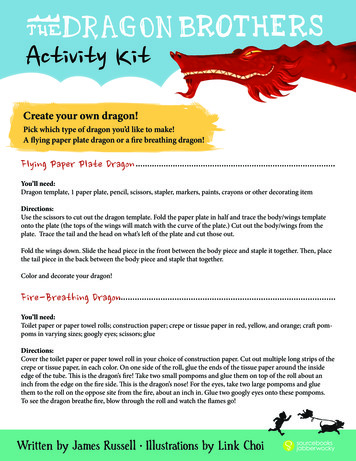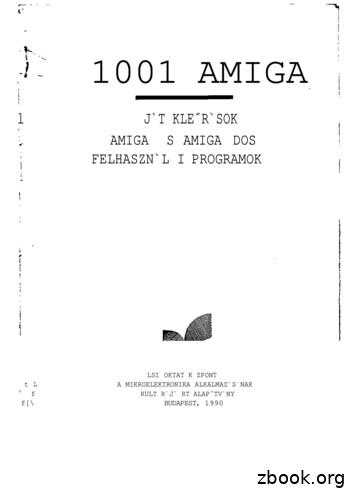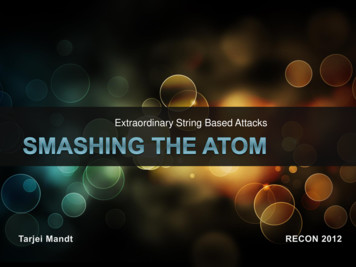Dragon Speech Recognition Guide Enterprise Solution
Dragon speech recognitionEnterprise solutionInstallation guideFor v15 of:Guide
Dragon Professional Individual Client Installation GuideCopyrightDragon Professional Individual, Dragon Legal Individual, v15.2019 Nuance Communications, Inc.This material may not include some last-minute technical changes and/or revisions to the software. Changes are periodicallymade to the information provided here. Future versions of this material will incorporate these changes.No part of this manual or software may be reproduced in any form or by any means, including, without limitation, electronic ormechanical, such as photocopying or recording, or by any information storage and retrieval systems, without the express writtenconsent of Nuance Communications, Inc. Specifications are subject to change without notice.End-of-life: Third-party environmentsSupport for third-party environments is only valid as long as they are supported by the corresponding vendor and might besubject to other restrictions. Contact Nuance Technical Support for details. For more information, see the documentationdelivered with the third-party product and supporting Nuance documentation.When standard support by the vendor has stopped, Nuance will continue support if an issue is specific to the Nuance solution,within the limitations of the vendor’s standard end-of-life and Nuance's policy. This means that issues that are a combination ofthe vendor’s component and the Nuance solution cannot be supported.Copyright 2019 Nuance Communications, Inc. All rights reserved.Nuance, ScanSoft, the Nuance logo, the Dragon logo, Dragon, DragonBar, NaturallySpeaking, NaturallyMobile, RealSpeak,Nothing But Speech (NBS), Natural Language Technology, Select-and-Say, MouseGrid, and Vocabulary Editor are registeredtrademarks or trademarks of Nuance Communications, Inc. in the United States or other countries. All other names andtrademarks referenced herein are trademarks of Nuance Communications or their respective owners. Designations used bythird-party manufacturers and sellers to distinguish their products may be claimed as trademarks by those third-parties.DisclaimerNuance makes no warranty, express or implied, with respect to the quality, reliability, currency, accuracy, or freedom from errorof this document or the product or products referred to herein and specifically disclaims any implied warranties, including, withoutlimitation, any implied warranty of merchantability, fitness for any particular purpose, or non-infringement.Nuance disclaims all liability for any direct, indirect, incidental, consequential, special, or exemplary damages resulting from theuse of the information in this document. Mention of any product not manufactured by Nuance does not constitute anendorsement by Nuance of that product.NoticeNuance Communications, Inc. is strongly committed to creating high quality voice and data management products that, whenused in conjunction with your own company’s security policies and practices, deliver an efficient and secure means of managingconfidential information.Nuance believes that data security is best maintained by limiting access to various types of information to authorized users only.Although no software product can completely guarantee against security failure, Dragon software contains configurablepassword features that, when used properly, provide a high degree of protection.We strongly urge current owners of Nuance products that include optional system password features to verify that these featuresare enabled! You can call our support line if you need assistance in setting up passwords correctly or in verifying your existingsecurity settings.Published by Nuance Communications, Inc., Burlington, Massachusetts, USAVisit us on the Web at www.nuance.com. Links to our international web sites are shown there.1/17/20192
Dragon Individual Installation GuideContentsDragon Individual Installation Guide1Copyright2Contents3Chapter 1: About this guide4About Dragon Professional Individual5Additional resources6Documentation6Interactive tutorial6Training6Support6Chapter 2: Preparing to install Dragon7Preparing for an installation8Storage space considerations9Dragon system requirements10Chapter 3: Initial Installation of Dragon Professional IndividualInstall Dragon and choose the default settingsInstalling Dragon on a single computerDragon file structure11121215Windows 7, Windows 8.1, and Windows 1015Accessing program files163
Dragon Professional Individual Client Installation GuideChapter 1: About this guide4About Dragon Professional Individual5Additional resources6
Chapter 1: About this guideAbout Dragon Professional IndividualDragon Professional Individual allows users to create reports, spreadsheets, presentations and otherdocumentation more efficiently with fast, accurate dictation and transcription. Dragon ProfessionalIndividual also includes voice commands that allow users to perform everyday tasks without using themouse or keyboard. For example, use voice commands to:lCorrect and format text.lLaunch applications.lNavigate in applications.lAccess buttons and menus in supported programs, including Microsoft Word, CorelWordPerfect, WordPad, and moreDragon Professional Individual can be installed on each client computer manually .5
Dragon Professional Individual Client Installation GuideAdditional resourcesThe following resources are available in addition to this guide to help you manage your nDragon HelpFull online Help system that includesDragon Help. When Dragon is open,commands and instructions for dictating,click the Help icon () on thecorrecting, and more with Dragon.DragonBar, and then select HelpTopics.Dragon Release New features, system requirements,Notesclient upgrade instructions, and knownissues.LocationDragon Help. Do the following:1. When Dragon is open, clickthe Help icon () on theDragonBar, and then selectHelp Topics.2. Click Get started.3. Click Dragon release notes.DragonWirelessHeadset UserGuideInstructions for connecting and usingyour Bluetooth headset with Dragon.Dragon Support web siteDragonWorkbookInstructions and training exercises forperforming Dragon’s basic tasks, likedictating and correcting text by voice.Dragon Support web siteInteractive tutorialDragon Professional Individual includes an interactive tutorial with progressive simulations that help youlearn Dragon skills.When you are connected to the internet, Dragon connects to a web-based interactive tutorial. If youdon't have an internet connection, the tutorial runs locally.TrainingNuance provides several Dragon training offerings, like webinars, demos, and Nuance University onlinetraining courses. For more information, see the Dragon Support web site.SupportThe Dragon Support web site provides many resources to assist you with your Dragon installation. Formore information on Support offerings, see the Dragon Support web site at:https://www.nuance.com/support.html6
Chapter 2: Preparing to install DragonChapter 2: Preparing to installDragonPreparing for an installation8Storage space considerations9Dragon system requirements107
Dragon Professional Individual Client Installation GuidePreparing for an installationBefore installing, modifying, or upgrading Dragon Professional Individual:llllInstall any pending Windows updates, and then restart the computer.Turn off or disable any antivirus software until installation is complete. Installation cansometimes trigger a false virus report.Close all open applications.Ensure your system meets the requirements before attempting to install Dragon ProfessionalIndividual.For more information, see “Dragon system requirements” on page 10.Installation considerationsll8Administrator rights are not required to create a user profile or use the software afterinstallation. Note that if an administrator creates a user profile while logged in as anadministrator, that profile is not accessible to users with restricted privileges.Users are permitted to create multiple profiles, provided each profile is for one person.Additional users must purchase a separate license for Dragon Professional Individual. Volumelicense agreements are available.
Chapter 2: Preparing to install DragonStorage space considerationsEach Dragon user must have his or her own user profile. This is a set of files in which Dragon storesinformation about each user’s voice, frequently-used words and phrases, optional settings, andcustom commands (if applicable). Each computer on which Dragon is installed must have enough freespace for the required user profile(s).Use the following guidelines for allocating disk space on your system. The actual amount of diskspace varies from site to site.To set the amount of data to store:1. From the DragonBar, select Tools Administrative Settings.The Administrative Settings dialog box opens.2. Select the Disk space reserved for network archive option.For each user profile:l127 MB of hard disk spaceDragon periodically creates a backup copy of a user profile and stores the copy on the local computer.9
Dragon Professional Individual Client Installation GuideDragon system requirementsDuring the installation process, the software checks that your system meets the followingrequirements. If they are not met, Dragon Professional Individual is not installed.RAMMinimum:lCPUFree hard disk spaceSupported operatingsystemsOther4 GB for all operating systems.Minimum: 2.2 GHz Intel dual core or equivalent AMD processor.Faster processors yield faster performance.l4GB if DVD installation, orl12GB if downloading installation fileslWindows 7, 8.1, and 10, 32-bit and 64-bitllInternet Explorer 11 or the current version of Chrome foronline Help, and for installation if installing from the WebMicrosoft .NET Framework version 4.5.2 or laterGenerally, the .NET Framework is pre-installed on Windows7, 8.1, and 10 computers. If you do not have it installed, youare prompted to install it during Dragon's installation.Nuance does not provide the .NET Framework with yourinstallation; you must download the installation file frommicrosoft.com.ll10A DVD-ROM drive if installing from diskAn audio input device capable of 16-bit recording fordictation
Chapter 3: Initial Installation of Dragon Professional IndividualChapter 3: Initial Installation ofDragon Professional IndividualInstall Dragon and choose the default settingsInstalling Dragon on a single computerDragon file structure121215Windows 7, Windows 8.1, and Windows 1015Accessing program files1611
Dragon Professional Individual Client Installation GuideInstall Dragon and choose the default settingsInstall Dragon Professional Individual on the client computer using the downloaded installer file orinstallation DVD. If you plan to install Dragon on multiple computers, run through an initial installationbefore attempting to install Dragon from a server. Use the initial client installation to set default valuesfor Administrative and Auto-Formatting options. You can then install Dragon Professional Individual onother computers using the same options.Notes:lllYou must have Windows Administrator rights to install or uninstall Dragon ProfessionalIndividual.If you have more than one language, the installation process uses your operating system’slanguage, if supported. If Dragon does not support your operating system language, theinstaller runs in English. You cannot install Dragon using a language other than the primarylanguage. For example, if you install the German software on a French operating system,the installation interface is in French. If you install the German software on a Chineseoperating system, the installation interface is in English.The installation process does not present the QuickStart option. You can enable this optionin the Options dialog box after Dragon is installed. For more information, see the onlineDragon Professional Individual help.Installing Dragon on a single computer1. Run the Dragon installation file you downloaded.OrInsert the product DVD. If the installation does not start automatically, run setup.exe from theDVD.The Dragon InstallShield Wizard opens.2. Click Next to proceed to the License Agreement screen.3. Read the text of the agreement, select I accept , and then click Next.12
Chapter 3: Initial Installation of Dragon Professional IndividualThe Customer Information screen appears.4. Enter your User Name, Organization, and the Serial Number supplied with your DVD ordownload of Dragon, and then click Next.The Region Selection screen appears.5. Select a region to install, or select All English regions to install more than one region.The region determines the accents and vocabularies available on this installation. Selecting asingle region saves disk space, but users cannot create user profiles with an accent that isnot included with the selected region.6. Optional: To change the installation directory, select Advanced, then click Next.The Advanced screen appears.13
Dragon Professional Individual Client Installation Guide1. Click Change A Browse For Folder dialog box opens.2. Navigate to the folder where you want to install Dragon (or create a new folder byclicking the Make New Folder button) and then click OK.Note: By default, Dragon is installed in:C:\Program Files(x86)\Nuance\NaturallySpeaking157. Click Next to proceed to the Ready to Install the Program screen.8. Click Install.The installation process begins. It may take several minutes to install Dragon ProfessionalIndividual. At times, the progress bar may not appear to be advancing, but the installation is stillproceeding internally.9. When installation of Dragon is complete, the installer displays the completion screen. ClickFinish.The Product Registration window appears.10. Choose whether to register Dragon online now or to have Dragon remind you to register inseven days, and then click OK. Registering the product provides faster access to NuanceTechnical Support.You can open Dragon using the desktop shortcut, or find Dragon in the Start menu:lllWindows 7: Select Start All Programs Dragon.Windows 8.1: From the Start screen, select the down arrow to show all applications, and thenscroll to the right to view the Dragon applications.Windows 10: Select Start All apps Dragon.Activating DragonThe first time you start Dragon, you are prompted to activate your copy of Dragon. If you do not activate,Dragon stops working after you start it five times.14
Chapter 3: Initial Installation of Dragon Professional IndividualDragon file structureDuring installation, Dragon creates the following default folders for application and data file storage.Note: Upgrading Dragon from an earlier version automatically relocates some directories andfiles.Windows 7, Windows 8.1, and Windows 10Dragon setup log ing15\logsDragon logC:\ProgramData\Nuance\NaturallySpeaking15\logs\ Windows User Name User UsersUpgrade logC:\Users\ Windows User Name aries and acoustic taCustom words and custom\ language \Program filesFor 32-bit systemsFor 64-bit systemsC:\Program Files\Nuance\NaturallySpeaking15\ProgramC:\Program Files (x86)\Nuance\NaturallySpeaking15\ProgramHelpFor 32-bit systemsFor 64-bit systemsC:\Program Files\Nuance\NaturallySpeaking15\HelpC:\Program Files (x86)\Nuance\NaturallySpeaking15\HelpInteractive TutorialFor 32-bit systemsFor 64-bit systemsC:\Program am Files (x86)\Nuance\NaturallySpeaking15\itutorial15
Dragon Professional Individual Client Installation GuideAccessing program filesYou can access the Dragon client and many associated utilities through the Start menu. Their locationvaries by operating system:lWindows 7: Select Start All Programs Dragon.lll16Some utilities are located inside the Dragon Tools subfolder.Windows 8.1: From the Start screen, click the down arrow to show all applications. Scroll tofind Dragon.Windows 10: Select Start All apps Dragon.
3. Click Dragon release notes. Dragon Wireless Headset User Guide Instructions for connecting and using your Bluetooth headset with Dragon. Dragon Support web site Dragon Workbook Instructions and training exercises for performing Dragon’s basic tasks, like dictating and correcting text by voice. Dragon Support web site Interactive tutorial
Create your own dragon! Pick which type of dragon you’d like to make! A flying paper plate dragon or a fire breathing dragon! Flying Paper Plate Dragon You’ll need: Dragon template, 1 paper plate, pencil, scissors, stapler, markers, paints, crayons or other decorating item Directions: Use the scissors to cut out the dragon template.
demon's winter denaris deja vu deja vu ii. — lost in las vegas dizzy dizzy 2. (treasure island) dizzy 3. dna warrior dogs of war dominator double dragon double dragon ii dragon's breath dragon's lair dragon's lair ii. (escape from singÉ) dragon slayer dragon ninja drakkhen dr. doom's revenge dragon spirit terjesztő elité virgin mirrorsoft .
and the Dragon,5 where the prophet Daniel rips apart the dragon Bel. The links here are that Bel the dragon represents Marduk, who famously defeated his own dragon. The dragon is torn apart by Daniel, much like Tiamat was, by Daniel defeating a dragon in Marduk’s own temple, a victory is won for the YHWHists. The story of Bel and the Dragon .
speech recognition has acts an important role at present. Using the speech recognition system not only improves the efficiency of the daily life, but also makes people's life more diversified. 1.2 The history and status quo of Speech Recognition The researching of speech recognition technology is started in 1950s. H . Dudley who had
Title: Arabic Speech Recognition Systems Author: Hamda M. M. Eljagmani Advisor: Veton Këpuska, Ph.D. Arabic automatic speech recognition is one of the difficult topics of current speech recognition research field. Its difficulty lies on rarity of researches related to Arabic speech recognition and the data available to do the experiments.
Nuance, the developers of Dragon NaturallySpeaking (one of the most common speech recognition programs) , claim that users of speech recognition software can write three times faster than most people can type. 1 Speech recognition potentially offers particular benefits for learners with additional support
speech or audio processing system that accomplishes a simple or even a complex task—e.g., pitch detection, voiced-unvoiced detection, speech/silence classification, speech synthesis, speech recognition, speaker recognition, helium speech restoration, speech coding, MP3 audio coding, etc. Every student is also required to make a 10-minute
used when setting windows hooks . Relies on the user api hook . User Api Hook Special hooking mechanism introduced to support Windows themes RegisterUserApiHook Can only be registered by privileged processes Requires the TCB privilege Caller must be running as SYSTEM Allows Windows to load a theme client module into every GUI application . Smashing the Atom . Theme Subsystem Introduced in .