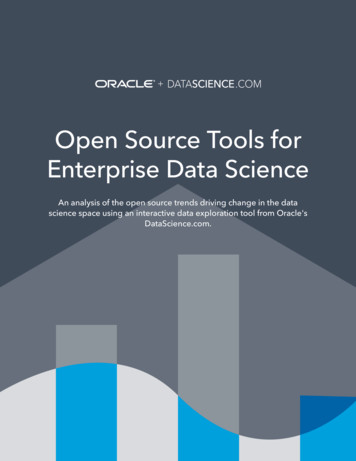Matplotlib - 2D And 3D Plotting In Python
matplotlib - 2D and 3D plotting in PythonJ.R. Johansson (robert@riken.jp) http://dml.riken.jp/ rob/The latest version of this IPython notebook (http://ipython.org/notebook.html) lecture is available at tures ectures).The other notebooks in this lecture series are indexed at http://jrjohansson.github.io (http://jrjohansson.github.io).In [1]: # This line configures matplotlib to show figures embedded in the notebook,# instead of opening a new window for each figure. More about that later.# If you are using an old version of IPython, try using '%pylab inline' instead.%matplotlib inlineIntroductionMatplotlib is an excellent 2D and 3D graphics library for generating scientific figures. Some of the many advantages of this library include:Easy to get startedA X formatted labels and textsSupport for LTEGreat control of every element in a figure, including figure size and DPI.High-quality output in many formats, including PNG, PDF, SVG, EPS, and PGF.GUI for interactively exploring figures and support for headless generation of figure files (useful for batch jobs).One of the of the key features of matplotlib that I would like to emphasize, and that I think makes matplotlib highly suitable for generating figures forscientific publications is that all aspects of the figure can be controlled programmatically. This is important for reproducibility and convenient whenone needs to regenerate the figure with updated data or change its appearance.More information at the Matplotlib web page: http://matplotlib.org/To get started using Matplotlib in a Python program, either include the symbols from the pylab module (the easy way):In [2]: from pylab import *or import the matplotlib.pyplot module under the name plt (the tidy way):In [3]: import matplotlib.pyplot as pltMATLAB-like APIThe easiest way to get started with plotting using matplotlib is often to use the MATLAB-like API provided by matplotlib.It is designed to be compatible with MATLAB's plotting functions, so it is easy to get started with if you are familiar with MATLAB.To use this API from matplotlib, we need to include the symbols in the pylab module:In [4]: from pylab import *ExampleA simple figure with MATLAB-like plotting API:
In [5]: x linspace(0, 5, 10)y x ** 2In [6]: figure()plot(x, y, 'r')xlabel('x')ylabel('y')title('title')show()Most of the plotting related functions in MATLAB are covered by the pylab module. For example, subplot and color/symbol selection:In [7]: subplot(1,2,1)plot(x, y, 'r--')subplot(1,2,2)plot(y, x, 'g*-');The good thing about the pylab MATLAB-style API is that it is easy to get started with if you are familiar with MATLAB, and it has a minumum ofcoding overhead for simple plots.However, I'd encourrage not using the MATLAB compatible API for anything but the simplest figures.Instead, I recommend learning and using matplotlib's object-oriented plotting API. It is remarkably powerful. For advanced figures with subplots,insets and other components it is very nice to work with.The matplotlib object-oriented API
The main idea with object-oriented programming is to have objects that one can apply functions and actions on, and no object or program statesshould be global (such as the MATLAB-like API). The real advantage of this approach becomes apparent when more than one figure is created, orwhen a figure contains more than one subplot.To use the object-oriented API we start out very much like in the previous example, but instead of creating a new global figure instance we store areference to the newly created figure instance in the fig variable, and from it we create a new axis instance axes using the add axes method inthe Figure class instance fig:In [8]: fig plt.figure()axes fig.add axes([0.1, 0.1, 0.8, 0.8]) # left, bottom, width, height (range 0 to 1)axes.plot(x, y, 'r')axes.set xlabel('x')axes.set ylabel('y')axes.set title('title');Although a little bit more code is involved, the advantage is that we now have full control of where the plot axes are placed, and we can easily addmore than one axis to the figure:
In [9]: fig plt.figure()axes1 fig.add axes([0.1, 0.1, 0.8, 0.8]) # main axesaxes2 fig.add axes([0.2, 0.5, 0.4, 0.3]) # inset axes# main figureaxes1.plot(x, y, 'r')axes1.set xlabel('x')axes1.set ylabel('y')axes1.set title('title')# insertaxes2.plot(y, x, 'g')axes2.set xlabel('y')axes2.set ylabel('x')axes2.set title('insert title');If we don't care about being explicit about where our plot axes are placed in the figure canvas, then we can use one of the many axis layoutmanagers in matplotlib. My favorite is subplots, which can be used like this:In [10]: fig, axes plt.subplots()axes.plot(x, y, 'r')axes.set xlabel('x')axes.set ylabel('y')axes.set title('title');
In [11]: fig, axes plt.subplots(nrows 1, ncols 2)for ax in axes:ax.plot(x, y, 'r')ax.set xlabel('x')ax.set ylabel('y')ax.set title('title')That was easy, but it isn't so pretty with overlapping figure axes and labels, right?We can deal with that by using the fig.tight layout method, which automatically adjusts the positions of the axes on the figure canvas so thatthere is no overlapping content:In [12]: fig, axes plt.subplots(nrows 1, ncols 2)for ax in axes:ax.plot(x, y, 'r')ax.set xlabel('x')ax.set ylabel('y')ax.set title('title')fig.tight layout()Figure size, aspect ratio and DPIMatplotlib allows the aspect ratio, DPI and figure size to be specified when the Figure object is created, using the figsize and dpi keywordarguments. figsize is a tuple of the width and height of the figure in inches, and dpi is the dots-per-inch (pixel per inch). To create an 800x400pixel, 100 dots-per-inch figure, we can do:
In [13]: fig plt.figure(figsize (8,4), dpi 100) matplotlib.figure.Figure at 0x4cbd390 The same arguments can also be passed to layout managers, such as the subplots function:In [14]: fig, axes plt.subplots(figsize (12,3))axes.plot(x, y, 'r')axes.set xlabel('x')axes.set ylabel('y')axes.set title('title');Saving figuresTo save a figure to a file we can use the savefig method in the Figure class:In [15]: fig.savefig("filename.png")Here we can also optionally specify the DPI and choose between different output formats:In [16]: fig.savefig("filename.png", dpi 200)What formats are available and which ones should be used for best quality?Matplotlib can generate high-quality output in a number formats, including PNG, JPG, EPS, SVG, PGF and PDF. For scientific papers, I recommendusing PDF whenever possible. (LaTeX documents compiled with pdflatex can include PDFs using the includegraphics command). In somecases, PGF can also be good alternative.Legends, labels and titlesNow that we have covered the basics of how to create a figure canvas and add axes instances to the canvas, let's look at how decorate a figurewith titles, axis labels, and legends.Figure titlesA title can be added to each axis instance in a figure. To set the title, use the set title method in the axes instance:In [17]: ax.set title("title");Axis labelsSimilarly, with the methods set xlabel and set ylabel, we can set the labels of the X and Y axes:
In [18]: ax.set xlabel("x")ax.set ylabel("y");LegendsLegends for curves in a figure can be added in two ways. One method is to use the legend method of the axis object and pass a list/tuple oflegend texts for the previously defined curves:In [19]: ax.legend(["curve1", "curve2", "curve3"]);The method described above follows the MATLAB API. It is somewhat prone to errors and unflexible if curves are added to or removed from thefigure (resulting in a wrongly labelled curve).A better method is to use the label "label text" keyword argument when plots or other objects are added to the figure, and then using thelegend method without arguments to add the legend to the figure:In [20]: ax.plot(x, x**2, label "curve1")ax.plot(x, x**3, label "curve2")ax.legend();The advantage with this method is that if curves are added or removed from the figure, the legend is automatically updated accordingly.The legend function takes an optional keyword argument loc that can be used to specify where in the figure the legend is to be drawn. g/users/legend guide.html#legend-location for details. Some of the most common loc values are:In [21]: ax.legend(loc 0) # let matplotlib decide the optimal locationax.legend(loc 1) # upper right cornerax.legend(loc 2) # upper left cornerax.legend(loc 3) # lower left cornerax.legend(loc 4) # lower right corner# . many more options are availableOut[21]: matplotlib.legend.Legend at 0x4c863d0 The following figure shows how to use the figure title, axis labels and legends described above:In [22]: fig, ax plt.subplots()ax.plot(x, x**2, label "y x**2")ax.plot(x, x**3, label "y x**3")ax.legend(loc 2); # upper left cornerax.set xlabel('x')ax.set ylabel('y')ax.set title('title');
Formatting text: LaTeX, fontsize, font familyThe figure above is functional, but it does not (yet) satisfy the criteria for a figure used in a publication. First and foremost, we need to have LaTeXformatted text, and second, we need to be able to adjust the font size to appear right in a publication.Matplotlib has great support for LaTeX. All we need to do is to use dollar signs encapsulate LaTeX in any text (legend, title, label, etc.). For example," y x 3 ".But here we can run into a slightly subtle problem with LaTeX code and Python text strings. In LaTeX, we frequently use the backslash incommands, for example \alpha to produce the symbol α . But the backslash already has a meaning in Python strings (the escape code character).To avoid Python messing up our latex code, we need to use "raw" text strings. Raw text strings are prepended with an 'r', like r"\alpha" orr'\alpha' instead of "\alpha" or '\alpha':In [23]: fig, ax plt.subplots()ax.plot(x, x**2, label r" y \alpha 2 ")ax.plot(x, x**3, label r" y \alpha 3 ")ax.legend(loc 2) # upper left cornerax.set xlabel(r' \alpha ', fontsize 18)ax.set ylabel(r' y ', fontsize 18)ax.set title('title');We can also change the global font size and font family, which applies to all text elements in a figure (tick labels, axis labels and titles, legends, etc.):In [24]: # Update the matplotlib configuration : 18, 'font.family': 'serif'})
In [25]: fig, ax plt.subplots()ax.plot(x, x**2, label r" y \alpha 2 ")ax.plot(x, x**3, label r" y \alpha 3 ")ax.legend(loc 2) # upper left cornerax.set xlabel(r' \alpha ')ax.set ylabel(r' y ')ax.set title('title');A good choice of global fonts are the STIX fonts:In [26]: # Update the matplotlib configuration : 18, 'font.family': 'STIXGeneral', 'mathtext.fontset': 'stix'})In [27]: fig, ax plt.subplots()ax.plot(x, x**2, label r" y \alpha 2 ")ax.plot(x, x**3, label r" y \alpha 3 ")ax.legend(loc 2) # upper left cornerax.set xlabel(r' \alpha ')ax.set ylabel(r' y ')ax.set title('title');Or, alternatively, we can request that matplotlib uses LaTeX to render the text elements in the figure:In [28]: matplotlib.rcParams.update({'font.size': 18, 'text.usetex': True})
In [29]: fig, ax plt.subplots()ax.plot(x, x**2, label r" y \alpha 2 ")ax.plot(x, x**3, label r" y \alpha 3 ")ax.legend(loc 2) # upper left cornerax.set xlabel(r' \alpha ')ax.set ylabel(r' y ')ax.set title('title');In [30]: # restorematplotlib.rcParams.update({'font.size': 12, 'font.family': 'sans', 'text.usetex': False})Setting colors, linewidths, linetypesColorsWith matplotlib, we can define the colors of lines and other graphical elements in a number of ways. First of all, we can use the MATLAB-like syntaxwhere 'b' means blue, 'g' means green, etc. The MATLAB API for selecting line styles are also supported: where, for example, 'b.-' means a blueline with dots:In [31]: # MATLAB style line color and styleax.plot(x, x**2, 'b.-') # blue line with dotsax.plot(x, x**3, 'g--') # green dashed lineOut[31]: [ matplotlib.lines.Line2D at 0x4985810 ]We can also define colors by their names or RGB hex codes and optionally provide an alpha value using the color and alpha keyword arguments:
In [32]: fig, ax plt.subplots()ax.plot(x, x 1, color "red", alpha 0.5) # half-transparant redax.plot(x, x 2, color "#1155dd")# RGB hex code for a bluish colorax.plot(x, x 3, color "#15cc55")# RGB hex code for a greenish colorOut[32]: [ matplotlib.lines.Line2D at 0x4edbd10 ]Line and marker stylesTo change the line width, we can use the linewidth or lw keyword argument. The line style can be selected using the linestyle or ls keywordarguments:
In [33]: fig, ax plt.subplots(figsize (12,6))ax.plot(x,ax.plot(x,ax.plot(x,ax.plot(x,x 1,x 2,x 3,x 4,color "blue",color "blue",color "blue",color "blue",# possibleax.plot(x,ax.plot(x,ax.plot(x,linestype optionsx 5, color "red",x 6, color "red",x 7, color "red",linewidth 0.25)linewidth 0.50)linewidth 1.00)linewidth 2.00)‘-‘, ‘–’, ‘-.’, ‘:’, ‘steps’lw 2, linestyle '-')lw 2, ls '-.')lw 2, ls ':')# custom dashline, ax.plot(x, x 8, color "black", lw 1.50)line.set dashes([5, 10, 15, 10]) # format: line length, space length, .# rker symbols: marker ' ', 'o',x 9, color "green", lw 2, ls '*',x 10, color "green", lw 2, ls '*',x 11, color "green", lw 2, ls '*',x 12, color "green", lw 2, ls '*','*', 's', ',', '.', '1', '2', '3', '4', .marker ' ')marker 'o')marker 's')marker '1')# marker size and colorax.plot(x, x 13, color "purple", lw 1, ls '-', marker 'o', markersize 2)ax.plot(x, x 14, color "purple", lw 1, ls '-', marker 'o', markersize 4)ax.plot(x, x 15, color "purple", lw 1, ls '-', marker 'o', markersize 8, markerfacecolor "red")ax.plot(x, x 16, color "purple", lw 1, ls '-', marker 's', markersize 8,markerfacecolor "yellow", markeredgewidth 2, markeredgecolor "blue");Control over axis appearanceThe appearance of the axes is an important aspect of a figure that we often need to modify to make a publication quality graphics. We need to beable to control where the ticks and labels are placed, modify the font size and possibly the labels used on the axes. In this section we will look atcontroling those properties in a matplotlib figure.Plot rangeThe first thing we might want to configure is the ranges of the axes. We can do this using the set ylim and set xlim methods in the axis object,or axis('tight') for automatrically getting "tightly fitted" axes ranges:
In [34]: fig, axes plt.subplots(1, 3, figsize (12, 4))axes[0].plot(x, x**2, x, x**3)axes[0].set title("default axes ranges")axes[1].plot(x, x**2, x, x**3)axes[1].axis('tight')axes[1].set title("tight axes")axes[2].plot(x, x**2, x, x**3)axes[2].set ylim([0, 60])axes[2].set xlim([2, 5])axes[2].set title("custom axes range");Logarithmic scaleIt is also possible to set a logarithmic scale for one or both axes. This functionality is in fact only one application of a more general transformationsystem in Matplotlib. Each of the axes' scales are set seperately using set xscale and set yscale methods which accept one parameter (withthe value "log" in this case):In [35]: fig, axes plt.subplots(1, 2, figsize (10,4))axes[0].plot(x, x**2, x, exp(x))axes[0].set title("Normal scale")axes[1].plot(x, x**2, x, exp(x))axes[1].set yscale("log")axes[1].set title("Logarithmic scale (y)");Placement of ticks and custom tick labels
We can explicitly determine where we want the axis ticks with set xticks and set yticks, which both take a list of values for where on the axisthe ticks are to be placed. We can also use the set xticklabels and set yticklabels methods to provide a list of custom text labels foreach tick location:In [36]: fig, ax plt.subplots(figsize (10, 4))ax.plot(x, x**2, x, x**3, lw 2)ax.set xticks([1, 2, 3, 4, 5])ax.set xticklabels([r' \alpha ', r' \beta ', r' \gamma ', r' \delta ', r' \epsilon '], fontsize 18)yticks [0, 50, 100, 150]ax.set yticks(yticks)ax.set yticklabels([" %.1f " % y for y in yticks], fontsize 18); # use LaTeX formatted labelsOut[36]: [ matplotlib.text.Text matplotlib.text.Text matplotlib.text.Text matplotlib.text.Textatatatat0x5d75c90 ,0x585fe50 ,0x575c090 ,0x599e610 ]There are a number of more advanced methods for controlling major and minor tick placement in matplotlib figures, such as automatic placementaccording to different policies. See http://matplotlib.org/api/ticker api.html for details.Scientific notationWith large numbers on axes, it is often better use scientific notation:
In [37]: fig, ax plt.subplots(1, 1)ax.plot(x, x**2, x, exp(x))ax.set title("scientific notation")ax.set yticks([0, 50, 100, 150])from matplotlib import tickerformatter ticker.ScalarFormatter(useMathText True)formatter.set scientific(True)formatter.set powerlimits((-1,1))ax.yaxis.set major formatter(formatter)Axis number and axis label spacingIn [38]: # distance between x and y axis and the numbers on the axesrcParams['xtick.major.pad'] 5rcParams['ytick.major.pad'] 5fig, ax plt.subplots(1, 1)ax.plot(x, x**2, x, exp(x))ax.set yticks([0, 50, 100, 150])ax.set title("label and axis spacing")# padding between axis label and axis numbersax.xaxis.labelpad 5ax.yaxis.labelpad 5ax.set xlabel("x")ax.set ylabel("y");
In [39]: # restore defaultsrcParams['xtick.major.pad'] 3rcParams['ytick.major.pad'] 3Axis position adjustmentsUnfortunately, when saving figures the labels are sometimes clipped, and it can be necessary to adjust the positions of axes a little bit. This can bedone using subplots adjust:In [40]: fig, ax plt.subplots(1, 1)ax.plot(x, x**2, x, exp(x))ax.set yticks([0, 50, 100, 150])ax.set title("title")ax.set xlabel("x")ax.set ylabel("y")fig.subplots adjust(left 0.15, right .9, bottom 0.1, top 0.9);Axis gridWith the grid method in the axis object, we can turn on and off grid lines. We can also customize the appearance of the grid lines using the samekeyword arguments as the plot function:
In [41]: fig, axes plt.subplots(1, 2, figsize (10,3))# default grid appearanceaxes[0].plot(x, x**2, x, x**3, lw 2)axes[0].grid(True)# custom grid appearanceaxes[1].plot(x, x**2, x, x**3, lw 2)axes[1].grid(color 'b', alpha 0.5, linestyle 'dashed', linewidth 0.5)Axis spinesWe can also change the properties of axis spines:In [42]: fig, ax plt.subplots(figsize (6,2))ax.spines['bottom'].set color('blue')ax.spines['top'].set color('blue')ax.spines['left'].set color('red')ax.spines['left'].set linewidth(2)# turn off axis spine to the rightax.spines['right'].set color("none")ax.yaxis.tick left() # only ticks on the left sideTwin axesSometimes it is useful to have dual x or y axes in a figure; for example, when plotting curves with different units together. Matplotlib supports thiswith the twinx and twiny functions:
In [43]: fig, ax1 plt.subplots()ax1.plot(x, x**2, lw 2, color "blue")ax1.set ylabel(r"area (m 2) ", fontsize 18, color "blue")for label in ax1.get yticklabels():label.set color("blue")ax2 ax1.twinx()ax2.plot(x, x**3, lw 2, color "red")ax2.set ylabel(r"volume (m 3) ", fontsize 18, color "red")for label in ax2.get yticklabels():label.set color("red")Axes where x and y is zeroIn [44]: fig, ax plt.subplots()ax.spines['right'].set color('none')ax.spines['top'].set color('none')ax.xaxis.set ticks position('bottom')ax.spines['bottom'].set position(('data',0)) # set position of x spine to x 0ax.yaxis.set ticks position('left')ax.spines['left'].set position(('data',0))# set position of y spine to y 0xx np.linspace(-0.75, 1., 100)ax.plot(xx, xx**3);Other 2D plot stylesIn addition to the regular plot method, there are a number of other functions for generating different kind of plots. See the matplotlib plot gallery fora complete list of available plot types: http://matplotlib.org/gallery.html. Some of the more useful ones are show below
commands, for example \alpha to produce the symbol . But the backslash already has a meaning in Python strings (the escape code character). To avoid Python messing up our latex code, we need to use "raw" text strings. Raw text strings are prepended with an 'r', like r"\alpha" or r'\alpha' instead of "\alpha" or '\alpha':
Overview All the approaches to plotting we will look at this week make use of matplotlib, a Python library for 2D plotting.We will however look at di erent front ends: matplotlib provides a module called pyplot, which provides a MATLAB-inspired interface for plotting.It is however rather clunky and can be cumbersome to use.
Visualization in Python with matplotlib Pete Alonzi Research Data Services UVa Library March 1, 2016. Check us out data.library.virginia.edu. What we’re gonnado today 2-3:30 Get everyone up and running with python python interfaces Loading matplotlib Plotting 101 (create and save)
Chapter 1: Getting started with matplotlib Remarks Overview matplotlib is a plotting library for Python.
2. 3 practice plotting exercises. 3. 2 plotting exercises on a radar simulator by transfer plotting to a radar transfer-plotting sheet (90% on each required to pass). You will plot targets graphically (e.g. rapid-radar plotting technique) to correctly derive solutions and determine own ship’s position while underway. Course Instructions 1.
Figure 2. Matplotlib Consistently Dominates Data Visualization Space . In the chart above, you can clearly see that matplotlib dominates the open source data visualization space. Matplotlib is consistently more popular than Seaborn, Plotly, and ggplot based on the aggregated number of new iles committed per day that mention
import numpy as np import matplotlib.pyplot as plt The import commands import two sets of commands from the numpy and matplotlib packages. We also assign two keywords, np and plt. We will need to preface any commands from these packages with the appropriate keyword. voltage np.array([0,1,2,3,4,5,6,7,8,9,10])
GAP Analysis: Plotting Step#5: The plotting step of GAP Analysis is the visual completion of the entire process. The X and Y axis paper shown in the example will provide horizontal and vertical lines will provide intersections for the plotting of the needs and capacity values that were established for each action/task in step #4.
Radar Plotting used to be referred to as Rapid Radar Plotting, with an emphasis on "Rapid." In order to make the procedure quick and mathematically painless, contacts are usually observed at intervals of 6 minutes, 12 minutes or 15 minutes. Calculating speeds and/or distances is extremely easy at these intervals. For example,