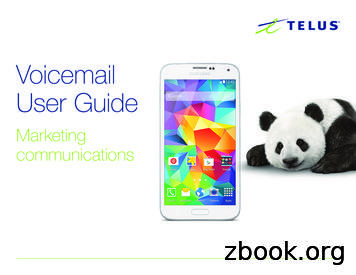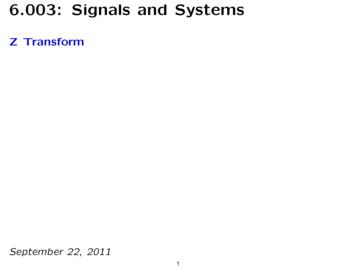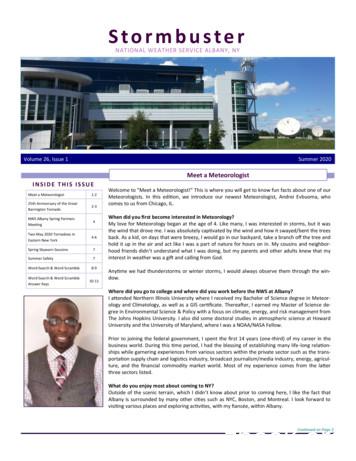Strong Voicemail User Guide /strong
VoicemailUser GuideMarketingcommunications
OverviewWelcome to TELUS Voice Mail Service. This guide will help you to useand understand your voicemail service.Click any of the below links to navigate to that section of the guide:1 Accessing your voicemail2 First time setup3 Listening to voicemail messages4 Managing your voicemail greetings5 Advanced mailbox options6 Family/ Extension Mailbox Set-up7 C ombined voicemail( 2 phone numbers using the same mailbox)8 Accessing voicemail on the WebBefore we begin:Y our voicemail number is the same as your 10 digit phone number(area code phone number)U seful Keys :“ #“ will confirm an entry or skip to next option ( ex : To confirmyour password press # )“*” will bring you back“**” will bring you back to the main menu
1 Accessing your voicemailYou can access your voicemail services in one of two ways:F rom your home phone:Simply dial *98, and follow the instructionsFrom any other phone within Canada:1 Dial the toll free number 310-9899. or2 D ial your 10 digit home phone number (area code phone number)and press * during the greeting, and then enter your personalpassword (see first time setup)2 First time setup1 T he first time you attempt to access your voicemail, you will beprompted to enter your password. Your temporary password is your10 digit home phone number (area code phone number).2 F ollow the voice instructions for creating your personal password. Yourpersonal password will be 4 to 15 digits of your choice. It cannot beyour phone number and should not use repeat or sequential numbers.3 Y ou will then be prompted to record a name. Your recorded name isdifferent from your greeting and identifies your mailbox. This should beyour name or Business name.4 Y ou will then be prompted to record a personal greeting that callers willhear before they can leave you a message. Your personal greeting canbe up to 60 seconds in length.
3 Listening to voicemail messagesYou will be able to tell if you have a new voicemail message in one oftwo ways:1 You lift your phone handset and hear a series of short dial tones.2 Y our messages waiting light comes on(if your phone supports this feature)To listen to a message:1 Access your voicemail2 I f your messages are not set to autoplay, press 1 to listen to yournew messageThe following message playback controls are also available to you (usedduring message playback or after a message has finished playing).Simply press the corresponding key command listed below:***Return Call: After listening to a message press 88 to try to call the personwho sent you a message. 30 minutes (10 minutes for Simple mailbox) permonth North America return calling is included for free with your voicemailservice (no over-time available)The following message playback controls are also available to you (usedduring message playback or after a message has finished playing). Simplypress the corresponding key command listed below:CommandDuring message playbackAfter message playback1Rewind 10 secondsReplay message11Rewind to beginningPrevious message2Pause/resume playback-3Jump forward 10 seconds-5Hear date, time, senderHear date, time, sender6Forward messageForward message7Delete messageDelete message8Reply to messageReply to message88Return call***Return call***86Add to/Remove fromBlocked Caller listAdd to/Remove fromBlocked Caller list9Save messageSave message0Help promptsHelp prompts*Cancel/backCancel/back#Skip to next message and keepmessage as newSkip to next message and keepmessage as new
4 Managing your voicemail greetingsCommandFunction12345*Manage Your Main GreetingFrom your voicemail’s main menu, press 3 to enter the voicemailgreetings menu.From this menu, you can set, record, and manage the greetings othershear when they call you by using the commands below.5 Advanced mailbox optionsManage Your Busy GreetingManage Your Holiday GreetingManage your extended absence greetingManage your Greeting ScheduleCancel/backFeatureDescriptionFrom Main Menu press:Skip PasswordPassword not required when calling from the number associated with the mailbox4-8Change PasswordIf you are looking to change your voicemail Password4-4-1AutoplayUpon logging in, message automatically begin to play without pressing any keys4425UndeleteRecover a message you deleted within 24 hours after deletion1-9Message Notifications1) Message Waiting Indicator ( interrupted dial tone and message light)automatic2) Notification call to a pager or phone numberMust be set-up via Web first. Then can manage basics : 4-3-23) E-mail notification and deliverySet-up and manage on the Web4) Notification ScheduleSet-up and manage on the WebRecord and SendRecord a message and send to another mailbox, phone number or distribution list2Group ListsCreate group lists to record and send messages to42Greeting SchedulesYou can record and schedule up to 4 unique greetings3, 5Zero Out(add-on option). Program a number for callers to be forwarded to if they press zero when they reach your mailbox4-4-4How many rings the caller hears before forwarding to the mailbox1 Pick up your home phone and dial *94 at the dial tone.2 Wait for two seconds.3 Enter the phone key that matchesthe desired number of rings.4 Wait for two seconds.5 Hang up - the ring control setting has been changed.Ring Control
6 Family/ Extension Mailbox Set-upCreate your extension(s):1 Set up your Main mailbox as instructed above in 2) “First Time Set-up”.2 Then create the extension(s) you require. This must be done via the Web.a) Go to voicemail.telus.comb) Login using your Main mailbox passcode.c) Go to Profile, Voicemail, Family Mailboxd) Select Add to create 1, 2 or 3 extension mailboxese) E nter a unique temporary Web and Voicemail passcodes for eachextension and provide the passcodes to each extension user.Set-up each extension:3 N ow each extension user must access their voicemail from the phone toset it up.To access an extension mailbox, eithera) Dial *98b) E nter the temporary password (provided by the Main mailbox user.If no passcode was entered by Main mailbox user, then default is your10 digit mailbox number the extension numberORa) Dial the access numberb) Enter the 10 digit phone number extension numberc) Enter the extension password4 F ollow the steps in “First Time Set-up” above to create your permanentpassword, record your name and personal greeting for each extension.7 Combined voicemail(2 phone numbers using the same mailbox) For initial mailbox set-up, just follow the steps in 2)“First Time set-up” above. All settings such as greetings, recorded name, schedules andnotifications will apply to both the Primary and Secondary numbersautomaticallyY ou can choose to record a single unique greeting for your second number If you choose this option, then all other greetings options and settingswould no longer apply to the second number.
8 Accessing voicemail on the WebTo access your messages on the Web1 First complete your mailbox set-up above.2 Visit https://voicemail.telus.comNote: for the best user experience we recommend using Safari,Firefox, Google Chrome or Internet Explorer 9 or higher.3 L ogin to your voicemail using your mailbox numberand voicemail passwordFrom your TELUS Web login in you’ll be able to save, forward, andlisten to webmail messages, have messages auto forwarded to youremail and more.Select:My Message – to listen to, save, delete and compose messagesM y Greetings – to listen, create or edit your Main, Holiday, Busy andExtended Absence Greetings and to Schedule Greetings.M y Notifications – to set up voicemail to email delivery, notificationsto a phone number or pager when you receive a voice messageM y Groups – to create group distribution lists. You can record amessage and send to your group list.Profile – Manage voicemail settings such as :LanguagePasswordEmail addressPlayback orderNotification (on/off)Zero out information ( if you have this option)Family/Extension Mailbox ( if you have this option)*** F or help using the Web voicemail feature, hold your mouse over thatsection to see the help content
Quick Reference Guide9 To access Mailbox12 From main menu:From homePress 1Dial *98 and follow the instructionsFrom any other phone within Canada1 Dial 310-98992 Choose the language(not available on all mailboxes)3 Dial your 10 digit home phone number and press * during thegreeting, and follow the instructions10 Useful KeysCommandFunction0*2***#HelpEnter another mailbox numberPrevious MenuMain MenuAnd press:Play menu123567888869#*Rewind message/replay messagePause/resume messageFast forward ( 10 sec)Replay message with time stampForward messageDelete MessageTo replyReturn CallAdd/Remove to blocked caller listSaved MessageKeep message as newReturn to previous menuConfirm an entry or skip to next optionPress 211 Expired MessagesCommandFunction1-16789Replay MessagesCopy messageDelete messageReply MessageRe-SaveAnd press:Record menu122-255-15-25-45-55-9Replay messageRecord msg/continue recordingPause/resume msgDelivery optionSelect/Deselect UrgentSelect/Deselect privateSelect/Deselect future deliverySelect/Deselect return receiptSend msg immediately
12 From Main menu continued:Press 3Press 2And press:Play menu#Send messageInitial Adress Menu(After Recording a message)1Adress by mailbox number2Adress by group list4Adress by telephone#Send this message*Return to previous menuCollect another Address12Add adress to adress list3Delete latest address from the address list7Delete you address list and start over#Send this message**Replay Adress ListReturn to previous menuReturn to previous menuAnd press:Greeting 4-14-24-44-54-64-755-15-25-35-55-75-85-96*Manage main greetingPlay main greetingRecord main greetingMain greeting On/Off7 Delete main greetingManage Busy greetingPlay busy greetingRecord busy greetingRecorded busy greetingSystem busy greetingNo busy greetingDelete busy greetingManage holiday greetingPlay holiday greetingRecord holiday greetingManage holiday scheduleDelete holiday greetingManage Extended Absence greetingPlay Extended Absence greetingRecord Extended Absence greetingTurn On/Off Extended AbsenceAllow messagesDo not allow messagesDelete Extended Absence greetingManage greeting scheduleCreate/change greeting scheduleReview greeting scheduleRecord greeting scheduleTurn On/Off scheduleDelete greeting scheduleGreeting schedule for main numberGreeting schedule for 2nd numberRecord greeting for 2nd numberReturn to the previous menu
12 From Main menu continued:Press 4Press 8And press:Personal optionAnd press:Legacy uplist**Return to original mailboxTo review your group listTo create a group listTo delete a group listTo modify a group listPress *3Press #Legacy ReboundLogoutModify your message notificationCaller menu POVPlay your message notification numberModify your message notification numberAnd press:During greetingEnable/Disable this notification70**2#Record messageEnable/Disable notification for urgent msgsEnable/Disable extended absenceNext notificationCreate/Select a new notificationModify your personal preferencesZero out tranfertAccess mailboxEnter another mailbox numberSkip greeting and record msgModify your passwordCaller menu POVChange playback preferencesChange the playback orderAnd press:Enable/Disable playing of time stamp#3099-29-59-5-#9-5-19-5-29-5-39-5-4*Access your recorded namePlay your nameRecord your nameDelete your nameModify your zero out optionsPlay personal zero out numberModify zero out numberChange your languageEnable/Disable the sending of caller IDEnable/Disable bypass passwordEnable/Disable Full MenuReturn to the previous menuRecording a messageSend messageReplay messagezero out transfertAdditional optionsRecord/continue recordingSelect delivery optionsSend Message ImmediatelySelect/deselect urgentSelect/deselect privateSelect/deselect future deliverySelect/Deselect return receiptDelete msg
6 Family/ Extension Mailbox Set-up Create your extension(s): 1 Set up your Main mailbox as instructed above in 2) “First Time Set-up”. 2 Then create the extension(s) you require. This must be done via the Web. a) Go to strong voicemail /strong .telus.com b) Login using your Main mailbox passcode. c) Go to Profile, strong Voicemail /strong , Family Mailbox d) Select Add to create 1, 2 or 3 extension mailboxes
Spectrum Business Voicemail User Guide 4 Voicemail Overview Retrieve your voice messages anywhere, anytime with Spectrum Business easy-to-use Voicemail services. We offer multiple Voicemail options and features to meet your organization's particular needs. Single Voicemail provides a unique Voicemail box per telephone number.
Block Diagram System Functional Di erence Equation System Function Unit-Sample Response Delay Delay. strong X Y /strong . strong Y X /strong H (R ) 1 1 RR. 2. strong y /strong [ strong n /strong ] strong x /strong [ strong n /strong ] strong y /strong [ strong n /strong 1] strong y /strong [ strong n /strong 2] H (z) /p div class "b_factrow b_twofr" div class "b_vlist2col" ul li div strong File Size: /strong 796KB /div /li /ul ul li div strong Page Count: /strong 52 /div /li /ul /div /div /div
Online-Voicemail Get notifi ed and listen to your Voicemail message through email with Online-Voicemail. Receive an email notifi cation with the Voicemail message attached. Manage your Voicemail like email - view, listen, forward online, from anywhere.1 New ROG_789_RHPc_IN_HA_EN.indd 5 5/1/08 1:45:44 PM
strong Volume /strong 26, strong Issue /strong 1 strong Summer /strong 2020 strong Stormbuster /strong INSIDE THIS strong ISSUE /strong Meet a Meteorologist 1- strong 2 /strong 25th Anniversary of the Great arrington Tornado strong 2 /strong -3 NWS Albany Spring Partners Meeting 4 Two May 2020 Tornadoes in Eastern New York 4- strong 6 /strong Spring Skywarn Sessions 7 hood friends didn strong Summer /strong Safety 7 Word Search & Word Scramble 8-9 Word Search & Word Scramble .
Insurance For The strong Summer /strong Road Trip. Introducing The "At-Home Version" Of Insurance Key Issues. Click here for PDF Archives. Back Issues: strong Volume 2 /strong - strong Issue /strong 20 - October 30, 2013. strong Volume 2 /strong - strong Issue /strong 21 - November 13, 2013: strong Volume 2 /strong - strong Issue /strong 22 - November 27, 2013: strong Volume 2 /strong - strong Issue /strong 23 -
strong SUMMER /strong 2014 NEWSLETTER - strong VOLUME /strong 35 strong ISSUE /strong 3 PAGE strong 2 /strong . LucindaClark(continued)!! . strong SUMMER /strong 2014 NEWSLETTER - strong VOLUME /strong 35 strong ISSUE /strong 3 PAGE strong 6 /strong . Policy on Local Poetry Groups Adopted by GPS Board ! The Georgia Poetry Society Board, in a effort to improve outreach to the community and to
Visual Voicemail Plus for Android application. The application will also 2-way synchronize your voicemail messages between your device and traditional voicemail mailbox service (i.e. if you delete or view a message in the application, it will be deleted or marked as saved in your voicemail mailbox service). Key Features/Benefits:
password, causing you to be locked out of your voicemail. If this happens, call 1-6780 to unlock your account. 1. Set up voicemail on your phone and ensure that you set your voicemail password so that it's different from the default password used to set up voicemail the first time. 2. Start Mozilla Thunderbird. 3.