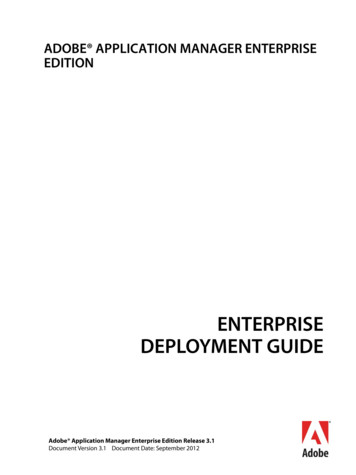What’s New In Adobe Bridge CS4 - Jkost
W h a t ’s N e w i n A d o b e B r i d g e C S 4I’m excited to say that in this version of Adobe Bridge, the engineers have been focusing on three main primary areas of improvement: speed,stability and discoverability. First of all, Bridge has a notably faster launch time. In addition, you can choose to “Start Bridge Automatically atLogin” making it instantly available when you need it (you can control this option through Preferences Advanced). In addition, Bridge takesadvantage of hardware acceleration in Review Mode, Full Screen etc. (more details about that later). Finally, many of the features that previously went unnoticed and therefore, unused have been elevated through the use of icons and other interface refinements to make themmore quickly accessible. So, with that stated, this document is intended to get you up and running as quickly as possible with Bridge CS4 soI have purposely kept my descriptions concise as possible! One of the first things that you will notice is the updated look and feel to Bridge. Across the top, theicons have been updated and now include Forward and Backward navigation arrows to help movethrough your folder structure more quickly. To move more quickly to a parent folder (one that is above the currently browsed folder in the folderstructure on your hard drive) or any of the folders listed in your Favorites panel, use the Go To Parentsor Favorites icon (the downward pointing triangle). If you need to jump to a previously browsed folder (without wanting to step through each subsequentfolder), use the Recent Folders icon. At the top, you have the option to Reveal All Recent Files. This willdisplay a temporary collection of the files you have recently worked with. Next in the list will appear additional Creative Suite applicationsthat you have installed (including InDesign Illustrator, Dreamweaver and Flash), with the recent files associated with each application easilyselectable from the fly out menu. To display all of the recently used files from a single application choose “Recent Adobe Photoshop Files” or“Recent InDesign Files” etc. When you choose to view any of the “Recent (application name) Files” options, the Folders panel displays thoseoptions as folders. These Recent Files folders (in the Folders panel) remain accessible until you close the application. Farther down on the list,you will see the recently navigated folders (designate the number of recent folder that you want to see (up to 30) in Preferences General).Finally, at the bottom of the list, you can choose to clear the recent files and/or folders. Note: to move quickly back to your previously navigatedfolder, use the “back” navigation arrow at the top left (see above) or the Path Bar (see below).For now, I’m going to skip the more in-depth task bases icons (I promise to cover them below), and move to the Path Bar. “Bread crumbs” are visible directly underneath the first row of icons (in the PathBar) displaying where you are in the “file tree”. I find this to be the easiest andquickest way to move “up one level” (since that icon has been removed) as well as move to any parent folder. Clicking on the “ ” between anyfolder lists any other subfolders for quick navigation.Moving to the top right of Bridge. Workspaces are easily selected by clicking on their title. Drag the grabberbar (to the left) to reveal additional spaces. If you’re working on a smallscreen, and you can’t see all of the workspaces, right mouse-click (Ctrl click on Mac with a single button mouse) in between the workspaces and1
choose the desired workspace to insert (reorder) it. The list of workspaces can also be re-ordered by dragging on the name of the workspace.Like in previous versions, workspaces can be user-configurable - simply layout the panels and options how you prefer, click the downwardpointing triangle to the right of the list of workspaces and choose “New Workspace” from the list. Name the workspace, and choose to saveWindow Location and Sort Order if desired. Your custom workspace will automatically be placed as the first workspace in the list. Note : becauseof the keyboard shortcuts the workspaces appear in a different order (in the list) than in previous versions. Searching has become faster and more efficient. Choose to search usingeither Bridge or spotlight or windows search. Selecting “Bridge Search: Current Folder” will also search subfolders. To refine a search, click the Refine Search icon (that appears at the top of the Content area), orselect Edit Find and select your criteria. Note: when working with Raw files, use Bridge to search the XMP sidecar files for information suchas copyright and keywords. Although it’s not new, (but since I’ve covered all of the rest of the icons),the Switch to Compact icon displays Bridge in compact and ultra compactmode. When in either compact, Bridge acts like a “floating palette” over any Creative Suite application, allowing you to drag and drop anysupported image into any application. Browsing your files using different thumbnail rendering has been madeeasier and can be quickly changed on a folder by folder basis with the clickon an icon. The first icon (the Use Embedded Preview) allows for browsing using the file’s embedded thumbnail which is the fastest way topreview your images (although not necessarily the most accurate). Use this first icon (the Embedded (Faster) preview) when you need to seethe content of the image quickly (for example, if you’re working on a rush deadline for a news story). Use the second icon to select the othertwo thumbnail options from a list. Choose “High Quality on Demand” to have Bridge render higher quality / color managed previews whenimages are selected in the Content panel. Choose “Always High Quality” to see high quality / color managed images (this option will take moreinitial-processing time depending on the speed of your computer). If you need to see the images larger, choose “Generate 100% Previews”.This will speed the loupe and zoom operations but will use more disk space and will also take more initial-processing time when browsingnew images. You can also have Bridge Generate Monitor-Size Previews (Preferences . Advanced) which may be a smart alternative to creatingpotentially very large previews (at 100%) if they’re seldom needed. Even if you don’t have the Filter panel visible, you can quickly filter on themost popular attributes such as star ratings, rejected / unrated or labeledimages by clicking on the Filter icon and selecting the desired attribute from the list. Notice that the option to filtering by star ratings (as wellas the option to clear the filter) can be enabled by using the keyboard shortcuts listed. Sorting has been relocated in order to access it without having the Filterpanel visible. Select the desired parameter from the list and click the chevronto toggle the order (ascending/descending). If you drag-reorder images in the Content panel, a Manual Sort option appears at the bottom ofthe list. Bridge remembers the manual sort order even if you switch to another order (such as Filename) and then return to Manual. I know that these are not new icons, but they’re worth mentioning. Usethe rotate icons to rotate the image preview in Bridge or use the shortcutCmd (Mac) / Ctrl (Win) [ or ]. Note: in order to rotate the files on disk, they need to be opened and saved. In order to open a recent file (as opposeto just viewing the recent files in Bridge), click the Open Recent Folder icon and select the desired file from the list. Use the New Folder iconto create a new folder and the Trash icon to delete files or folders. Don’t forget, the keyboard shortcuts for many of these commands can befound next to the command in the menus.2
Moving to the Filter panel (which is displayed in the lower left in the default workspace). Filtering is a fast way to limit the selection of images that you’re viewing, and in this version the Filter panelcan search on a plethora of file categories (Including Exposure Time, Aperture Value, Focal Length, lens,Model, White Balance, and Camera Raw etc.). Therefore, it might be helpful to only display those attributesthat you commonly search on by customizing which filter categories you want to see. Use the Filter Fly outmenu, or right mouse-click (Ctrl click on Mac with a single button mouse) in the category header to togglea category’s visibility. To keep the filter active while moving between folders, click the “thumbtack” icon. And a simple way to remove all filterattributes is by clicking on the “Clear Filter” icon.Moving to the lower right. Depending on thumbnail size, when browsing images in the Content panel,the bottom row or thumbnails may appear “cut-off” mid image. In order toconstrain the thumbnail to a grid showing only “full” images, select the Lock to Thumbnail Grid icon. Regardless of which “mode” you’re in, Cmd(Mac) / Ctrl (Win) plus ( ) or minus (-) will increase /decrease the size of the thumbnails. Or, you can always use the thumbnail size slider. Choose to display the Content panel by Details (as in previous versions)and / or by List view. If you choose to view by List, you can scroll the list ofinformation while the thumbnail remains in place making it much easier to see what information goes with which image. In addition, you canchange column location by dragging the column header to the desired position, click and drag between two columns to resize manually, clickthe chevron to sort ascending / descending. Right mouse-click (Ctrl click on Mac with a single button mouse), to Add, Insert or Close Columns,Size the Column (or all Columns) and reset to the default columns.Ok, moving back to the more in-depth task based icons at the top of Bridge. To download files from a camera, choose the Get Photos from Camera icon. When you first choosethis option, Bridge offers the preference to have Adobe Photo Downloader automatically launchwhenever a camera or card reader is connected. On the Mac, this option can be changed at any time in Preferences General. On Windows,use the operating system options to specify what to launch when you plug in a device. Click the Advanced button to have the downloaderdisplay thumbnails for the media on the camera. Bridge will download digital still images as well as movies and you can review them (including audio) in the Preview panel in Bridge. If you want to apply additional metadata (beyond Creator and Copyright), create the metadatatemplates (using File Info), save them and then select your custom template under “Template to use”. The new Refine icon allows quicker access to the new Review Mode as well as Batch Rename andFile Info. Review Mode (Cmd (Mac) / Ctrl (Win) B) automatically takes advantage of any availablehardware acceleration, and is an excellent way to review images. Use the left or right arrow to move through the images, and the down arrowto remove any images from your selection (or use the icons in the lower left). You can rate and label your images while in Review Mode usingthe keyboard shortcuts (Cmd (Mac) / Ctrl (Win) 0-9). Note: if you prefer to use only the numeric keys (without a modifier) while rating and labeling images, in Preferences Labels uncheck “Require the (Cmd (Mac) / Ctrl (Win) Key to Apply Labels and Ratings”.To Zoom in on an image to check focus, click the Loupe tool icon in the lower right or simply click directly in the image. Note, if you prefer touse a keyboard modifier to access the Loupe, choose Preferences General “Cmd/Ctrl click opens the loop when Previewing or Reviewing”. While inReview Mode, tapping “R” will access the Adobe Camera Raw (ACR) plug in, where you can make any necessary adjustments. Click done toreturn from ACR to Review Mode. When finished, tap the escape key to return to Bridge, or, click on the “X” icon in the lower right. Note theCollection icon - if you want to automatically create a user defined Collection you can do so from with in Review Mode (more on Collectionsbelow).3
If you prefer to see single images full screen, select View Full Screen Preview (or use the shortcut - Spacebar). Identical to Review Mode,pressing the left and right arrows moves through the selected images, 0-9 will rate and label and “R” accesses Adobe Camera Raw. To exit FullScreen Preview tap the Escape key. The Open in Camera Raw icon makes opening JPEG and TIFF into camera raw a single click! Of course,if you are working with any of the more than 200 raw camera file formats that we support, you cansimple double click to open the file. If however, you are working with TIFF or JPEG and want them to open in ACR, in Bridge CS4 all you needto do is select them, and click the Open in Camera Raw icon (Cmd (Mac) / Ctrl (Win) R). If you prefer that double clicking on a file opens it inBridge, set this in Preferences General.Also, Bridge and Photoshop now share (ACR) preferences (as opposed to Photoshop and Bridge having their separate preferences). Now,when changing the ACR preferences in Bridge, they will also be modified in Photoshop (and visa versa). Note: if any setting have been appliedto TIFF and JPEG files (for example setting made previously in Photoshop or in Lightroom), they will be applied (by default) when opened but this canbe changed if needed in the Camera Raw Preferences. The new Output icon displays the Output to PDF or Web option. At the top of the Output panel, chooseto output to a PDF or Web Gallery by clicking on the icon. Start with a template or move directly tothe sub-panels to begin refining the options. Click the Refresh Preview icon to update the Output Preview panel. There are too many optionsto go through one by one, but in general, this is the easiest way to create a contact sheet, or multi page PDF to send to a client with security(such as locking the ability to print). You can set up the document size and layout of images per page as well as add overlays and watermarks.For presentations, the playback options include (but are not limited to) full screen mode, user defined page duration and transitions includingdissolves, wipes etc. Since there are several panels with options, there is a preference General Output to “Use Solo Mode for Output PanelBehavior” which allows you to click on a panel header to display it’s options while automatically hiding the rest of the panel options.When outputting to a Web Photo Gallery, decide between HTML and Flash and customize everything from colors to thumbnail size, paginationand image size. In addition, you can upload galleries (via FTP) directly from Bridge to your site helping to save time (posting event photos orcollaborating on client reviews for example). Although collections aren’t new to Bridge, in CS4 not only are they much faster, but they’re alsomore intuitive! There are two types of collections: User-defined (displayed in red), and Smart collections (displayed in blue and sometimes referred to as “saved queries”). If the collections panel isn’tvisible, choose Window Collections. Both types of collections are “virtual” (meaning that they don’tphysically move files around on the hard drive they are only pointers to the files), and both typesof collections can contain files from any number of folders. To edit a collection and/or create a new one, use the icons at the bottom of theCollections panel.User-Defined collections are for those of us who like to drag and drop files into different groupings. Smart collections are for those of us wholike Bridge to create dynamic collections based on search criteria (such as file name, rating, keywords etc.). The advantage to a Smart collection is that when additional files are added that meet the criteria, they are automatically added to the collection. When creating a Smartcollection, you can select a folder (and include all subfolders), determine the criteria (file name, keywords, copyright etc) and then refine theMatch parameters (if files match ALL the criteria, or ANY of the criteria etc). There is an option to include “Non-indexed Files” but it might takelonger as the files in the folders have not been cached. If you wanted to index files ahead of time, select your topmost folder (that you wantto search) and select Tools Cache Build and Export Cache (the cache handles both thumbnails and metadata for files - once cashed, thesearch will be faster). You can also add the collections to your favorites panel by right mouse-clicking (Ctrl click on Mac with a single buttonmouse) on the collection or select File Add to Favorites. Note: as was previously mentioned, after using the Review mode to edit a group ofimages, click the collection icon to save a user-defined collection.4
File Info is now a Flash-based panel giving developers the ability toextend it’s capabilities. As in previous versions, you can view and (in mostcases) add metadata information to all panels. If your monitor isn’t largeenough to see all of the categories, use the arrow to scroll through thepanels, or use the drop down menu in the upper right to select a specificpanel. Drag and drop the panel’s tab to rearrange their order. Clickingon the Import button will allow for importing, exporting (or saving)templates. By default it will save them in the templates folder (which canbe displayed) so that they may be shared across Adobe applications. There are some phenomenal new automation tools in Bridge as well. The first is found under Stacks Auto-Stack Panorama/HDR. Whenselected, Bridge will look at the metadata and collect images that it believes should be panoramas or HDR sets (it does this based on time,focal length, overlap and exposure values). Selecting Tools Process Collections in Photoshop will hand off stacks of images to Photoshop,create the panoramas/HDR images, save them and display them in Bridge. In addition, if you select several images and want to open them allin Photoshop as individual layers in a single document, select Bridge Tools Load Files into Photoshop Layers.Finally, a grab-bag of additional features definitely worth mentioning: On laptops equipped with a multi-touch trackpad (like the MacBook Air), the swipes gestures can be used to navigate: swipe right and leftto move through history, swipe up to go to the parent folder or swipe down to go inside the selected folder or open the selected file(s). Inaddition, swipe gestures also work in Review Mode as well as in Slideshow. If you were wondering where the option went to display a flattened view of images (the folder icon in the Filter panel in previous versionsof Bridge) it’s been moved to a menu item - View Show Items from Subfolders. In addition, you can also choose to view the contents ofsubfolders by clicking on any “ ” in the path bar. When working with audio and video files, you may or may not want them to automatically play when selected in the content panel. To togglethis feature, select Preferences Playback. To control the size, location and additional options for Bridge’s cache file (especially useful when working with high volumes of images)choose Preferences Cache. Bridge now has the ability to preview 3D renderings. If you prefer to use the legacy Web Photo Gallery, Contact Sheet and Picture Package, they will be available to download from Adobe.com,but they won’t be installed by default.5
What’s New in Adobe Bridge CS4. 2 choose the desired workspace to insert (reorder) it. The list of workspaces can also be re-ordered by dragging on the name of the workspace. Like in previous versions, workspa
Adobe, the Adobe logo, Acrobat, Adobe Audition, Adobe Bridge, Adobe Device Central, Adobe OnLocation, Adobe Premiere, Adobe Premiere Pro, Adobe Technical Communication Suite, After Effects, Contribute, Captivate, Creative . Downloading updates from in-house update server on client machines running AAMEE 2.0 or later
Adobe Version Cue CS4 Adobe CreAtive Suite 4 deSign StAndArd Combines: Adobe InDesign CS4 Adobe Photoshop CS4 Adobe Illustrator CS4 Adobe Acrobat 9 Pro Plus Adobe Bridge CS4 Adobe Device Central CS4 Adobe Version Cue CS4 deSign
ADPH48.0051 Adobe Certified Associate (ACA): Adobe Photoshop ADIN48.0175 Adobe Certified Associate (ACA): Adobe InDesign ADST48.0176 Adobe Certified Associate (ACA): Adobe Illustrator BRVP10.0011 Television Video Production Skill Connect BRVP10.0012 NOCTI Television Production BRVP10.0013 Adobe Certified Associate (ACA): Adobe Premiere Pro
Lo spazio di lavoro di Adobe Media Encoder Adobe Media Encoder è il motore di codifica per Adobe Premiere Pro, Adobe After Effects e Adobe Prelude. Potete inoltre utilizzare Adobe Media Encoder come strumento di codifica autonomo. Per una panoramica di tutte le funzioni disponibili in Adobe Media Encoder, guardate questo video di Jan Ozer.
Adobe Premiere Pro CC Learn by Video (2014 release) Digital Video with Adobe Creative Cloud Classroom in a Book Adobe After Effects CC Classroom in a Book (2014 release) Adobe Photoshop CC Classroom in a Book (2014 release) Adobe Premiere Pro Studio Techniques An Editor's Guide to Adobe Premiere Pro (Second Edition) Module 1: Touring Adobe .
Page 1 of 127 Adobe Acrobat X Pro, Adobe Acrobat X Standard and/or Adobe Reader X Third Party Software Notices and/or Additional Terms and Conditions Adobe Acrobat X and Adobe Reader X contain Flash Player 10 and LiveCycle Designer ES2.
J.P. is an ACI (Adobe Certified Instructor) and an ACE (Adobe Certified Expert) in Adobe LiveCycle technology. He often writes and speaks about technology solutions for business and is the author of Creating Dynamic Forms with Adobe LiveCycle Designer (Adobe Press, 2007) and Paperless: Real-World Solutions with Adobe Technology (Adobe Press, 2009).
(Premiere Pro) Adobe Systems 8207400 New Media Technology ADOBE007 Adobe Certified Expert (Premiere Pro) Adobe Systems 8212400 Multimedia Design Technology ADOBE007 Adobe Certified Expert (Premiere Pro) Adobe Systems 8601000 Communications Technology ADOBE009 Adobe Certified Professional: Macromedia Flash MX Developer Adobe Systems 8718100 3-D .