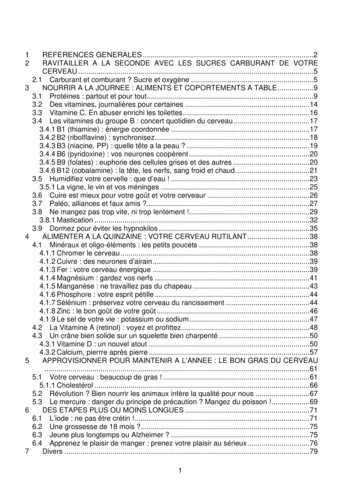Commitment On The Part Of Native . - Native Instruments
DisclaimerThe information in this document is subject to change without notice and does not represent acommitment on the part of Native Instruments GmbH. The software described by this document is subject to a License Agreement and may not be copied to other media. No part of thispublication may be copied, reproduced or otherwise transmitted or recorded, for any purpose,without prior written permission by Native Instruments GmbH, hereinafter referred to as NativeInstruments.“Native Instruments”, “NI” and associated logos are (registered) trademarks of Native Instruments GmbH.All other trademarks are the property of their respective owners and use of them does not implyany affiliation with or endorsement by them.Document authored by: Adam HanleySoftware version: 1.0 (06/2017)Document version: 1.0 (06/2017)
ContactNATIVE INSTRUMENTS GmbHSchlesische Str. 29-30D-10997 BerlinGermanywww.native-instruments.deNATIVE INSTRUMENTS North America, Inc.6725 Sunset Boulevard5th FloorLos Angeles, CA 90028USAwww.native-instruments.comNATIVE INSTRUMENTS K.K.YO Building 3FJingumae 6-7-15, Shibuya-ku,Tokyo 150-0001Japanwww.native-instruments.co.jpNATIVE INSTRUMENTS UK Limited18 Phipp StreetLondon EC2A 4NUUKwww.native-instruments.co.uk NATIVE INSTRUMENTS GmbH, 2017. All rights reserved.
Table of ContentsTable of Contents12Welcome to KINETIC TOYS . 71.1About the Library . 71.2Document Conventions . 7Using KINETIC TOYS . 92.1The KINETIC TOYS User Interface . 92.2The Ballerina and the Sound Source Mix . 102.32.432.2.1Editing a Sound Source Mix . 112.2.2Activating and Deactivating Sound Sources . 14The Robot and the FX Mix . 152.3.1Changing FX Settings . 152.3.2Bypassing Effects . 172.3.3Editing an FX Mix . 17Automating the Robot and the Ballerina . 192.4.1Step Motion . 192.4.22D Motion . 212.4.3Record Motion . 222.4.4Linking the Robot and Ballerina . 232.5The Global Mixer . 242.6Modulation . 252.6.1Displaying Modulation Controls . 252.6.2The Envelopes . 262.6.3The LFOs . 272.6.4Assigning Modulation . 28Instrument Descriptions – The Sound Sources . 303.1Automaton . 30KINETIC TOYS - Manual - 4
Table of Contents3.2Basement Cowboys . 313.3Bells . 313.4Bouncing Balls . 323.5Bugs . 333.6Candy . 343.7Carnival . 353.8Chemistry Set . 353.9Constructor Set . 373.10Cuckoo Clock . 383.11Dragon Fairytales . 383.12Elastic Band . 393.13Electric Train Set . 403.14Fireworks . 413.15Glow Brite . 423.16Jack in the Box . 423.17Laser Weapons . 433.18Magnets . 443.19Marble Maze . 453.20Melodica . 463.21Pin Ball Machine . 473.22Record Player Music Box . 483.23Retro Bot . 493.24Ribbed Drumbone . 503.25Shortwave Synth Toys . 503.26Steam Engine Wagon . 513.27Toy Percussion . 52KINETIC TOYS - Manual - 5
Table of Contents43.28Toy Piano . 533.29Train Whistles . 543.30Ukulele . 553.31Video Arcade . 563.32Whistles . 573.33Whizzers . 583.34Wood Blocks . 593.35Xylo Polyphones . 59Credits . 61KINETIC TOYS - Manual - 6
Welcome to KINETIC TOYSAbout the Library1Welcome to KINETIC TOYSThank you for purchasing KINETIC TOYS, a virtual instrument inspired by childhood discoveryand wonder. Advancing the framework of KINETIC METAL, we hope KINETIC TOYS will be aninspiring new addition to your sonic toolkit.1.1About the LibraryTo adults, toys seem simple; to a child they are devices that transport them to another place.It's their gateway to understanding the world. So the details of a toy are exaggerated—soundsare amplified into a realm of fantasy and imagination that is beyond what adults eventuallycomprehend when we grow out of them. This was the underlying concept for the library.KINETIC TOYS combines recordings of toys (both musical and non-musical) with advancedsound design to create the soundtrack to our childhood imagination.Even the instrument design itself is playful, allowing you to explore sound in new ways. Youwon't know what you get until you start moving things around.Each of the 35 included instruments contains four sounds, each built from a toy source and acomplementary synthetic source (giving a total of eight sound sources in a single instrument).The sounds are mixed together and processed through four onboard effects.Both the sound mix and the effect parameters can morph over time by using the built-in automation, as well as the freely assignable modulation.More information on each of the instruments can be found in chapter 3, InstrumentDescriptions – The Sound Sources.1.2Document ConventionsThis document uses particular formatting to point out special facts and to warn you of potential issues. The icons introducing the following notes let you see what kind of information canbe expected:KINETIC TOYS - Manual - 7
Welcome to KINETIC TOYSDocument ConventionsThe speech bubble icon indicates a useful tip that may often help you to solve a taskmore efficiently.The exclamation mark icon highlights important information that is essential for the given context.The red cross icon warns you of serious issues and potential risks that require your fullattention.Furthermore, the following formatting is used: Text appearing in (drop-down) menus (such as Open , Save as etc.) in the software andpaths to locations on your hard disk or other storage devices is printed in italics. Text appearing elsewhere (labels of buttons, controls, text next to checkboxes etc.) in thesoftware is printed in blue. Whenever you see this formatting applied, you will find thesame text appearing somewhere on the screen. Important names and concepts are printed in bold. References to keys on your computer’s keyboard you’ll find put in square brackets (e.g.,“Press [Shift] [Enter]”). Single instructions are introduced by this play button type arrow. Results of actions are introduced by this smaller arrow.KINETIC TOYS - Manual - 8
Using KINETIC TOYSThe KINETIC TOYS User Interface2Using KINETIC TOYSWhile KINETIC TOYS is designed in a playful manner, inviting you to explore and discover theinstrument for yourself, the following sections of the manual will describe how the instrumentworks and what the various objects represent.2.1The KINETIC TOYS User InterfaceThe KINETIC TOYS User InterfaceThe main user interface has six main control areas:KINETIC TOYS - Manual - 9
Using KINETIC TOYSThe Ballerina and the Sound Source Mix The Ballerina on the music box is used to morph between mix settings for the sourcesounds. The Robot on the right is used to morph between FX settings. Between these two is a global mixer (modeled after a board game) for quickly tweakingoverall levels of the source sounds and the FX. In the center of the interface is an XY pad populated with flying toys that you can use toadjust the sound mix, or the FX settings. Below the XY Pad are the landing areas for the toys, which you can use to enable or disablesound sources or effects. In the right corner are two books that contain modulation sources.2.2The Ballerina and the Sound Source MixThe Ballerina can be controlled like an XY pad, by clicking and dragging with the mouse. Thiswill morph between mix settings stored in four available slots.Moving the Ballerina to Morph the Sound Source MixKINETIC TOYS - Manual - 10
Using KINETIC TOYSThe Ballerina and the Sound Source MixThe movement of the Ballerina can also be automated (see 2.4, Automating the Robot andthe Ballerina for more information.)2.2.1Editing a Sound Source MixYou can edit the mix settings in the available slots. To view the mix slots, click on the cog icon in the lower left corner of the interface. The slot buttons will be displayed over the Ballerina.To avoid accidentally damaging your mix settings with automation, the cog icon is notvisible when the host transport is running.The mix slot selection viewThe mix slots are represented by the letters a, b, c, and d that are positioned around the Ballerina.KINETIC TOYS - Manual - 11
Using KINETIC TOYSThe Ballerina and the Sound Source Mix To edit a mix slot, click on the letter of the slot you wish to edit. After clicking on the letter, the area in the center will update to show the mix settings asa collection of origami cranes and light flares (that will be referred to as wisps) positionedin a 2D space. This space acts as a mixer.The 2D Mixer spaceThe 2D Mixer space may look strange at first, but editing a mix is simple.The objects represent the main sound types: Cranes represent the toy sounds. Wisps represent the synthetic sounds.The two axes of the 2D Mixer space represent parameters for the sound sources: Moving the objects in the Y axis will change their volume, with higher objects having highervolume levels.KINETIC TOYS - Manual - 12
Using KINETIC TOYSThe Ballerina and the Sound Source Mix Moving the objects in the X axis will morph between two complimentary sounds. To change its volume and morph settings, click and drag an object in the 2D Mixerspace.Changes to the selected mix slot are stored automatically.Linking ObjectsCranes and wisps of the same color were created as a matching pair. You can link them so thatchanges to one automatically happen to the other.The link option is located in the Global Mixer, which is located on the floor between the Ballerina and the Robot.The Global MixerThere are two metal tokens that look like ballerinas, which represent the overall volume of thetoy sounds and the synth sounds.The Ballerina TokensThe link state will be shown by the state of the tokens on the mixer card. If the tokens areshown to be holding hands, then the sounds are linked.KINETIC TOYS - Manual - 13
Using KINETIC TOYSThe Ballerina and the Sound Source Mix To change the link state, click on the ballerina tokens that are not on the mixer card. The tokens will exchange positions and the link state will update.2.2.2Activating and Deactivating Sound SourcesActivating and deactivating sound sources is only possible when the XY Pad is displaying the2D Mixer. If the cranes and wisps are not already displayed, you can activate 2D Mixer mode byclicking on a crane or wisp in the area below the mixer, or by clicking on the Ballerina.Note that when you have the sound mix displayed in the 2D mixer, all of the FX objectswill be temporarily relocated to the floor. This does not change the mixer settings; theobjects will return to their last position when you return to view the FX view.You can turn each sound source on or off with a single click. Each object has an outlinedspace designated to it on the floor below the 2D mixer. For example, if a sound is representedby the red crane, then the red outline of a crane is its designated space on the floor.A sound is inactive if it is on the floor and is active if it is floating in the 2D mixer. To toggle a sound source on or off, click on its designated space on the floor. The object will change location, showing the status of the sound source.You can turn each sound source on or off with a single click. Each object has an outlinedspace designated to it on the floor below the 2D mixer. For example, if a sound is representedby the red crane, then the red outline of a crane is its designated space on the floor.KINETIC TOYS - Manual - 14
Using KINETIC TOYSThe Robot and the FX MixA sound is inactive if it is on the floor and is active if it is floating in the 2D mixer. To toggle a sound source on or off, click on its designated space on the floor. The object will change location, showing the status of the sound source.Note that when you have the FX mix displayed in the 2D mixer, all of the sound sourceobjects will be temporarily relocated to the floor. This does not change the mixer settings; the objects will return to their last position when you return to view the mixerview.2.3The Robot and the FX MixLike the Ballerina, the Robot can be controlled like an XY pad, by clicking and dragging withthe mouse. Moving the Robot will morph between FX settings stored in the four available slots.Moving the Robot to Morph between FX Settings2.3.1Changing FX SettingsYou can control the FX via the 2D mixer in the center of the instrument interface.To use the central area as the FX editor, you need to make sure it is in FX mode.KINETIC TOYS - Manual - 15
Using KINETIC TOYSThe Robot and the FX Mix To place the central area in FX mode, click on the Robot. Alternatively, if FX mode is not already active, click on one of the FX toys on the floor(see below for a list of the FX Toys). Mixer mode is active when the central area is populated by small toy objects.Several objects that represent individual effects in the 2D mixerThe objects represent the available effects. Although the specifics of the effects will changefrom instrument to instrument, the objects will always represent the same kind of effect: Star: Resonant effects, like EQs and Filters. Rocket: Spacial effects, like delays and reverbs. 8-bit UFO: Bitcrusher/distortion combination. Metal Planet: Modulation.The two axes of the 2D area represent parameters for the sound sources. These will be different for each effect, but generally the X axis will define the intensity of the effect, and the Yaxis will define the character of the effect.KINETIC TOYS - Manual - 16
Using KINETIC TOYSThe Robot and the FX Mix To change an object’s settings, click and drag the object in the 2D space.2.3.2Bypassing EffectsActivating and deactivating effects is only possible when the XY Pad is displaying the FX objects. If the FX objects are not already displayed, you can activate effect mode by clicking onan FX toy in the area below the mixer, or by clicking on the Robot.Note that when you have the sound source mix displayed in the 2D mixer, all of the FXobjects will be temporarily relocated to the floor. This does not change the FX settings;the objects will return to their last position when you return to view the FX view.Each effect can be turned on or off with a single click. Each object has an outlined space designated to it on the floor below the 2D mixer. For example, if an effect is represented by thestar, then the outline of a star is its designated space on the floor.An effect is bypassed if it is on the floor and is active if it is floating in the 2D mixer. To toggle an effect on or off, click on its designated space on the floor. The object will change location, showing the status of the effect.2.3.3Editing an FX MixYou can edit the mix settings in the available slots. To view the FX slots, click on the cog icon in the lower right corner of the interface. The slot buttons will be displayed over the Robot.KINETIC TOYS - Manual - 17
Using KINETIC TOYSThe Robot and the FX MixTo avoid accidentally damaging your mix settings with automation, the cog icon is notvisible when the host transport is running.The FX slot selection view To edit an FX slot, click on the letter of the slot you wish to edit. After clicking on the letter, the area in the center will update to show the FX settings as acollection of four icons positioned in a 2D space.The FX Settings ControlsKINETIC TOYS - Manual - 18
Using KINETIC TOYSAutomating the Robot and the BallerinaEditing FX ParametersThe two axes of the 2D area represent parameters for the sound sources. These will be different for each effect, but generally the X axis will define the intensity of the effect, and the Yaxis will define the character of the effect. Click and drag an object in the 2D space to change its parameter settings.Changes to the selected mix slot are stored automatically.2.4Automating the Robot and the BallerinaThere are three built in modes for automating the positions of the Ballerina and the Robot: Step Motion: Plays back a tempo synced sequence. 2D Motion: Morphs between settings by using independent X and Y speeds. Record Motion: Record and playback movement with control over playback speed.In all cases, playback of the automation is linked to incoming MIDI: When you play a new note, it will start playback. When no notes are held, playback will stop.2.4.1 Step MotionTo select Step Motion mode, click on the footprint icon.With Step Motion mode enabled, the Robot/Ballerina will move between four points at a steadyrate.KINETIC TOYS - Manual - 19
Using KINETIC TOYSAutomating the Robot and the BallerinaSelecting a Playback Speed To select a playback speed, click and drag on the Sync control.Defining the Path of the Robot and BallerinaTo define the path of the Robot/Ballerina, use the controls to the right of the Sync control. To define how close to the middle or edge the path should be, click and drag on the circle in the center. To define which corners of the XY space the path should move between, click and dragon the four letters.KINETIC TOYS - Manual - 20
Using KINETIC TOYSAutomating the Robot and the Ballerina To define the rate of movement between the defined points, click and drag on the linesbetween the letters.2.4.2 2D MotionTo select 2D Motion mode, click on the arrow icon.With 2D Motion mode enabled, the Robot/Ballerina will move as defined by independent X andY speeds. The X control sets the X speed. At its lowest position, the Robot/Ballerina will not movealong the X axis.KINETIC TOYS - Manual - 21
Using KINETIC TOYSAutomating the Robot and the Ballerina The Y control sets the Y speed. At its lowest position, the Robot/Ballerina will not movealong the Y axis.2.4.3 Record MotionTo select Record Motion mode, click on the pen/pencil icon.With Record Motion mode enabled, you can record a sequence, and then play it back at a defined speed.Recording a SequenceTo record a sequence:1.To activate record mode, click on the Rec button.KINETIC TOYS - Manual - 22
Using KINETIC TOYSAutomating the Robot and the Ballerina2.To define the sequence, click on the Robot/Ballerina and move it around. The maximumrecording time is roughly 10 seconds.3.To deactivate record mode and save the sequence, click the Rec button again.When the sequence is recorded it will play back when you play a note, and at a rate defined bythe Speed control.Note that when the Speed control is at its lowest value, the sequence will not play.2.4.4Linking the Robot and BallerinaYou can link the movement of the Robot to that of the Ballerina.KINETIC TOYS - Manual - 23
Using KINETIC TOYSThe Global Mixer Click on the Ballerina icon on the Robot's box to activate the link.When the two are linked, the Robot will always follow the motion of the Ballerina, whether it isautomated, or moved manually. 2.5To unlink the Robot and Ballerina, select one of the other automation modes for the Robot.The Global MixerBetween the Ballerina and the Robot is a card with small metal tokens on it. You can use thisGlobal Mixer to quickly edit the sound of the instrument.The Global MixerBy moving the robot token you can control the intensity of all of the effects in the instrumentat once: Move the robot token downwards to decrease the intensity of the effects. Move the robot token upwards to increase the intensity of the effects to the settings specified with the FX controls. When the robot token is at its lowest value, the effects will be at a neutral (i.e. clean) setting.KINETIC TOYS - Manual - 24
Using KINETIC TOYSModulationBy moving the small ballerina tokens you can quickly balance the levels of the two main soundsources: the Toys and the Synths. The left ballerina token controls the level of the toy sounds. The right ballerina token controls the level of the synth sounds.The ballerina tokens can be linked so that they control both the toys and the synths equally.The link state will be shown by the state of the tokens on the mixer card. If the tokens areshown to be holding hands, then the sounds are linked. To change the link state, click on the ballerina tokens that are not on the mixer card. The tokens will exchange positions and the link state will update.2.6ModulationKINETIC TOYS has four assignable modulation sources: two envelopes and two low frequencyoscillators (LFOs). These can be freely assigned, but only to a handful of controls.2.6.1Displaying Modulation ControlsThe modulation controls are found on the covers of the books to the right of the interface. Onlyone type of modulation will be displayed at a time.KINETIC TOYS - Manual - 25
Using KINETIC TOYSModulation Click on the spine of the book of the modulation controls you wish to display. The books will move to display the controls of the selected modulation type.2.6.2The EnvelopesThe Envelope ControlsThere are two available envelopes, each with the same controls:KINETIC TOYS - Manual - 26
Using KINETIC TOYSModulation A (attack): sets the fade-in time for the envelope. D (decay): sets the time it takes to decay to the sustain level, after the attack phase hasfinished. S (sustain): sets the level at which the envelope will sustain, after the decay phase, for aslong as the key is held. R (release): sets the time it takes for the envelope to fade to zero when the key is released. The control to the left of the ADSR controls defines the curve of the envelope's attack.2.6.3The LFOsThe LFO ControlsThe controls for the two LFOs appear as two flying saucers. Click on the flying saucer to change the LFO waveform. There are three available waveforms: sine, saw, and square. Click and drag vertically on the flying saucer's energy beam to change the LFO rate. Click and drag horizontally on the flying saucer's energy beam to change the LFO intensity.KINETIC TOYS - Manual - 27
Using KINETIC TOYSModulation2.6.4Assigning ModulationThe modulation sources can be freely assigned to the Global Mixer controls and the Ballerina/Robot Automation controls.To make a modulation assignment:1.Click on the icon of the modulation source in the spine of the modulation books.2.The available destinations will be highlighted with arrows below them.3.Click on an arrow to apply modulation to the control.KINETIC TOYS - Manual - 28
Using KINETIC TOYSModulation The modulation source will be assigned to the control, with the modulation icon appearing below the control.A control can only be linked to one modulation source, but the modulation sources can be assigned to more than one control.Removing Modulation AssignmentsTo remove a modulation assignment:1.Hover over the assignment icon to display the X icon.2.Click on the X. The modulation assignment will be removed.KINETIC TOYS - Manual - 29
Instrument Descriptions – The Sound SourcesAutomaton3Instrument Descriptions – The Sound Sources3.1AutomatonOld mechanical toys can be extremely detailed, complex, and even personal. There’s no betterexample than the Automaton, particularly the ones that mimic living things like the ones PierreJaquet-Droz created in the 18th century - some comprising of up to 6000 parts, refined andminiaturized to fit inside the shape of a doll. Looking inside these machines after they arewound up and set in motion leaves you in awe of the time, attention to detail and imaginationthat went in to their creation.The Automata sounds are a love letter to that art; they take this complex imaginative toy intothe realm of sound. The hundreds of different sized gears, intricately shaped cans, chimes,tine
instrument for yourself, the following sections of the manual will describe how the instrument works and what the various objects represent. 2.1 The KINETIC TOYS User Interface The KINETIC TOYS User Interface The main user interface has six main control areas: Using KINETIC TOYS The KINETIC TOYS
Silat is a combative art of self-defense and survival rooted from Matay archipelago. It was traced at thé early of Langkasuka Kingdom (2nd century CE) till thé reign of Melaka (Malaysia) Sultanate era (13th century). Silat has now evolved to become part of social culture and tradition with thé appearance of a fine physical and spiritual .
May 02, 2018 · D. Program Evaluation ͟The organization has provided a description of the framework for how each program will be evaluated. The framework should include all the elements below: ͟The evaluation methods are cost-effective for the organization ͟Quantitative and qualitative data is being collected (at Basics tier, data collection must have begun)
On an exceptional basis, Member States may request UNESCO to provide thé candidates with access to thé platform so they can complète thé form by themselves. Thèse requests must be addressed to esd rize unesco. or by 15 A ril 2021 UNESCO will provide thé nomineewith accessto thé platform via their émail address.
̶The leading indicator of employee engagement is based on the quality of the relationship between employee and supervisor Empower your managers! ̶Help them understand the impact on the organization ̶Share important changes, plan options, tasks, and deadlines ̶Provide key messages and talking points ̶Prepare them to answer employee questions
Dr. Sunita Bharatwal** Dr. Pawan Garga*** Abstract Customer satisfaction is derived from thè functionalities and values, a product or Service can provide. The current study aims to segregate thè dimensions of ordine Service quality and gather insights on its impact on web shopping. The trends of purchases have
Chính Văn.- Còn đức Thế tôn thì tuệ giác cực kỳ trong sạch 8: hiện hành bất nhị 9, đạt đến vô tướng 10, đứng vào chỗ đứng của các đức Thế tôn 11, thể hiện tính bình đẳng của các Ngài, đến chỗ không còn chướng ngại 12, giáo pháp không thể khuynh đảo, tâm thức không bị cản trở, cái được
Le genou de Lucy. Odile Jacob. 1999. Coppens Y. Pré-textes. L’homme préhistorique en morceaux. Eds Odile Jacob. 2011. Costentin J., Delaveau P. Café, thé, chocolat, les bons effets sur le cerveau et pour le corps. Editions Odile Jacob. 2010. Crawford M., Marsh D. The driving force : food in human evolution and the future.
Le genou de Lucy. Odile Jacob. 1999. Coppens Y. Pré-textes. L’homme préhistorique en morceaux. Eds Odile Jacob. 2011. Costentin J., Delaveau P. Café, thé, chocolat, les bons effets sur le cerveau et pour le corps. Editions Odile Jacob. 2010. 3 Crawford M., Marsh D. The driving force : food in human evolution and the future.