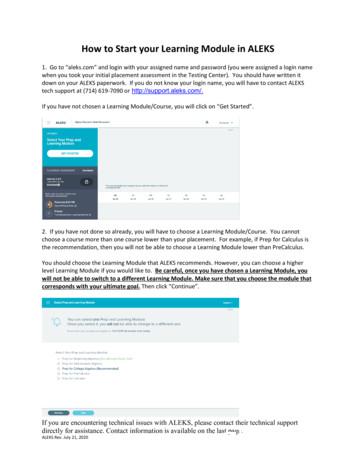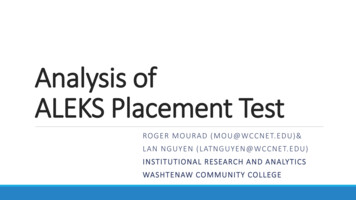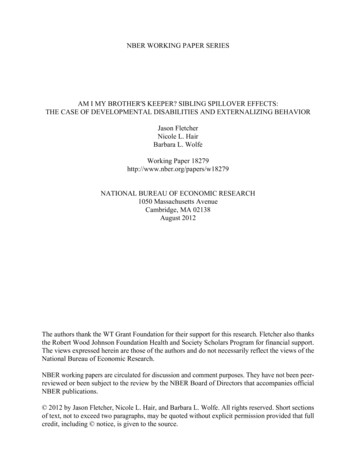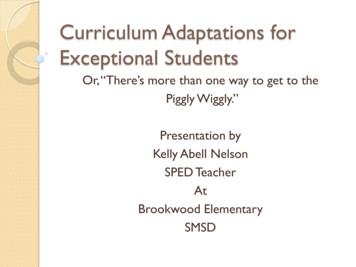ALEKS
ALEKS Creating a Quiz in ALEKSThe ALEKS Quiz feature provides you with a tool to create a Quiz that will test all students on thetopics have you selected.To create a Quiz in ALEKS, first select a class and click on the “Taking Actions” box.Next, click on the “Create a Quiz” link.Page 1Copyright 2010 ALEKS CorporationALEKS is a registered trademark of ALEKS Corporation.
Any quiz you create is given a default title, e.g. “Quiz 1.” However, you have the option ofchanging the default name of the quiz by typing the desired name in the “Enter a Quiz name” box.Select the radio button next to “I want to manually choose the topics for this Quiz” and then clickon the “Next” button.Page 2Copyright 2010 ALEKS CorporationALEKS is a registered trademark of ALEKS Corporation.
Expand the folders to access the ALEKS topics. Add questions to the Quiz either by draggingtopics from the left-hand window into the right-hand window, or by highlighting topics in the lefthand window and clicking on the "Add” button. Teachers can also use the “Shift” and “Control”keys to add multiple topics at one time. Use the “Remove” button to remove any unwanted topics.Once all topic selections have been made, click on the “Save” button.A summary of the quiz is provided with editing options.Page 3Copyright 2010 ALEKS CorporationALEKS is a registered trademark of ALEKS Corporation.
The quiz editing options include:1.Teachers can add or remove questions from the quiz by clicking on the “Add or removequestions on this Quiz” link. Click on the name of the topic you would like to select, andthen click on the “Add” or “Remove” button to perform the appropriate action. After thedesired changes have been made, click on the “Save” button to confirm.Page 4Copyright 2010 ALEKS CorporationALEKS is a registered trademark of ALEKS Corporation.
2.It is also possible to change the point value per question by clicking on the “Adjust the pointvalues for the questions on this Quiz” link; by default, questions are worth one point eachand can be adjusted in quarter point increments. Click on the “ ” or “-” sign to adjust thevalue of each question, or adjust the value by deleting the number and entering a new valuemanually. After the desired editing has been completed, click on the “Save” button.Page 5Copyright 2010 ALEKS CorporationALEKS is a registered trademark of ALEKS Corporation.
3.The next editing option allows teachers to set a grading scale for the quiz by clicking on the“Set a Grading Scale” link. The grading scale has sliding bars that can be used to defineand label grade intervals. Additional sliders may be added by dragging the right-hand orleft-hand sliders; sliders may also be removed by dragging them off to the right or left of thescale.Teachers can set and label the sliders as desired. To change the label on a new or existinginterval, select the text of the current label and type in the new desired label.The three radio buttons under the scale determine how the grading scale will be used: if"Show grades to teacher only" is selected, the teacher sees the grading scale for the quiz,but the students do not; if "Show grades to the student and teacher" is selected, the teachersees the grading scale and the student also sees it for her personal work; if "Disable" isselected, no one sees the grading scale. Once a selection are made, click on the “Save”button.*Implementation tip: You can come back to this grading scale and edit it at any time (evenafter students have taken the assigned quiz). This allows you to change (or curve) thegrading scale based on the students’ scores.Page 6Copyright 2010 ALEKS CorporationALEKS is a registered trademark of ALEKS Corporation.
A summary of the grading scale is provided. To return to the previous menu and make thequiz available to students, click on the “this Quiz’s customization page” link.4.The next Quiz editing option allows teachers to determine how the Quiz the quiz is madeavailable to students by clicking on the “Change how this Quiz is made available to yourstudents” link. Teachers can choose between a scheduled quiz and homework quiz. Thescheduled quiz is more traditional and requires students to take the quiz as soon as they loginto ALEKS at the designated time. The homework quiz is more flexible and allows studentsto complete the quiz at any time before the due date.For a scheduled quiz, click on the radio button for “Schedule this Quiz on.” Select the datethe students will take the quiz, and click on the “Next” button.Page 7Copyright 2010 ALEKS CorporationALEKS is a registered trademark of ALEKS Corporation.
Select a start time and a time limit. The time limit can be as little as 5 minutes or as long as3 hours and 55 minutes. Check the desired notification options and select the window oftime students will have to take the quiz.Next, select the window of time the quiz should be available for the students. Teachershave the option of setting the quiz so that students can take it at school only; to do this,please contact ALEKS Customer Support, by going to http://support.aleks.com, and provideyour school’s IP address information. The next scheduled quiz editing option allowsteachers to prevent automatic ALEKS Assessments from occurring for up to seven daysbefore the Quiz.Page 8Copyright 2010 ALEKS CorporationALEKS is a registered trademark of ALEKS Corporation.
Once the scheduled quiz settings are selected, click on the “Next” button.A summary of the created quiz will be displayed.For the homework version of the quiz, click on the radio button for the “Homework Quiz”option and click on the “Next” button. The homework version of the quiz is more flexiblethan the scheduled version of the quiz.Page 9Copyright 2010 ALEKS CorporationALEKS is a registered trademark of ALEKS Corporation.
First, select a due date for the quiz. Note that the student will be able to complete the quizat any time before the selected due date. Teachers have the option of being notified whenstudents submit their quizzes. A duration for the quiz can also be set; the duration can beas little as 5 minutes or as long as 3 hours and 55 minutes. For a quiz with no time limitleave the “Set a duration for this Quiz” box unchecked.Additional homework quiz settings provide teachers with the option to allow students to takethe quiz any number of times. The default is one time, but can be changed to any numberor set to be taken an unlimited number of times. Once the homework quiz settings areselected, click on the “Next” button.Page 10Copyright 2010 ALEKS CorporationALEKS is a registered trademark of ALEKS Corporation.
5.The final quiz editing option allows the teacher to select to whom the quiz is assigned. Bydefault, the quiz is assigned to all students. To assign the quiz to select students, click onthe “Change to whom this Quiz is assigned” link. Next, click on the “here” link.Place a checkmark next to the names of the students that this quiz should be assigned to,and click on the “Save” button.The quiz feature provides teachers with a tool to quickly create individualized quizzes for students,while still covering the same topics. Although all of the quizzes contain the same topics, quizquestions are generated algorithmically so each student will be presented with a different instanceof that topic. Teachers will not need to make multiple versions of quizzes or tests.The quiz allows teachers to check for retention of specific topics, regardless of where students arein their individual ALEKS Pie. For instance, if a teacher is covering fractions in class and wants totest all students on fractions, the quiz feature provides this capability.Page 11Copyright 2010 ALEKS CorporationALEKS is a registered trademark of ALEKS Corporation.
Please note: Students’ quiz results will not have an impact on individual pie charts.Additionally, unlike ALEKS Assessments, the ALEKS Quiz does not utilize ALEKStechnology for delineation of student knowledge. The quiz results are therefore not anassessment of overall student knowledge of the subject. ALEKS Assessments (whichhappen automatically at regular intervals of progress) will efficiently assess the students’overall knowledge of the subject and determine exactly what each student is ready to learn.To get more information on how to use ALEKS effectively, please join a free daily training sessionby going to https://aleks.webex.com. If the scheduled days and times DO NOT work for you,please go to http://www.aleks.com/k12/request training to complete a request form with a preferreddate and time for your free online training.Page 12Copyright 2010 ALEKS CorporationALEKS is a registered trademark of ALEKS Corporation.
The ALEKS Quiz feature provides you with a tool to create a Quiz that will test all students on the topics have you selected. To create a Quiz in ALEKS, first select a class and click on the “Taking Actions” box.
Follow the steps below to register and access ALEKS Placement Prep & Learning, PPL. For help with registration, contact ALEKS Customer Support (800-258-2374; support@aleks.com). Step 1: Visit www.aleks.com and select SIGN UP New Student! Step 2: Enter the 10 -character ALEKS code : 3GYNC-NKKT9 into the Course Code box. Then select Continue.
ALEKS Rev. July 21, 2020 . How to Start your Learning Module in ALEKS . 1. Go to “aleks.com” and login with your assigned name and password (you were assigned a login name when you took your initial placement assessment in the Testing Center). You should have written it down on your ALEKS paperwork.
4 ALEKS User's Guide 9. Guidelines for Effective Use (a) You should have pencil and paper ready for all assessments and for use in the Learning Mode. (b) Basic calculators should be used only when the ALEKS Calculator button is active. A basic calculator is part of ALEKS but is only made available for use when appropriate.
Mathematics Placement Exam to assess a student's prerequisite knowledge for course placement. Backed by decades of research, ALEKS Placement, Preparation and Learning (ALEKS PPL) is the premier adaptive learning and assessment platform used by millions of students around the world. ALEKS PPL uses adaptive, open-response questioning to
Math Placement Assessment Information and Practice Questions The Math Placement Assessment is delivered online using ALEKS, a web- based learning platform. ALEKS assess the student’s current course knowledge by asking you a number of questions (usually 20-30). ALEKS chooses questions based on your answers to all previous questions. Therefore .
Instructor’s Manual for Business Statistics Advanced Customer Solutions ALEKS Corporation. ALEKS Instructor’s Manual for Business Statistics, Version 3.18.
Examine the validity of ALEKS as placement test using WCC data How to quantify the evidence of effectiveness of ALEKS as a placement test? Use the same method as national studies Explore other measu
Am I my Brother’s Keeper? Sibling Spillover E ects: The Case of Developmental Disabilities and Externalizing Behavior Jason Fletcher, Nicole Hair, and Barbara Wolfe July 27, 2012 Abstract Using a sample of sibling pairs from the PSID-CDS, we examine the e ects of sibling health status on early educational outcomes. We nd that sibling developmental dis- ability and externalizing behavior are .