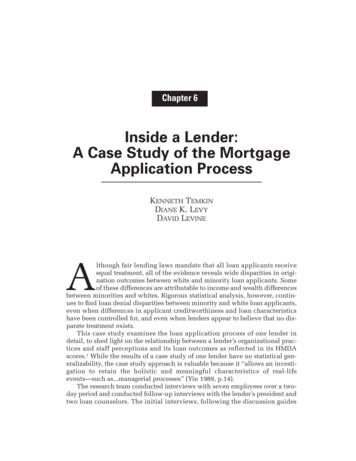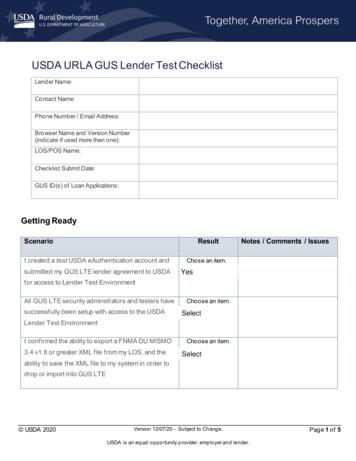Lender Software Pro User Guide - Mortgage-investments
Lender Software Pro User GuideLENDER SOFTWARE PRO USER GUIDEYou will find illustrated step-by-step examples in these instructions.We recommend you print out these instructions and read at least pages 4 to 20 before you start using thesoftware. This will prevent much frustration and error.SYSTEM REQUIREMENTSWindows Vista, Windows 7, Windows 8 and Windows 8.1.Microsoft Excel 2007 or later.Adobe pdf reader. Downloadable free from www.adobe.com.COPYRIGHTNorman Linton reserves all copyright to this spreadsheet. You are welcome to forward the demo version tofriends. If they wish to use a copy in their own business, they must purchase a copy from us for 49.99.There are no annual renewal fees, nor does our software expire. You may make as many copies as you like foryour own use.WARRANTYNo software manufacturer can or will guarantee their software is 100% bug free and nor can we. If notsatisfied your sole remedy is to delete this software from your computer and receive a FULL REFUND from usof the price you paid.In common with all other software providers we accept no responsibility for any losses or costs incurred byyou while using these spreadsheets.However, we have been in the Private Mortgage lending business for some 30 years. We designed thissoftware for use in our own business and believe it is the best and easiest to use program of its type.SUPPORTIf you find what you believe is a bug in our software, you can follow links on our websites to a contact ftware/contact-us-lender-software/The email address and name you give in the contact form MUST be the same as those used to purchase thesoftware. No support will be provided to anyone who has not legitimately purchased Lender Software Pro.VERSIONThese instructions are for version 1.7.8 or above.1
Lender Software Pro User GuideTable of ContentsGETTING STARTED. 4WARNING! - ERRORS WITH COPY & PASTE. 4LENDER DETAILS . 6BORROWER DETAILS. 7PROPERTY DETAILS . 7LOAN DETAILS . 7AMORTIZATION . 8BALLOON PAYMENT. 8YOUR LOAN ORIGINATION DATE. 8POINTS AND OTHER FINANCE CHARGES. 8PREPAID INTEREST. 9NO PRE-PAID INTEREST. 9DISCOUNTED MORTGAGES . 9ESCROWING FOR TAXES AND INSURANCE . 10ENTERING PAYMENTS, NON-PAYMENTS AND BAD CHECKS. 11ENTER A PAYMENT . 11ESCROW PAYMENTS . 12SCENARIO 1: You receive the correct payment on time. 12LATE CHARGES AND UNDER-PAYMENTS . 13FORGIVE LATE CHARGE. 13OVERRIDE LATE CHARGE. 13SCENARIO 2: You receive the correct payment late including late charge. 13SCENARIO 3: You receive the usual payment late without late charge . 14LATE NOTICE. 14SCENARIO 4: You receive a partial payment on time . 15SCENARIO 5: You receive a partial payment late . 15SCENARIO 6: You receive MORE than the correct payment. 16SCENARIO 7: You receive a LOT more than the correct payment. 16SCENARIO 8: You receive nothing . 17SCENARIO 9: You receive a bad check . 182
Lender Software Pro User GuideSCENARIO 10: Catch-up Payments . 18INTEREST RATE CHANGES . 19ESCROW CHANGES . 19PAYOFFS. 20STEP-BY-STEP PAYOFF SCENARIOS . 20SCENARIO 1: All Payments Made, Mid Month Payoff . 20SCENARIO 2: Last Month’s Payment Not Made, Mid Month Payoff. 21SCENARIO 3: Last Two Payments Not Made, Mid Month Payoff. 22SCENARIO 4: Mortgage Originated Mid Month, Start of Month Payoff. 24SCENARIO 5: Mortgage Originated Mid Month, Last Month Not Paid, Mid Month Payoff. 26WHEN YOU RECEIVE THE PAYOFF . 28LOANS OF MORE THAN 10 YEARS . 29PAYMENT COUPONS. 33LATE NOTICE (DEFAULT NOTICE). 34CUSTOMIZING THE LATE NOTICE TEMPLATE . 35ACCELERATION NOTICE . 36BALLOON NOTICE . 38CUSTOMIZING THE BALLOON NOTICE TEMPLATE. 39SUBSTITUTE 1098 . 40TRUTH IN LENDING STATEMENT. 41YEAR VIEW . 423
Lender Software Pro User GuideGETTING STARTEDCreate a Folder on your computer and copy the spreadsheet template files Lender Software Pro v1.7.8.xlsxand Mortgage Sample v1.7.8.xlsx to this folder.In our example, the folder we have used has the path: C:\Users\Owner\Documents\Mortgage. You cancreate a folder anywhere on your computer with whatever name you want.Tip: You can create multiple folders for different clients, as long as you follow the same steps forsetting up each.Also copy APR costs to include.pdf to this folder for your reference.WARNING! - ERRORS WITH COPY & PASTEIMPORTANT: If you copy and paste from another spreadsheet you may encounter errors, as even if a cell lookssimilar, it might be a different data type. This is especially important for cells containing numbers.Some merged cells will not allow you to directly copy from cells that are not merged. You will encounter thison the Setup worksheet and will need to manually type in the contents. There aren’t that many like this.If you follow the steps below, you should not have a problem:1. Using your mousea. On your spreadsheet with the cell you want to copy to Lender Software Pro, highlight the cell tocopy. For example the Lender’s name.b. Right click on your mouse and select ‘Copy’.c. Go to your Lender Software Pro template and single click on the Lender’s name which in thisexample is Cell C8 on the Setup worksheet to select it.d. Then, right click on your mouse and select ‘Paste Special ’.4
Lender Software Pro User Guidee. Then, click on ‘Values’. This will paste the values only and not any formatting.Or2. Using the Excel top menus:a. On your spreadsheet with the cell you want to copy to Lender Software Pro, highlight the cell tocopy. For example the Lender’s name.b. Right click on your mouse and select ‘Copy’.c. Go to your Lender Software Pro template and single click on the Lender’s name which in thisexample is Cell C8 on the Setup worksheet to select it.d. Then, click on the down arrow on the Paste option and then click on ‘Paste Values’.5
Lender Software Pro User GuideLENDER DETAILSOpen the Template Lender Software Pro v1.7.8.xlsx which should be in the folder you created and select theSetup worksheet:See Mortgage Sample v1.7.8.xlsx for a completed example.Then enter your Lender details into the colored boxes at the top of the spreadsheet:IMPORTANT: Ensure you fill in all the colored boxes as they’re essential for payment coupons andletter templates. This will be your master template you create other files from, so add everything nowand you won’t have to individually enter information later.When you have filled in the lender details on your master template, save a copy in the same folder.Change the file name using File Save As My Mortgage Template.xlsx (or whatever you would like to call it)Then, save My Mortgage Template.xlsx as a new file for your first mortgage, for example mortgage1.xlsx.When you are ready to create more files, simply open the My Mortgage Template.xlsx template and save asmortgage2.xlsx etc.TIP: You can call your mortgage files whatever you want, but something descriptive is easier. In ourexample, you could always call the file ‘Smith Investments LLC - 125k Jul 2012’.6
Lender Software Pro User GuideBORROWER DETAILSOpen mortgage1.xlsx which should be in the folder you createdClick on the Setup worksheet.Tip: You will find a filled-in example in Mortgage Sample v1.7.8.xlsxEnter the borrower name, address etc. into the light blue cells. It is very important to enter the cells correctly.Hover your mouse over the cells with a red corner in the top right to show helpful comments.Here you enter the borrower details, their names, addresses, social security numbers etc.WARNING: Be careful who has access to your borrowers’ social security numbers as this is confidentialinformation by law.You can alter the salutation for the letter templates in Cell C24. You may want to be formal and say ‘Dear Mr.Smith’ or perhaps ‘Dear John’.Enter the company name if there is one.PROPERTY DETAILSEnter the property address.If you enter the property value in Cell C31, the Loan to Value is shown. You can update this at any time byover-writing the date and changing the property value.LOAN DETAILSEnter loan details in the light blue cells only. Example below and in Mortgage Sample v1.7.8.xlsx.Enter the Date of loan, Amount of Loan, Annual Interest Rate, Days before you make a Late Charge, Bad CheckCharge, Percentage late charge.7
Lender Software Pro User GuideLoan amount 125,000.00.The loan was originated on July 15, so there will be 17 days of pre-paid interest and a first payment date ofSeptember 1.The annual interest rate is 7.00% and there is a 5% late charge on payments received after 10 days.The loan is amortized over 120 months (10 years) but there is a balloon after 60 months.This balloon is calculated to be 74,747.73.IMPORTANT: Enter dates like 9/30/12 and they will appear as Sep-30-12 and enter amounts without“ ” or “,” between 1,000s. Otherwise you may get errors.AMORTIZATIONEnter the amortization period in Cell C36. This would be 360 for 30 yr. amortization, 180 for 15 yr. etc. andenter 5000 for interest only mortgages.If the loan is fully amortizing, there is no balloon. Then enter the same number in Cell C38 that you entered inCell C36 for the amortization period.BALLOON PAYMENTEnter the months before any balloon payment (when the balance of the loan is due and payable) in Cell C38.The balloon payment is automatically calculated for you.You don’t need to calculate balloon payments, pre-paid interest or last payment dates. It is all done for you.YOUR LOAN ORIGINATION DATEThe software is designed to automatically calculate pre-paid interest based on you receiving paymentson the 1st of the month, as is USA mortgage standard. Thus if you originate a mortgage on July 15, 2012,the first payment is due on September 1, 2012 and you collect 17 days pre-paid interest at closing. See PREPAID INTEREST below.Some private lenders originate a mortgage mid-month, and collect their payments on the SAME day thefollowing month. If this is the case, you will need to override the payment start date in the orange backgroundCell I35.If you wished to do this in this example, your payments would start on August 15. Usually this orangebackground cell will be empty.POINTS AND OTHER FINANCE CHARGESThis sample mortgage has two points. If your mortgage has no points, just replace this with zero. 1,000 in Other Finance Charges. Likewise replace with zero if there are no extra finance charges. Otherfinance charges are defined in law. See the APR help guide included. Copyright: The Compliance Group, Inc.8
Lender Software Pro User GuidePREPAID INTERESTThe pre-paid interest is calculated for you automatically provided you have correctly entered the loanorigination date.Please be clear about this. If your loan date is Feb 1, then the first payment due is Mar 1 with no pre-paidinterest.But if your loan date is Feb 2, then the first payment is due April 1 and you should collect 27 days pre-paidinterest.Enter the date you receive this pre-paid interest (usually the day the loan closes) and the amount in Row 5 onthe Record Payments worksheet. Or you might lend less money rather than collecting a check.Either way the pre-paid interest should be shown on the HUD-1 closing statement page 2, line 901.Line 901 says” Interest fromtoatper day fordays.”When you receive the pre-paid interest, enter the date received and the amount in the Yellow Cells, D5 and G5on the Record Payments worksheet.NO PRE-PAID INTERESTThe above pre-paid interest treatment is standard for USA lenders. However some lenders may haveoriginated mortgages where the payments start exactly one month later and there is NO pre-paid interest.Example: Mortgage funded July 15, 2012, first payment August 15, 2012.To correctly handle this, just enter the first payment due date in the orange background Cell I35 on the Setupworksheet. This will now adjust every future payment due date.DISCOUNTED MORTGAGESIf you bought the mortgage at a discount enter the price you paid in Cell I37 (in the Loan Details Section).The Amount of Loan (Cell F33) and Number of Payments Left (Cell C38) will be that at the date you purchasedthe Note.You will be able to see the monthly Capital Returned to You and Discount Earned in Columns AD and AE on theRecord Payments worksheet, also in the year totals in the Year View worksheet.9
Lender Software Pro User GuideESCROWING FOR TAXES AND INSURANCEYou can escrow for taxes and insurance. Enter the escrow deposit and initial monthly escrow charge in lilacbackground Cells G41 and G42 on the Setup worksheet.If the Monthly Escrow payment changes later, enter the date and new amount in the Lilac Cells in the Setupworksheet.Cells L42 to L49 and M42 to M49.When you disburse money from the Escrow Account, enter the Date, Purpose and Amount in Columns L, Mand N with a Lilac background on the Record Payments worksheet.10
Lender Software Pro User GuideENTERING PAYMENTS, NON-PAYMENTS AND BAD CHECKSThe following can happen after you originate a mortgage:1.2.3.4.5.6.7.8.9.10.You receive the correct payment on timeYou receive the correct payment late including late chargeYou receive the usual payment late without late chargeYou receive a partial payment on timeYou receive a partial payment lateYou receive MORE than the correct paymentYou receive a LOT more than the correct paymentYou receive nothingYou receive a bad checkCatch-up paymentsThis software will correctly handle all the above scenarios, with a little guidance from you.Only enter in the colored cells. Everything else is calculated.Don’t worry if you don’t find the instructions below to be clear, there is a step-by-step example of each of thescenarios.ENTER A PAYMENTClick on the Record Payments worksheet.When you receive a payment you should enter the date the payment was received in Column B. Dates shouldbe entered like 10/09/12 and will appear like Oct-09-12.You will see the payment expected for the current month in Column C AFTER you enter a date in Column B orenter a date in Column F if no payment is received for that month. See below.If the payment date is after the due date, the late charge is automatically added on.If your mortgage provides for a monthly escrow payment, this is also included in the payment expected.Enter the amount received in column D.We recommend you enter the check number in Column G.Then enter the payment to allocate to that month into Column I. This is almost always the same amount as theAmount Received (Column D).Once the check clears your bank account, enter the date it clears in Column H.Tip: You are not required to enter the check number in Column G or the date it clears in Column H.However, we recommend you do to aid later queries and lost check problems.11
Lender Software Pro User GuideESCROW PAYMENTSIf you are escrowing for taxes and insurance the amount to escrow will be automatically calculated anddeducted as a prior expense.You should plan on escrowing enough every month to have enough money in the account to pay the propertytax and insurance bill when it is due. But be careful about escrowing too much. There are governmentregulations against escrowing too much and a partial refund may be needed.The monthly amount to escrow will initially be set in Cell G41 on the Setup worksheet. If it changes enter thedate the change applies from and the new amount in the lilac boxes from Cell L42.When you disburse money from the Escrow Account, enter the Date, Purpose and Amount in Columns L, Mand N with a Lilac background on the Record Payments worksheet.SCENARIO 1: You receive the correct payment on timeFirst enter the Payment Received Date against the Sep-01-12 Due Date on the Record Payments worksheet:We received this payment on September 8, 2012. Note the Amount Due is now filled in. Enter the sameamount in the Amount Received Cell:Since this is correct, we now enter the same amount in the Total to Apply Cell. Also the Check Number (if youwish):You will note that the 200 escrow payment has been applied to Escrow. (if you are not escrowing for Taxesand Insurance, nothing will appear here.)The check clears on 9/15/12 and we recommend you enter the Cleared Date, but it is not essential.12
Lender Software Pro User GuideYou have now entered the payment.LATE CHARGES AND UNDER-PAYMENTSIf the borrower pays late, a late charge is added automatically to the amount owed.If the borrower pays less than owed, the difference is added to the Amount Due the following month (ColumnC) when you enter a date in Column B and/or F on the Record Payments worksheet.FORGIVE LATE CHARGEWe do not recommend forgiving late charges. However, if you wish to do so then change the Date Received inColumn B to a date before the Late Payment date.Example: You have a 15 day late period and received the payment on the 17th of December 2012.Your spreadsheet will show a late charge. You want to forgive this as it is Christmas.Enter the Date Received in Column B as 12/15/12, and no late charge will be added.OVERRIDE LATE CHARGEThe late charge is displayed in Column Q. This cell has a complicated formula and you should usually neverhave any need to change it. The cells in this column have been unlocked, so you have the option to overridethe calculated amount.WARNING: Once you overwrite Column Q’s late charge, the hidden formula will be deleted and youwill NOT be able to put it back how it was. You would then have to enter the amount manually.SCENARIO 2: You receive the correct payment late including late chargePayment received late on 9/15/12 including the late charge.Note the payment expected is increased by the amount of the Late Charge when you enter the Received Date.Since you received the correct amount, we now enter the same amount in the Total to Apply cell. Also theCheck Number (if you wish):13
Lender Software Pro User GuideYou will note that the 200 escrow payment has been Applied to Escrow. (If you are not escrowing for Taxesand Insurance, nothing will appear here.)SCENARIO 3: You receive the usual payment late without late chargePayment received on 9/15/12 without the late charge.Enter the Received Date. Note the payment expected is increased by the amount of the Late Charge. Since theborrower did NOT add the late charge, you enter what you did receive in the Amount Received.Now enter the Check Number (if you like) and the Total to Apply (this month). 200 was first deducted toApply to Escrow.We recommend you enter the Check Cleared Date later, but it is not essential to the workings.LATE NOTICEIf you wish to send a Late Notice for the unpaid Late Charge, just click on the Late Notice worksheet. When youcreate your Late Notice, you should enter how many days they have to “pay up” in Cell H12 before you file adefault.Go to the Late Notice section on page 34 for further information.14
Lender Software Pro User GuideSCENARIO 4: You receive a partial payment on timeEnter the Received Date and the Amount Received which is 1,451.36 and not 1,651.36 that was expected.Enter the Check Number (if you wish) and Total to Apply (this should never be more than the AmountReceived).When you enter next month’s payment, the shortfall will be added to the Payment Due.SCENARIO 5: You receive a partial payment lateThis is entered exactly the same way as the payment above (Situation 4) except that the Received Date is lateand the Late Charge will be added on.When a payment is next received, it is automatically applied first to the Accrued Interest/Late Charge and thento the Current Interest and Principal.15
Lender Software Pro User GuideSCENARIO 6: You receive MORE than the correct paymentAny payment received above the amount required to clear the current month’s interest will automatically beapplied to Principal.If the payment received is greater than the payment shown as due in Column C. You will see a warning of thisin Column E in Red text AFTER you enter the amount in Column I. Example “200.00 applied to principal.”You will usually want to just leave this to automatically apply to principal.In the example below, the borrower over paid by 200 which you enter in the Amount Received.When you enter 1851.36 in the Total to Apply cell, you will see a warning that 200.00 extra is being applied toprincipal.SCENARIO 7: You receive a LOT more than the correct paymentPerhaps a double payment to apply to two months.In this case you should break the payment down into the various months. And then enter them in Column I.Example: The monthly payment is 1,651.36. On September 6, 2012 you receive 3,302.72 to cover theSeptember 1 and October 1 payments.In Column B row for September 1, 2012, enter a Received Date of September 6, 2012, in Column D an amountof 3,302.72.Then in Column I (of the same row) an Amount Cleared of 1651.36.16
Lender Software Pro User GuideAND in Column B row for October 1, 2012, enter a Received Date of September 6, 2012 and in Column I (of thesame row) an Amount Cleared of 1651.36. See Mortgage Sample v1.7.8.xlsx and see comments by hoveringyour mouse over the cell.SCENARIO 8: You receive nothingIf NO payment is received, enter a date later than the LATE PAYMENT DUE date in the "Late Notice Date" cellin Column F.These cells have an Orange background. This will add on the accrued interest and late charge for the month.You can see that when the October payment is added, the interest is accrued from the missing Septemberpayment and Late Charge.This will also automatically calculate your Late Notice (click on the Late Notice worksheet).17
Lender Software Pro User GuideSCENARIO 9: You receive a bad checkYou will already have entered the payment. When you get the check back from your bank, clear the ReceivedDate from Column B and the amounts from Columns D and I (if you have shown it as cleared).This will add on the accrued interest and Late Charge.Enter the word “bad” (without the “ “) in the Cleared Date Column G. This will automatically add the bad checkcharge to the Late Fee.IMPORTANT: For correct functioning, it is very important to EITHER enter a Date Received andPayment Received in each month or a date in Column F to indicate non-payment, or interest owed willnot accrue.SCENARIO 10: Catch-up PaymentsExample: You receive a payment of 1,500 and usually this will be applied 1,000 to interest and 500 toprincipal.However there is 400 of Accrued Interest owing. So 400 is automatically applied in the “Apply to AccruedInterest” cell. This will clear the Accrued Interest and reduce the amount applied to Principal to 100.18
Lender Software Pro User GuideINTEREST RATE CHANGESChange the interest rate ONLY in the correct row of Columns L and M on the Setup worksheet. This has anorange colored background.Remember that interest is charged in arrears. This will correctly calculate interest for the following month.Note changing the interest rate will also change it for future months. If you change the interest rate midmonth, there is automatic compensation for the days at the previous rate.ESCROW CHANGESAs time passes you may want to increase or decrease the amount you hold in escrow. You do this on the Lilacbackground cells in Columns L and M on the Setup worksheet.19
Lender Software Pro User GuidePAYOFFSPlease remember that mortgage payments are made at the end of the month that they apply to. So a paymentreceived on March 5 covers the interest for February.If the borrower wants to pay off on April 2. You need to accrue the interest for the whole of March 2 days.TWO SIMPLE RULES:1. If you have received a payment for the current month, ensure you have entered the received date inColumn B and amount in Columns D and I.2. If you have NOT received a payment for the current month (or earlier months), you need to enter asuitable date in the Late Notice Date cell Column F. For the current month, this date would be thebeginning of the payment due period. Usually the 1st.For previous months the date would be AFTER the Late Due Date, if you want to accrue the latecharges, or BEFORE the Late Due Date if you do NOT want to accrue earlier late charges.STEP-BY-STEP PAYOFF SCENARIOSUse the same Mortgage Example as before, (Mortgage Sample v1.7.8.xlsx)SCENARIO 1: All Payments Made, Mid Month PayoffIn the first scenario, the borrower has made all their payments for September, October and November. Theywant a payoff commencing November 10, 2012. (We assume here that the November check was certified oryou are otherwise sure it will clear.)Then go to the Payoff worksheet.Enter 11/10/12 in the Payoff Start date in Cell G2. The late fee would be due after 10 days, but as theNovember payment has been made there is no late fee. The payoff will now
Then, save My Mortgage Template.xlsx as a new file for your first mortgage, for example mortgage1.xlsx. When you are ready to create more files, simply open the My Mortgage Template.xlsx template and save as mortgage2.xlsx etc. TIP: You can call your mortgage files whate
a Preferred Lender a SBA Express Lender Export Express Lender Community Advantage Lender 6 ANDERSON COUNTY Community Trust Bank (SE) 2106 N Charles Seivers Blvd Clinton, TN 37716 Contact: Dorothy Franklin (865) 457-8684 www.cbti.com 727 Main Street Oliver Springs, TN 37840 .
Read the following documents before using the PHANTOMTM 4 Pro / Pro : 1. In the Box 2. Phantom 4 Pro / Pro User Manual 3. Phantom 4 Pro / Pro Quick Start Guide 4. Phantom 4 Pro / Pro Series Disclaimer and Safety Guidelines 5. Phantom 4 Pro / Pro Series Intelligent Flight Battery Safety Guidelines
Pro Tools 9.0 provides a single, unified installer for Pro Tools and Pro Tools HD. Pro Tools 9.0 is supported on the following types of systems: Pro Tools HD These systems include Pro Tools HD software with Pro Tools HD or Pro Tools HD Native hard-ware. Pro Tools These systems include Pro Tools software with 003 or Digi 002 family audio .
This case study examines the loan application process of one lender in detail, to shed light on the relationship between a lender’s organizational prac-tices and staff perceptions and its loan outcomes as reflected in its HMDA scores.1 While the results of a case study of one lender have no statistical gen-
Scenario Result Notes / Comments / Issues . I created a . test. USDA eAuthentication account and submitted my GUS LTE lender agreement to USDA for access to Lender Test Environment . Chose an item. All GUS LTE security adminstrators and testers have successfully be en setup with access to the USDA Lender Test Environment . Choose an item.
behringer ultra-curve pro dsp 24 a/d- d/a dsp ultra-curve pro ultra- curve pro 1.1 behringer ultra-curve pro 24 ad/da 24 dsp ultra-curve pro dsp8024 smd (surface mounted device) iso9000 ultra-curve pro 1.2 ultra-curve pro ultra-curve pro 19 2u 10 ultra-curve pro ultra-curve pro iec . 7 ultra-curve pro dsp8024 .
behringer v-amp pro 19 2 hu 10 cm v-amp pro 8.2 v-amp pro 3 2 v-amp pro 180 ( 120 v) 9 9 8. 11 v-ampire/v-amp pro/v-amp 2 8 iec 8.1 xlr 8.2 6.3 mm 8.3 6.3 mm 8.4 8.3 midi midi 5 din v-amp pro midi midi midi inmidi edit midi out/thru midi out (midi thru) v-amp pro midi midi 8.3.1 midi-sysex v-amp pro edit midi (a ) midi sysex v-amp pro edit
PRO-LINK Ultra Hardware and Software User’s Manual IDSC Holdings LLC retains all ownership rights to the PRO-LINK Ultra and its documentation. The PRO-LINK Ultra source code is a confidential trade secret of IDSC Holdings LLC. You may not decipher or decompile PRO-LINK Ultra software, develop s ource code for the PRO-LINK