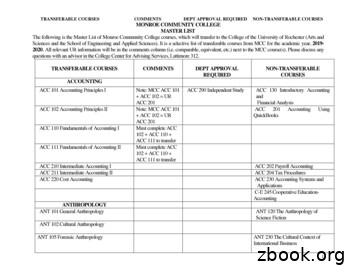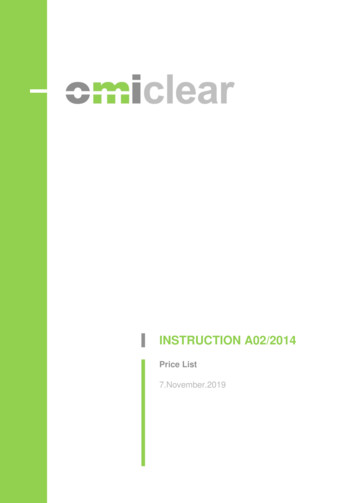ACC SendInvoice User Guide
Accident Compensation CorporationACC SendInvoice User Guidefor Release 2.040Document Version 07 – April 2019
ACC SendInvoice User GuideTable of contents1What is SendInvoice? . 32What SendInvoice can do . 32.12.22.32.42.52.63Validating Invoice Schedule Files . 3Providing Flexible Invoice Numbering Options . 5Checking for Duplicate Invoice Submissions. 5Showing Invoice Submission History . 5Supporting Tailored Spreadsheets . 6Enabling GST Apportionment for Existing XML Builder Users . 6Preparing and Sending Invoices . 73.13.23.33.44Invoice Numbering . 7Import Spreadsheet to Send to ACC. 8Send to ACC . 10View Invoice Submission History . 12Troubleshooting . 154.14.24.34.44.55Digital Certificate. 15Schedule File Validation . 16Invoice Line Validation . 16Submission Errors. 18Duplicate Packages. 20More information. 20Appendix ASchedule input files . 21Appendix BTailored spreadsheet template. 24Appendix CDifferences between SendInvoice & XML Builder . 27Accident Compensation Corporation
1 What is SendInvoice?1What is SendInvoice?SendInvoice is a simple tool for securely sending electronic invoice schedules to ACC, so that ACC canpay for claims it has accepted. It’s a desktop application that runs on Windows PCs, using modern,supported technology. SendInvoice consumes spreadsheets (in a .csv format) and submits that datathrough to ACC as an invoice.This user guide describes what SendInvoice can do, how to prepare and submit invoices, and how totroubleshoot minor issues.For further support, you can also watch the simple step by step SendInvoice ‘how to’ videos on ourSendInvoice Channel:https://www.youtube.com/playlist?list PLL8nC8MhKPx7ijOh0OHxT26lC60rE0 Xb2What SendInvoice can doSendInvoice provides a number of functions to make submitting and tracking your ACC invoices easyand user-friendly. They include: Validating the format of invoice schedule files before you submit them to ACC Providing you with several flexible invoice numbering options Checking your schedule for any for duplicate invoice submissions Showing your invoice submission history so you can track what you’ve sent us Supporting tailored spreadsheets so you can customise your invoice schedule to your needs Enabling GST apportionment for existing users of XML Builder.We explain each one of these functions in detail throughout this User Guide.2.1Validating Invoice Schedule FilesTo ensure we get the correct information to pay you promptly, SendInvoice validates your invoiceschedules before sending them to ACC, by checking for any format errors. When you upload aspreadsheet, the validation process occurs automatically. If any validation errors are identified, you’llneed to open your original spreadsheet file, fix the errors that have been identified by SendInvoice,and import the spreadsheet again. You can’t fix errors directly in SendInvoice - this helps maintain theintegrity of your original source files.Schedule files must be in .csv format. Each schedule file must relate to one vendor and one contract,which you select in the user interface before you import the schedule.Accident Compensation Corporationpage 3 of 28
ACC SendInvoice User GuideWhat SendInvoice validatesSendInvoice checks and validates the format of the information contained in your uploaded schedule.However, until the schedule is submitted, SendInvoice is not able to verify if the data it contains is validin ACC systems, or if the data items contained are related to each other as a combination (such as therelationship between service codes/contracts).When you submit an invoice schedule, further validation processes are automatically carried out.These validation checks are checking that the following codes are valid in ACC’s systems: claim number NHI number service code facility code provider ID vendor ID.SendInvoice will generate an error message if any lines of data in your schedule are invalid.Order of invoice lines within a spreadsheetIf an invoice schedule includes more than one invoice line for a claim number, payment is faster ifthese lines are grouped in consecutive rows, in ascending order by the service date.If you include schedule numbers (column AD/30 in the spreadsheet) and have more than one schedulenumber in a spreadsheet, grouping by schedule number will make it easier for you to match any errorswith your original file.Duplicate invoice linesInvoice lines with identical content are valid, as there are certain instances that you can claim for thesame service for the same patient more than once on the same day. However, it is important to try toavoid duplicating lines accidentally — this will delay processing and payment of your invoices.Handling high volumes of invoice lines or schedulesSendInvoice is capable of validating files with large numbers of invoice lines, but note that it will takelonger to process if you are submitting spreadsheets with larger volumes of submissions, or if yourspreadsheet contains multiple schedules.page 4 of 28Accident Compensation Corporation
2.2 Providing Flexible Invoice Numbering Options2.2Providing Flexible Invoice Numbering OptionsSendInvoice handles and/or creates invoice numbers in three different ways. It’s optional to providea number, as SendInvoice will allocate a randomised invoice number if you don’t include one.The three ways of creating invoice numbers are: Including your invoice number within the CSV spreadsheet that you upload Manually typing your invoice number into SendInvoice Allowing SendInvoice to allocate a randomised invoice number for you.When you submit an invoice, SendInvoice verifies the uniqueness of schedule numbers in the file.SendInvoice validates that each invoice number is unique. If it isn’t unique, SendInvoice will rejectthe invoice as a duplicate — even if the content is different than the initial submission.You don’t have to use different invoice numbers for different patients or claims that you are invoicingfor. SendInvoice can bundle multiple patients and claims on the same invoice.SendInvoice does not handle invoice prefixesSendInvoice is unable to provide prefixes for an invoice. Therefore, any prefix must be included as partof your invoice number that you provide.2.3Checking for Duplicate Invoice SubmissionsOnce an invoice is submitted, SendInvoice checks and identifies if it has already been submitted andsuccessfully received. It won’t send duplicate invoice packages to ACC again.However, SendInvoice cannot prevent all duplicates - if you change the order of lines in an invoicespreadsheet file, or import part of a file that was previously sent to ACC, SendInvoice won’t recognisethe new packages as duplicates.In those cases, if you submit the same invoice twice in error, SendInvoice may generate a new uniqueinvoice number and the submission process will accept the invoice. However, once the invoice hasbeen received, ACC’s invoicing system will recognise the invoice lines as duplicates, and payment willnot occur.2.4Showing Invoice Submission HistorySendInvoice keeps a record of all the invoices that you have submitted (or attempted to submit)through to ACC from your computer. This function allows you to view your invoice submission historyand the submission response. This includes showing invoices which you attempted to submitunsuccessfully due to issues arising within your file.Accident Compensation Corporationpage 5 of 28
ACC SendInvoice User Guide2.5Supporting Tailored SpreadsheetsSendInvoice now allows the option for you to tailor your spreadsheets to have fewer columns andonly show the data columns required for your invoices.Before tailoring your spreadsheets, contact the Digital Operations team to confirm what details arerequired for your organisation’s invoices. More details on the tailored spreadsheet format areincluded in Appendix B.The upload process remains the same.2.6Enabling GST Apportionment (for Existing XMLBuilder Users)For existing users of XML Builder, SendInvoice now enables you to submit a special type ofspreadsheet, to calculate an apportionment of GST for the services being invoiced. This GSTapportionment calculation allocates GST from the GST line to all GST exclusive invoice linesautomatically. It is only available to existing users who were previously submitting thesespreadsheets using XML builder.You should import your spreadsheet as normal. Once submitted, the GST apportionment occurs anda confirmation message appears confirming “GST has been applied where required”.Figure 1 GST apportionment has occurredNote: ACC does not support new users to use this functionality, as it can lead to accounting andreconciliation issues.page 6 of 28Accident Compensation Corporation
3 Preparing and Sending Invoices3Preparing and Sending InvoicesYou have installed SendInvoice, checked your digital certificate is correct, and added your vendor andcontract ID’s using the Install and Configure Guide and the ‘how to’ Videos. You are ready to go.The following section covers preparing and sending invoices in SendInvoice.3.1Invoice NumberingSendInvoice requires an invoice number. As explained in Section 2.2, SendInvoice will allocate arandomised invoice number if you don’t provide one.You can choose from one of the following three ways to create your invoice numbers: Include your invoice numbers within the CSV spreadsheet that you upload (see below) Manually type your invoice number into SendInvoice (see Section 3.2 for more detail) Allow SendInvoice to allocate a randomised invoice number for you (see Section 3.2 for moredetail).You don’t have to use different invoice numbers for different patients or claims you are invoicing.SendInvoice can bundle multiple patients and claims on the same schedule.Including your invoice number within your csv spreadsheetWithin your csv spreadsheet, column AD/30 can be used to name your invoices. Any number that islisted in this column will be used to number the submitted invoice.When choosing your own invoice number, it must: have no more than 10 alphanumeric characters not start with the letter ‘W’ be unique to your organisation.Multiple invoice lines can be bundled into the same invoice submission.If you have more than 200 invoice lines within your spreadsheet, SendInvoice will split thesubmission into multiple submissions and add a suffix to the end of the invoice number.For example, invoice “TestSub” with 450 invoice lines within the spreadsheet would split up intothree submissions:Accident Compensation Corporationpage 7 of 28
ACC SendInvoice User Guide “TestSubA”(200lines) ”TestSubB”(200lines) “TestSubC”(50 lines).If you are using the new tailored spreadsheet template, the column headed “InvoiceID” will performthe same function as listed above (see Appendix B for more details of this template).Please note: If you have used your csv spreadsheet to number your invoices, the invoice numberingoption will not appear as you have already numbered your invoices.3.2Import Spreadsheet to Send to ACCOnce your vendor and contract have been selected, you can import schedules. The option to importschedules will not appear until these settings have been selected:Figure 2 Import schedulesClick on ‘Select files to upload’, browse to find the file folder where you have csv files ready to import,then select one or more files. Windows will remember that file folder location for next time.Once you have selected the spreadsheet(s) to upload, the invoice numbering field will appear if youhaven’t already numbered your invoice. Here you can input invoice numbers manually, or allowSendInvoice to allocate a number.page 8 of 28Accident Compensation Corporation
3.2 Import Spreadsheet to Send to ACCUsing SendInvoice to number your invoicesFigure 3 Numbering your invoiceRemember:When choosing your own invoice number, it must: have no more than 10 alphanumeric characters not start with the letter ‘W’ be unique to your organisation.Multiple invoice lines can be bundled into the same invoice submission.If you have more than 200 invoice lines within your spreadsheet, SendInvoice will split thesubmission into multiple submissions and add a suffix to the end of the invoice number.If you type in a number into this field, SendInvoice will use this number for the invoice that you aresubmitting. When you receive a payment remittance letter, this invoice number will be used as thereference for this submission.Accident Compensation Corporationpage 9 of 28
ACC SendInvoice User GuideAllowing SendInvoice to allocate a randomised invoice numberIf you don’t include an invoice number or use column AD, SendInvoice will create a unique 10-characteridentifier for each invoice. These numbers are randomised numbers that begin with “APG”(e.g.APG4GT8RZZ) and will be unique for every submission.Because each invoice number is unique, if you are submitting more than 200 lines in one spreadsheetthe 200 line suffix does not apply.SendInvoice validates every row in your selected schedules, and shows the results as below.Figure 4 Send valid schedules to ACCWhen you submit an invoice, SendInvoice verifies the uniqueness of schedule numbers in the file.SendInvoice validates that each invoice number is unique. If it isn’t unique, SendInvoice will rejectthe invoice as a duplicate — even if the content is different than the duplicate.3.3Send to ACCWhen all the files imported are valid— ‘0 issues’ as shown in Figure 10 above—the 'Send to ACC’button appears.page 10 of 28Accident Compensation Corporation
3.3 Send to ACCIf there’s more than one unique invoice number, or more than 200 rows, SendInvoice automaticallycreates separate packages (to enable ACC’s system to accept them). You can see them being sent inFigure 5 below.Figure 5 View submissions—sending progressIf all the invoice schedules are accepted, the list of schedules will disappear and will notify you of‘Success’ and ‘No errors’ as below.Figure 6 View submissions--successAll done! – You have successfully submitted your invoices to ACC. You can close the window to go backto the main page to submit more schedules or close the app.Accident Compensation Corporationpage 11 of 28
ACC SendInvoice User Guide3.4View Invoice Submission HistorySendInvoice keeps a record of all the invoices that you have submitted (or attempted to submit)through to ACC from your computer. This function allows you to view your invoice submission historyand the submission response. This includes showing invoices which you attempted to submitunsuccessfully due to issues arising within your file.To access the submission history, go to the top of the app and click on the ‘Clock’ icon circled inFigure 13 below.Figure 7 Submission history iconThis will take you to your submission history. Here you can see the submissions that have occurredon this computer with the currently selected digital certificate. Each submission has the date/time ofsubmission, the invoice number used, the file that was uploaded and the submission response.Figure 8 Submission historypage 12 of 28Accident Compensation Corporation
3 Preparing and Sending InvoicesYou can search your submission history by ‘Date’, ‘Invoice Number’ and ‘Schedule File’:Figure 9 Submission history search filterNote: The default submission history display is sorted by ‘Date’ in descending order.Alternatively, clicking on the column header will change the order to ascending/descending to adjustthe results.Figure 10 Submission history after clicking on the column headerNote: The submission history will only show submissions that have been sent from your computerand the digital certificate that is currently selected for this session of SendInvoice. It will not showsubmissions from other computers within your organisation. To see submissions that are madeunder a different digital certificate on this computer, you will need to logout of SendInvoice, thenlogin again and select the necessary digital certificate when prompted.Accident Compensation Corporationpage 13 of 28
ACC SendInvoice User GuideFor invoices that have failed to submit to ACC, ‘View Issues’ will appear as the Submission Response.Figure 11 Submission history – ‘View Issues’ linkClicking on the ‘View Issues’ link will bring up a pop-up window which will display the error details.Figure 12 Submission history – ‘View Issues’ showing the error detailsYou will then need to go back to your original spreadsheet and adjust the data to correct the errorsand then resubmit the invoice.page 14 of 28Accident Compensation Corporation
4 Troubleshooting4Troubleshooting4.1Digital CertificateIf you haven’t yet installed a digital certificate, SendInvoice will prompt you as below.Figure 13 Digital certificate warningThe instructions that came with your Healthlink CD explains how to install the digital certificate.If you have more than one certificate installed, each time you start SendInvoice it will prompt you toselect the appropriate certificate for the invoices you want to submit in the current session.Figure 14 Select your digital certificateSelect the certificate you want to use. It will authenticate all the files you send to ACC, until you closeSendInvoice. To choose a different digital certificate, just close and restart SendInvoice.Accident Compensation Corporationpage 15 of 28
ACC SendInvoice User Guide4.2Schedule File ValidationIf you select too many files at once, or a file format that isn’t csv, SendInvoice will warn you, “Pleaseselect no more than 5 files at once”, or “Schedule files must be in csv format”.Once you have adjusted your spreadsheet(s), click “Select files to upload” again.4.3Invoice Line ValidationIf SendInvoice finds validation issues, it explains in red text what to do at the top of the screen, andshows results in the report area under “Schedule” as shown below.Figure 15 Validation error reportChoose “View issues” to see the details:page 16 of 28Accident Compensation Corporation
4.3 Invoice Line ValidationFigure 16 List of validation errorsYou will need to fix these errors before SendInvoice will allow you to submit the invoice through toACC, as the “Send to ACC”’ button will not be visible on the screen until the errors are corrected.With this list of issues visible for easy reference, go to your original schedule file, open it and fix all theerrors listed. Save the schedule, close the error list, and re-import the file— “Select files to upload” isstill showing.Accident Compensation Corporationpage 17 of 28
ACC SendInvoice User Guide4.4Submission ErrorsDuring the submission process, the ‘Sending’ message for one or more packages may change to ‘Viewissues’, if results are returned from the submission process advising that the schedule has failed.Figure 17 View submissions—issuesThe package name helps you find where to look for errors in the original schedule file.The schedule with no invoice numbers in Figure 17 above, has been split due to its size - as eachpackage is limited to 200 invoice lines. So, the package with suffix ‘-2’ starts after the first 200 datarows in the schedule, that is line 202 in Excel (remembering the header row is line 1).If your schedule has invoice numbers in column 30, the package name will be the invoice number. Ifthere are more than 200 lines with the same invoice number, the invoice number will have a singleletter as a suffix.page 18 of 28Accident Compensation Corporation
4.4 Submission ErrorsDepending on the accuracy of the data, some packages might succeed, while others may have issuesas below.Figure 18 View submissions—2 out of 4 packages have issuesThese package names are invoice numbers.Open the original schedule, and in SendInvoice choose “View issues” to see the list of errors for theselected package—that is, for schedule lines with that invoice number:Figure 19 Submission error list for a packageThese are the same errors that you get from a submissions query.Line numbers here do not refer to row numbers in your original schedule. You need to compare thecontent of the submission error with the content of your schedule, to find and fix the errors. Thenimport your file again.Accident Compensation Corporationpage 19 of 28
ACC SendInvoice User Guide4.5Duplicate PackagesWhen you’ve fixed any errors, and resubmitted your file, so long as you didn’t change the order ofrows or the invoice numbers, SendInvoice will create the same set of packages as before. Thesepackages will include the ones that had errors and SendInvoice will now send them to ACC. The otherpackages have already been accepted by the submission process. SendInvoice lists them as duplicatesfor your information. You don’t need to do anything with duplicate schedules as displayed below.Figure 20 View submissions--duplicates5More informationTo report an issue, get further information or make a suggestion for an improvement, you can contactthe Digital Operations team by email at digitaloperations@acc.co.nz.page 20 of 28Accident Compensation Corporation
Appendix A Schedule input filesAppendix A Schedule input files1.Schedule files must have 28, 29, or 30 columns; the last two columns are optional.2.Data in the first row is ignored, since column headings are expected.3.Columns must be in the order given in the table below.4.All dates must be in the format ‘dd/mm/yyyy’. Single-digit days and months are valid.5.The same invoice number can occur on no more than 5,200 lines.The following table describes the content of each column.The first 28 columns must be supplied, even those with no content. The six columns that must contain data are shown in bold and those that must be emptyare shown in red.Column #HeadingTypeLength1AProvider IDalphanumeric2-62BClaim numberalphanumeric1-12Notesany one of: A123456, AA12345, 1234567, 12345678901,A1234567890where A represents any letter and each digit represents anydigit(accepts a purchase order number)3C-string4DAccident datedate5ENHI numberalphanumeric76FClaimant’s first namestring1-20Accident Compensation Corporation-leave this column emptymust be between 01 Jan 1972 and the current date (inclusive)page 21 of 28
ACC SendInvoice User GuideColumn #HeadingTypeLength7GClaimant’s second namestring0-408HClaimant’s third namestring0-409IClaimant’s family namestring1-2510 JClaimant’s date of birthdateNotesmax total length of these two fields: 79 characters, so that onespace can separate them when concatenated into a single 80character fieldif present, must be between 01 Jan 1900 and the current date(inclusive)cannot be after the accident date11 KService datedatemust be between 01 Jan 2000 and 31 Dec 209912 LFacility codealphanumeric1-613 M-string-leave this column empty14 NTotal claimeddecimal8.20.00-999,999.99Enter digits and decimal point onlySendInvoice assumes GST is included15 OHours claimed*integer200-9916 PMinutes claimed*integer200-59If a value is present in either hours or minutes, at least one ofthem must be greater than 017 QDistance claimed*integer1-51-99,999 kilometresEnter digits only18 RSchedule line commentstring255†19 SService code 1alphanumeric1-10page 22 of 28For instance: purchase order number, injury information,consumables claimedAccident Compensation Corporation
Appendix A Schedule input filesColumn #HeadingTypeLengthNotes20 TService code 2alphanumeric0-10(only for medical services 21 UService code 3alphanumeric0-1022 VService code 4alphanumeric0-1023 WService code 5alphanumeric0-10 only for medical services)24 XDescription 1string†can use for other comments 25 YDescription 2string†26 ZDescription 3string†27 AADescription 4string†28 ABDescription 5string† or vendors’ reference data29 AC ‡Units claimed*integer0-41-999When the billing method is units, specify the number of unitsfor that service on the same day30 AD ‡Invoice number (schedule ID)alphanumeric1-10or: 9max length 9 when more than 200 data rows have thisschedule ID, to allow for a 1-character suffix* non-zero data is allowed in only one of: hours and/or minutes, distance, units. When there is no data in these columns, or all zeroes, one unit is billed.† maximum total size of columns 18, 24, 25, 26, 27, and 28 is 255 characters, including one space separating each field.‡ you can leave out either or both of these columns.Accident Compensation Corporationpage 23 of 28
ACC SendInvoice User GuideAppendix B Tailored spreadsheet templateIt is recommended that you contact the Digital Operations team to set up your template to suit your invoicing requirements.Data in the first row of the spreadsheet is used as the identifier for the content in the column beneath and the column name MUST be in the format listedbelow, otherwise the app will ignore the column.The order of the columns is not important, just that the right data content should be held within the correct column underneath the identifier.All dates must be in the format ‘dd/mm/yyyy’. Single-digit days and months are valid.The same invoice number can occur on no more than 5,200 lines.The rows in the following table in bold are the mandatory data fields and must be in your spreadsheet and contain data. The remaining rows show theconditional and optional data fields and are only required depending on your type of invoice. E.g. if you are billing for a time-based service, then you willneed to include the relevant time columns in your spreadsheet – HoursClaimed and MinutesClaimed.page 24 of 28Accident Compensation Corporation
Appendix B Tailored spreadsheet templateColumn l orOptionaldatafieldNotesProviderIDProvider IDalphanumeric2-6ConditionalOnly required if the service being invoiced is a clinical serviceClaimNumberClaim numberalphanumeric1-12Mandatoryany one of: A123456, AA12345, 1234567, 12345678901,A1234567890where A represents any letter and each digit represents any digit(accepts a purchase order number)AccidentDateAccident datedateOptionalNHINHI numberalphanumeric7OptionalFirstNameClaimant’s firstnamestring1-20MandatoryFamilyNameClaimant’s �s dateof birthdateOptionalmust be between 01 Jan 1972 and the current date (inclusive)if present, must be between 01 Jan 1900 and the current date(inclusive)cannot be after the accident dateServiceDateService datedateClaimAmountTotal claimeddecimal8.2Mandatorymust be between 01 Jan 2000 and 31 Dec 2099Mandatory0.00-999,999.99Enter digits and decimal point onlySendInvoice assumes GST is includedHoursClaimedHours tes claimed*integer2Conditional00-59If a value is present in either hours or minutes, at least one ofthem must be greater than 0Accident Compensation Corporationpage 25 of 28
ACC SendInvoice User GuideColumn l imed*integer1-5Conditional1-99,999 kilometresLineCommentSchedule linecommentstring255ConditionalServiceCode1Service codealphanumeric1-10MandatoryUnitsClaimedUnits claimed*integer0-4ConditionalEnter digits onlyFor instance: purchase order number, injury information,consumables claimed1-999When the billing method is units, specify the number of units forthat service on the same dayInvoiceIDFacilityCodepage 26 of 28Invoice number(schedule ID)alphanumericFacility CodeAlphanumeric1-10Optionalor: 91-6max length 9 when more than 200 data rows have this scheduleID, to allow for a 1-character suffixOptionalAccident Compensation Corporation
Appendix C Differences between SendInvoice & XML BuilderAppendix C Differences between SendInvoice & XML BuilderSendInvoice is the replacement for XML Builder that enables Providers to submit bulk invoices online. Here are the differences that you should be aware ofbetween the two applications, along with any workarounds or notes that may assist you in deciding when to adopt the new SendInvoice tool.FeatureSend InvoiceXML BuilderNotes/Workaround1 Mitigates the Java Applet riskXML Builder uses Java Applets which will become unsupported by Oracle andmay become unstable from January 2019. SendInvoice utilises our APIs tosubmit invoices to ACC so removes this risk.2 Submission process all contained within onewindowSimplified process and a more user-friendly interface in SendInvoice.3 Data validation checks prior to submissionSendInvoice validates data is in the correct format, ensuring clean data issubmitted which reduces payment delays downstream. Some checks done byXML builder have been removed since their accuracy was not robust.4 Ensures data integrity during submission processData integrity is maintained by keeping CSV file as the sole source of truth.Users could correct subm
Multiple invoice lines can be bundled into the same invoice submission. If you have more than 200 invoice lines within your spreadsheet, SendInvoice will split the submission into multiple submissions and add a suffix to the end of the invoice number. For example, invoice TestSub with 450 invoice
BA-XS-CP-880 G4 Acc. to IEC 62471/Acc. to IEC 62778/Acc. to IEC 61347-1/Acc. to EN 62031/Acc. to IEC 60598-1/Acc. to EN 55015/Acc. to EN 61547 BA-XS-CP-865 G4 Acc. to IEC 62471/Acc. to IEC 62778/Acc. to IEC 61347-1/Acc. to EN 62031/Acc. to IEC 60598-1/Acc. to EN 55015/Acc. to EN
SendInvoice is a simple tool for securely sending electronic invoice schedules to ACC, so that ACC can pay for claims it has accepted. It’s a desktop application that runs on Windows PCs, using modern, supported technology. SendInvoice consumes spreadsheets (in a csv format) and submits
Jul 17, 2003 · ACC 511 Financial Accounting 5110 ACC 512 Managerial Accounting Systems 5120 ACC 515 Federal Income Taxation 5150 ACC 518 Intro AIS & Databases 5180 ACC 521 Federal Income Tax II 5210 ACC 522 Auditing 5220 ACC 524 Government/Not-for-Profit Acct 5240 ACC 526 AIS: Audit & Control 5260 AC
ACC 111 Principles of Accounting I 4.00 II Lehman ACC 171 Principles of Accounting I ACC 111 Principles of Accounting I 4.00 II Lehman ACC 1000 100-Level Elective ACC 112 Principles of Accounting II 4.00 II Lehman ACC 272 Principles of Accounting II ACC 113 Princ of Intermdte Accountg 4.00 II Lehman ACC 3
55015/Acc. to EN 61547/Acc. to EN 61000-3-2/Acc. to EN 62384/Acc. to EN 62386/Acc. to IEC 62386-101:Ed2/Acc. to IEC 62386-102:Ed2/Acc. to IEC 62386-207:Ed1 Protection class II Type of protection IP20 Logistical data Commodity code 850440829000 Download Data File User instruction OPTOTRONIC L
ACC 102 Accounting Principles II Note: MCC ACC 101 ACC 102 UR ACC 201 ACC 201 Accounting Using QuickBooks ACC 110 Fundamentals of Accounting I Must complete ACC . ANT 205 Archaeology Field School ANT 216 Special Topics in Anthropology ART ART 110 Comics and Sequential Art Accepted as Intro Studio course
1443 Series Accelerometers Specifications Catalog Numbers 1443-ACC-GP series, 1443-ACC-VO series, 1443-ACC-IS series, 1443-ACC-AT series, 1443-ACC-LF-T, 1443-ACC-HF-T Summary of Changes . Portable Data Collector an d Permanently Installed Accelerometers Figure 3 - Portable Data Collector and Accelerometer
OMIClear Instruction A02/2014 Price List Versions Index 11.Apr.2014 Initial version. Revokes OMIClear Notice 03/2010 – Price List. 1.Feb.2015 Modification of the Price List, including: modification of the structure regarding the Fees on transactions in Futures, Forwards and Swaps .which depend on the monthly traded volume (now including 3 tiers of volume instead of 2). Clarification on the .