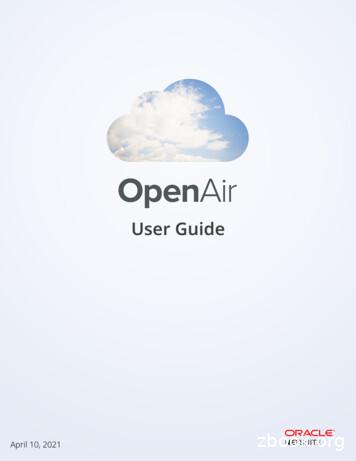Customization Guide - OpenAir
Customization GuideApril 9, 2022
Copyright 2013, 2022, Oracle and/or its affiliates.This software and related documentation are provided under a license agreement containing restrictionson use and disclosure and are protected by intellectual property laws. Except as expressly permittedin your license agreement or allowed by law, you may not use, copy, reproduce, translate, broadcast,modify, license, transmit, distribute, exhibit, perform, publish, or display any part, in any form, or by anymeans. Reverse engineering, disassembly, or decompilation of this software, unless required by law forinteroperability, is prohibited.The information contained herein is subject to change without notice and is not warranted to be errorfree. If you find any errors, please report them to us in writing.If this is software or related documentation that is delivered to the U.S. Government or anyone licensing iton behalf of the U.S. Government, then the following notice is applicable:U.S. GOVERNMENT END USERS: Oracle programs (including any operating system, integrated software,any programs embedded, installed or activated on delivered hardware, and modifications of suchprograms) and Oracle computer documentation or other Oracle data delivered to or accessed byU.S. Government end users are "commercial computer software" or "commercial computer softwaredocumentation" pursuant to the applicable Federal Acquisition Regulation and agency-specificsupplemental regulations. As such, the use, reproduction, duplication, release, display, disclosure,modification, preparation of derivative works, and/or adaptation of i) Oracle programs (including anyoperating system, integrated software, any programs embedded, installed or activated on deliveredhardware, and modifications of such programs), ii) Oracle computer documentation and/or iii) otherOracle data, is subject to the rights and limitations specified in the license contained in the applicablecontract. The terms governing the U.S. Government's use of Oracle cloud services are defined by theapplicable contract for such services. No other rights are granted to the U.S. Government.This software or hardware is developed for general use in a variety of information managementapplications. It is not developed or intended for use in any inherently dangerous applications, includingapplications that may create a risk of personal injury. If you use this software or hardware in dangerousapplications, then you shall be responsible to take all appropriate fail-safe, backup, redundancy, and othermeasures to ensure its safe use. Oracle Corporation and its affiliates disclaim any liability for any damagescaused by use of this software or hardware in dangerous applications.Oracle and Java are registered trademarks of Oracle and/or its affiliates. Other names may be trademarksof their respective owners.Intel and Intel Inside are trademarks or registered trademarks of Intel Corporation. All SPARC trademarksare used under license and are trademarks or registered trademarks of SPARC International, Inc. AMD,Epyc, and the AMD logo are trademarks or registered trademarks of Advanced Micro Devices. UNIX is aregistered trademark of The Open Group.This software or hardware and documentation may provide access to or information about content,products, and services from third parties. Oracle Corporation and its affiliates are not responsible for andexpressly disclaim all warranties of any kind with respect to third-party content, products, and servicesunless otherwise set forth in an applicable agreement between you and Oracle. Oracle Corporation andits affiliates will not be responsible for any loss, costs, or damages incurred due to your access to or useof third-party content, products, or services, except as set forth in an applicable agreement between youand Oracle.If this document is in public or private pre-General Availability status:This documentation is in pre-General Availability status and is intended for demonstration and preliminaryuse only. It may not be specific to the hardware on which you are using the software. Oracle Corporationand its affiliates are not responsible for and expressly disclaim all warranties of any kind with respect tothis documentation and will not be responsible for any loss, costs, or damages incurred due to the use ofthis documentation.
If this document is in private pre-General Availability status:The information contained in this document is for informational sharing purposes only and should beconsidered in your capacity as a customer advisory board member or pursuant to your pre-GeneralAvailability trial agreement only. It is not a commitment to deliver any material, code, or functionality, andshould not be relied upon in making purchasing decisions. The development, release, timing, and pricingof any features or functionality described in this document may change and remains at the sole discretionof Oracle.This document in any form, software or printed matter, contains proprietary information that is theexclusive property of Oracle. Your access to and use of this confidential material is subject to the termsand conditions of your Oracle Master Agreement, Oracle License and Services Agreement, OraclePartnerNetwork Agreement, Oracle distribution agreement, or other license agreement which hasbeen executed by you and Oracle and with which you agree to comply. This document and informationcontained herein may not be disclosed, copied, reproduced, or distributed to anyone outside Oraclewithout prior written consent of Oracle. This document is not part of your license agreement nor can it beincorporated into any contractual agreement with Oracle or its subsidiaries or affiliates.Documentation AccessibilityFor information about Oracle's commitment to accessibility, visit the Oracle Accessibility Program websiteat http://www.oracle.com/pls/topic/lookup?ctx acc&id docaccAccess to Oracle SupportOracle customers that have purchased support have access to electronic support through My OracleSupport. For information, visit http://www.oracle.com/pls/topic/lookup?ctx acc&id info or visit http://www.oracle.com/pls/topic/lookup?ctx acc&id trsif you are hearing impaired.Sample CodeOracle may provide sample code in SuiteAnswers, the Help Center, User Guides, or elsewhere throughhelp links. All such sample code is provided "as is” and “as available”, for use only with an authorizedNetSuite Service account, and is made available as a SuiteCloud Technology subject to the SuiteCloudTerms of Service at www.netsuite.com/tos, where the term “Service” shall mean the OpenAir Service.Oracle may modify or remove sample code at any time without notice.No Excessive Use of the ServiceAs the Service is a multi-tenant service offering on shared databases, Customer may not use the Servicein excess of limits or thresholds that Oracle considers commercially reasonable for the Service. If Oraclereasonably concludes that a Customer’s use is excessive and/or will cause immediate or ongoingperformance issues for one or more of Oracle’s other customers, Oracle may slow down or throttleCustomer’s excess use until such time that Customer’s use stays within reasonable limits. If Customer’sparticular usage pattern requires a higher limit or threshold, then the Customer should procure asubscription to the Service that accommodates a higher limit and/or threshold that more effectively alignswith the Customer’s actual usage pattern.
Table of ContentsIntroduction . 1Customization . 3Custom Messages . 5Scripting Center . 5Set Form Default Values . 6Custom Form Layouts . 6Custom Fields . 9Overview . 9Creating and Modifying Custom Fields . 10Defining Custom Fields . 12Dividers and Sections . 13Custom Field Position . 14Custom Field Types . 15Allocation Grid . 18Checkbox . 20Currency . 21Date . 22Days . 23Dropdown . 24Dropdown and Text . 26Hours . 28Multiple Selection . 29Numeric . 30Password . 31Pick List . 32Radio Group . 33Ratio . 34Sequence . 36Tag . 36Text . 40Text Area . 42URL . 43Entities and Forms . 44Form Permissions . 47General permissions . 48Field settings . 48Hidden divider sections . 49Permission rules . 49Text field length . 52Form options . 53Form message . 54Notifications . 56Internal Switches . 56Defining Notifications . 59Placeholders . 61Expenses Notifications . 62Invoices Notifications . 63Projects Notifications . 64Purchases Notifications . 65Resources Notifications . 66Timesheets Notifications . 68Approval Routing . 70Employee-Level Approvals . 70
Project-Level Approvals .Department-Level Approvals .Approval Processes .Approval Options .71727375
IntroductionIntroductionOverviewOpenAir is a highly configurable system. Users can set personal settings to tailor the system accordingto the way they prefer to work, see the OpenAir User Guide for details. Administrators configure thecompany settings to tailor the system according to their company business processes, see the OpenAirAdministration Guide for details. Professional Services set the necessary internal switches when yourOpenAir account is configured. If you decide to take advantage of additional functionality, you can createa support ticket to OpenAir Support and request that an internal switch be enabled in your account, seethe Release Notes published with each new release.OpenAir customization is one component of the NetSuite OpenAir platform, allowing you to customizeOpenAir to better meet the unique needs of your business.This guide describes the following features: Custom Fields Form Permissions Notifications Approval RoutingTo use the customization features, you need to be logged in as an administrator.Customization Guide1
OverviewCustomizing OpenAirNote: This guide does not cover user scripting. Please refer to theguide for user scripting details.OpenAir User ScriptingPresentation LayerUsers interact with OpenAir through forms and fields. You can extend these forms by creating CustomFields and then define how users can interact with the fields by setting Form Permissions. Custom fieldshave a data component (Entity) and user interface component (Form), see Entities and Forms.Custom fields are displayed together as a block on a form. Your can organize the custom fields usingDividers and Sections and positioned them as required on the form. See Custom Field Position.Custom Messages can be display to assist and enforce the user in following your business processes.Business LayerYou can extend and create business rules through Form Permissions, Notifications, and Approval Routing.The Custom Fields you create can be added into your business rules.Data LayerYou can create Custom Fields to track additional information.Custom fields have a data component (Entity) and user interface component (Form), see Entities andForms. If you just want to create a data component with no user interface component then select theHide on data entry forms check box for the custom field, see Defining Custom Fields.Customization Guide2
CustomizationThe custom fields you create are available through the SOAP / XML API. NetSuite OpenAir also usescustom fields to support additional features and integrations.SOAP / XML APIOpenAir provides both SOAP (Web Services) and XML APIs as a layer for the exchange of OpenAir databetween the main site and peripheral programs. These programs include partnered Web sites, OpenAirin-house applications that don't need direct database access, and third party applications indirectlysupported through OpenAir.The application programming interface (API) is data-centric, but it is not a direct line into the OpenAirdatabase. While it provides access to much of the information on OpenAir, it is a layer of indirection fromthe actual database structure. OpenAir's database structure may change, but applications that use theAPIs will not need to change. The SOAP API serves as a wrapper around the XML API, providing the sameor very similar functionality.For more information on the XML API see theOpenAir XML API Reference Guide. For moreinformation on the SOAP API (Web Services) see theOpenAir SOAP API Reference Guide.Note: The SOAP API can be directly accessed via User Scripting, for more information see theOpenAir User Scripting guide.CustomizationThe Customization tab in the Administration module provides a central location to access all thecustomization features of all the OpenAir forms. This lets you set all the form permissions from one placewithout having to navigate to each form one by one and accessing Modify the form permissions fromthe Tips.Customization Guide3
CustomizationSimply type part of the form name you need into the search box and the matching forms will be instantlyfiltered and displayed as you type. Then click on the form name to view or edit the details.Click on the tabs, make changes, and click Save.Note that some forms can have different permissions set depending on the mode the form is in. This isshown by the mode in square brackets following the form name.Customization Guide4
Custom MessagesCustom MessagesMessages displayed on a form can originate from a number of sources:1. Form messages can be created on Modify form permissions. See Form message for details.2. Information, Warning and Error Messages can be created by the standard OpenAir formvalidation and via user scripting. See theOpenAir User Scripting guide for details.3. Custom messages can be created in permission rules on Modify form permissions. SeePermission rules for details.Scripting CenterThe Scripting Center tab in the Administration module gives complete control over all scriptdeployments and development activities from a central location.Customization Guide5
Scripting CenterPlease refer to the6OpenAir User Scripting guide for details on the Scripting Center.Set Form Default ValuesSet form default values lets you establish common values that pre-populate forms when creating thefollowing: Projects Tasks Timesheets Receipts Bookings Milestones Billing rules Time billing rule Revenue Recognition rules Percent complete rule As billed rule Expenses rule Fixed amount on date or milestone rule Fixed amount on percent complete rule Incurred vs. forecast rule Tome project billing ruleValues can be set for specific roles, so the role of each employee would dictate which values aredefaulted. If the defaults apply globally, they may be applied to all roles. Defaults can be set for a variety offields, including custom fields.To Set Form Default Values:1. Create a new form which supports form default values (see list above).2. Click the link to Set default form values from the Tips Button.A copy of the form appears.3. Select a role or accept the default of All.4. Complete all fields for which default values are desired.5. Click Save.Use caution in setting default form values. We do not recommend setting default values for fields that areoften changed during data entry. Setting too many default values can result in data entry errors becauseemployees may forget to change key input data.Custom Form LayoutsCustomize form layouts and apply them by role.Customization Guide
Custom Form LayoutsMultiple fields can be selected and moved together. Dividers can also be moved and selected, and itemscan be moved between dividers. Compound objects with individual access settings are moved together asa block.To create or change form layouts, click the Tips button and click "Modify form permissions". In the FormPermissions window, scroll to "Field order" and click Create. In this window, you can set the order offields within the layout.Manage all of your custom form layouts by going to Administration Customization [Select a form] Fields orderCustomization Guide7
Custom Form LayoutsCustomization Guide8
Custom FieldsCustom FieldsOverviewOpenAir comes with a number of standard fields but you may find that there are other items you wouldlike to track throughout the system. To accommodate this, you can define custom fields for specificobjects in OpenAir.Custom fields are used in OpenAir for a variety of purposes: You can create custom fields to extend the standard OpenAir forms to track additional information. You can create custom fields to extend the internal entities (data items) stored by OpenAir. OpenAir also uses custom fields to support additional features and integrations.Note: You can create custom fields associated with project employee combination raterecords used for project employee billing and project billing. When creating the new customfield, select Uprate (API only) from the Add custom field to dropdown. The Uprate (API only)entity appears under Global in the dropdown. The custom field will be available through theOpenAir XML API and SOAP API only. It will not be available on any form in OpenAir.Important: Do not rename or amend these OpenAir custom fields as this will prevent thefeature/integration from working as intended.Custom fields display in a group based on the entity association, see Entities and Forms. The groupdefaults to the bottom of the specific form on which they display. Form Permission rules rules help inhiding or showing certain custom fields given certain events.You can view and edit custom fields from Administration Global Settings Custom Fields.Custom Field Rules You can create a new custom field from anywhere in OpenAir, just select Custom fields from theCreate ButtonCustomization Guide9
Overview10 When creating a custom field, you associate it with a particular object in OpenAir along with the type offield you are creating. The Association dropdown appears all areas of OpenAir where you may createcustom fields.Note: Once a custom field has been created and associated with an object or form inOpenAir, it cannot be changed to another form or object For each custom field, you must define a name that contains no spaces. You may use underscores.This name is used within the OpenAir database. You must also include a display name that users see on the form. You may also enter a hint that displays below the field explaining the intended use of the custom field. There is no limit to the number of custom fields you can create. By default, newly created custom fields are positioned at the bottom of the form, see Display CustomFields before form field in Form options. Once created you can modify the custom field to change itsposition, see Custom Field Position. Once a custom field has been created it cannot be deleted if it has been used.Tip: If you no longer need a custom field you can set it as not Active.For step-by-step information on how to create and define a custom field, see Creating and ModifyingCustom Fields.Creating and Modifying Custom FieldsTo create a custom field:1.You can create a new custom field from anywhere in NetSuite OpenAir, just select Custom fieldsfrom the Create Button.Customization Guide
Creating and Modifying Custom Fields2.Select the entity the custom field is associated with along with the type of field you are creating.Click Continue.Note: Once you have created a custom field, the entity and type of field cannot bechanged. See Entities and Forms for details on the available entities and see Custom FieldTypes for details on the types of fields.3. Fill out the custom field form values. See Defining Custom Fields.4. Click Save.Note: To change the position a field displays see Custom Field Position.To view, modify, and delete a custom field:1.Go to Administration Global Settings Custom fields.2.To view or modify an existing custom field, click on the name of the custom field.Customization Guide11
Creating and Modifying Custom Fields12Note: The position field shows the order in which the fields are displayed on the form. SeeCustom Field Position.3. Cancel — Click cancel to undo any changes you have made. Delete — Click to delete the custom field. You will be prompted to confirm that you really wantto delete the custom field.Note: You only have the option to delete the custom field if it has not been used. Youcan, however, always set the custom field as not active, and you can rename the customfield. Save — Click to save the changes you have made to the custom field.See Defining Custom Fields for details on changing the field values.Defining Custom FieldsAdministration Global Settings Custom fields [select or create Custom field]To define a custom field:1. Type the Field name. This is required and must be unique. The name cannot have any spaces, butyou can use underscores. The name can not start with a number. The Field name is used internallyand maybe used in reports, API calls and user scripts.Customization Guide
Creating and Modifying Custom Fields13Important: Changing the name of a custom field that is in use may break existingreports, integrations, and user scripts.2. Select the Active check box.Note: If Active in not checked then it will not be visible in the OpenAir system and willnot be available on forms, reports or API calls. You can check active again to bring it back.Unchecking Active will not delete any data stored for it in the databaseImportant: Custom fields cannot be deleted if they have been used. If you no longerneed a custom field you can set it as not Active.3. Type a Description. This is optional and is used for adding information about the new custom field.You will see the description when you go to Administration Global Settings Custom Fields. SeeCreating and Modifying Custom Fields.Note: If you do not enter a description then the text ”No Description” will be displayed.4. Type the Display name. This is required and is used to label the custom field on the formassociated with the entity.5. If required, type a Hint to help your OpenAir users understand the intent of the custom field.6. Fill out the specific fields for the selected type of custom files. See Custom Field Types for details.7. If you select the check box to Hide on data entry forms, this custom field does not display on theform.8. If you select the check box for Add notes, a text box displays under the custom field for users toadd any additional notes.9. Set the Divider and Divider text as required, see Dividers and Sections.Note: The Position drop-down is available after you have saved a new custom field. You canthen modify the custom field to set the position. See Custom Field Position.Dividers and SectionsYou can create a section and divider line when you create or modify a custom field.If you select the check box for Divider, a divider line displays before the custom field. You can also typeDivider text that creates a new section at the bottom of the form.Note: If you enter the same Divider text into two custom fields, you will end up with two sectioncreated with the same name.To place a custom field into a section:Customization Guide
Creating and Modifying Custom Fields141. Go to Administration Global Settings Custom Fields.2. Click on the name of the custom field.3. Select the Divider checkbox to display a divider line directly above the custom field if required.You may want to use divider lines when you are defining a new section that needs to stand outon the form. For example, a series of custom fields defining a topic such as contract managementmay start with a Contract received check box. The divider line indicates the start of the contractmanagement fields. The divider line does not determine which section the custom field is includedin.4. Enter Divider text to create a new section.Tip: To add multiple custom fields to the same section, set the Divider text for thecustom field in the first position, but leave the Divider text blank fo
Introduction 1 Introduction Overview OpenAir is a highly configurable system. Users can set personal settings to tailor the system according to the way the
Microsoft Excel or Filemaker Pro, Microsoft Access, a payroll system, or an accounting package. Refer to OpenAir Records to Export and Import for a list of OpenAir records you can export. . You can also import QuickBooks Invoices payments and Vendor Bill payments back into OpenAir. See Exporting OpenAir R
Changing your OpenAir Password 4 6. Enter your Single Sign-on details. If your identity is verified successfully using SSO, you will be redirected to OpenAir.
OpenAir Mobile Security 2 process in OpenAir. Approvers can review your timesheets using either the mobile app or the web application, and you can track the status of your submitted timesheets on the app dashboard at any time.
4 Customization Infrastructure Using HandleBars JS . In API Portal 9.12, a new infrastructure for customization has been introduced. The new solution re-quires less time as well as makes the customization process easier. Important: This customization infrastructure can be used only for customizing the API package gal-lery and package details page.
Interface customization: Functionality that lets users customize their online experience by adapting the user interface to suit their preferences. 2. Product customization: Functionality, such as a configurator, that facilitates customization of offline products, including custom-manufactured products. Customization is not limited to websites.
Customization The second way to make the application your own is through customization. There's a long- running debate about configuration versus customization in SaaS. A lot of people feel very strongly that customization has no place in a SaaS environment, because it necessitates branching from the primary code base. And branching .
Non-programming customization can be performed by using the wizards available in Teamcenter and making the entries in the registry files. 2.4.2 Programming Customization Programming customization can be performed by using programming languages i.e. C, C , Java. This can be classified into server side and client side customization.
American National Standards Institute (ANSI) A300 (Part 6) – 2012 Transplanting for Tree Care Operations – Tree, Shrub, and other Woody Plant Maintenance Standard Practices (Transplanting) Drip line The hole should be 1.5-2 times the width of the root ball. EX: a 32” root ball should have a minimum wide 48” hole