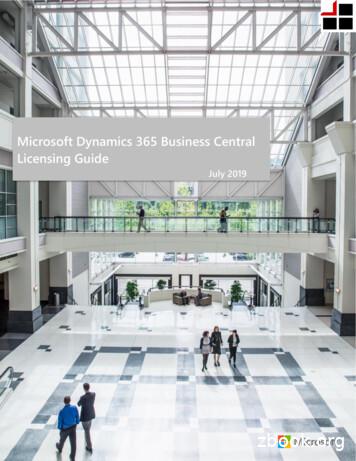What’s New In Dynamics GP 2018 R2 - TrinSoft
What’s New in Dynamics GP 2018 R222 minutes to read Edit OnlineThis chapter lists enhancements to Dynamics GP for the Dynamics GP 2018 R2 release. The Dynamics GP 2018R2 release enhances specific areas of the product.Financial enhancementsA number of updates have been made to the finance area in Dynamics GP.Monthly recurring batchesWith the release of Dynamics GP 2018 R2, users can specify if a monthly or bi-monthly recurring batch must endon the last day of the month in Payables, Receivables, and Inventory Management. When marked, it willautomatically set the posting date to the last day of the month. So, if the batch is posted the next posting datewould be set to May 31. This is great because before (and without the box checked) it would default the postingdate to May 30.Three windows have been changed to accommodate the new monthly and bi-monthly recurring batchfunctionality:Receivables Batch EntryPayables Batch EntryInventory Batch EntryA new field, Use last day of the month has been added underneath the Frequency field in all three windows.The Use last day of the month option is available only when the Frequency field has been set to Monthly orBi-Monthly. When the Use last day of the month option is marked for a monthly recurring batch, the PostingDate will be the last day of each month (EOM ). When the Use last day of the month option is marked for a bimonthly recurring batch, the Posting Date will be the last day of every other month (EOM ).To open these windows, on the Microsoft Dynamics GP menu, point to Transactions, choose the relevant area, andthen click Batches. For Receivables choose Receivables Batches.
NOTEIn earlier versions of Dynamics GP, the next posting date associated with a monthly batch frequency defaulted to 30 daysfrom the previous posting date. Similarly, the next posting date associated with a bi-monthly batch frequency defaults to 60days from the previous posting date.IMPORTANTThe first time a user enters transactions associated with a batch marked to Use the last day of the month, the DocumentDate field for those transactions will default to the value of the GP User Date (shown in the lower left hand corner ofDynamics GP). As such, if users want the document date to match the posting date, they must update the Document Datefield accordingly in the Transaction Entry window. For every recurrence after the first posting, Dynamics GP willautomatically update the transaction document dates to match the posting date that is associated with the recurring batch.Exclude items on the HITB report with zero quantity or valueAdditional options are added to the Historical Inventory Trial Balance report so that you can exclude items withzero quantity or zero value.To select these options in the Inventory Activity Reporting Options window, go to the Reports menu, point toInventory, choose Activity, and the choose the New or Modify button. In this window, you will see two newoptions which can be selected individually or both at the same time as described in the following table:OPTIONDESCRIPTIONItems With Zero QuantitySelecting this option will include inventory items on theHistorical Inventory Trial Balance even if they have 0 quantity.If this option is not marked, then inventory items that do nothave quantity will not be printed on the report.
OPTIONDESCRIPTIONItems With Zero ValueSelecting this option will include inventory items on theHistorical Inventory Trial Balance even if they have 0 value. Ifthis option is not marked, then inventory items that do nothave value will not be printed on the report.NOTEItem with 0 quantity and 0 value that do not have any transaction history in the SEE30303 (Inventory Transaction HistoryDetail) table will not be included on the report regardless of selection.Transaction level post through G/LUsers can now post through the general ledger at the transaction level in several windows. A new option has beenadded to Posting Setup to allow transactions to post through the general ledger if marked to post through.Duplicate check numbersYou can now prevent or enable the use of duplicate check numbers for more than just Payables Checks by settingor clearing the Duplicate Check Numbers field in the Checkbook Maintenance window. If the field is cleared,then Dynamics GP will prevent users from using a duplicate check number in the Bank Transaction Entry,Miscellaneous Checks, and Payroll Manual Check-Adjustment Entry windows.
If the check number has already been used, the user will receive the following error: "This check number has beenused". The user will have to enter an unused check number to successfully post the transaction.Don't display inactive checkbooks in lookupUsers can choose to exclude inactive checkbooks in the Checkbooks Lookup window with this new feature inDynamics GP 2018 R2. We are simplifying the default checkbook on batches and making the lookup easier with anoption to not see inactive checkbooks.The new action is added as a view in the Checkbooks Lookup window. To exclude inactive checkbook IDs,choosethe black drop-down arrow next to View, and then choose Exclude Inactive Checkbooks. To save as the defaultview, simply choose Set as Default View in the same list. The Checkbooks Lookup window can be accessedfrom any window in Dynamics GP that has a Checkbook ID field with a magnifying glass next to it.The Default View field in the ASIEXP99 table (DYNAMICS database) will be set to 2 when Exclude InactiveCheckbooks is the default view. There are no changes to table structure with this new functionality.Bulk update master records as inactive from navigation listsIn Dynamics GP 2018 R2, users can inactivate and reactivate master records for accounts, checkbooks, customers,sales people, vendors, employees, and items from Navigation Lists. Additionally, users can inactivate one employeeat a time from navigation lists.The Inactivate option becomes available when the user has selected one or more master records on thenavigation list. The Reactivate option becomes available when the user has selected one or more inactive masterrecords on the navigation list. If a master record is marked as inactive, a visual indicator shows to the right of theSelect checkbox on the navigation list to indicate that the record is inactive.For each of the different types of master records, Dynamics GP checks that the record meets the relevant criteria tobe marked as inactive. The Inactivate option follows existing rules and logic in Dynamics GP for each masterrecord type. Users will be notified if the change succeeded or failed through the yellow status bar at the top of thelist. If the record could not be marked as inactive or reactivated, users can print a Status Message Detail report toget more information around why the change failed.Options with the names Inactivate and Reactivate have been added to the Modify section of the Accounts
Navigation List, Checkbooks Navigation List, Customers Navigation List, Salespeople Navigation List,Vendors Navigation List, Items Navigation List, and Employees Navigation List windows.Additionally, vendors can be marked as Temporary in the Vendors Navigation List window and a differentvisual indicator shows to the right of the Select checkbox.NOTEEmployees must be inactivated/reactivated one at a time. If more than one Employee ID is selected, the Inactivate andReactivate options are grayed out. When a user clicks the Inactivate or Reactivate option, the Employee Maintenancewindow will automatically open.Purchasing enhancementsA number of updates have been made to the purchasing area in Dynamics GP.Checkbook ID defaults on computer check batchThe Checkbook ID defaults in when you create a check batch in the Select Payments window, Edit PaymentBatch window and Batch Entry window when computer check is the origin. Set up the default in the PayablesManagement Setup window.Allow partial purchase on a purchase requisition from a purchase orderWhen you create a purchase order, you can now enter a quantity that is less than the total quantity requested. Thisis also possible if you create a purchase order from one or more requisitions.When you create a purchase order from one or more purchase requisitions, you now have the option to purchase aquantity less than what was initially requested in the Purchase Order Preview window. The remaining quantityon the requisition will then be canceled.For example, if you have a quantity of 70 of the item 128 SDRAM on a requisition, but you only want to purchase
35 items, you can now adjust that quantity in the Purchase Order Preview window. When you adjust the Qty ToPurchase field to 35, you receive a warning that the remaining quantity ordered will be canceled. When thepurchase order is generated, the purchase requisition will move to history if all lines on the requisition have beenfully or partially ordered with the remaining quantity on the partially ordered lines canceled.If you drill back on the transaction in the Purchase Requisition Inquiry zoom, there will be a red icon as a visualindicator to show that the quantity was only partially ordered.NOTEHistoric purchase requisitions will have a status of Partially Purchased to reflect that part of the original quantity on therequisition was canceled during the purchase process. By clicking on the link button next to Quantity Ordered, you can seethe partial quantity that is on the purchase order and the quantity not purchased what was canceled.Add vendor document number to Purchasing All-in-One ViewThe vendor's document number now shows in the Purchasing All-in-One Document View. With the release ofMicrosoft Dynamics GP 2018 R2, users can now view the Applied-To Document Number that is associated withpayments, credit memos, and returns in the Purchasing All-In-One View window. The all-in-one view is great forviewing related documents but most times the vendor document number is the one known, not the documentnumber. Therefore, it has been added in the payments and credit documents columns for easy reference.To open the Purchasing All-In-One View window, in the Dynamics GP menu, point to Inquiry, choosePurchasing, and choose Purchasing All-In-One View. To view the document number of an invoice, financecharge, or miscellaneous change, simply click the black arrow in the lower right-hand corner of the payment,return, or credit memo to expand the view.
Send a purchase order using another templateA new option to send a purchase order as an email using the format "Other format" has been added to thePurchase Order Entry and Purchase Order Inquiry Zoom windows. this means that users can choose if theywant to email the Blank Paper or the Other form. This can be useful if you are using different purchase orderformats depending on the type of vendor that the purchase order is being emailed to.After selecting a purchase order format, you can click the Send button at the bottom of the window. The vendor'semail address and the message ID entered on the purchase order transaction will be used and the email will besent in the format selected.NOTEEmail functionality is dependent on Word Templates being enabled and properly configured in your company.Warning when the vendor is on holdIf you are entering a payables transaction for a vendor that is marked as on hold, you now get a visual indicator.This is similar to the customer hold status that was implemented in an earlier version of Dynamics GP.Additionally, Dynamics GP throws a warning message when a user attempts to enter a transaction when thevendor is on hold.You can see the vendor hold status in the following pages:
Vendor InquiryTransactions by VendorPurchasing All-in-One ViewerPayables Transaction Entry ZoomIn these windows, a red dot now displays next to the vendor name or ID if the vendor is on hold.Sales enhancementsA number of updates have been made to the sales area in Dynamics GP.Retain Ship-To -Address Name with Customer ModifierIn Dynamics GP 2018 R2, the Ship-To-Address Name value is retained when a customer is modified with theCustomer Combiner and Modifier Utility. To open the Customer Combiner and Modifier Utility, in theDynamics GP menu,choose Tools, point to Utilities, choose Sales, and then choose Customer Combiner andModifier.The Ship-To-Address Name field is shown in the Customer Address Maintenance window. To open theCustomer Address Maintenance window, in the Dynamics GP menu, choose Cards, point to Sales, and thenchoose Addresses.New SmartList for deposits associated with unposted sales transactionsIn Dynamics GP 2018 R2, users can easily view deposit amounts associated with unposted sales invoices andorders through the new Deposits on Unposted Sales Transactions SmartList. This SmartList is a new optionunder Sales Transactions so you can quickly see customers that have put a deposit on a sales transaction, but thesales transaction hasn't been posted. No more searching through the sales records to see the deposits, now youhave a new SmartList to view the details. This new default SmartList is filtered to look at Sales Order WORKtransactions (SOP10100) with a Deposit Received amount (DEPRECVD field) greater than zero.Additional sort options in Sales Order Processing Item InquiryIn the Sales Order Processing Item Inquiry window, a new field with sort options has been added to thewindow so that you can change the display within the scrolling window. The sort options include Item Number,Document Number, Document Type, Document Date, and Customer ID. Item Number will be the default sortwhen the window is opened.Sales Order Transaction Navigation List-Print Document option for Functional or Originating CurrencyWith Dynamics GP 2018 R2, there is a new option when printing documents from the Sales Order TransactionsNavigation List window that allows you to choose if you want to print the document in the Originating orFunctional currency. In the Currency to Print field, a new option for Functional lets you print the invoice in thecompany's currency. The default currency is still Originating but now you have the option to print in Functionalcurrency from the navigation list. After you mark a document or documents on the Sales Order TransactionsNavigation List window, you can select the Print Documents action dropdown on the Action Pane. In thiswindow you will see a new option labeled Currency To Print.Print and email sales documents at the same timeWe have added the ability to both print and email sales documents at the same time in three areas. This feature willbe useful in allowing you to print and email sales invoices all in one process. Previously you would have beenrequired to print the document or range of documents, and then once that process was completed, you would haveto go back into the window, mark the documents again and email the documents.NOTEEmail functionality is dependent on Word Templates being enabled and properly configured in your company.
In the Sales Document Print Options and Print Sales Document windows, new fields specify if you want toprint or email the document. In the Sales Order Transactions Navigation List window, when you choose theaction to send a transaction in email, you can now choose to print a copy.Email customer statementsIn the Customer Maintenance window, you can now email statements with the click of a button. A new emailbutton can be found on the Menu bar of the Customer Maintenance window.When you click the email button, Dynamics GP will email a customer statement to the customer that you haveselected in the window. The settings from your 'BLANK FORM' statement ID will be used for this functionality. If aStatement ID of 'BLANK FORM' does not already exist in your company, then Dynamics GP will create a newStatement ID with the name 'BLANK FORM' with the following settings:FIELDVALUEDate to PrintEnd of MonthFormOn Blank Paper PrintForAll Options MarkedNOTEEmail functionality is dependent on Word Templates being enabled and properly configured in your company.Human resources & payroll enhancementsA number of updates have been made to the HR and payroll areas in Dynamics GP.Payroll check register FICA totalsThe report has employee and employer FICA amounts and a total for both. The following FICA totals have beenadded to the Payroll Check Register report: FICA Medicare Employee FICA Medicare total Employer FICAMedicare total FICA Social Security Employee Social Security total Employer Social Security totalIn earlier versions of Dynamics GP, the Employee Medicare and Employer Medicare values were totaledseparately. Additionally, the Employee Social Security and Employer Social Security values were totaledseparately.Changes to Payroll Check Register ReportTwo new calculated fields added to the Payroll Check Register report to accommodate the ability to view thesetotals: FICA Med Total Owed, FICA Soc Total Owed. The Payroll Check Register report can be printed afterchecks are 'calculated' (pre-posting report), and/or during the Payroll Computer Check posting process.NOTEIf you are printing a modified version of this report, you may not see the new fields, you will need to set your security back tothe original report to see this new feature.Start and end dates for pay codesWith the release of Dynamics GP 2018 R2, users can assign a start date and/or an end date to pay codes in theEmployee Maintenance window. This functionality is similar to the start/end dates that are already used forbenefits and deductions in the Payroll module. This new feature will allow users to setup new pay codes withouthaving to worry about when to start using them, or when to inactivate those they no longer wish to use. This will
be very useful to you when you are activating a new hire and terminating an existing salary employee.NOTEIn earlier versions of Dynamics GP, it was not possible to restrict whether a pay code is included in a pay run via start and/orend dates. Instead, users would generally 'inactivate' a pay code (most often a salary type pay code) to ensure it's notincluded in a pay run.The Start Date and End Date fields are not required in the Employee Pay Code Maintenance window. Thefollowing table describes the effect of the settings of these fields:SETTINGSEFFECTBoth the Start Date and End Date fields are emptyThere are no date restrictions for the pay code, and DynamicsGP will treat the pay code as it did in earlier versions.Start Date is setDynamics GP will check if the Start Date field in theEmployee Pay Code Maintenance window falls on or afterthe date in the Pay Period From Date field in the BuildPayroll Checks window.End Date is setDynamics GP will check if the End Date field in the EmployeePay Code Maintenance window falls on or before the date inthe Pay Period To Date field in the Build Payroll Checkswindow.
SETTINGSEFFECTBoth the Start Date and End Date fields are setDynamics GP will check if the Start Date field in theEmployee Pay Code Maintenance window falls on or afterthe date in the Pay Period From Date field in the BuildPayroll Checks window, and if the End Date field in theEmployee Pay Code Maintenance window falls on or beforethe date in the Pay Period To Date field in the Build PayrollChecks window.The Payroll Transaction Entry window has been updated to accommodate the new start and end dates for paycodes. When a user enters transactions for a pay code, and the Pay Period From and Pay Period To dates do notfall on or between the pay code start/end dates, the pay code will not be available in the Pay Code Lookupwindow. Also, Dynamics GP will generate the following error message:"The transaction is outside of the pay codestart/end date" when either the user manually enters the pay code in the Code field, or the user edits an existingtransaction, and the pay code start/end dates do not fall on or between the pay code start/end dates.The Payroll Build Checks window has been updated to accommodate the new start and end dates for pay codes.Dynamics GP compares the pay code start and end dates from the Employee Pay Code Maintenance windowto the pay period from/to dates in the Build Payroll Checks window to determine whether pay code transactionsshould be included in the pay run. For automatic pay types, when the start/end dates in the Employee Pay CodeMaintenance window do not fall on or between the pay period from/to dates in the Build Payroll Checkswindow, Dynamics GP will not include the pay code for that specific employee in the pay run. For pay codesentered as transactions as part of a batch, when a pay code transaction in a batch has a start/end date in theEmployee Pay Code Maintenance window that does not fall on or between the pay period from/to dates in theBuild Payroll Checks window, Dynamics GP will throw the following warning on the Build Checks report: "Thetransaction is outside of the pay code start/end date". The transaction for that pay code/employee will not beincluded in the rest of the pay run.The batch will remain available after the pay run has been posted. The pay code transactions not included in thepay run will remain in the batch until they are successfully posted.Shared maximums for benefits and deductionsIt is now possible to assign a shared calendar year maximum for groups of benefits and/or groups of deductions.This will be a huge benefit to your organization for employees who may contribute to two 401K plans.A new window has been added to accommodate the new deduction and benefit shared maximum functionality, theDed/Ben Shared Limit window.
NOTEWhen a deduction/benefit group code is saved in the Ded/Ben Shared Limit Setup window, the shared yearly maximum willbe applied to all employees who are assigned to those deductions. Each deduction or benefit can be assigned to one groupcode.All deductions/benefits under the selected column will be subject to the shared calendar year maximum.If an employee is assigned only one or some of the deductions/benefits under the selected column, they will still be subject tothe shared calendar year maximum assigned in the Ded/Ben Shared Limit Setup window.All deductions included in the pay run will show on the Build Checks report, which hasn't changed.Also, when the pay run is run as Calculated, and the Calendar Year Maximum has been met for a group ofdeductions during the pay run,Dynamics GP will try to take the full deduction amount(s) for all TSA deductionsfirst (those deductions with more TSA's get priority). Next, Dynamics GP will try to take the full deductionamount(s) for sequenced deductions. Finally, Dynamics GP will try to take the full deduction amount(s) for nonsequenced/non-TSA deductions (alphanumerically).When the pay run is run as Calculated, and the Calendar Year Maximum has been met for a group of benefitsduring the pay run, Dynamics GP will first try to take the full benefit amount for taxable benefits alphanumerically,and then try to take the full benefit amount for non-taxable benefits alphanumerically.WorkflowDynamics GP 2018 R2 includes a new Sales Transaction Approval workflow where you can create approvalsbased on several conditions such as whether a customer credit limit is exceeded on the transaction or not. Not onlycan you set workflow approval on customer credit limits, but you can set workflow approvals on all transactiontypes in Sales Transaction Entry. We added a new email message to work with sales transactions, just like the otherworkflow types. Workflow history is displayed in inquiry windows too.
The default WF ASSIGN SOP APPROVAL* email message for the Sales Transaction Approval workflow willhave the option to add many customer and transaction related fields, such as the customer credit limit informationso that you can write in the email if the customer credit limit has been exceeded. This way there is high visibility forthe approver when they receive the E -Mail notification to approve the transaction. The wording and fields on theemail Message ID can also be customized to your preference.The workflow history for the Sales Transactions Approval workflow is also displayed on inquiry windows andnavigation lists.System enhancementsA number of general enhancements have been made in this release.Password maximum lengthIn Dynamics GP 2018 R2, the maximum length for a user's password is increased to 21 characters, from theprevious 15 characters. This is very similar to other Microsoft products, example Microsoft SQL Server.This will allow more complexity with Dynamics GP user passwords with the added characters being allowed, to addmore security to your Dynamics GP environment.Password expiration notificationDynamics GP 2018 R2 now provides users with a notification 7 days in advance of their login password expiring.This allows users to proactively update their passwords before the expiration date specified in the password policyconfigured by the system administrator.Hide Business Analyzer in navigation lists for all users and all listsSystem administrators can now turn off Business Analyzer for the Home Page and/or navigation lists at the systemlevel in the System Preferences window. These are global settings to make it easier to turn off the feature ifcompanies are not using Business Analyzer.Individual users can still choose to turn on Business Analyzer using customization options to display BusinessAnalyzer on their Home Page or in navigation list pages. This is managed in the Customize Home Page windowand in the Show/Hide menu for navigation list pages, respectively.SmartList Designer favorites display in navigation listsSmartList Favorites created via SmartList Designer will now appear in the SmartList Favorites navigation lists.Intelligent Edge - Intelligent Cloud InsightsWith the release of Dynamics GP 2018 R2, you will notice a new tab on your home page: Intelligent CloudInsights. Essentially, you can connect your Dynamics GP to a Dynamics 365 Business Central cloud tenant thatyou can synchronize data to. This enables cloud scenarios for your Dynamics GP that will then show in theIntelligent Cloud Insights tab with insights from machine learning and other cloud scenarios.When you upgrade to GP 2018 R2 with an existing install, the users' Home Page tab will default as usual, but youwill see a new tab called Intelligent Cloud Insights. If you do a new install of Dynamics GP 2018 R2, the HomePage will default to the Intelligent Cloud Insights tab.For more information, see Frequently Asked Questions about Connecting to the Intelligent Cloud in the docs forDynamics 365 Business Central.
This chapter lists enhancements to Dynamics GP for the Dynamics GP 2018 R2 release. The Dynamics GP 2018 R2 release enhances specific areas of the product. A number of updates have been made to the finance area in Dynamics GP. With the release of Dynamics GP 2018 R2, users can sp
Business Ready Enhancement Plan for Microsoft Dynamics Customer FAQ Updated January 2011 The Business Ready Enhancement Plan for Microsoft Dynamics is a maintenance plan available to customers of Microsoft Dynamics AX, Microsoft C5, Microsoft Dynamics CRM, Microsoft Dynamics GP, Microsoft Dynamics NAV, Microsoft Dynamics SL, Microsoft Dynamics POS, and Microsoft Dynamics RMS, and
Microsoft Dynamics 365 for Operations on-premises, Microsoft Dynamics NAV, Microsoft Dynamics GP, Microsoft Dynamics SL, Microsoft Dynamics AX 2012 or prior versions, or Microsoft Dynamics CRM 2016 or prior versions. This guide is not intended to influence the choice of Microsoft Dynamics products and services or provide technical specification.
This guide is designed to improve your understanding of how to license Microsoft Dynamics 365, Business edition. This document does not apply to Dynamics 365, Enterprise edition, Microsoft Dynamics NAV, Microsoft Dynamics GP, Microsoft Dynamics SL, Microsoft Dynamics AX 2012, or Microsoft Dynamics CRM 2016 or any other prior version.
Microsoft Dynamics Guide Dynamics GP vs. Dynamics 365 (NAV) vs. Dynamics SL . Dynamics 365 BC -1 Premium User 100/month/user (Subscription) 2000 (On-Premise) . Solomon's application became Dynamics SL. Dynamics SL is geared first and foremost for project-based businesses. This makes SL the
Microsoft Dynamics 365 for Operations on-premises, Microsoft Dynamics NAV, Microsoft Dynamics GP, Microsoft Dynamics SL, Microsoft Dynamics AX 2012 or prior versions, or Microsoft Dynamics CRM 2016 or prior versions. This guide is not intended to influence the choice of Microsoft Dynamics products and services or provide technical specification.
Dynamics GP, Microsoft Dynamics AX, Microsoft Dynamics 365 for Operations on-premises, Enterprise edition, Microsoft Dynamics SL, or prior versions of Microsoft Dynamics NAV. This guide is not intended to influence the choice of Microsoft Dynamics products and service
Process Modeling For control applications: Modeling objectives is to describe process dynamics based on the laws of conservation of mass, energy and momentum The balance equation 1.Mass Balance 2.Energy Balance 3.Momentum Balance (Newton’s Law) Rate of Accumulation of fundamental quantity Flow In Flow Out Rate of Production - File Size: 1MBPage Count: 32Explore furtherPDF Download Process Dynamics Modeling And Control Freewww.nwcbooks.comProcess Dynamics and Control - PDF Free Downloadepdf.pubUnderstanding Process Dynamics And Control PDF Download .www.fuadherbal.netA Short Introduction to Process Dynamics and Controlwww.users.abo.fiProcess Dynamics And Control Lecture Notesrims.ruforum.orgRecommended to you b
Microsoft Dynamics 365 is the next generation of intelligent business applications . on Dynamics NAV, it is cloud only, optimised for 10 - 250 employees . implementing and supporting Dynamics CRM, Dynamics AX and Dynamics 365. Discover our Dynamics 365 services Phone: 01467 623 900 .