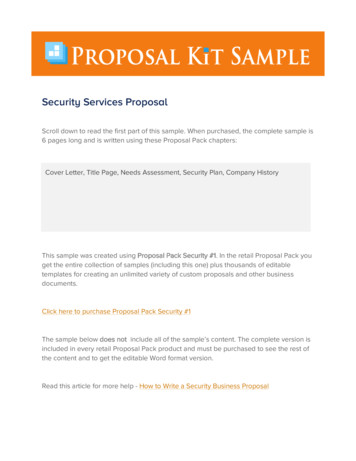Office Of Sponsored Projects Proposal Tracking (PT) View
Office of Sponsored ProjectsProposal Tracking (PT) ViewCynthia Kane, Director – Business OperationsRevised 9/26/17
OutlineProposal Tracking NavigationProposal Tracking FoldersDemoSupport MaterialsQuestions2
Key Terms and ConceptsIRES: Yale’s Integrated ResearchEnterprise Solution.Proposal Tracking (PT): The IRESsystem that captures and stores pre-awardand award information.Proposal Development (PD): Used tocreate and submit proposals, as well ascapture data for Proposal TrackingIRES PT Record: The Proposal Trackingrecord, created for each proposal.Spine: Used to navigate within differentsections of IRES.Icons: Pictures representative of actions inthe PT system.3
Proposal Tracking Navigation – LoginTo log into the PT system:1. Type the following into a browser:IRES.yale.edu2. Enter your NetID and Password.3. Click Login.4
IRES Main PageSidebars5
Left-Hand Side Bar Used to navigate within different sections of PT Records. The side bar displays in a collapsed format when you log intoProposal Tracking. The side bar tabs, when clicked, display a sub-menu.My Proposal and the corresponding sub-menu.6
Changing your SettingsChange your settings by clicking My Profile Settings.Un-check the following boxes: My Messages, My Workflow Maps, My Calendar,Workflow Maps and My Projects to remove various tabs from your IRES MainPage.Note: You canalso customizethe colorscheme.7
Proposal Tracking IconsIcons: Pictures representative of actions in the PT system. The icons available change in different sections of the PT system.Click(Save) after entering information in the various screens of the PTRecord window.Click(Done) when a portion of the PT Record is complete to exit the PTRecord window.Other useful icons:Opens information related to the access history of the PT Record.Shows security information.Displays help information for individual fields.8
Proposal Tracking Icons, Cont'dOther PT icons include:In UseEditView (only) a RecordSendOpen a Record (edit)PrintDeleteRemove9
Searching for a Record1. Click Search For under the My Proposals tab.10
Searching for a Record, Cont'd2. Enter the search criteria and click Locate.Note: You can view additional search criteria by clicking Show Additional Search Options.Wildcard * SearchThe * wildcard is used to replace text and/or digits when an exact match is not known.1. Enter as much known data into the non-Progressive Search fields.2. Add an * to replace unknown text and/or digits.3. Click Locate to generate results.11
Searching for a Record, Cont'dAll records that include your search criteria and to which you have securedaccess to view will display.3. Scroll over the folder icon and click the PT View (glasses) iconto open the PT Record.12
Course OutlineProposal Tracking NavigationProposal Tracking FoldersSupport MaterialsDemo & Questions13
Key Terms and ConceptsFolders: Folders are located on the menubar on the left hand side of the PT Recordscreen. Data will be maintained in variousthe folders.14
Proposal Tracking Folders When an IRES PT Record is opened, the folderstructure will display on the left-hand side bar. When a proposal is first opened, the Summaryscreen displays by default. Navigate to different sections of the PT Recordby clicking the appropriate folder. The folder youare viewing will be in bold. The ( ) or (–) icons allow you to expand orcollapse the folder structure to view more orless detail within that section. The parenthesis beside the folder indicates thenumber of entries made in that folder.15
Demo16
Summary FolderThe Summary folder contains basic informationassociated with the proposal such as title, type, deadlineinformation, department and other date fields. Certaindate fields on the Summary screen trigger alerts.17
Summary Folder, Cont'd1243675891. Last Updated: The date and time when the Summary screen was last updated – system generated2. Status: The PT Record’s history is tracked. See Status History folder/fields in this document for moreinformation.3. Proposal Type: New, Competing Continuation, Supplement, PI Status Request Form, Letter of Intent, etc.4. Institution Number: This number is automatically generated during the creation of the PT Record and isnot editable.5. Legacy Number: Displays a ‘M’ or ‘C’ number from the pre-award legacy system, or those provided witha TranSum. This field is searchable on the Proposal search screen. If the record was created through PD,this field will be blank. This seldom populated as PD has been implemented for all Grants and Contracts.Only exception is Clinical Trials6. Processed Date: Tracks the date when a record was originally created – system generated.7. Submitted: Either the date that OSP Pre-Award submitted a proposal via a system-to-system submissionor when OSP Pre-Award returned the proposal to the appropriate department for submission to thesponsor.8. Initial Notif: The date of the accepted electronic submission.9. Research Start: The original start date of the project.18
Summary Folder, Cont'd215346781. Deadline Date: The sponsor mandated deadline date.2. Deadline Type: The PT record submission type (postmark, receipt, electronic).3. Deadline Time: The time which the PT record is/was due. This is not required since it may not be knownby OSP Pre-Award.4. Previous Prop No: This field is used to track the PT record from which the current PT record was copied.5. Project Title: The formal title of the project.6. Major Goals of the Project: The major goals of the project. This is not a required field.7. Short Title: The short title of the PT Record. This is a required field that will be used in the setup processin Oracle (PIs wording – found on the TranSum or provided in creation of the PD Record).8. Comments: Comments related to the PT Record. Proposal compliance verification; Change in PI;indicate where previous record files can be found (i.e. P-Drive, FileNet)19
Summary Folder, Cont'd12341.2.3.4.Associated Departments: Tracks the Yale Cost Centerassociated with the PT Record. The Associated Departmentinitially defaults to the Principal Investigator’s Cost Center.Qualify for SNAP: This box is checked if the proposalqualifies for NIH SNAP.Last Year of the Project Period: This box is checked byOSP when it is the last year of the Project.Non-Competing Due Date: The date the NIH NonCompeting Progress Report is due. The Non-CompetingContinuation Alert is triggered by this date - Once theproposal is awarded, OSP will populate this field.20
Summary Folder, Cont'd123451. ARRA: If the proposal is in response to an ARRA RFP, the type of request is populated.[NOTE: ARRA is no longer in place so this field is no longer relevant)2. Admin Contact: The admin contact identified when created in PD or from the TranSumas the department person that OSP can contact if there are questions about the proposal.3. Clinical Trial (Federal): This box is only checked if the Proposal/Award is for a FederalClinical Trial4. Exclude Expanded Authority – Federal Only: This box would be checked if theproposal was excluded from expanded authority. [NOTE: Expanded authorities no longerapply so this field is no longer relevant]5. Internal Submission Date: The PI requested deadline for reviewing and approving theproposal.21
Summary Folder, Cont'd12341. Reviewer: The name of the individual in OSP responsible for reviewing the proposal.2. Agency Submission Electronic No.: The confirmation number that the individual receivesafter submitting a proposal via system-to-system. (i.e., Grants.gov, FastLane)3. Pre-Award Costs as of: The start date of approved Pre-Award costs is captured in thisfield.4. Workday Award Number: Once a setup in the Workday Financial System is complete, theAward Number is entered here. (NOTE: You can search Workday for the IRES RecordNumber using the “Find Awards and Grants – Yale”. However, the Workday Award Numberis NOT searchable at this time in IRES.)22
Sponsor FolderThe Sponsor folder is used to record detailedinformation about the proposal’s sponsor.23
Sponsor Folder, Cont'd1324561. Sponsor Name: The sponsor from whom Yale is receiving funds.2. Sponsor Type: This field is used to record the Sponsor Type of an associated Sponsor.3. ID No: The sponsor reference number (or FOA#) for the opportunity related to the proposal.4. CFDA: The Catalog of Federal Domestic Assistance number, if applicable. (Federal GrantsOnly)5. Program: The specific program name associated with the proposal. For example,Presidential Faculty Fellows Award, if applicable.6. Program Type: The Program Type using standard industry terms for funding mechanisms.(e.g., Research, Clinical Trial, Training, Fellowship, Cooperative Agreement, etc.)24
Sponsor Folder, Cont'd1234561. Instr Type: The type of instrumentfor the submission. (Grant, Contractor Subaward)2. Award No.: The award number thatis assigned by the sponsor.3. Originating Sponsor: If Yale is thesubawardee this is the Sponsor fromwhere the funds originated.4. Special Requirements: Any specialrequirements or restrictions for thesponsor or program to which theproposal is submitted or whenawarded.5. Do not Include on External Reports: This box is checked if the proposal/award and itsdata should not be included on any external report. This is relevant for sponsors withpublicity restrictions or donors wishing to remain anonymous.6. Originating Sponsor Award No.: If Yale is the subawardee this is the Award Numberfrom where the fund originated.25
Personnel FolderThe Personnel folder lists personnel associated with the project. The Principal Investigator(PI) chosen during the setup of the proposal will be included in the Key Personnel section.The Personnel folder also contains the Investigator Training link, which allows users to viewtraining data from the Training Management System (TMS) for all personnel on the proposal.26
Budget FolderThe Budget folder displays for each budget period. Asbudget periods are added on the Budget main screen,Budget folders identifying the Period will appear within themain Budget folder. Each of these Budget folders willcontain F&A and Cost Sharing folders.27
Budget Folder, Cont'dRequested Budget Detail5121.2.3.4.5.34Start: Start date of the budget period.End: End date of the budget periodAssociated Department: The proposal owning Cost Center.Updated: Used to track the last time the budget was updated.Submission ID: This field is not used.28
Budget Folder, Cont'dRequested Budget Detail21341. Base Salary: The person’s base salary fed from the HR system.2. Months: The number of month’s the person is devoting to the project (by type – Calendar,Academic or Summer).3. Fringe Benefits: The Yale negotiated Fringe Benefit Rate that is associated with thisperson’s appointment.4. Non-Key Personnel: Only Non-Key Personnel who are also Responsible Personnel needto be listed.29
Budget Folder, Cont'dF&A CostsClick on the F&A Folder under the Budget (per 1) folder to view theF&A for the project period.5631.2.3.4.5.6.7.2174Rate: On Campus, Off Campus, VA, West Campus, etc.Base: The F&A Base (MTDC, TDC, None IDC 0, etc).Scheme: Type of research & baseEffective: The F&A Rate.The total F&A dollar amount.Calculation rate method: This field is not used.Drift: This field is not used.30
Agreements FolderThe Agreements folder is used to track the status of various types ofagreements related to the proposal, view summary data and any relatedattachments.NOTE: There are multiple Agreements Folders. The bottomAgreements folder will list all Agreements, but is view only.Each individual Agreements folder will hold those documentrelevant to that “segment”.31
Agreements Folder12345671.2.3.4.5.Agreement Type: Incoming or Outgoing Subrecipient, Clinical Trial Agreement, etc.Agreement From/To: The proposed start and end dates of the agreement.Date Signed: Date the contract was signed by both parties – final signature date.Institution Name: The name of the institution/entity with whom Yale has the agreement.Effective Date: This is the date when the agreement is effective (usually a term of theagreement.6. Agreement Conditions: Notes about specific conditions that are relevant to the agreementand could affect reporting, billing, termination, etc.7. Agreement Comments: This is a free form field and is used to enter notes to trackagreement negotiations and other specifics related to the agreement.32
Agreements Folder – Agreement StatusThe agreement status is tracked in theAgreements folder. The Status, RecordedDate and Recorded By fields provide detail foreach status. Comments related to the statuscan also be added and are visible.StatusIn Negotiation YaleIn Negotiation SponsorApproved – Not Fully ExecutedFully ExecutedRejectedTerminatedWithdrawnClosed33
Viewing Agreement DocumentationAgreement documentation displays in the Document Summary section ofthe Agreements folder.Category:Type ofdocumentHistory: Viewall versions ofthe documentView Latest: View thelatest version of thedocumentVersions: Number ofversions that havebeen uploadedNote: Agreements and supporting documentation uploaded in theAgreements folder will also be visible in the Attachments folder.34
Attachments FolderThe Attachments folder is used to store all attachments related to the PT Record.There are multiple Attachments folders. The bottomAttachments folder will hold all attachments for allsubmissions (i.e., New, Non Competing Continuationand Supplement documentation). Each individualAttachments folder will hold those document relevantto that “segment”.35
Document Categories and Naming ConventionsCategoryNaming ConventionTranSumDraft Year 1Final Signed Year 1ProposalDraft Year 1Final Year1Funded Year 1Correspondence Year 1Appendices Year 1InternalBudget Year 1CSForm Year 1PIStatusForm Year 1Sub LOI Year 1Sub Proposal Year 1Sub OtherInfo Year 1Supplement Year 2AwardNOA Year 1 (specify year)Amendment Year 2Revised-NOA Year 1FE ContractFE Clinical TrialFE AgreementOracle SetUpSheet Year1NCE Year 5Correspondence Year 136
Status History FolderAfter clicking the Status link from the Summary folder, theStatus History folder displays.The status of the PT Record is updated as it progressesthrough its life cycle.37
Proposal StatusProposalStatusIn DevelopmentProposal is being built by TeamAssistant or DepartmentAdministrator.In ReviewProposal is en route for internalreview and approval (PD). Record iscurrently being reviewed by OSP(PT).Ready to SubmitPendingProposal has completed the internalrouting approval process and isready to be submitted to the sponsor(PD only).Proposal has been submitted forsponsor consideration but outcomeis not yet known.FundedProposal is awarded by the sponsor.ClosedThe project period has ended andall final reports have been submittedto the sponsor and the Award is nowclosed.Not FundedProposalStatusDescriptionProposal was not funded.DescriptionWithdrawnProposal was withdrawn by Yale fromsponsor consideration or action wasnot required by OSP.TransferredProposal is being transferred out ofYale University (relinquished).JITNIH Just in Time (JIT) has beensubmitted to the sponsor. Theproposal should stay in JIT statusuntil a funding decision is made.ApprovedThe status of Approved indicates thata Binding Letter of Intent, JIT, NonCompeting Continuation or No CostExtension record has been approvedby OSP. The status of Approved isalso used when Non-Proposal typeProposals and At-Risk Request) areapproved by OSP.Not ApprovedUsed when the record (see above fortypes) has not been approved byOSP or the sponsor.38
Awards FolderThe Awards folder is used to view all awards associated with theSponsored Project Record, including Subprojects and OutgoingSubawards.Click the Awards folder to view Award Summary data and the status ofthe award budget periods.39
Awards Folder – Award StatusThe Award Status is located in the Award folder. Below the summarybudget data, each Award is listed along with a Type, Status and Total.Click the Folder to opena budget period andview the Award detail.NOTE: HistoricalOracle/OGM informationis housed here - Project(P), Task (T), Award(A)40
Awards Folder – Historical FinancialChartstring: Project, Task and AwardThe Project Task and Award numbers are located toward the bottom ofthe Award Detail folder for each awarded budget year.41
Awards Folder – Sponsor Award NumberInformation about each Award Increment is located at the top of the page1253461. Awarded Increment/Linked to Period: The relevant budget increment andthe period that it was linked to from the original proposal.2. Award Status: The status of the Award Increment (Pending, At Risk, On Hold,Funded, etc).3. Award Type: The award type for the budget period (Initial, Anticipated, At Risk,Amendment, etc).4. Sponsor Award Number: The Sponsoring Agency’s Award Number – couldbe different each budget period (R01DM010783-03).5. Budget Start and End Dates: The Start and End dates of the BudgetIncrement (not always 12 months).6. Associated Department: The Award owning Cost Center.42
Award Status aiting funding approval from thesponsor. In addition, out years withanticipated funding will remain Pendinguntil the award notice is received.OSP Pre-AwardAt RiskFunding has not been approved by thesponsor, but costs are being incurredand a department approved Grant hasbeen issued according to Yale’s policiesand procedures (Workday Financial setup completed).OSP IRES:ires.award@yale.eduAt Risk On HoldThe At Risk Request (DepartmentRequest) has been approved, but is onhold due to a compliance issue.At RiskQ/ACompleteThe At Risk Request (DepartmentRequest) has been approved and thecompliance review has been completed.The award is awaiting set-up inWorkday.Funding has expired.ClosedFundedFunding has been awarded by thesponsor and the award has been set-upin Workday, and a Grant Number hasbeen assigned.FundedRestricted– QACompleteFunded Restricted approval has beenreceived and the compliance review iscomplete. The award is awaiting set-upin Workday.OSPAccountant:OSPFinancial@yale.eduOSP PFinancial@yale.eduAwardStatusFundedRestrictedNot FundedOn HoldOSP Pre or ptionFunding is awarded by the sponsor andthe award has been set-up in Workdayand a Grant has been assigned.However, there are compliances(Human or Animal) that are stillpending. This status may also indicatethat an approval has been granted bythe sponsor and OSP Pre-Award tobegin research since animals and/orhumans will not be involved for theinitial period of time.Note: Funded Restricted will beassigned with a review date forcompliances to be completed and inplace. Should compliances continue tobe outstanding, the award could be putOn Hold.Funding was not approved by thesponsor.The award set-up has been placed onhold due to a compliance issue.Q/ACompleteThe review of all compliances has beencompleted and the award is awaitingset-up in Workday.TransferredFunding has been moved to anotherinstitution.Request for funding has beenwithdrawn from the sponsor by Yale.WithdrawnContactOSP PFinancial@yale.eduOSP Pre-AwardOSP PFinancial@yale.eduOSP Pre orPost-AwardOSP Pre-Award43
Approvals FolderThe Approvals folder is used by IRES Award Setup and the IACUC and HRPPOffices to track the protocols associated with the Awards and their CongruencyDates.These links are forOSP and ComplianceOffice use only.44
Related Proposals FolderRelated Proposals are direct links to other proposal that either preceded orfollowed the record. For example, a Resubmission or a Competing Continuation.Related proposals can be opened from the folder by clicking on the “Open” symbolwithin the window.45
Communications FolderThe Communications folder is used by OSP to send informational emails toDepartments/PI’s to document correspondence. The emails can be sent with PT Recordattachments. There may be also notes captured in this folder related to the record (i.e.,between the reviewer and sponsor or other offices within Yale).46
Activity FolderOSP will use the Activity folder throughout the life cycle of the sponsoredproject as a means of tracking workflow and entering relevant, actionableinformation. Activity items are documented to indicate specific actionsrequired and a timeframe for completion.Activity Type Quick 7
OutlineProposal Tracking NavigationProposal Tracking FoldersSupport MaterialsDemo & Questions48
Support MaterialsThe following materials are available to support the use of PT View:1. FAQs2. Quick GuidesA. Logging In and NavigationB. PT Record NavigationC. Searching for a PT Record49
Questions50
Proposal Tracking (PT): The IRES system that captures and stores pre-award and award information. Proposal Development (PD): Used to create and submit proposals, as well as capture data for Proposal Tracking IRES PT Record: The Proposal Tracking record, created for each proposal. S
Listed under: Home Automation Projects, LED Projects, Projects 23. Bootload an Arduino with a ZIF Socket Bootloading an Arduino with a ZIF socket allows you to easily program a lot of chips at once without worrying about . 9/6/22, 2:15 PM Advanced View Arduino Projects List - Use Arduino for Projects. Projects Projects Projects. Projects .
Added proposal e00163r2 Media serial number proposal. Added proposal e01108r0 WD ATA DCO concerns. Made changes requested during change bar review at the 2/20-22/01 plenary. Revision 1c - 4 June 2001 Added proposal d99128r10 Proposal for Audio Visual feature set except log. Added proposal e00157r1 Small format card adapter proposal.
projects. These projects can be managed code COBOL projects or native code COBOL projects or can be C# projects or VB.NET projects, etc. Visual COBOL projects can contain only COBOL programs or classes but these programs and classes can interact with the programs or classes contained within projects written in a different language like C#.
1 Reg Office: Cmd Line Reg Office: Cmd Line 2 Reg Office: Desktop v1 Reg Office: Desktop v1 3 Reg Office: Desktop v2 Reg Office: Web v1 4 Reg Office: Web v1 Reg Office: Web v2 5 Reg Office: Web v2 Reg Office: Desktop v2. Client-Side Web Programming: CSS . - book.py, database.py
triggered nearly all the capstone projects conducted in the EET program to be industry sponsored. Only during the last four years, EET program has successfully completed 12 capstone projects with 10 of them being industry sponsored. The benefits of having SD projects industry sponsored are very significant for both the students and faculties.
Robotics - Automation Projects Arduino RTOS - OS Projects Security - Safety Projects Sensor - Transducer - Detector Projects Sound - Audio Projects Temperature Measurement Projects Recent Projects Temperature and Humidity monitoring with DHT22 sensor Arduino Uno R3 June 28, 2018
Security Services Proposal . Scroll down to read the first part of this sample. When purchased, the complete sample is 6 pages long and is written using these Proposal Pack chapters: Cover Letter, Title Page, Needs Assessment, Security Plan, Company History . This sample was created using Proposal Pack Security #1. In the retail Proposal Pack you
Annual Women's Day Celebration Theme: Steadfast and Faithful Women 1993 Bethel African Methodi st Epi scopal Church Champaign, Illinois The Ministry Thi.! Rev. Sleven A. Jackson, Pastor The Rev. O.G. Monroe. Assoc, Minister The Rl. Rev. James Haskell Mayo l1 ishop, f7011rt h Episcop;l) District The Rev. Lewis E. Grady. Jr. Prc. i ding Elder . Cover design taken from: Book of Black Heroes .