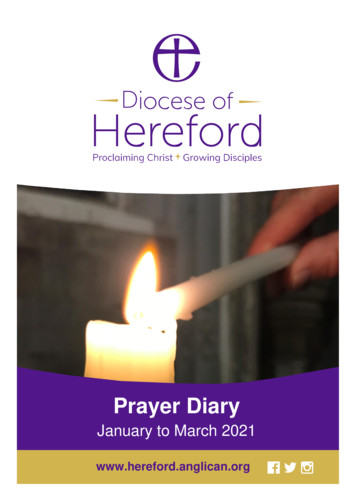TOPAZ Swivel Monitor Desktop Magnifier - Freedom Scientific
TOPAZ Swivel MonitorDesktop MagnifierUser’s GuideFreedom Scientific, Inc.March 2010440471-001 Revision C
PUBLISHED BYFreedom Scientific11800 31st Court NorthSt. Petersburg, Florida mation in this document is subject to change without notice. No part of this publication maybe reproduced or transmitted in any form or by any means electronic or mechanical, for anypurpose, without the express written permission of Freedom Scientific. 2010 Freedom Scientific, Inc. All Rights Reserved.TOPAZ is a trademark of Freedom Scientific, Inc. in the United States and other countries.iiTOPAZ Swivel Monitor Desktop Magnifier User’s Guide
Federal Communications Commission NoticeThis equipment has been tested and found to comply with the limits for a Class B digitaldevice, pursuant to Part 15 of the FCC Rules. These limits are designed to provide reasonableprotection against harmful interference in a residential installation. This equipment generates,uses, and can radiate radio frequency energy and, if not installed and used in accordance withthe instructions, may cause harmful interference to radio communications. However, there isno guarantee that interference will not occur in a particular installation. If this equipment doescause harmful interference to radio or television reception, which can be determined by turningthe equipment off and on, the user is encouraged to try to correct the interference by one ormore of the following measures: Increase the separation between the equipment and receiver.Connect the equipment into an outlet on a circuit different from that to which the receiveris connected.Reorient or relocate the receiving antenna.Consult the dealer or an experienced radio or television technician for help.TOPAZ Swivel Monitor Desktop Magnifier User’s Guideiii
Table of ContentsOverview . 1TOPAZ Models . 3TOPAZ Components . 4What’s in the Box . 5Safety and Maintenance . 6Getting Started . 8Assembling TOPAZ . 8Connecting the Video Cable . 8Connecting the Power Cables . 9Quick Start Tutorial . 11Using the TOPAZ Camera Controls . 14Brightness Dial (Yellow) . 14Freeze Frame Button (Orange) . 15Magnification Dial . 15Position Locator Button (Red) . 15Video Mode Button (Blue) . 16Power Button (Green) . 16ivTOPAZ Swivel Monitor Desktop Magnifier User’s Guide
Reading with TOPAZ . 17Adjusting the Picture . 18Changing the Brightness . 18Changing the Video Mode . 19Turning TOPAZ Lights On or Off . 19Using the Reading Table . 19Adjusting the LCD Flat Panel Monitor . 21Writing or Doing Crafts with TOPAZ . 24Viewing Photos and Other Glossy Items . 25Connecting TOPAZ to a Television . 26Service and Support . 27Troubleshooting . 28Appendix A – Advanced Video Controls . 32Choosing Custom Video Modes . 33Changing the Brightness and Contrast for Custom Video Modes . 35Changing the Color and Tint for Full Color Mode . 37Hiding the Zoom Position Display . 39Turning Off Auto Focus . 40TOPAZ Swivel Monitor Desktop Magnifier User’s Guidev
Turning Off Freeze Frame . 41Reset Factory Default . 42Minimal Video Mode Configuration . 43viTOPAZ Swivel Monitor Desktop Magnifier User’s Guide
OverviewThe TOPAZ Swivel Monitor Desktop Video Magnifier makes seeing printed type, pictures,handwriting, and small details easier than ever before. Just place a letter or picture on themoveable reading table, and adjust the magnification level and the display colors to work bestfor your eyesight. Your document displays in large size on the screen.Developed by Freedom Scientific – the world’s leader in technology solutions for those withvisual impairments – the TOPAZ has been designed with special attention to the vision needsof those with macular degeneration, glaucoma, retinitis pigmentosa, cataracts, and othercauses of low vision.The TOPAZ includes the following features: Auto Focus creates the clearest view without any need to make adjustments.Adjust pre-set video modes for high contrast text that is most comfortable for yourindividual eyesight.Increase or decrease brightness.Use the Position Locator beam to mark the center of the image for easy documentplacement and writing.16 magnification levels with a crisp, sharp image let you precisely adjust text to the sizeyou need.TOPAZ Swivel Monitor Desktop Magnifier User’s Guide1
Lock the focus onto an object you want to see when writing or doing crafts. The camerastays focused on the object and not your hand.Two lights on either side of the camera provide object illumination, which is diffused toprevent glare and reflections when viewing shiny documents like magazines and photos.The large low-friction reading table moves a full 16 inches from left to right for easyreading of even large-format documents.The reading table’s braking mechanism lets you lock the table movement down tight whenyou want it to hold steady.Models with LCD flat panel displays allow you to adjust the height and angle of the screenfor the best view and for more neck and upper back comfort when viewing.The forward-mounted camera is high above the table, so you have plenty of room to work,write, and do projects like tightening the tiny screws on your eyeglass frames, threadingneedles, and hand sewing. With TOPAZ’s magnification features, you’ll be able to read: 2Small print in contractsNumbers in the phone bookInstructions on prescription bottlesLabels from products of all sizes and shapesCrossword puzzlesTOPAZ Swivel Monitor Desktop Magnifier User’s Guide
Controls on portable telephones and remote controlsNewspaper and TV program listingsAnd much moreTOPAZ is at home anywhere – in the office, classroom, libraries and reading rooms, livingroom, workshop – even the kitchen! It uses just one wall plug. Depend on it to magnify smallparts for hobbies, small repairs, even the smallest print in manuals, recipe books, legaldocuments, spreadsheets, textbooks, homework, and tests.TOPAZ ModelsThe TOPAZ is available in five different models: The base TOPAZ model includes just the magnifying camera, monitor stand, and readingtable. You must supply your own monitor to see magnified images.A 17-inch model that includes everything included in the basic model, plus a 17-inchstandard CRT monitor.Three models that include everything in the basic model, in addition to a space-saving,no-glare, adjustable 22-inch widescreen, 19-inch, or 17-inch LCD flat panel monitor.When monitor height is raised, it can swivel 90 degrees left and right from the centerposition.TOPAZ Swivel Monitor Desktop Magnifier User’s Guide3
TOPAZ ComponentsTOPAZ Front View(see key on next page)4TOPAZ Back View(see key on next page)TOPAZ Swivel Monitor Desktop Magnifier User’s Guide
TOPAZ Components (continued)1 Monitor8 Table Lock Slider2 Brightness Dial9 Reading Table3 Freeze Frame Button10 TOPAZ Power Port (to wall outlet)4 Magnification Dial11 Monitor Power Port5 Video Mode Button12 Monitor Video Port6 Power Button13 Monitor Stand7 Position Locator Button14 TOPAZ Power CableWhat’s in the BoxBefore using TOPAZ, take out all the items that are included in the box. Identify and set asideeach component. The following items are included with TOPAZ: TOPAZTOPAZ power cableTOPAZ user’s guideMonitor and power cable (CRT and LCD models only)TV connector cable (only included with the camera-only TOPAZ model)TOPAZ Swivel Monitor Desktop Magnifier User’s Guide5
Safety and MaintenanceTo keep TOPAZ in good condition and to ensure safe usage, observe the following guidelines: 6Read the instructions in this user’s guide before attempting to use TOPAZ.Do not attempt to repair the unit or open its case. This product contains no userserviceable parts.Keep the unit away from wet areas, rain, and other sources of liquids or high humidity. Donot submerge the unit.Always operate TOPAZ in a place where the temperature is between 10 and 40 C (50 and 104 F).Always store TOPAZ in a place where the temperature is between-20 and 65 C (-4 and 149 F). Do not store in a parked car, because the temperatureoften exceeds this range.Always use and store TOPAZ on a stable, level, hard surface such as a desk or table.When carrying or transporting TOPAZ, it is recommended that you move the CRT monitorseparately.Do not attempt to force any connector into the unit’s ports. All appropriate connectorsshould fit easily into the ports. It the connector does not fit, turn it around, and try again.TOPAZ Swivel Monitor Desktop Magnifier User’s Guide
Use only the power cable that came with your TOPAZ. Other adapters may damage theunit.When cleaning the screen, unplug the power cord and apply a small amount of nonabrasive cleanser, such as the following, to a soft, lint-free cloth and gently wipe: Water Isopropyl alcohol Petroleum benzene Vinegar mixed with water at a concentration of no more than 10 percent vinegar, forexample, 1.5 tablespoons of vinegar per cup of water (100 ml per liter)CAUTION:Do not apply excessive pressure to the screen. Do not spray cleanser directly on thescreen. Also, do not use any cleanser that contains the following agents: acetone, ethylalcohol, ethyl acid, ammonia, or methyl chloride. When cleaning the rest of the TOPAZ, make sure the unit is unplugged. Use a lightlydampen soft, clean cloth with water or mild detergent.TOPAZ Swivel Monitor Desktop Magnifier User’s Guide7
Getting StartedAssembling TOPAZAll of the TOPAZ components are shipped pre-assembled. All you need to do is connect thevideo and power cables. Before beginning the assembly, place the TOPAZ base on a sturdyand stable work surface, such as a desk or table. Ensure that there is enough room on thetable to allow you to move the reading table from side to side.Connecting the Video CableThe basic TOPAZ model does not include a monitor, so you must supply one yourself. OtherTOPAZ models include a CRT or LCD monitor.To set up the TOPAZ CRT model, place the monitor on the platform located on the top of theunit. Make sure that the monitor is securely positioned on the center of the platform so that itdoes not fall or slide off. If you are supplying your own monitor, place the monitor on a stablesurface next to TOPAZ in such a way that it will be easy and comfortable to view during use.The monitor for TOPAZ LCD model is already attached to the unit.Do the following to connect the monitor’s video cable to the TOPAZ:81.Locate the video cable attached to the back of the monitor. If you have an LCD monitor,you must connect the video cable to the back of the monitor. Find the rectangular, multipronged connector with two screws at the end of this cable.2.Plug the video cable into the video port on the back of the TOPAZ monitor stand.TOPAZ Swivel Monitor Desktop Magnifier User’s Guide
Monitor video port3.Hand-tighten the two screws on the video cable connector to secure the cable.Connecting the Power CablesAfter you attach the monitor and connect the video cable, do the following to connect themonitor and TOPAZ power cables:1.Locate the power cables for the monitor and the TOPAZ.2.Plug the female end of the monitor power cable into the three pronged plug on the back ofthe monitor. If you have a model with an LCD monitor, skip this step.3.Plug the other end of the monitor’s power cable into one of the ports with three openingslocated in the back of the TOPAZ monitor stand.TOPAZ power portsTOPAZ Swivel Monitor Desktop Magnifier User’s Guide9
4.Plug the female end of the TOPAZ power cable into the other port with three prongs, nextto where you plugged in the monitor.5.Plug the other end of the TOPAZ power cable into an available wall outlet. TOPAZ willturn on automatically when you plug it in.6.Turn on the power to the monitor. If you purchased a TOPAZ model that includes amonitor, locate the row of buttons along the bottom of the screen. Press the one furthestto the right (this is the monitor’s power button). A light turns on to indicate that the monitorhas power.Note: You do not need to turn off the monitor when you are finished using TOPAZ. The monitorautomatically enters sleep mode when you turn off TOPAZ.After connecting cables, you can then make adjustments to the LCD monitor position.Refer to Adjusting the LCD Flat Panel Monitor on page 21 for more information.10TOPAZ Swivel Monitor Desktop Magnifier User’s Guide
Quick Start TutorialThis tutorial will get you started using TOPAZ quickly. Before beginning, ensure you havefollowed the assembly instructions and that the unit is plugged into a wall outlet.to turn on the unit. This button is located on the right1.Press the green POWER buttonside of the TOPAZ control panel.2.Place this book onto the center of the reading table. Notice how this page of the guidedisplays on the monitor.Reading tableTOPAZ Swivel Monitor Desktop Magnifier User’s Guide11
3.Locate the MAGNIFICATION dial in the center of the TOPAZ control panel. Turn the dialto the right to increase the magnification level. Then, turn the dial to the left to decreasethe magnification. Find a magnification level that lets you read comfortably while seeingas much of the text as possible.Magnification dial124.located to the right of the MAGNIFICATION dial.Press the blue VIDEO MODE buttonNotice how the screen changes to a different color combination. Keep pressing theto cycle through the different color modes. Find the mode thatVIDEO MODE buttonbest suits your vision needs.5.to the left of the MAGNIFICATION dial clockwiseTurn the yellow BRIGHTNESS dialto increase the brightness of the screen. Turn the dial counter clockwise to decrease thebrightness. Stop turning the dial when you find a level of brightness suited to your visionneeds.6.located just below thePress the red POSITION LOCATOR buttonMAGNIFICATION dial. Notice that a red dot appears on the page. This dot indicateswhere the TOPAZ camera is pointing. You can use the Position Locator beam todetermine where you should position items that you want to magnify.TOPAZ Swivel Monitor Desktop Magnifier User’s Guide
7.Locate the red TABLE LOCK slider on the top of the reading table. This slider controlshow easy the table is to move. Place your fingers in the well just above the slider. Useyour thumb to move the slider up towards the center of the reading table. This makes thetable easier to move. You can move the slider in the opposite direction to make the tableharder to move or to lock it into place.Table Lock slider8.Place your fingertips on the gray surface of the reading table. Move the table until the reddot from the Position Location beam appears at the beginning of the sentence below thisto turn off the Positionparagraph. Then, press the POSITION LOCATOR buttonLocator beam. As you read the sentence below, move the reading table slowly to the left.When you reach the end of the sentence, move the reading table up and to the right soyou can read the next step.The quick brown fox jumps over the lazy dog.9.Congratulations! You have successfully read with TOPAZ. For more information on usingand customizing TOPAZ, refer to the relevant sections in this guide.TOPAZ Swivel Monitor Desktop Magnifier User’s Guide13
Using the TOPAZ Camera ControlsThe following diagram illustrates the various controls located on the front of the TOPAZ. Thesecontrols allow you to change how the magnified image displays on the screen. Each control onthe camera module is described from left to right.TOPAZ camera controlsBrightness Dial (Yellow)Turn the yellow BRIGHTNESS dial , located to the left of the MAGNIFICATION dial,clockwise to increase the brightness of the screen. Turn the yellow BRIGHTNESS dialcounter-clockwise to decrease the brightness.Note: Press and hold the BRIGHTNESS dial and FREEZE FRAME button at the same time toturn the TOPAZ lights on or off.14TOPAZ Swivel Monitor Desktop Magnifier User’s Guide
Freeze Frame Button (Orange)Press the orange FREEZE FRAME buttonto freeze and capture the current image thatappears on the screen. Press it again to turn off Freeze Frame mode.Magnification DialThe MAGNIFICATION dial is located in the center of the camera control panel. This controlallows you to change the level of magnification. A high level of magnification can help you seesmall text and details. A low level of magnification allows you to see more of the item on thescreen. Turn the MAGNIFICATION dial to the left to decrease the magnification level. Turn theMAGNIFICATION dial to the right to increase the magnification level.Tip:When you turn this dial, the current magnification level temporarily appears in the lowerleft corner of the screen. Level 1 is the lowest level of magnification and level 16 ishighest level.Position Locator Button (Red)The red POSITION LOCATOR buttonis located just below the MAGNIFICATION dial.Press this button to turn the Position Locator beam on or off. When on, a red dot appears onyour document at the location where the camera is pointing. This helps you determine where toposition items that you want to magnify so they are visible on the screen.TOPAZ Swivel Monitor Desktop Magnifier User’s Guide15
Video Mode Button (Blue)Press the blue VIDEO MODE buttonto cycle through the available video modes. You canchoose from full color, enhanced positive image (black on white), enhanced negative image(white on black), yellow on blue, and yellow on black. Use the video mode that best suits yourvision requirements.Note: Video modes are configurable. The minimal configuration for this control is full color,enhanced positive image (black on white), enhanced negative image (white on black). Toadd or delete video modes see Appendix: Advanced Video Controls on page 32.Power Button (Green)Press the green POWER buttonto turn the power on for the monitor, camera, and lights. Toturn the power off, press and hold the green POWER button .Note: The monitor will automatically enter sleep mode when you turn off TOPAZ.16TOPAZ Swivel Monitor Desktop Magnifier User’s Guide
Reading with TOPAZTOPAZ lets you magnify almost anything. Use it to read books, magazines, medicine bottles,small text on objects, letters, or any other type of document. You can also use TOPAZ to lookat pictures and other images. To magnify an item, do the following:to turn the power on.1.If the power is off, press the green POWER button2.Place the item you want to magnify on the reading table. A magnified image of the itemappears on the screen.3.If you have difficulty determining where to position the item, use the Position Locatorbeam. The Position Locator beam projects a red dot onto the reading table. TOPAZmagnifies anything near this red dot. To turn on the Position Locator beam, press the redjust below the MAGNIFICATION dial. To turn thePOSITION LOCATOR buttonPosition Locator beam off, press the button again.4.You can use the MAGNIFICATION dial in the center of the TOPAZ camera controls tochange the level of magnification. Turn the dial to the left to decrease magnification. Turnthe dial to the right to increase magnification. The chart below shows the range ofmagnification, from level 1 to level 16, for different monitor sizes.TOPAZ Magnification Table17” monitor – 2.4x – 63x19” monitor – 2.7x – 70x22” monitor – 3x – 82xTOPAZ Swivel Monitor Desktop Magnifier User’s Guide17
5.Move the reading table to position the item so as to magnify the desired portion. For moreinformation on loosening or restricting the movement of the reading table, see Using theReading Table on page 19.6.If you want to change the video mode or brightness for easier reading, see Adjusting thePicture on page 18.Adjusting the PictureTOPAZ allows you to change the brightness of the screen and choose from a number ofdifferent video modes. Choose the combination of brightness and colors that best suit yourvision needs.Changing the BrightnessA high level of brightness can help you see more details on the screen. A lower level ofbrightness can reduce glare and eye strain. Your changes to the brightness apply only to thecurrently selected video mode. Each video mode can have a different brightness setting. Forinformation on video modes, see Changing the Video Mode on page 18.1.18, located to the left of the MAGNIFICATION dialTurn the yellow BRIGHTNESS dialclockwise, to increase the brightness of the screen. Turn it the opposite direction todecrease the brightness. Release the dial when you find a level of brightness suited toyour vision needs.TOPAZ Swivel Monitor Desktop Magnifier User’s Guide
Changing the Video ModeTOPAZ provides you with several preset video modes: full color, enhanced positive image(black on white), enhanced negative image (white on black), yellow on blue, and yellow on.black. To cycle through the available video modes, press the blue VIDEO MODE buttonEach press of the button changes the TOPAZ screen to the next available video mode.You can change the last two video modes and choose up to seven additional ones. Eachoptional video mode consists of two colors: a foreground color and background color. For moreinformation on choosing additional custom video modes, see Appendix: Advanced VideoControls on page 32.Turning TOPAZ Lights On or OffPress and hold the BRIGHTNESS dialand FREEZE FRAME buttonat the same time toturn the TOPAZ lights on or off. For more information, see Viewing Photos and Other GlossyItems on page 25.Using the Reading TableThe reading table allows you to easily move items that you want to magnify without touchingthem. For example, if you want to read a document at high magnification, you would first movethe table towards you and to the right to focus on the beginning of a sentence. As you read,you would move the table slowly to the left. Once you reached the end of the line, you wouldmove the table away from you slightly and then back to the right.TOPAZ Swivel Monitor Desktop Magnifier User’s Guide19
The reading table can move up to 10.5 inches vertically and up to 16 inches horizontally. Youcan use the TABLE LOCK slider to adjust the resistance of the reading table, making it easieror harder to move. A higher level of resistance allows you more control and keeps the tablefrom moving accidentally. You can also lock the table in place so that it does not move at all. Alower level of resistance is useful when you need to move the table frequently, such as whenreading a book at high magnification.Reading table and a close-up view of the Table Lock sliderTo decrease the reading table’s resistance, do the following:201.Locate the red TABLE LOCK slider on the top of the reading table.2.Place your fingers in the well just above the TABLE LOCK slider.3.Use your thumb to push the TABLE LOCK slider up. The higher you push the slider, theeasier the table will be to move.TOPAZ Swivel Monitor Desktop Magnifier User’s Guide
To increase the reading table’s resistance or lock it in place, do the following:1.Locate the red TABLE LOCK slider on the top of the reading table.2.Place your thumb against the edge of the reading table, just below the TABLE LOCKslider.3.Use your fingers to pull the TABLE LOCK slider down. The lower you move the slider, theharder the table will be to move. Move the slider all the way to the bottom to lock the tableinto place.Adjusting the LCD Flat Panel MonitorSome TOPAZ models have LCD flat panel screens. These models allow you to change theheight, angle, and rotation of the monitor and control panel for the best view and for more neckand upper back comfort.1.To raise the monitor and control panel, place your hands on both sides of the flat monitorpanel, and then gently raise it until you find the appropriate viewing height.Note: If you intend to rotate the monitor to the left or right, make sure that the control panelclears the TOPAZ camera as shown in the following images.TOPAZ Swivel Monitor Desktop Magnifier User’s Guide21
Monitor and control panel in lower position22Monitor and control panel in raised positionTOPAZ Swivel Monitor Desktop Magnifier User’s Guide
2.To adjust the viewing angle, use your thumbs to press against the monitor to tilt it up. Totilt it down, gently pull on the back of the monitor with your fingers.3.To rotate the monitor and control panel, place your hands on both sides of the monitorand turn it to the left or right. The monitor and control panel can swivel 90 degrees left andright from the center position for a total arc of 180 degrees.Swivel range of TOPAZ monitor and control panelTOPAZ Swivel Monitor Desktop Magnifier User’s Guide23
Writing or Doing Crafts with TOPAZTOPAZ is ideal for reading and viewing documents and images. However, you can also use itto help you write on items or complete craft projects. Use TOPAZ to fill out forms, write checks,pay bills, draft letters, complete crossword puzzles, paint, sew, assemble models, and muchmore.Tip:When you are writing or doing crafts with TOPAZ, it is recommended that you lock thereading table in place. To do this, move the red TABLE LOCK slider all the way down.For more information, see Using the Reading Table on page 19.TOPAZ’s camera automatically focuses on the item closest to the lens. This feature is calledAuto Focus. When reading or viewing items with TOPAZ, Auto Focus ensures that the item isnot blurry or difficult to see. However, Auto Focus can cause the camera to focus on yourhand, rather than the item on the reading table when writing or performing other activitieswhere you must use your hands. To learn more about Auto Focus, see Turning Off Auto Focuson page 40.To write on an item or work on a craft project, do the following:241.Place the item you want to work with on the reading table.2.Position the reading table so that the desired area is magnified on the screen. Lock thetable in place if necessary (see Using the Reading Table on page 19).TOPAZ Swivel Monitor Desktop Magnifier User’s Guide
Viewing Photos and Other Glossy ItemsTOPAZ has two lights designed to illuminate documents and other items that you place on thereading table. This lighting is diffused to reduce glare and reflections. However, some items,such as photographs or glossy magazine pages, may be too shiny or reflective to view easily.When viewing such items, you can turn off the lights on TOPAZ to improve the quality of themagnified image.and FREEZE FRAME buttonTo turn off the unit’s lights, press the BRIGHTNESS dialat the same time. Press these two buttons again when you want to turn the
The monitor for TOPAZ LCD model is already attached to the unit. Do the following to connect the monitor's video cable to the TOPAZ: 1. Locate the video cable attached to the back of the monitor. If you have an LCD monitor, you must connect the video cable to the back of the monitor. Find the rectangular, multi-
TOPAZ HD and TOPAZ XL HD at a Glance The TOPAZ HD and TOPAZ XL HD desktop video magnifiers provide clear and sharp magnification of documents, newspapers, photos, and other items. With simple to use controls, you can make quick magnification, color, and brightness adjustments to best suit your vision needs.
Præsentation af TOPAZ FHD og TOPAZ XL FHD TOPAZ FHD og TOPAZ XL FHD er to stationære CCTV enheder som tilbyder forstørrelse af tekster og objekter i et krystalklart og skarpt miljø, eksempelvis af dokumenter, aviser, billeder og andre elementer. Med ganske simple knapper kan du hurtigt justere på eksempelvis forstørrelsen, lysstyrke og
1 Welcome to TOPAZ P HD The TOPAZ PHD is a lightweight portable video magnifier. Its collapsible design makes it easy for travel. The unit includes the following features: High-definition camera with auto-focus lens that displays high-quality images Magnification from 1.7x to 24x (12-inch model), and 2.3x to 31x (15-inch model) Six default color modes; 27 configurable color modes
1 Welcome to TOPAZ P HD The TOPAZ PHD is a lightweight portable video magnifier. Its collapsible design makes it easy for travel. The unit includes the following features: High-definition camera with auto-focus lens that displays high-quality images Magnification from 1.7x to 24x (12-inch model), and 2.3x to 31x (15-inch model) Six default color modes; 27 configurable color modes
4 1. Lock the monitor arm to secure and prevent the monitor from moving to the left or right. 2. Lock the XY reading table to stop it from moving by pushing the red brake lock toward the TOPAZ XL HD. 3. Lift and transport the TOPAZ XL HD by the rear post to move it to a sturdy surface such as a table, desk, or countertop.
5 1. Plug the power cord from the middle power connector on the rear of the TOPAZ to an electrical wall outlet. 2. Press the white master power switch located near the LED reading light on the right side of the TOPAZ. 3. Press the green standby power switch on the right side of the control panel. Note: If the monitor screen remains blank, make sure that the monitor is turned on.
NOT compatible with photoFXlab or Fusion Express Topaz ReMask works as both a standalone editor and plugin. This means a compatible host editor is not required to use Topaz ReMask, although you may . Topaz ReMask is a masking and extraction tool that makes it easy to extract elements from your digital images. Isolating an object from a .
and delight to bring others to your love. We make this prayer through Jesus, the Lord. (The “Follow” Prayer) God of generosity, whose Son Jesus gathers us as one around the table of rejoicing; be with us as we gather in his name. Give us hope, encouragement, unity, expectancy, and by our time together, draw us closer to one another and to you. We make this prayer through Jesus, the Lord .