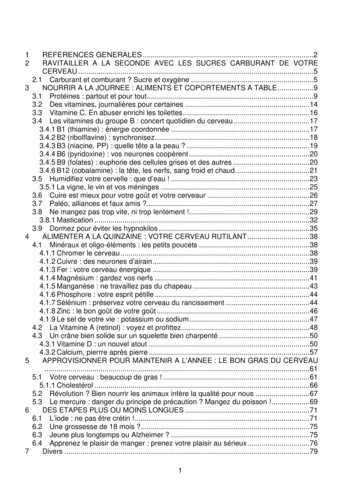Welcome To The Course: Using Bin Locations In Business Processes . - SAP
Welcome to the course: Using Bin Locations in Business Processes.This course is one of a series of courses available for the bin location topic.1
At the end of this module, you will be able to:Allocate items manually and automatically in business processes: Sales and Purchasing Inventory Pick and Pack And Production
This is the agenda for the current course.We will start by shortly reviewing the setup process we discussed in the Setup course of binlocations.Then, we will see how to perform manual allocation of incoming and outgoing transactions.After that, we will learn the different automatic allocation methods.After we get familiar with the automatic methods we will see how the system allocates itemsaccording to these methods.We will also examine different scenarios involving bin locations like making a change in theallocation made, copying and canceling a document, using drafts and more.Later on we will allocate items in inventory transactions.And finally we will see how the Pick and Pack and the Production processes are affected by thenew Bin Locations solution.But first, let us go over a short business example about OEC Computers and go over theirWarehouse structure.3
You have just finished configuring the bin location setup at OEC Computers.You now proceed with the implementation of the bin locations module.OEC Computers buys goods from different manufacturers and distributers and then sells them totheir customers.During these logistics processes, goods are allocated to and from bin locations.You advise the warehouse manager and his team on how to create manual allocations.In addition, you show the warehouse manager how to define the rules for automatic allocations,and how the rules are used in the business process.
Let us remember OEC Computer’s warehouse structure.OEC Computers New York warehouse is a 3 floor building.Each Floor is divided into Areas: blue, yellow, green and red.5
Each Area is divided into Rows: 1 to 30.Each Row is divided into Shelves: A to Z.6
This is an example of a bin location code exists in OEC Computers which is combined from all theWarehouse Sublevels mentioned before.7
In the Bin Locations Setup course we saw the setup process of bin locations in a company.Let us have a brief reminder of this process.Look at the configuration flow displayed here.This workflow demonstrates a four phases process: In phase one we Set up the bin location managed Warehouse. In phase two we Set up Warehouse Sublevels and Attributes. In phase three we set up bin location codes and Receiving bin locations. And in phase four we set the automatic allocation strategies.All these definitions are necessary before creating documents that trigger incoming and outgoinginventory transactions.8
Let us see how a manual allocation is made and get to know the allocation window.9
In marketing documents, inventory transactions, Pick and Pack procedure and Production processyou can allocate items to and from bin locations.The allocation occurs when issuing documents that create inventory transactions.Therefor, the bin location allocation option does not exist in documents like orders.It is important to mention that bin location allocation is also made in the Inventory Countingprocess.A brief explanation about this process is presented in the Overview course unit.In this chapter, we will follow a manual allocation process done in marketing documents for issuinggoods from bin locations and receiving goods to bin locations.We will then go through the automatic allocation process for both incoming and outgoingtransactions.During this process we will learn about the different automatic allocation methods.Let us start with a short demonstration of the allocation made in a Delivery document.10
High Level Demo script notes:Go to a new DeliveryChoose an ItemShow that an automatic allocations was made in the rowExplain the automatic allocation is made according to the methods defined in theWarehouse SetupEnter to the Bin Location Allocations – Issue windowExplain you can also allocate manually in this window11
Every inventory receiving document that involves a bin locations managed warehouse requires allocation tospecific bin locations.This allocation can be manual or automatic.We will start by learning about manual allocation in order to better understand the allocation mechanism.The Allocation is made per document row.A new column was added to these documents called Bin Location Allocation.Before allocating, make sure the correct quantity and correct warehouse code are updated in the row.In order to manually allocate the quantity of the item in the row, choose the link arrow in the Bin locationallocation field.The Bin Location Allocation – Receipt window for this row opens.In the header of this window you can see information taken from the original document row: DocumentNumber, Row Number, Warehouse Code and Item Number.You can also see the allocation quantity.In the matrix at the bottom of the screen, allocate the row quantity to the desired bin locations.You may choose a bin location code from a list or enter it manually.You may split the allocated quantity to many bin location codes.Use the CTRL B keyboard combination to enter the remaining quantity in the allocated field.The quantity allocated can not exceed the row quantity.When trying to do so, the system provides an error message.You can clear the quantities allocated by choosing the Clear Allocation button.In the Bin Location Allocation – Receipt Window you can add many information fields from the selected BinLocation Master Data.Just enter the Form Setting window and add the desired fields.Note, you can access the Bin Location Allocation window also by right clicking the row and choosing from thecontext menu the option Bin Location Allocation.12
Every inventory issuing document that involves a bin locations managed warehouse requiresallocation of items to issue from specific Bin locations.The Bin Location Allocation – Issue window structure is similar to the Bin Location Allocation –Receipt window.In this window you can see a list of bin location codes with positive quantities available to allocatefrom.This list is fixed and can not be edited or deleted.However, you may allocate items from any row with available quantities to allocate.Enter the quantity you wish to allocate from any available bin location to combine the total.Use the Ctrl B keyboard combination to update the remaining quantity to allocate.The link arrow in the In Stock field opens the Bin Location Contents List report for the selected linefiltered by the bin location code and item to allocate.Here, you can see a Delivery document made by George, OEC Computers warehouse manager. George needs to issue a quantity of 10 from warehouse 01. There are four bin locations with positive quantity of the item in the row. George wants to empty the different bin locations in order to keep only one bin location forthis item. He chooses a quantity of 1 from each of the top three bin locations to empty them. Then, he uses the CTRL B keyboard combination to update the remaining quantity toallocate.You can perform an automatic allocation by choosing the Automatic Allocation button.We will discuss automatic allocation in the next slides.13
The Bin Location Allocation windows (Receipt and issue) will open only when all of the followingdata exists in the chosen row: Item No., Quantity and Warehouse code.The quantity entered in the Allocated field, in the Bin Location Allocation window, is alwayspositive, even if the line quantity in the document is negative.We will see negative quantity allocation in the next slides.It is possible to have multiple warehouses in one document: bin location managed warehousesand regular warehouses.After the document is added, choosing the link arrow in the Bin Location Allocation column, opensup the Inventory Posting List report filtered for the transactions related to the relevant documentline with split display by bin location. This report can be very useful when receiving goods. Thewarehouseman can physically allocate items in their bin locations according the issued report.14
High Level Demo script notes:Go to a GRPOEnter a new line with quantity 5Enter the Bin Location Allocation – Receipt windowGive a short explanation about the header fieldsAllocate quantity of 2 in a certain Bin LocationChoose another Bin Location and say you are pressing CTRL B in the keyboard toautomatically complete the 3 items left to allocateAdd the document15
Now, we will see how automatic allocations are made.First we will examine the goods receiving process.We will learn the two automatic issuing methods for receiving goods and see how the allocation isdone automatically.Then, we will examine the goods issuing process.We will go over the five automatic receiving methods and see an example for each one.We will also see what happens when allocation quantity is missing and what happens whenchanging the row details after allocation was made.But first, let us remember the two automatic allocation methods for receiving goods.16
In the Setup course unit we were introduced with the two automatic allocation on receipt methods: The first method is to choose an automatic allocation strategy. There are different automatic allocationstrategies. The strategy can be to choose a certain Default bin location or to allocate to the current orhistorical bin locations of the item.The second method is to define bin locations as Receiving bin locations. The Receiving bin location inSAP Business One can be a transit bin location that is used as an inspection area for quality checks orany other receiving procedures.In the graphics demonstrated here we can see two suggested process of allocating items receivedin the warehouse.On the left, we can see a process that can be used in a warehouse that work with automaticallocation strategies.In this process items are allocated directly to the storage bin locations.On the right we can see a process that can be used in a warehouse that work with the Receivingbin locations method.In this process the items are allocated to a Receiving bin location. In the receiving bin location theitems go through a goods receipt procedure. Then, the items are moved to the storage bin location.Let us take a closer look at these two options in the next slides.17
One main strategy in the list of the automatic allocation strategies is the Default bin location.These defaults, in contrast to the Receiving bin locations, are the storage bin location and not atemporary location.Default bin locations can be defined on a Warehouse, Item Group or Item level.An incoming transaction involving a Warehouse, Item Group or Item with a Default bin location, willbe automatically updated with the Default bin location code defined in these entities (According tocertain priority rules).This automatic allocation occurs once selecting an item in the document row, as long as theQuantity and Warehouse columns are defined.Default bin locations can be enforced at any level.Enforcing a Default bin location means allocation can not be done to any other bin location, even ifanother automatic allocation strategy was chosen in the Warehouse - Setup window.18
In order to explain the other three strategies, we use an example.Look at the table displayed here. There are three bin locations. Bin 1 and Bin 2 currently have a non-zero quantity of item A. The quantity of Bin 1 was last entered on July 1st and the quantity of Bin 2 was entered onJune 1st. Bin 3 has no current quantity of item A but on May 1st there was an inbound transaction of theitem. The item was later sold and therefore the quantity in this bin location is currently zero.The Last Bin Location Used by Inbound Transaction strategy allocates the item automatically to thelast bin location used in an inbound transaction to store the specific item in the specific warehouse.In our example, the system looks for the latest entry and therefore the item is allocated to Bin 1.In the Current Bin Location in Use for Item strategy the system allocates the item to a bin locationthat currently contains the item and according to the bin location code sequence. In our case thereare two bin locations that currently contain this item: Bin 1 and Bin 2. The system chooses Bin 2since the bin location code of Bin 2 appears before that of Bin 1 in an alpha-numeric sort order.When using the Historic Bin Locations Used for Item strategy, the system allocates to Bin 3. In thisstrategy, the system looks for the first bin location code in an alpha-numeric sort order among allbin locations that ever received item A.A useful option SAP Business One provides in all automatic allocation strategies, is the ability toautomatically allocate quantity up to the maximum defined for the bin location. In order to activatethis option go to the Warehouse - Setup window and choose the checkbox: Receive Up toMaximum Quantity and Warn if Exceeded. In addition, if the allocation is done manually and thequantity exceeds to maximum defined, then a warning message is provided asking to approve thisallocation.19
Let us get to know the second method of automatic allocation – working with Receiving binlocations.The Receiving bin location is a transit bin location that can be used as an inspection area forquality check or any other receipt procedures.Another reason for using Receiving bin locations can be to allow the receiving of goods to thewarehouse even if the warehouseman does not know yet where to physically allocate the goodsreceived.When working with Receiving bin locations, all incoming transactions are placed in the Receivingbin locations unless alternative bin locations are chosen manually in the document.The automatic allocation in the document occurs when adding the document.If the row quantity is not fully allocated, when trying to add the document, the system raises amessage suggesting allocating to the Receiving bin location.When approving this message, the system will allocate the un-allocated quantity to the bin locationdefined as Receiving in the Bin Location Master Data window.After completing the receipt, the items received can be transferred, using an Inventory Transferdocument, to a storage bin locations.Please note that companies may choose to use the Receiving bin location as a regular storage bin.In this case, the items will not be transferred to another bin location.Please also note that the Receiving bin location functionality is active only for purchasingdocument and not for inventory documents including: Good Receipt, Inventory Transfer, ReceiptFrom Production and any incoming assembly BOM transactions.20
This table summarizes the difference between the two different types of automatic allocation:When using one of the automatic allocation strategies, the bin locations are populated automatically in thedocument rows before adding the document.On the other hand, the Receiving bin locations are populated only after adding the document.In our example we use the automatic allocation strategies to allocate goods to the main storage bin locationand the Receiving bin location as the in transit, reception area.In addition, in contrast with the automatic allocation strategies, after allocating to a Receiving bin location, wemay transfer the items to the main storage bin.Finally, look at the last row. In purchasing marketing documents, when both automatic allocation strategy andReceiving bin locations apply for the document row then:The system does not automatically allocate the item according to the automatic allocation strategy.This is also true when a Default bin location was enforced.When adding the document, if no manual allocation has been made, the system suggests toallocate the unallocated quantity to the Receiving bin location.21
Here are some important notes concerning automatic incoming allocation:When a Default bin location is enforced, then no matter which automatic allocationstrategy is currently defined in the Warehouse – Setup window, the allocation isdone to the Default bin location.It is also important to know that in case you want to avoid any automaticallocation, just make sure the Default bin location allocation strategy is chosenand that there is no Default bin location defined in the warehouses, item groupsand items.And finally, note that in the Form Settings window you may choose another binlocation for allocation, for the whole document. In this way you can override theautomatic allocation strategy defined if necessary (unless Default bin location wasenforced). Since this change affects all rows in the document, this action may beused to allocate items to a transit bin location from which the items will later betransferred to the main storage bin locations.You may also want to refer to the Setup course unit for more details about thedefinitions needed for the automatic allocation on receipt.22
High Level Demo script notes:Define a Receiving Bin Locations in the Warehouse Setup windowGo to a GRPO and add a rowShow the quantity was not automatically allocated in the rowAdd the document and show the message received asking to allocate to receiving BinLocations.Go back to the warehouse setup window and un-check the Enable Receiving Bin Locationscheck box.In the Auto Allocate on Receipt field, choose the Item Current and Historical Bin Locationoption.Go to a new GRPO and choose the same itemShow the item was allocated automatically in the row once item was chosen.23
After we covered the automatic incoming allocation methods let us discuss the automatic outgoingallocation methods.Allocation of items from bin locations can be done automatically when issuing documents thatcreate outgoing inventory transactions.The quantity to allocate can be chosen from different bin locations in a certain order.The definition for this automatic allocation is done in the Warehouse – Setup window.This definition will apply to all issuing transactions.Having said that, it is also possible to manually change the automatic allocation method peroutgoing transaction.We will learn how to do that in the following slides.Let us first go through the different automatic methods for issuing items from bin locations.24
In the table we see all issuing methods along with a short description.The Single Choice method means that Automatic allocation only occurs when there is only onepossible allocation option.The Bin Location Code Order method means that items are allocated according to thealphanumeric order of the bin location codes.The Alternative Sort Code Order method means that items are allocated according to thealphanumeric order of the Alternative Sort codes.The Descending Quantity method means that items are allocated according to the descending binlocation quantities.The Ascending Quantity method means that items are allocated according to the ascending binlocation quantities.Both FIFO and LIFO methods mean that items are allocated according to the order of the entrancedate of the item in the bin location. In FIFO, the allocation starts from the earliest date and in LIFOfrom the latest.Let us explain each method with an example.25
The first option in the list is Single Choice.Businesses may choose to work with this method if they want to carefully control the allocationprocess.This method will only trigger automatic allocation when one option of allocation is possible.Let us have a look at the examples illustrated here.In the table illustrated here we see three bin locations.In each bin location we see the stored quantity of item A.In addition, we see the Alternative Sort code of each bin location.In example 1 we need to allocate a quantity of 7 in the document row.In this case it is clear we need to allocate the whole quantity from each bin location.There is no other option for allocation.In example 2 we need to allocate a quantity of 3.This can be done by allocating quantity of 2 from Bin 1 quantity of 1 from Bin 2.Another option for allocation is to issue a quantity of 3 from Bin 3.When SAP Business One recognizes there is more than 1 option of allocation then no automaticallocation will be made.In this case a manual allocation is needed.26
The second and third methods perform allocation according to an alphanumeric order.An automatic allocation will be made whenever there is quantity available to allocate in any bin location.The Bin Location Code Order method will allocate quantity from bin locations according to the alphanumericorder of their bin location codes. SAP Business One looks for bin location containing the desired item. Then, the system allocates the available quantity from each bin location up to the quantity needed in therow. Let us go back to our example table, this time we need to allocate a quantity of 3 of item A. On the left we see how the system allocates items to Bin Locations when using the Bin Location CodeOrder method. SAP Business One looks for the first bin location code in an alphanumeric order – Bin 1. The system allocates a quantity of 2 from this bin location and moves on to the next bin location in thelist. The second bin location codes in the alphanumeric order is Bin 2. The system will allocate the remaining quantity of 1 from this bin location.The Alternative Sort Code order method allocates quantity from bin locations according the alphanumericorder of their Alternative Sort code. This method allows a different order of Bin Locations to allocate from. As apposed to the bin location code, the Alternative Sort Code of the bin locations can be edited to forma different order of bin locations to allocate items from. The allocation logic is the same as we previously saw. On the right we see an example of using the Alternative Sort Code Order method. SAP Business One looks for the first alternative sort codes using alphanumeric order. In this case Bin 2 first because its alternative sort code is 00010. The system allocates a quantity of 1from this bin location. The second bin location in the Alternative Sort code order is Bin 3. The system allocates the remainingquantity of 2 from this bin location.27
The fourth and fifth methods perform allocations according to the order of quantity of the item ineach bin location.An automatic allocation is made whenever there is available quantity to allocate in any bin location.The Descending Quantity method allocates quantity starting with the bin location containing thelargest quantity of the item.As before, we have a table with three bin locations. This time, however, the three bins contain atotal quantity of 5 of item A.On the left we see how the system allocates according to the Descending Quantity method. Usingthis method SAP Business One looks for the bin location with the largest quantity of item A.The system allocates a quantity of 4 from Bin 3.Then the system looks for the bin location with the next largest quantity of the item. That will beBin 1. Therefor, the system allocates the remaining quantity of 1 from Bin 1.Now, let us look at the Ascending Quantity method example.The Ascending Quantity method allocates quantity starting with the bin location containing thesmallest quantity.In the example on the right hand of the screen, SAP Business One looks for the bin location withthe smallest quantity of item A.The system allocates a quantity of 1 from Bin 2.Then the system looks for the next bin location with the smallest quantity of the item.That will be Bin 1 from which the system allocates a quantity of 2.Bin 3 will be the next in line to allocate the remaining quantity of 2.When considering which of these two methods to choose, you should keep in mind the following:The Descending Quantity method involves the least number of bins possible for each transactionand therefore involves the minimum number of picks.The Ascending Quantity method eventually reduces the number of bins used for an item sincethe bins with the smallest quantities are emptied first.28
When setting the FIFO or LIFO methods, the system checks the date of the last inboundtransaction made in each single bin location.We can demonstrate this principle by looking at the example shown here.Look at the FIFO example on the left side. The system looks for the earliest date out of the last inbound transaction dates of each binlocation. This is why the system allocates from Bin 2. June 1st is earlier than July 1st. Since no quantity was left to allocate in Bin 2 the system looks for the next bin location, in ourexample it is Bin 1.In the LIFO method the system looks for the latest date out of the last inbound transaction dates ofeach bin location, in our example it is Bin 1. The system can allocate the whole quantity fromBin 1.29
No matter what method you have defined in the Warehouse Setup window, you can still changethe issue method of the document and the document row before adding the document.To change the allocation method of the whole document, enter the Form SettingsTable tab and choose the automatic allocation method desired.DocumentYou can also change the allocation method in the row, just enter the Bin Location Allocation –Issue window and choose the Automatic Allocation button. There you can choose the methoddesired from a list.In the example demonstrated here, we chose the Bin Location Code Order method.Once the option was chosen, the system automatically allocates the quantity. The table is sortedby the bin location code and the first bin location has only one unit of the item.For this reason, the system allocates a quantity of 1 from the first bin and another 1 from thesecond bin.In our business example, OEC Computers defined the Ascending Quantity method as the defaultin the New York warehouse because this method minimizes the number of bin locations for eachitem in the warehouse.However, when many bin locations are used for one item, it is more useful to use the DescendingQuantity method. With those items, the warehouse personnel can go to the Bin Location Allocationwindow, and choose this method from the Automatic Allocation drop down list.30
The first option in the dropdown list for automatic allocation is Remaining.This option is not one of the methods defined in the Warehouse Setup window. Instead it is a wayto control the order of allocation according to multiple parameters.The Remaining method allows you to use additional parameters that are not covered by thestandard allocation methods. Using this method, you can prioritize the picking order of a deliverybased on the order of additional fields that you add to a form.As you can see in the graphic, a number of additional fields are available in the Form Settingswindow.For example, OEC Computers can use the Remaining option to sort the allocation grid by Floors,then Areas, and then Rows. In this way, they can narrow down the picking area. Bin Locations willappear in the allocation table, sorted by both their available quantity and by their physical location.This is because the allocation is done in the order that bin locations appear in the table.In the example in the graphic, we see that the bin locations appear sorted by floor, area and thenrow. The system will allocate the quantity needed up to the maximum available in each bin andthen move to the next bin on the list.31
We can conclude and say that the system allocates automatically whenever quantity exists in thewarehouse used in the document row.In addition, when working with the Single Choice method, the system allocates automatically onlywhen one allocation option exists.In all other cases you can choose to do one or more of the following: Allocate manually. Choose another automatic allocation for the whole document or document row. Choose the Remaining option to allocate the items by the order you set.32
High Level Demo script notes:In the warehouse setup choose single choiceAdd a delivery and choose an item stored in many Bin LocationsGo to the Bin Location allocation window and explain no allocation was made because ofthe single choice methodIn the Allocation window choose another automatic method and show how the automaticallocation was madeGo to the Warehouse setup again and choose another methodGo to a delivery, choose an item with quantityEnter the allocation window and show how the automatic allocations was already made33
Now that we are familiar with both automatic and manual allocation procedures, we are facing thequestion: when should we use each procedure.The general recommendation is to use automatic allocation when automatic methods meetbusiness requirements.Automatic allocation saves time, prevents human mistakes and assures allocation is madeaccording to the allocation rules defined.On the other hand manual allocation is flexible and allows a full manual control of each allocation.A good example when automatic allocation is useful will be when the same bin location is usedregularly for a specific item.Then it make sense to set a Default bin location for this item.But, let us say, that the physical allocation to the bin locations is done first by the warehouseman,with no pre-defined rules, then, to match the actual allocation, we need to manually allocate theitems in the document.In some cases we use automatic methods that combine manual allocation.For example, when using the Single Choice method for outgoing allocation, the systemautomatically allocates only when there is one allocation option. If that is not the case, we need toallocate the item manually.Remember that when automatic allocation rules are set, we can always change the allocationmade before adding the document.34
In the additional processes we will see what happens when saving a document as draft and whencancelling it.35
The procedure described in the former slides was based on the assumptio
On the right we can see a process that can be used in a warehouse that work with theReceiving bin locations method. In this process the items are allocated to a Receiving bin location. In the receiving bin location the items go through a goods receipt procedure. Then, the items are moved to the storage bin location.
May 02, 2018 · D. Program Evaluation ͟The organization has provided a description of the framework for how each program will be evaluated. The framework should include all the elements below: ͟The evaluation methods are cost-effective for the organization ͟Quantitative and qualitative data is being collected (at Basics tier, data collection must have begun)
Silat is a combative art of self-defense and survival rooted from Matay archipelago. It was traced at thé early of Langkasuka Kingdom (2nd century CE) till thé reign of Melaka (Malaysia) Sultanate era (13th century). Silat has now evolved to become part of social culture and tradition with thé appearance of a fine physical and spiritual .
On an exceptional basis, Member States may request UNESCO to provide thé candidates with access to thé platform so they can complète thé form by themselves. Thèse requests must be addressed to esd rize unesco. or by 15 A ril 2021 UNESCO will provide thé nomineewith accessto thé platform via their émail address.
̶The leading indicator of employee engagement is based on the quality of the relationship between employee and supervisor Empower your managers! ̶Help them understand the impact on the organization ̶Share important changes, plan options, tasks, and deadlines ̶Provide key messages and talking points ̶Prepare them to answer employee questions
Dr. Sunita Bharatwal** Dr. Pawan Garga*** Abstract Customer satisfaction is derived from thè functionalities and values, a product or Service can provide. The current study aims to segregate thè dimensions of ordine Service quality and gather insights on its impact on web shopping. The trends of purchases have
Chính Văn.- Còn đức Thế tôn thì tuệ giác cực kỳ trong sạch 8: hiện hành bất nhị 9, đạt đến vô tướng 10, đứng vào chỗ đứng của các đức Thế tôn 11, thể hiện tính bình đẳng của các Ngài, đến chỗ không còn chướng ngại 12, giáo pháp không thể khuynh đảo, tâm thức không bị cản trở, cái được
Le genou de Lucy. Odile Jacob. 1999. Coppens Y. Pré-textes. L’homme préhistorique en morceaux. Eds Odile Jacob. 2011. Costentin J., Delaveau P. Café, thé, chocolat, les bons effets sur le cerveau et pour le corps. Editions Odile Jacob. 2010. Crawford M., Marsh D. The driving force : food in human evolution and the future.
Le genou de Lucy. Odile Jacob. 1999. Coppens Y. Pré-textes. L’homme préhistorique en morceaux. Eds Odile Jacob. 2011. Costentin J., Delaveau P. Café, thé, chocolat, les bons effets sur le cerveau et pour le corps. Editions Odile Jacob. 2010. 3 Crawford M., Marsh D. The driving force : food in human evolution and the future.