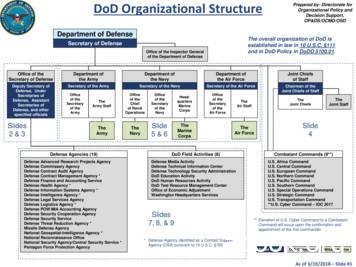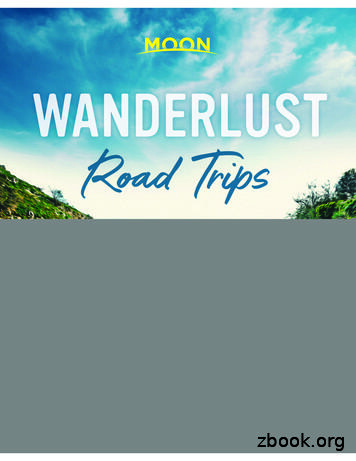United States Department Of Defense (DoD) DoD NOTICE TO AIRMEN (NOTAM .
United States Department of Defense (DoD)DoD NOTICE TO AIRMEN (NOTAM)MANAGER USER’S GUIDEVersion 1July 2014DOD NOTAM Office Support DSN 510-422-4753/54/551
TABLE OF CONTENTSChapter 1: Introduction to DoD NOTAM Manager .3Chapter 2: Overview of DoD NOTAM Manager .4Chapter 3: DoD NOTAM Manager Home Page and Components .8Chapter 4: Action Toolbar 16Chapter 5: Airport Pane 20Chapter 6: NOTAM Summary Pane .22Chapter 7: How to Use NOTAM Summary Pane .25Chapter 8: Creating a New NOTAM .28Chapter 9: Cancelling an Active NOTAM .34Chapter 10: Entering a Free Form NOTAM 41Chapter 11: Customer Support . 44References: . . 452
CHAPTER 1INTRODUCTION TO DoD NOTAM MANAGER1. Purpose The purpose of this document is to serve as a resource for users of the DoD NOTAMManager in support of their responsibility to create, modify, and manage NOTAMs. Access to DoD NOTAM Manager is only provided to approved DoD NOTAM ManagerAdministrators and Issuers. Follow the steps outlined in this section to acquire access.2. Content This guide provides information on the features of the DoD NOTAM Manager, itsfunctionality, and the processes required for creating, modifying, and tracking NOTAMs. Theguide includes examples of NOTAM screen shots and processes designed to help the userunderstand how various NOTAM tasks may be performed.3. Intended users This guide is intended for use by personnel authorized to operate as DoD NOTAMManager Administrators or as NOTAM Issuers.4. DoD NOTAM Manager User’s Guide can be accessed by selecting the Help tab. (Fordetails, see Page 45)3
CHAPTER 2OVERVIEW OF DOD NOTAM MANAGER1. DoD NOTAM Manager The DoD NOTAM Manager can be accessed at: https://notams.aim.faa.gov/dnotam2. Access to DoD NOTAM Manager Follow the steps outlined in this section to acquire access. To register your user name and password click New User RegistrationFigure 1: New User Registration3. Fill out the appropriate fields and select Submit (You must select DoD as shown)Figure 2: User Registration Form4
4. Once the User’s access has been approved, the User will be notified via email of the approval.You can then login to the DoD NOTAM Manager site. User name will be the email address youentered on the registration form.NOTE: Passwords are required to be changed every 180 days. User will be locked out if threeunsuccessful login attempts are made. DoD NOTAM Manager Administrator(s) will receive anemail notification regarding the locked out user.Figure 3: Sign In5. In case of forgotten password, select “Forgot my Password.”Figure 4: Forgot my PasswordFigure 5: Password ResetFigure 6: Password Reset InstructionsInstructions for resetting the password will be sent to your email:eugene.fisher.1@us.af.milNote: An email will be sent to you with instructions for resetting your password.5
6. DoD NOTAM Manager Outage In the event DoD NOTAM Manager is unavailable, the current legacy system remainsas the back-up.7. Reporting Outage If DoD NOTAM Manager is out of service and it is NOT a known scheduled outage;for assistance please contact: NAIMES Customer Support: 1-866-466-1336, Hours: 24/7.8. DoD NOTAM Manager Uses: The DoD NOTAM Manager can be used to:o Quickly and accurately input digital NOTAM datao Display digital information in the US NOTAM Systemo Submit NOTAMs via the Interneto Track NOTAMso View NOTAMs in multiple formats (Domestic, International Civil AviationOrganization (ICAO) and Plain language)o View data in graphical formato Draft NOTAMso Replace NOTAMso Cancel NOTAMs9. Digital Structure DoD NOTAM Manager requires adherence to a specific digital structure such as:o NOTAMs are formatted in United States NOTAM Service (USNS) compliantformat, to include specific content and format for items such as dates, times, andairfield nomenclature.10. Digital Scenarios/Templates Digital templates have been developed to help Users enter NOTAMs based uponthe policy and business rules outlined in Advisory Circular 150/5200-28D, AdvisoryCircular 150/5200-30C, and FAA Order 7930.2.11. Digital Scenarios/Templates Concept Templates are contained within the DoD NOTAM Manager for the developmentof correctly formatted NOTAM data. Through the use of these templates, options are linked to keywords, such asTaxiway or Apron/Ramp. This creates a list of properly formatted attributes about thatkeyword which a NOTAM might include. For example, when the keyword Apron/Ramp6
is selected, a list of Apron/Ramps at the airport appears that is accompanied by a list ofconditions for each Apron/Ramp to include: closure, lights out of service, personnel andequipment warning, etc 12. Digital Scenarios/Templates Benefits NOTAM Issuers benefit from the use of templates. These include:o Auto formatting and standardization of all NOTAMso Increased accuracy of the NOTAMo Inclusion of all required fields that must be populatedo Reduces the requirement to remember contractions13. Free Form NOTAMs In rare cases it will be necessary to enter NOTAMs for which a template does not exist.In these cases, it will be necessary to use the Free Form NOTAM process.a. Free Form NOTAMs are not digital and are submitted through USNS. The timeperiod from submission to publication will be increased with the use of Free FormNOTAMs.b. When issuing Free Form NOTAMs, Users of DoD NOTAM Manager lose the abilityto display the condition of the NOTAM graphically. However, DoD NOTAM Managerwill display the graphic feature.14. System Connectivity DoD NOTAM Manager is connected to the USNS via the Internet. Minimum browserrequirements for DoD NOTAM Manager are Internet Explorer 8 or Mozilla Firefox. System users can access DoD NOTAM Manager via their Personal Computer (PC).Connectivity to the DoD NOTAM Manager via the Internet is indicated on the DoD NOTAMManager page by a green dot in the lower right corner next to the words “Connected to DoDNOTAM Manager”. When connectivity has been lost, the green dot turns red with an X in thecenter.15. Coordinated Universal Time Coordinated Universal Time (UTC) is the required time format when issuing a NOTAM.UTC is standard across all time zones and areas, and the current UTC time is displayed onthe DoD NOTAM Manager page in the upper right-hand corner below the words “DoDNOTAM Manager.”7
CHAPTER 3DoD NOTAM MANAGER HOME PAGE AND COMPONENTS1. NOTAM Manager Home Page The DoD NOTAM Manager Home page window is the first window to open after thelogin screen. This section describes what the User will see when the DoD NOTAM Manageris first opened.Admin. ToolbarFigure 7: Primary NOTAM windowActions ToolbarAirport PanePantNOTAM Summary Pane2. Administration (Admin) ToolbarConnectionIndicator The Admin Toolbar is located on the upper right side of the NOTAM Manager Homepage. It contains NOTAM Manager,User Administration (only available to the SystemAdministrator(s)), Reports (available to all non-administrators: See Figure 20), My Profile,Preferences, Feedback, Help, and Logout. The Admin Toolbar is used to modify youraccount and provide feedback. Use the My Profile tab to change your password orpersonalized information. The Preferences tab is used to change the way the applicationworks with your account.8
Figure 8: NOTAM Managera. The NOTAM Manager Tab – Returns the User to the NOTAM Manager Home Page.Figure 9: User Administrationb. User Administration Tab (only available to System Administrator) – This tab is used toapprove Users for Access, to Lock and Unlock Users out of the system, when appropriate, toSearch Users, and for Third Party NOTAM Distribution.Figure 10: Approve Users for AccessFigure 11: Unlock UsersFigure 12: Search Users9
Figure 13: NOTAM Distribution: Third Party NotificationNOTE: “NOTAM Status to Transmit” is used for Third Party notification of NOTAMActivation and Cancellation. NOTAM Manager will generate a fax (maximum of one faxnumber) or email (unlimited) to Third Parties after a NOTAM number is assigned and theNOTAM status is “Active.” The information will include: Airport Name User Name User Phone Number User fax number (if available) NOTAM number Domestic NOTAM Text Comments (if applicable) Date and time of transmissionNOTE: Only your Airport’s Distribution List will be accessible to you.Figure 14: NOTAM Distribution Automatic/On-Demand Option10
The Administrator can select between an automatic and on-demand distribution option.The default option is Automatic, which means a separate fax or email is sent out by thesystem automatically each time a NOTAM is issued or cancelled. If you prefer this option,make sure the “Turn Off Automatic Distribution” is unchecked. When using the On-Demand option, fax/email will not be sent out automatically. Insteadit will be collected and stored until the Administrator manually presses the “Send Fax/Emailbutton”. If you prefer this option, make sure the “Turn Off Automatic Distribution” ischecked. The benefit of using the On-Demand option is that in place of sending onefax/email per NOTAM, the system will combine all the NOTAMs that have not beendistributed and include them in one fax/email. This has the potential to reduce the number offaxes/emails the user receives.NOTE: Once you make a selection between Automatic vs On-Demand, that option willremain in place until the Administrator changes the selection.Figure 15: NOTAM Distribution: Automatically Notify When populating the NOTAM Distribution list the Administrator has the option to select“Automatically Notify” for each recipient. This will ensure that each recipient is sent anemail or fax once the NOTAM has been issued or cancelled. If the recipient does not want to be automatically notified each time a NOTAM issubmitted or cancelled, uncheck the “Automatically Notify” box when entering therecipient’s information. The information for all third parties that do not automaticallyreceive the NOTAMs will be stored in a list and will be available in the NOTAM DetailsPane of each NOTAM.11
Figure 16: NOTAM Distribution: Automatically NotifyFigure 17: Archive Report RequestNOTE 1: NOTAM Archive Report enables the User to request archived NOTAMs (issued,cancelled, and expired) for a minimum of 1 day and to a maximum of 13 months. The Usercan also request additional reports sorted by NOTAM originator, activation date/time,expiration time, NOTAM keyword and Field Condition (FICON only). These reports canbe downloaded for immediate utilization, saved, or printed.NOTE 2: NOTAMs available for archiving will only be those issued, cancelled and expiredsince transitioning to DoD NOTAM Manager.NOTE 3: The NOTAM Coordination Report will also display in an excel spreadsheetformat. It will display any coordination recorded within the “Notify” list.12
Figure 18: Archive Report Results Information provided in Archive reports includes Keyword, Start/End Dates UTC, Status,Message Traditional (NOTAM message), NOTAM Originator, Last Updated User, Cancelledby, and Cancellation Date.Figure 19: My Profilec. My Profile Tab – Is used to set up the User’s profile which is attached to any actionsthat the User performs. (The grayed out boxes can only be changed by the programmers). Used to update the following fields:o Job titleo Organizationo First and Last Nameo Phone number and Fax Numbero Work Addresso Add location(s) for NOTAM issuance13
Figure 20: Change Password Under "My Profile" select "Change Password" in either the upper right corner or bottomleft corner of the screen. Follow instructions provided at the bottom of the page, clickSubmit.Figure 21: Preferencesd. Preferences Tab – When selected, Preferences Pane will appear. Show Map – Displays an airport diagram and highlights in red, the surface(aerodrome, runway, taxiway, etc.) that User selects to issue a NOTAM for. Show Pagination – Shows number of NOTAMs by rows to be displayed per page ifPagination is selected. Display NOTAMs Cancelled/Expired – User may select the number of days by whichcancelled or expired NOTAMs will be displayed in the NOTAM Summary Pane. For example, if the User chooses to view a NOTAM that wascancelled 10 days ago and the User is not currently viewing any cancelled NOTAMs, theUser can change this setting to a number greater than 10 and the cancelled NOTAM willthen be displayed. Cancelled/Expired NOTAMs may be displayed up to a maximum of30 days. Display the Alert icon when the NOTAM expires – maximum of 48 hours(See Figure 29). Set Default Location – If responsible for issuing NOTAMs on multiple airfields, youmay select which airfield will display when logging into NOTAM Manager. Undock Translation Window – When creating a New NOTAM a translator window14
displays on the right hand side. If this box is unchecked the translator window can bemoved around the page.NOTE: To avoid degradation of the system, set Preferences to Show Pagination Limit25-30 NOTAMs per pageFigure 21: Feedbacke. Feedback – Suggestions or concerns about the NOTAM Manager application can besubmitted to the programming/development and deployment/training team. The feedback isreviewed and a response is forwarded to the user via telephone or email.Figure 22: Helpf. Help Tab – When selected, this Online User’s Manual will be displayed.Figure 23: Logoutg. Logout Tab – Select Logout of the Application after the User’s work has beencompleted. This should be done each time the User leaves assigned work area to ensure thatno one else enters a NOTAM using their Profile. After 15 minutes of idle time, the systemwill automatically log off. Before logging the User off, the system will generate a 60 secondwarning. To extend the session, select “Extend Session”, or select “Logout” to end thesession.15
CHAPTER 4ACTION TOOLBARFigure 24: Action Toolbar1. Action Toolbar The Action Toolbar is located above the NOTAM Summary and Airport Pane(s).The tabs are horizontally placed across the pane and their background is a dark blue. The action tabs are presented in four groups that are separated by a pipe ( ). Thegroupings are based on the status of the NOTAM to which the action tab applies (i.e.published or draft NOTAMs). The New action tab can be used to create a new NOTAM. The New tab is located onthe far left side of the Action Toolbar. To begin creating a new NOTAM, click the Newtab. The resulting pop-up window, called the Options Screen, contains three columns anddisplays the Airport Layout below the three columns (Show Map: previously checked inPreferences).Figure 25: Options Screen16
The three columns allow selection of the Keyword (left side), Designator (center),and Scenario (right side) of the NOTAM the User is creating. Once the User has selected a Keyword, Designator, and Scenario, User selects CreateNOTAM. This will open the NOTAM Editor Pane. Populate the necessary NOTAMinformation in the fields provided. The window on the right (translation window) willdisplay the NOTAM the User is creating as the information is entered. The translationwindow allows the User to display the NOTAM in three formats: Domestic (FAAlegacy), ICAO, and Plain Language. The current selected format is highlighted in blue.Figure 26: NOTAM Editor PaneNOTE 1: The fields provided in the NOTAM Editor Pane will vary based on thescenario selected. Scenario allows the User to create a NOTAM more efficiently bylimiting the data entry fields to only those relevant to that particular NOTAM event.NOTE 2: When a keyword in the options screen is selected, NOTAM Managerautomatically populates with specific features associated with the selected keyword.2. The Cancel, Replace, and Copy tabs apply only to published (Active, Expired, orCancelled) NOTAMs.a. The Cancel action tab is used to cancel an existing active NOTAM. To cancel anactive NOTAM, select the appropriate active NOTAM in the NOTAM summaryand select Cancel. The resulting pop-up Confirmation Pane asks the User to17
confirm the cancellation and as an option, to enter a reason. To proceed with thecancellation of the selected NOTAM, click the Proceed with CANCEL tab. Todiscontinue the cancellation, click the Ignore tab.NOTE: If NOTAM is in “Activation in Progress” status, it cannot be cancelled.b. The Replace action tab is used to replace an existing NOTAM by canceling aNOTAM and creating a new one in its place with a new NOTAM number, all inone step. The Replace tab is used to replace only active NOTAMs. To replace aNOTAM, select an active NOTAM in the NOTAM Summary. Click the Replacetab. The resulting pop-up Confirmation Pane allows the User to continue with thereplacement or return to the NOTAM Summary. To replace the NOTAM, click theProceed with REPLACE tab. To return to the NOTAM Summary without replacingthe NOTAM, click the Ignore tab.c. The Copy action tab is used to create a new NOTAM from an active, cancelledor, expired NOTAM. To copy a NOTAM, select the NOTAM in the NOTAMSummary and click the Copy tab. This creates a copy of the NOTAM that can bemodified, discarded, saved, checked for errors, or submitted to the USNS. To returnto the NOTAM Summary without action, click the red X in the upper right handcorner.3. The Edit, Delete, Error Check, Save and Submit tabs.a. The Edit action tab is used to edit a draft NOTAM. To edit a draft NOTAM,select the NOTAM from the NOTAM Summary, click Edit and make the desiredchanges.b. The Delete action tab can only be used to delete a draft NOTAM. To delete aNOTAM draft, select the draft in the NOTAM Summary and click the Edit tab.Select Delete and a confirmation window will appear. Select Delete to continue orcancel to allow for additional edits.c. The Error Check tab reviews the draft or New NOTAM for errors againstestablished business rules. For example, the Error Check function not only checksthe start and end time, but all required pieces of the NOTAM – most importantlystatus. A NOTAM is automatically sent through error check before submitting tothe USNS. To check a draft for errors, first open the draft then click the Edit tab.Once the NOTAM Editor window opens, click the Error Check tab. If the draft isfree of errors in logic, a Confirmation Pane will pop-up saying, “No Errors found!”To return to the NOTAM Editor, click the Close tab. The NOTAM remains draftuntil “Submit” is selected.NOTE: NOTAM will not be accepted into the US NOTAM system until errors arecorrected.18
d. The Save tab works for new NOTAMs that are in the process of being built.Once Save is selected the NOTAM will be saved as a Draft.e. Change Log allows the user to view all actions that have taken place concerning aparticular NOTAM. By selecting a NOTAM in the Summary Pane and clicking theChange Log tab, an information box will display changes including date, time,what activity took place and who initiated the action and any comments created forthat NOTAM. The View Change Log tab can be utilized to view changes for allNOTAMs.f. Submit action tab is used to submit NOTAMs to the USNS for activation. Thetab is available and works when the NOTAM Editor is open. The Submit tab alsoperforms the same error checking as the Error Check tab before allowing forsubmission of the NOTAM. A Confirmation window allows the User to continuewith submission and activation or to return to the NOTAM Editor. To return to theNOTAM Editor, click the No tab. To continue with submission and activation clickthe Yes tab. A second Confirmation pop-up will appear with the resulting NOTAMand contact information for the NOTAM Issuer.g. Page displays the number of pages of NOTAMS that are available. When there ismore than one page of NOTAMs, arrow heads are used to page forward or back.h. Refresh action tab refreshes a NOTAM Summary Pane.19
CHAPTER 5AIRPORT PANE1. Airport Pane The Airport Pane is located on the left side of the NOTAM Manager window.Figure 27: Airport PaneAirport Pane Toolbar2. The Airport Pane allows the User to choose the selected airport and sort NOTAMsin the NOTAM Summary Pane. The only airports that are provided as choices are those for which the User hasofficial NOTAM Issuer responsibilities. The Airport Pane can also be used to filter theNOTAMs in the NOTAM Summary by keyword. If a particular Keyword is selected, theNOTAM Summary Pane will display only those NOTAMs with that particular Keyword(i.e. Runway NOTAMs), making it easier to find a specific NOTAM. The user can alsosort the NOTAMs by Status (i.e. Active or Cancelled).3. Contents Each Keyword is followed by two numbers separated by a “/”. The number to the leftof the “/” (forward-slash) is the number of active NOTAMs for that keyword at theselected airport. The bold number on right of the “/” (forward-slash) is the number ofdraft NOTAMs for that keyword at the selected airport.4. Using Airport Pane Users with NOTAM Issuer rights to multiple airports may change the airport forwhich NOTAMs are displayed by selecting the desired airport from the drop down list.20
To hide the Airport Pane, click the bars on the divider between the Airport Pane andthe NOTAM Summary in the middle of the page (lll). This will collapse the Airport Paneon the left side of the screen. To unhide the Airport Pane, click the bars on the left again. The Airport Pane is expanded by default to show all available keywords for theselected airport. To decrease detail on the Airport Pane (i.e., hide all the keywords), clickon the “minus” sign next to the word Keyword or Status. To show the keywords again,click the “plus” sign next to the word Keyword or Status.5. NOTAM Status Tool(The Status of a NOTAM will be displayed in both the Airport Pane and the NOTAMSummary Pane) The Status column indicates the current state of a NOTAM and its relationship to theUSNS. The list below describes possible entries in the Status column. This feature givesthe User greater flexibility in filtering NOTAMs.o “ALL” indicates the total number of NOTAMs.o “Active” status indicates a NOTAM is currently in effect in the USNS.o “Activation in Progress” status indicates a NOTAM is in the queue to be activatedby USNS.o This will occur only for Free Form NOTAMs.o “Cancelled” status indicates a NOTAM has been manually de-activated orremoved from the USNS prior to its end time by a NOTAM Issuer.o “Cancellation in Progress” status indicates a NOTAM is in the queue to becancelled by the FSS. This will occur only for Free Form NOTAMs.o “Draft” status indicates a NOTAM has been created but has not yet beensubmitted to the USNS for activation.o “Error Activating” status indicates there was an error generated by the USNS orFSS when the NOTAM was submitted. The User must correct the error andsubmit the NOTAM again.o “Error Cancelling” status indicates there was an error generated by the USNS orFSS when the NOTAM was cancelled. The User must cancel the NOTAM again.o “Expired” status indicates a NOTAM that was active until its end time, at whichtime the NOTAM was automatically deactivated both by the NOTAM ManagerApplication and by the USNS.o “In Queue” status indicates NOTAM has been submitted with a start time beyond72 hours, and the NOTAM has been put in Queue, requiring manual submissionwhen start time is within 72 hours.21
CHAPTER 6NOTAM SUMMARY PANE1. Purpose The NOTAM Summary serves two functions:o As a managing tool, it provides a status of Active, Draft, Cancelled, and ExpiredNOTAMs on which the User can take action.o As a navigation tool, allowing the User to open a NOTAM to view details, or tofind a NOTAM by using the sorting function.Figure 28: NOTAM Summary Pane2. Content The NOTAM Summary lists the active, draft, cancelled, and expired NOTAM datafor the selected airport in six columns. NOTAMs can be sorted by any one of thecolumns.3. Column Headers The column headers at the top of the NOTAM Summary are labels that explain theinformation in that column. The six columns are:o Featureo Conditiono Numbero Start Date UTCo End Date UTCo Status22
The Feature column contains the keyword associated with the NOTAM, and is basedon the keywords as defined in FAA Order 7930.2. There are six possible entries:o Aerodromeo Aprono Obstructiono Runwayo TaxiwayNOTE: Apron and Ramp are combined in NOTAM Manager, although they arelisted as separate keywords in FAA policy. “Service” keyword NOTAMs can befound under the Aerodrome keyword. The Condition column contains the NOTAM text in domestic format.The Number column contains the NOTAM Number after being assigned by theUSNS.This symbolmay appear following the NOTAM number indicating the NOTAMhas been edited by a Third Party (Free Form NOTAMs Only - See Figure 29).The Start Date UTC column contains the effective date/time of the NOTAM (whenit begins), and is listed in UTC time. This field may be blank for draft NOTAMs.The End Date UTC column contains the expiration date/time of the NOTAM and islisted in UTC. This field may be blank for draft NOTAMs.The Status Column (utilized by both the NOTAM Summary and the Airports Pane),indicates the current state of a NOTAM in the Summary and its relationship to theUSNS.o Active NOTAMs are displayed in normal text.o Draft NOTAMs are displayed in bold type.o Cancelled NOTAMs are displayed with a horizontal line through the text.o Expired NOTAMs are displayed in light gray text with a horizontal line throughthe text.o Free Form NOTAMs will have “Activation in Progress”, “Activation Faxed”,o “Cancellation in Progress”, or “Cancellation Faxed when there is intervention bythe FSS.o NOTAMs that will expire within 2-48 hours are displayed with a blue circle withan exclamation point in it:23
Figure 29: NOTAM Expire Alert Icon1. Access the Preferences tab at the top right corner of NOTAM Manager.2. In the new “Display the Alert icon when the NOTAM expires within hoursset the timeframe in which you want the alerts to display.3. Select Save. will appear indicating NOTAM start time is within 72 hours and theNOTAM can be manually activated.This formatting helps the User analyze the overall status of NOTAMs at a glance. Also,alternating NOTAM entries are highlighted in blue to help guide the User across a singleNOTAM line.NOTE: It is possible to have blank fields in the NOTAM Summary. Blank fields aremost likely to be found in draft NOTAMs as drafts are not required to have start orend dates. Also, a NOTAM that has not been activated will not have a NOTAMNumber. An active NOTAM will have an entry in each field.24
CHAPTER 7HOW TO USE NOTAM SUMMARY PANE1. Sorting to find NOTAMs in NOTAM Summary Pane To sort the list of NOTAMs in the NOTAM Summary Pane, click on the columnheader and the application will sort by that column. The selected column header will turnblue and display an arrow indicating the direction the NOTAMs are sorted.2. Opening the NOTAM Details Pane To display a specific NOTAM on the NOTAM Details Pane, select the NOTAM ofinterest from the NOTAM Summary Pane. Selecting the NOTAM will display additional details about the NOTAM based onthat NOTAM’s Status. Selecting an Active, Cancelled, or Expired NOTAM will openthe NOTAM Details Pane. Selecting a draft NOTAM opens the NOTAM Editor Pane.3. NOTAM Details PaneFigure 30: NOTAM Details Pane The NOTAM Details Pane allows the User to view and print details of an Active,Cancelled, or Expired NOTAM.NOTE: The NOTAM Details Pane will not display for Draft NOTAMs.5. Contents The NOTAM Details Pane shows the status of the NOTAM (i.e. Active, Cancelled,or Expired), as well as the text of the NOTAM in three different formats. These formatsare:o Domestic (FAA legacy) at the top of the NOTAM Details Pane.o ICAO on the lower left side of the pane.o Plain Language on the lower right side of the pane.25
The bottom of the NOTAM Details Pane displays the name and contact informationof the person who created the NOTAM. The NOTAM Details Pane can be resized using the dot in the pane separator betweenthe Details Pane and the NOTAM Summary. Click the dot to grab it, and drag to resizethe pane. To close the NOTAM Details Pane click the “X” at the top right of the pane.6. NOTAM Editor Pane The NOTAM Editor Pane opens when a New NOTAM is being created. It will alsoopen below the NOTAM Summary Pane when a draft NOTAM is selected.Figure 30: NOTAM Editor Pane7. Purpose The NOTAM Editor Pane is used to populate NOTAM information when creating aNew NOTAM and for editing draft NOTAMs. When clicking a Draft NOTAM in theNOTAM Summary, a “read only” version of the NOTAM Editor Pane will open. Inorder to make changes to the “read only” version of the Draft NOTAM, the User mustfirst click the Edit tab to enable editing.8. Using the NOTAM Editor Pane The NOTAM Editor Pane contains data entry fields organized by tabs at the topwhere the User can enter new information (New NOTAM) or edit existing NOTAMinformation (Draft NOTAM). On the right side of the screen the NOTAM is displayed inDomestic (FAA Legacy), ICAO, or Plain Language format as it is being built. Thecurrent display format is highlighted in blue.26
The NOTAM Editor Pane can be resized using the dot in the divider between thetranslation window and the NOTAM Summary. Click the dot to grab it, and drag toresize the pane. To close the NOTAM Editor Pane click the “X” at the top right of thepane.27
CHAPTER 8CREATING A NEW NOTAMNew NOTAMs are created when there is NOTAM information that needs to be publishedthat does not already exist in the NOTAM System. New NOTAMs are built using dropdown menus. However, if the NOTAM cannot be entered using the existing drop downmenu choices, the NOTAM information can be submitted using the Free Form template. (SeeChapter 10)1. Creating a New NOTAM To create a new NOTAM:a. Click the New Action t
DoD NOTAM Manager User's Guide can be accessed by selecting the Help tab. (For details, see Page 45) 4 CHAPTER 2 OVERVIEW OF DOD NOTAM MANAGER 1. DoD NOTAM Manager . the policy and business rules outlined in Advisory Circular 150/5200-28D, Advisory Circular 150/5200-30C, and FAA Order 7930.2. 11. Digital Scenarios/Templates Concept
Defense Advanced Research Projects Agency. Defense Commissary Agency. Defense Contract Audit Agency. Defense Contract Management Agency * Defense Finance and Accounting Service. Defense Health Agency * Defense Information Systems Agency * Defense Intelligence Agency * Defense Legal Services Agency. Defense Logistics Agency * Defense POW/MIA .
Research, Development, Test and Evaluation, Defense-Wide Defense Advanced Research Projects Agency Volume 1 Missile Defense Agency Volume 2 . Defense Contract Management Agency Volume 5 Defense Threat Reduction Agency Volume 5 The Joint Staff Volume 5 Defense Information Systems Agency Volume 5 Defense Technical Information Center Volume 5 .
PACIFIC COAST HIGHWAY P.8 United States THE ETERNAL WEST P.14 United States ROUTE 66 P.22 United States THE BLUES HIGHWAY P.24 United States THE KEYS: FLORIDA FROM ISLAND TO ISLAND P.26 United States ROUTE 550: THE MILLION DOLLAR HIGHWAY P.34 United States HAWAII: THE ROAD TO HANA P.42 United States OTHER
DEPARTMENT OF DEFENSE Defense Acquisition Regulations System 48 CFR Parts 204, 212, 213, and 252 [Docket DARS-2019-0063] RIN 0750-AJ84 Defense Federal Acquisition Regulation Supplement: Covered Defense Telecommunications Equipment or Services (DFARS Case 2018-D022) AGENCY: Defense Acquisition Regulati
TITLE I-DEPARTMENT OF DEFENSE GENERALLY SEC. 101. ORGANIZATION OF THE DEPARTMENT OF DEFENSE (a) REORGANIZATION OF CODE.-(1) Part I of subtitle A is amended by inserting after chapter 1 the following new chapter: "CHAPTER 2-DEPARTMENT OF DEFENSE "Sec. "111. Executive department. "112. Department of Defense: seal. "113.
French Defense - Minor Variations French Defense - Advance Variation French Defense - Tarrasch Variation: 3.Nd2 French Defense - Various 3.Nc3 Variations French Defense - Winawer Variation: 3.Nc3 Bb4 Caro-Kann Defense - Main Lines: 3.Nc3 dxe4 4.Nxe4 Caro-Kann Defense - Panov Attack
30:18 Defense — Fraud in the Inducement 30:19 Defense — Undue Influence 30:20 Defense — Duress 30:21 Defense — Minority 30:22 Defense — Mental Incapacity 30:23 Defense — Impossibility of Performance 30:24 Defense — Inducing a Breach by Words or Conduct
sia-Pacific Defense Outlook: Key Numbers4 A 6 Defense Investments: The Economic Context 6 Strategic Profiles: Investors, Balancers and Economizers . Asia-Pacific Defense Outlook 2016 Asia-Pacific Defense Outlook 2016. 3. Asia-Pacific Defense Outlook: . two-thirds of the region's economic product and nearly 75 percent of the 2015 regional .