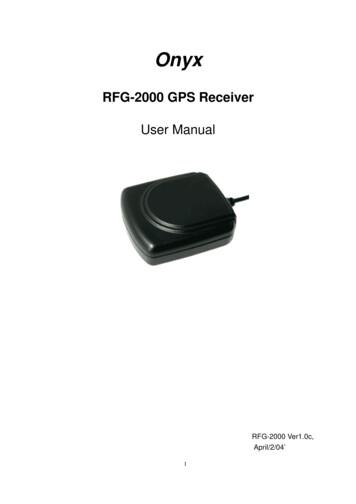PowerMonitor 5000 USB Driver Installation And Configuration
Installation InstructionsPowerMonitor 5000 USB Driver Installation andConfigurationCatalog Number 1426TopicPageInstall Drivers3Configure the Connection5Browse the PowerMonitor 5000 Web Page by Using the USB Connection7Additional Resources8The USB Device port can be used to set-up a temporary, point-to-pointconnection between a personal computer and the PowerMonitor 5000 unit.This connection is used for configuration, data monitoring, diagnostics, andmaintenance by using the unit's built-in web pages. The USB Device port is astandard USB Mini-B receptacle. You need to install drivers to enable USBcommunication.To connect your personal computer to the PowerMonitor 5000 unit, use astandard USB cable with a Type-A and Mini-B male plugs.
2 PowerMonitor 5000 USB Driver Installation and ConfigurationImportant User InformationSolid-state equipment has operational characteristics differing from those of electromechanical equipment. SafetyGuidelines for the Application, Installation and Maintenance of Solid State Controls (publication SGI-1.1 available fromyour local Rockwell Automation sales office or online at http://www.rockwellautomation.com/literature/) describes someimportant differences between solid-state equipment and hard-wired electromechanical devices. Because of this difference,and also because of the wide variety of uses for solid-state equipment, all persons responsible for applying this equipmentmust satisfy themselves that each intended application of this equipment is acceptable.In no event will Rockwell Automation, Inc. be responsible or liable for indirect or consequential damages resulting from theuse or application of this equipment.The examples and diagrams in this manual are included solely for illustrative purposes. Because of the many variables andrequirements associated with any particular installation, Rockwell Automation, Inc. cannot assume responsibility orliability for actual use based on the examples and diagrams.No patent liability is assumed by Rockwell Automation, Inc. with respect to use of information, circuits, equipment, orsoftware described in this manual.Reproduction of the contents of this manual, in whole or in part, without written permission of Rockwell Automation,Inc., is prohibited.Throughout this manual, when necessary, we use notes to make you aware of safety considerations.WARNING: Identifies information about practices or circumstances that can cause an explosion in a hazardous environment,which may lead to personal injury or death, property damage, or economic loss.ATTENTION: Identifies information about practices or circumstances that can lead to personal injury or death, propertydamage, or economic loss. Attentions help you identify a hazard, avoid a hazard, and recognize the consequence.SHOCK HAZARD: Labels may be on or inside the equipment, for example, a drive or motor, to alert people that dangerousvoltage may be present.BURN HAZARD: Labels may be on or inside the equipment, for example, a drive or motor, to alert people that surfaces mayreach dangerous temperatures.IMPORTANTIdentifies information that is critical for successful application and understanding of the product.Rockwell Automation Publication 1426-IN001A-EN-P - July 2012
PowerMonitor 5000 USB Driver Installation and Configuration 3Install DriversYou can download drivers ollow the steps listed below to install the USB driver.1. Connect the PowerMonitor 5000 unit to your computer by using a USBcable and apply power to the power monitor.The computer detects the new device and prompts you to install the driver.2. Click ‘Yes, this time only’ and click Next.3. Click Install from a list or specific location (Advanced) and click Next.Rockwell Automation Publication 1426-IN001A-EN-P - July 2012
4 PowerMonitor 5000 USB Driver Installation and Configuration4. In the Found New Hardware Wizard dialog box, click Browse.5. Select the folder containing the driver .inf file from the explorer dialogbox.6. Click Next in the previous dialog box.Wait while the driver installs.7. Click Finish when the driver installation is complete.Rockwell Automation Publication 1426-IN001A-EN-P - July 2012
PowerMonitor 5000 USB Driver Installation and Configuration 5Configure the ConnectionFollow these steps to configure the connection.1. From the Windows desktop, choose Start Settings NetworkConnections.A new Local Area Connection with a Device Name ‘Remote NDIS basedDevice’ was added when you installed the driver.2. Right-click the connection name and choose Properties.Rockwell Automation Publication 1426-IN001A-EN-P - July 2012
6 PowerMonitor 5000 USB Driver Installation and Configuration3. Select Internet Protocol (TCP/IP) and click Properties.4. Click Use the following IP address and type the address 192.168.169.100.The default subnet mask 255.255.255.0 is correct. The default IP addressof the PowerMonitor 5000 unit is 192.168.169.3.Rockwell Automation Publication 1426-IN001A-EN-P - July 2012
PowerMonitor 5000 USB Driver Installation and Configuration 7Browse the PowerMonitor 5000Web Page by Using the USBConnectionFollow these steps to browse the PowerMonitor 5000 unit.1. Open the Internet Explorer web browser on the computer and browse tothe url http://192.168.169.3.The PowerMonitor 5000 web page will display in your browser.IMPORTANTYour browser must have Allow Scriptlets set to Enable for the applicablesecurity zone for configuration changes to be made to the power monitor byusing the web page.By default the security setting of the power monitor's webpage is disabled.2. If you would like to enable security, refer to the PowerMonitor 5000 UnitUser Manual, publication 1426-UM001 for more information.Rockwell Automation Publication 1426-IN001A-EN-P - July 2012
Additional ResourcesThese documents contain additional information concerning related productsfrom Rockwell Automation.ResourceDescriptionPowerMonitor 5000 Unit User Manual, publication1426-UM001Provides information on installing, configuring, and usingthe PowerMonitor 5000 unit.Industrial Automation Wiring and Grounding Guidelines,publication 1770-4.1Provides general guidelines for installing a RockwellAutomation industrial system.Product Certifications website, http://www.ab.comProvides declarations of conformity, certificates, and othercertification details.You can view or download publications athttp://www.rockwellautomation.com/literature/. To order paper copies oftechnical documentation, contact your local Allen-Bradley distributor orRockwell Automation sales representative.Allen-Bradley, Rockwell Software, Rockwell Automation, PowerMonitor, and TechConnect are trademarks of RockwellAutomation, Inc.Trademarks not belonging to Rockwell Automation are property of their respective companies.Rockwell Otomasyon Ticaret A.Ş., Kar Plaza İş Merkezi E Blok Kat:6 34752 İçerenköy, İstanbul, Tel: 90 (216) 5698400Publication 1426-IN001A-EN-P - July 2012Supersedes Publication XXXX-X.X.X - Month YearPN-XXXXXXCopyright 2012 Rockwell Automation, Inc. All rights reserved. Printed in the U.S.A.
4 PowerMonitor 5000 USB Driver Installation and Configuration 4. In the Found New Hardware Wizard dialog box, click Browse. 5. Select the folder containing the driver .inf file from the explorer dialog box. 6. Click Next in the previous dialog box. Wait while the driver installs. 7. Click Finish when the driver installation is complete.
Rockwell Automation Publication 1408-UM002D-EN-P - November 2019 7 Chapter 1 PowerMonitor 1000 Overview Safety Follow these advisories when using this product. About the PowerMonitor 1000 Unit The power monitor
USB Driver Installation for Pocket PC The RFG-2000 Installation CD provides the Pocket PC USB driver installation. If your Pocket PC need to install USB Driver for RFG-2000, you should choose the “USB Driver for PocketPC” item to install. USB Driver Un-Installation for Pocket PC Step
element is the Studio 5000 Logix Designer application. The Logix Designer application is the rebranding of RSLogix 5000 software and will continue to be the product to program Logix 5000 controllers for discrete, process, batch, motion, safety, and drive-based solutions. The Studio 5000 environment is the foundation for the future ofFile Size: 1MBPage Count: 71Explore furtherEmulate a Studio 5000 Controller and Connect to a .www.dmcinfo.comStudio 5000 Logix Emulate (Virtual PLC) - PLC Programmin www.plctr.comDownload Center Rockwell Automation United Stateswww.rockwellautomation.comStudio 5000 Logix Emulate FactoryTalk United Stateswww.rockwellautomation.comStudio 5000 Design Software FactoryTalk United Stateswww.rockwellautomation.comRecommended to you based on what's popular Feedback
In-box 1m cable or Jabra 1.8m cable How to connect using Anker PowerLine/Newnex cable USB-A USB-C 3m USB-A to USB-C cable How to connect using Startech USB 3.0/USB 2.0 Startech USB Extender Power Adapter USB-A USB-A USB-C In-box
APC Back-UPS USB USB APC Back-UPS RS USB USB APC Back-UPS LS USB USB APC Back-UPS ES/CyberFort 350 USB APC Back-UPS BF500 USB APC BACK-UPS XS LCD USB APC Smart-UPS USB USB APC Back-UPS 940-0095A/C cables APC Back-UPS 940-0020B/C cables APC Back-UPS 940-0023A cable APC Back-UPS Office 940-0119A cable APC Ba
engine rpm chart johnson rpm . 100 hp 1989 thru 4750-5250 2.07 115 hp 1989-2005 4750-5250 2.07 125 hp 1994-2005 4750-5250 2.07 135 hp 1990-1996 5000-5600 2.00 150 hp efi 2004 5000-6000 1.87 150 hp efi 2005 5000-5600 1.87 175 hp 1990-1999 5000-5600 1.87 175 hp efi 2000-2002 5000-5600 1.87 200 hp 1991-2005 5000-5600 1.87 200 hp efi 1994-2002 5000-5800 1.87 225 hp 1996-1998 5000-5500 1.64 .
rather than allocating by square footage or other arbitrary methods Power system monitoring and control - display and control power flow and energy utilization. 8 Rockwell Automation Publication 1420-UM001G-EN-P - April 2018 Chapter 1 PowerMonitor 500 Unit Overview
April 23-25, 2018 ASTM International Headquarters West Conshohocken, Pennsylvania, USA October 14-17, 2018 The Pulitzer Hotel Amsterdam, The Netherlands Annual Business Meeting June 24, 2018 Sheraton San Diego Hotel & Marina San Diego, California, USA. 2018 Board of Directors www.astm.org 3 Chairman of the Board Dale F. Bohn Vice Chairmen of the Board Taco van der Maten Andrew G. Kireta Jr .