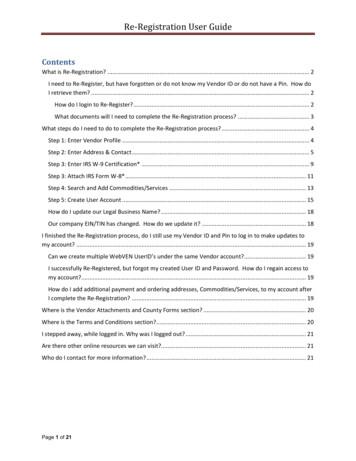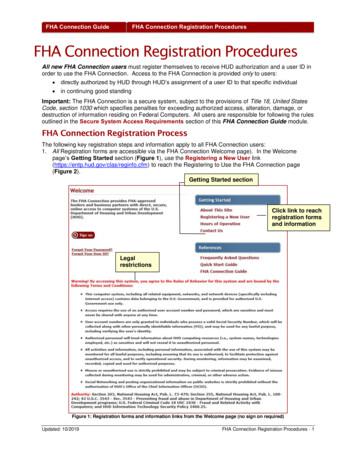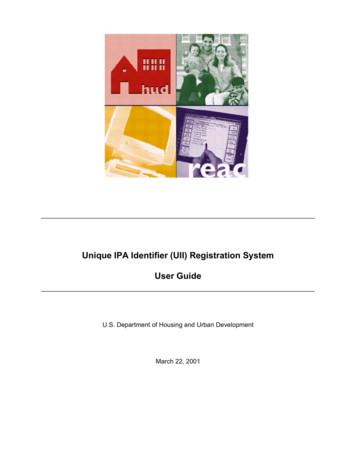Re-Registration User Guide
Re-Registration User GuideContentsWhat is Re-Registration? . 2I need to Re-Register, but have forgotten or do not know my Vendor ID or do not have a Pin. How doI retrieve them? . 2How do I login to Re-Register? . 2What documents will I need to complete the Re-Registration process? . 3What steps do I need to do to complete the Re-Registration process? . 4Step 1: Enter Vendor Profile . 4Step 2: Enter Address & Contact . 5Step 3: Enter IRS W-9 Certification* . 9Step 3: Attach IRS Form W-8* . 11Step 4: Search and Add Commodities/Services . 13Step 5: Create User Account . 15How do I update our Legal Business Name? . 18Our company EIN/TIN has changed. How do we update it? . 18I finished the Re-Registration process, do I still use my Vendor ID and Pin to log in to make updates tomy account? . 19Can we create multiple WebVEN UserID’s under the same Vendor account? . 19I successfully Re-Registered, but forgot my created User ID and Password. How do I regain access tomy account?. 19How do I add additional payment and ordering addresses, Commodities/Services, to my account afterI complete the Re-Registration? . 19Where is the Vendor Attachments and County Forms section? . 20Where is the Terms and Conditions section?. 20I stepped away, while logged in. Why was I logged out? . 21Are there other online resources we can visit?. 21Who do I contact for more information? . 21Page 1 of 21
Re-Registration User GuideWhat is Re-Registration?Re-Registration is the option for Vendors who exist on file with the County of Los Angeles, but they haveyet to register online in WebVEN.I need to Re-Register, but have forgotten or do not know my Vendor ID or do not have a Pin.How do I retrieve them?When attempting to Re-Register you will need to complete two required fields to begin. The system willrequire your Vendor ID and Pin. If under any circumstances you do not have access to either, pleasecontact Vendor Relations email at ISDVendorRelations@isd.lacounty.gov for Assistance. Members ofthe unit are available Monday through Thursday from 7:00am-5:00pm PST.How do I login to Re-Register?To login to Re-Register from the home page of WebVEN, select the Re-Registration tab from the slider.Once selected you will receive the Re-Registration Login pop up. Please proceed to log in with yourregistered Vendor ID and PIN.Page 2 of 21
Re-Registration User GuideWhat documents will I need to complete the Re-Registration process? Your taxpayer identification number and certification (IRS W-9 Form or IRS W-8 Form).Your company/organization's contact name, address, phone, email.Your California Sales Tax Permit number, if applicable.A list of the types of Products and/or Services your company provides.Page 3 of 21
Re-Registration User GuideWhat steps do I need to do to complete the Re-Registration process?After logging in with your credentials provided, you will need to complete all five steps for the ReRegistration process.Step 1: Enter Vendor ProfileThe first step of the profile will require you to enter general information in regards to your business. Thefollowing fields are mandatory and must be completed before moving to the step and those fields aremarked with a Red Asterisk* Non-Profit1099 RequiredNumber of EmployeesBusiness TypeIndependently OwnedGross RevenueOrganization type and Tin type are also required and can be updated, but the fields will infer from yourprofile.Legal Business name and TIN Number will also infer, but cannot be modified during this process.Page 4 of 21
Re-Registration User GuideOnce each required field has been completed, select theicon at the end of the step.Step 2: Enter Address & ContactThe second step of the process will require you to complete both a Payment and Ordering Address,complete with contact information for each. By default in the upper left corner the Ordering Address boxis marked. Your Payment Address is for use by Los Angeles County Departments to remit payments.Your Ordering Address is for use by Los Angeles County Departments to issue purchase orders.The Payment Address tab has (11) required fields and those fields are marked with a Red Asterisk*. Address 1CityCountryStateCountyZipCA Tax StatusCA Sales PermitContact NamePhoneEmailThe fields marked with a downward arrowthe drop menu to complete the field.Page 5 of 21are drop down menu fields, please select an option from
Re-Registration User GuideThe Ordering Boxcan be unchecked in order for you to provide a different Ordering Addressfrom the entered Payment Address. If your Ordering Address differs from the Payment Address, pleaseclick the Ordering Box to uncheck the fieldPage 6 of 21and the Ordering Address tab will populate.
Re-Registration User GuideThe Ordering Address tab has (9) required fields and those fields are marked with a Red Asterisk* Address 1CityCountryStateCountyZipContact NamePhoneEmailThe fields marked with a downward arrowthe drop menu to complete the field.are drop down menu fields, please select an option fromOnce completed with the required information selectat the end of the step and you will bepresented with an USPS Address Validation prompt. From here you are able to update the address tovalidate again and or push the address as supplied from the USPS to the fields.Page 7 of 21
Re-Registration User GuideUSPS Address Validation is a tool utilized on WebVEN to help ensure the Vendor that the enteredaddresses are valid in the USPS address database and will occur in the following scenarios.1. USPS Address Validation occurs when you enter in the Payment Address and contactinformation, but do not unselect the Ordering Box to enter the Ordering Address separately. Afteryou click the blue:at the bottom of the page to complete step 2, the USPS AddressValidation will automatically occur.2. When unchecking the Ordering Box:and entering the Ordering Address andthe Payment Address separately, the green USPS Address Validation buttonhas to be manually clicked on the Payment tab, as well as the OrderingTab in order to validate the addresses. (This is not mandatory)3. On a foreign (Non-USA) Payment or Ordering Addresses, the USPS Address Validation processwill not occur on step 2.The USPS Address Verification prompt will attempt to validate the address entered. Any fields that aresuggested for changes are based on USPS Address records will be highlighted in Yellow.You may edit the address directly from the USPS Address Verification prompt and then select ValidateAgain, to re-validate the changed address.If the changes are correct, Please select Apply USPS Address to automatically continue to step 3.If the address cannot be verified and to the best of your knowledge the address is true, then please selectthe Skip button to automatically continue on to step 3.Page 8 of 21
Re-Registration User GuideApplying the USPS Address Validation separately on the Ordering and Payment tab will not automaticallyredirect to step 3. You must manually select the bluebutton.You may return to the previous step to update the address at any point up until the New Registration iscompleted and successfully submitted.Step 3: Enter IRS W-9 Certification*The third step of the process requires you to complete the Taxpayer Identifications Number andCertification information (IRS W-9). The Legal Business name, Alias, and Taxpayer Identification Numbersection of this form are disabled and inferred from your profile information.Note: Vendors on WebVEN whose Payment Address is located in the USA will be required to utilize theIRS W-9 Certification in order to complete Step 3. Vendors that have a foreign (Non-USA) PaymentAddress will be required to utilize the IRS Form W-8 in order to complete Step 3.Page 9 of 21
Re-Registration User GuideWithin this section you will be required to complete: Federal Tax ClassificationAddressSignatureThe address will infer from the payment address as completed in step 2 and will be non-editable. Oncethe information has been certified select theRequirements & Certificationbutton to be presented with the W-9After review of the requirements selectto accept the terms and the system willdigitally sign the document by placing a check mark in the signature box.Page 10 of 21
Re-Registration User GuideOnce completed selectto proceed to Step 4.Note: You may be presented with the USPS Validation box if the address entered on Step 3 is notmatching to the USPS address database. Review the address provided and the one presented by theUSPS and either select Apply USPS Address or Skip to proceed. Once selected the system will movethe process to Step 4.Step 3: Attach IRS Form W-8*Note: Vendors on WebVEN whose Payment Address is located in the USA will be required to utilize theIRS W-9 Certification in order to complete Step 3. Vendors that have a foreign (Non-USA) PaymentAddress will be required to utilize the IRS Form W-8 in order to complete Step 3Page 11 of 21
Re-Registration User GuideFile Upload Requirements can be viewed by selecting the blue:link.These requirements are the restrictions and accepted parameters for this step of the New Registration,please review before continuing forward to upload your W-8 form.In order to complete Step 3 – Attach IRS Form W-8, you must successfully upload a W-8 document. Thesteps to do that are as follows. Enter a Short File Description in the field for the document, for example: W-8 Form.pdf Browse and Select a File. Click the choose file button to browse your computer to upload yourIRS Form W-8. Or you may click and drag the file from your computer and drop it into the box. Click upload to add a file as an attachment.Page 12 of 21
Re-Registration User GuideOnce the File is successfully uploaded, the File Attachment List appears. On this screen you may clickView to review the uploaded file or you may click Delete to remove the uploaded file.Note: Competition of Step 3 Attach IRS Form W-8 requires 1 W-8 document to be uploaded.Once the W-8 Form is successfully uploaded to continue, please click thebottom of the page to complete step 3 and proceed to step 4.button at theStep 4: Search and Add Commodities/ServicesThe fourth step of the Re-Registration process lets you search and add Commodities and/or Services thatyour company may provide. It is in the Vendor’s best interest to add as many Commodities and/orServices as they see fit to help increase the amount of business opportunities received from LA County.To search for a Commodities and/or Service enter a description keyword in the search field to see the listrepopulate below. The search field utilizes adaptive text search, so as you begin to type the text willhighlight below with the results.Page 13 of 21
Re-Registration User GuideTo select a Commodities and/or Service you must click thebutton to the left of the field.The selected Commodities and/or Service will be loaded into section labeled: Commodities / ServicesYou Have Selected.Selecting thebutton will open up a filtered class list of the Commodities and/or Services that fallwithin that 3 digit class code.Page 14 of 21
Re-Registration User GuideIf you mistakenly select the incorrect Commodities and/or Service and wish to remove it, select thebutton and that Commodities and/or Service will be removed.Note: Bid notifications that you will receive by email are based on Commodities and Services you haveselected. You may select and add as many Commodities you feel reflect your company’s offerings, butyou must select at least 1 Commodities/Service in order to move forward to step 5.After you have selected the Commodities and/or Services associated with your business select thebutton at the end of the step to move to step 5.Step 5: Create User AccountThe fifth and final step of the Re-Registration process allows you to create a User Account. This useraccount will be you login into the WebVEN system to make any changes/updates that are needed.Step 5– Create User Account has (4) required fields and those fields are marked with a Red Asterisk*. NameEmailUserIDPasswordThe UserID field must be between 5 to 20 characters and cannot have any spaces or special characters.The password must follow the following requirements: Between 8 to 16 charactersAt least 1 numeric characterAt least 1 alphabetical characterAt least 1 special character (!, @,#, ,%,*)Page 15 of 21
Re-Registration User GuideNote: You may click on any of the registrations steps on the form to expand the panels to review or editthe information, as you implement changes will need to hit save after each step.Once the WebVEN UserID is created and the information in step’s 1-5 are reviewed and verified to becorrect and complete, please select thepresented with the Registration Complete screen.Page 16 of 21button at the end of the step. You will be
Re-Registration User GuideYou can review a summary of your submission by selecting the Registration Summary hyperlink locatedon the right of the screenor by selecting one of the steps of the progress barAs the application is being processed the fields of the registration summary are view only and cannot bemodified.Page 17 of 21
Re-Registration User GuideCongratulations! The Re-Registration process is complete. You will receive an email with yourVendor Number in approximately 1-5 days.Note: The Vendor information entered in this and any help guide on WebVEN is for test purposes onlyand does not reflect a valid registered Vendor of Los Angeles County.How do I update our Legal Business Name?To update your Legal Business name, please contact Vendor Relations email atISDVendorRelations@isd.lacounty.gov for assistance. Members of the unit are available Mondaythrough Thursday from 7:00am-5:00pm PST.Our company EIN/TIN has changed. How do we update it?EIN/TIN information cannot be updated. If a new tax ID has been established for the company, pleasecreate a new registration. You may contact Vendor Relations email atISDVendorRelations@isd.lacounty.gov for assistance, for deactivating you old tax payer ID account ifyou will not be utilizing the associated tax ID for business purposes. Members of the Vendor Relationsunit are available Monday through Thursday from 7:00am-5:00pm PST.Page 18 of 21
Re-Registration User GuideI finished the Re-Registration process, do I still use my Vendor ID and Pin tolog in to make updates to my account?The Vendor ID and pin are temporary login credentials and can only be used until the Re-Registrationprocess is complete. After the WebVEN User ID is created all subsequent logins to your account to makechanges will be with your created WebVEN User ID.Can we create multiple WebVEN UserID’s under the same Vendor account?Yes, multiple WebVEN accounts can be created under a single Vendor code. To create an additionalaccount associated with the same Vendor code, please contact Vendor Relations to request a temporaryWebVEN UserID and Password which once accessed, will prompt you to create the new WebVEN UserAccount.I successfully Re-Registered, but forgot my created User ID and Password.How do I regain access to my account?For security reasons, in order to recover a lost User ID you must contact LA County - ISD VendorRelations who can assist you in recovering the lost User ID.Hours: Monday - Thursday (7:00 a.m. to 5:00 p.m. PST)Email: ISDVendorRelations@isd.lacounty.govHow do I add additional payment and ordering addresses,Commodities/Services, to my account after I complete the Re-Registration?Once you Re-Registration is complete and processed, to make any update to your Vendor account youmay access your account one of two ways.1. By selecting the Login/Update on the Registration home page.Page 19 of 21
Re-Registration User GuideOr2. By selecting the “Login” link on the top menu.Both options will bring up the account login screen as shown below.You will use the USERID and Password created during the registration process. Once you login to theaccount you are able to complete the necessary changes.Where is the Vendor Attachments and County Forms section?This section is only available to you after you have completed your New Registration and have beenprocessed by Vendor Relations.This section provides County Forms that are PDFs with fillable fields and required to be submitted withsolicitation responses in VSS. It is also a repository for storing current or historical versions of thoseforms and other attachments. After uploading, the attachments can be viewed, deleted, and sorted in theFile Attachment List for each category group.NOTE: You must upload the attachment within Vendor Self Service (VSS) for it to submit with thesolicitation response: https://lacovss.lacounty.gov/ This section is only a repository for current orhistorical versions of your attachment and does not count for submission.Where is the Terms and Conditions section?The Terms and Conditions section has been decommissioned and replaced by the Vendor Attachmentsand County Forms section described above for forms that can be submitted with solicitation responses.Page 20 of 21
Re-Registration User GuideI stepped away, while logged in. Why was I logged out?For security, your active session will time you out after 20 minutes. Once the system has logged you outyou will need to re-login to start a new session.Are there other online resources we can visit?Yes. Your starting point for purchasing and contracting opportunities as a Vendor with Los AngelesCounty is the Doing Business with Los Angeles County (https://doingbusiness.lacounty.gov/) website.The Doing Business portal provides information and links to Open Solicitations, Registering with theCounty, Vendor Self Service, and Preferential Programs available through the county.The Los Angeles County Solicitations (https://camisvr.co.la.ca.us/lacoBidspage) provides a listing of allopen solicitation provided by County departments and through our ISD Central buyer’s. Vendors havethe option to search for new open solicitations or view closed/awarded solicitations.Vendor Self Service SelfService) allows Vendorsto manage their account information, view financial transactions, and apply online for Bid opportunitiesand more. Once you are a registered Vendor you can submit an activation request to begin the processof establishing your Vendor Self Service Account.Who do I contact for more information?If you need additional assistance, please contact LA County - ISD Vendor Relations:Hours: Monday - Thursday (7:00 a.m. to 5:00 p.m. PST)Email: ISDVendorRelations@isd.lacounty.govPage 21 of 21
To select a Commodities and/or Service you must click the button to the left of the field. The selected Commodities and/or Service will be loaded into section labeled: Commodities / Services You Have Selected. Selecting the button will open up a filtered class list of the Commodities and/or Services that fall within that 3 digit class code.
Step-by-Step Guide to Registration Step 1: Prepare for Registration Make sure you meet the eligibility requirements for enrolling. Check the Registration Timeline to ensure registration is open. Note the following: Registration and Payments All registration and payments must be done online using the steps below. Plan Ahead:
Updated: 10/2019 FHA Connection Registration Procedures - 2 FHA Connection Guide FHA Connection Registration Procedures 2. The table on the Registering to Use the FHA Connection page (Figure 2) organizes registration forms and their related information by Type of User.The Registration column associated with each Type of User provides registration information and links to the appropriate forms.
A. REGISTRATION FEES AND RULES 1. FULL TIME CLASSES: NCV & Report 191 CATEGORY: TIME FRAME: REGISTRATION FEES: Early registration 3 September - 31 December R500.00 On -time registration 1 - 20 January R1000.00 Late registration 21 January - 14 February R1500.00 2. OTHER REGISTRATION FEES
begin the registration process, see Snap-on Cloud Registration (next section). Snap-on Cloud Registration New User NOTE: If you are a ShopKey Pro or SureTrack user, see ShopKey Pro / SureTrack User Setup (next section). 1. From ALTUSDRIVE.com select Create Individual Account. 2. Enter the required information and create a Username
Spring 2022 Registration Guide 3 SPRING 2022 SEMESTER CALENDAR Nov. 1- Jan. 21 TITAN Registration - Registration and Change of Enrollment Procedures by class level (see Registration pages for appointment times). January 21 Last day to register without paying 25 late fee. Last day for full refund of resident and non-resident mandatory fees.
Nov 11, 2010 · User Story 1 User Story 2 User Story 4 User Story 5 User Story 5 (Cont.) User Story 3 User Story 6 User Story 7 rint 1 User Story 8 2 User Story 1 User Story 2 User Story 4 . Process Template Light on security artifacts/documentati on. OWASP Making SDL-Agile Manageable Toolin
After submitting your registration, you have the option to either cancel the registration or click to pay for it. The screenshot below shows a level 3 student registration. NB: For level 3 students and those with scholarship, their applications would have to go through an approval process by the exams department before registration is completed.
Unique IPA Identifier (UII) Registration System User Guide ACCESSING UII REGISTRATION SYSTEM FINAL 3-2 11/02/01 3. On the online systems page, single click on the Log In push button. The Username and Password Required window displays. NOTE: If a Registration Certification box displays, single click on the Continue push