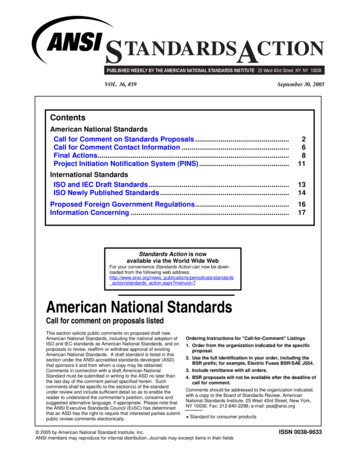AWS Auto Scaling - Scaling Plans
AWS Auto ScalingScaling Plans
AWS Auto Scaling Scaling PlansAWS Auto Scaling: Scaling PlansCopyright Amazon Web Services, Inc. and/or its affiliates. All rights reserved.Amazon's trademarks and trade dress may not be used in connection with any product or service that is notAmazon's, in any manner that is likely to cause confusion among customers, or in any manner that disparages ordiscredits Amazon. All other trademarks not owned by Amazon are the property of their respective owners, who mayor may not be affiliated with, connected to, or sponsored by Amazon.
AWS Auto Scaling Scaling PlansTable of ContentsWhat is a scaling plan? . 1Supported resources . 1Scaling plan features and benefits . 1How to get started . 2Work with scaling plans . 2Pricing . 2How scaling plans work . 3Best practices . 5Other considerations . 5Avoiding the ActiveWithProblems error . 6Getting started . 7Step 1: Find your scalable resources . 7Prerequisites . 7Add your Auto Scaling group to your new scaling plan . 8Learn more about discovering your scalable resources . 9Step 2: Specify the scaling strategy . 10Step 3: Configure advanced settings (optional) . 11General settings . 11Dynamic scaling settings . 13Predictive scaling settings . 13Step 4: Create your scaling plan . 14(Optional) View scaling information for a resource . 14Step 5: Clean up . 17Delete your Auto Scaling group . 17Step 6: Next steps . 17Security . 19VPC endpoints (AWS PrivateLink) . 19Create an interface VPC endpoint for scaling plans . 19Create a VPC endpoint policy for scaling plans . 20Endpoint migration . 20Data protection . 21Identity and Access Management . 21Access control . 22How scaling plans work with IAM . 22Service-linked roles . 25Identity-based policy examples . 26Compliance validation . 30Infrastructure security . 30Quotas . 32Resources . 33Document history . 34iii
AWS Auto Scaling Scaling PlansSupported resourcesWhat is a scaling plan?Use a scaling plan to configure auto scaling for related or associated scalable resources in a matter ofminutes. For example, you can use tags to group resources in categories such as production, testing,or development. Then, you can search for and set up scaling plans for scalable resources that belongto each category. Or, if your cloud infrastructure includes AWS CloudFormation, you can define stacktemplates to use to create collections of resources. Then, create a scaling plan for the scalable resourcesthat belong to each stack.Supported resourcesAWS Auto Scaling supports the use of scaling plans for the following services and resources: Amazon Aurora – Increase or decrease the number of Aurora read replicas that are provisioned for anAurora DB cluster. Amazon EC2 Auto Scaling – Launch or terminate EC2 instances by increasing or decreasing the desiredcapacity of an Auto Scaling group. Amazon Elastic Container Service – Increase or decrease the desired task count in Amazon ECS. Amazon DynamoDB – Increase or decrease the provisioned read and write capacity of a DynamoDBtable or a global secondary index. Spot Fleet – Launch or terminate EC2 instances by increasing or decreasing the target capacity of aSpot Fleet.Scaling plan features and benefitsScaling plans provide the following features and benefits: Resource discovery – AWS Auto Scaling provides automatic resource discovery to help find resourcesin your application that can be scaled. Dynamic scaling – Scaling plans use the Amazon EC2 Auto Scaling and Application Auto Scalingservices to adjust capacity of scalable resources to handle changes in traffic or workload. Dynamicscaling metrics can be standard utilization or throughput metrics, or custom metrics. Built-in scaling recommendations – AWS Auto Scaling provides scaling strategies withrecommendations that you can use to optimize for performance, costs, or a balance between the two. Predictive scaling – Scaling plans also support predictive scaling for Auto Scaling groups. This helps toscale your Amazon EC2 capacity faster when there are regularly occurring spikes.ImportantIf you have been using scaling plans only for configuring predictive scaling for your Auto Scalinggroups, we strongly recommend that you use the predictive scaling policies of Auto Scalinggroups instead. This recently introduced option offers enhanced features, such as using metricsaggregations to create new custom metrics or retain historical metric data across blue/greendeployments. For more information, see Predictive scaling for Amazon EC2 Auto Scaling in theAmazon EC2 Auto Scaling User Guide.1
AWS Auto Scaling Scaling PlansHow to get startedHow to get startedUse the following resources to help you create and use a scaling plan: How scaling plans work (p. 3) Best practices for scaling plans (p. 5) Getting started with scaling plans (p. 7)Work with scaling plansYou can create, access, and manage your scaling plans using any of the following interfaces: AWS Management Console – Provides a web interface that you can use to access your scaling plans.If you've signed up for an AWS account, you can access your scaling plans by signing into the AWSManagement Console, using the search box on the navigation bar to search for AWS Auto Scaling, andthen choosing AWS Auto Scaling. AWS Command Line Interface (AWS CLI) – Provides commands for a broad set of AWS services, andis supported on Windows, macOS, and Linux. To get started, see AWS Command Line Interface UserGuide. For more information, see autoscaling-plans in the AWS CLI Command Reference. AWS Tools for Windows PowerShell – Provides commands for a broad set of AWS products for thosewho script in the PowerShell environment. To get started, see the AWS Tools for Windows PowerShellUser Guide. For more information, see the AWS Tools for PowerShell Cmdlet Reference. AWS SDKs – Provides language-specific API operations and takes care of many of the connectiondetails, such as calculating signatures, handling request retries, and handling errors. For moreinformation, see AWS SDKs. Query API – Provides low-level API actions that you call using HTTPS requests. Using the Query API isthe most direct way to access AWS services. However, it requires your application to handle low-leveldetails such as generating the hash to sign the request, and handling errors. For more information, seethe AWS Auto Scaling API Reference. AWS CloudFormation – Supports creating scaling plans using CloudFormation templates. For moreinformation, see the AWS::AutoScalingPlans::ScalingPlan reference in the AWS CloudFormation UserGuide.To connect programmatically to an AWS service, you use an endpoint. For information about endpointsfor calls to AWS Auto Scaling, see AWS Auto Scaling endpoints and quotas in the AWS General Reference.This page also shows the Regional availability of scaling plans.PricingAll scaling plan features are enabled for your use. The features are provided at no additional chargebeyond the service fees for CloudWatch and the other AWS Cloud resources that you use.2
AWS Auto Scaling Scaling PlansHow scaling plans workAWS Auto Scaling lets you use scaling plans to configure a set of instructions for scaling your resources.If you work with AWS CloudFormation or add tags to scalable resources, you can set up scaling plans fordifferent sets of resources, per application. The AWS Auto Scaling console provides recommendations forscaling strategies customized to each resource. After you create your scaling plan, it combines dynamicscaling and predictive scaling methods together to support your scaling strategy.What is a scaling strategy?The scaling strategy tells AWS Auto Scaling how to optimize the utilization of resources in your scalingplan. You can optimize for availability, for cost, or a balance of both. Alternatively, you can also createyour own custom strategy, per the metrics and thresholds you define. You can set separate strategies foreach resource or resource type.What is dynamic scaling?Dynamic scaling creates target tracking scaling policies for the resources in your scaling plan. Thesescaling policies adjust resource capacity in response to live changes in resource utilization. The intentionis to provide enough capacity to maintain utilization at the target value specified by the scaling strategy.This is similar to the way that your thermostat maintains the temperature of your home. You choose thetemperature and the thermostat does the rest.For example, you can configure your scaling plan to keep the number of tasks that your Amazon ElasticContainer Service (Amazon ECS) service runs at 75 percent of CPU. When the CPU utilization of yourservice exceeds 75 percent (meaning that more than 75 percent of the CPU that is reserved for theservice is being used), then your scaling policy adds another task to your service to help out with theincreased load.What is predictive scaling?Predictive scaling uses machine learning to analyze each resource's historical workload and regularlyforecasts the future load. This is similar to how weather forecasts work. Using the forecast, predictivescaling generates scheduled scaling actions to make sure that the resource capacity is available beforeyour application needs it. Like dynamic scaling, predictive scaling works to maintain utilization at thetarget value specified by the scaling strategy.3
AWS Auto Scaling Scaling PlansFor example, you can enable predictive scaling and configure your scaling strategy to keep the averageCPU utilization of your Auto Scaling group at 50 percent. Your forecast calls for traffic spikes to occurevery day at 8:00. Your scaling plan creates the future scheduled scaling actions to make sure thatyour Auto Scaling group is ready to handle that traffic ahead of time. This helps keep the applicationperformance constant, with the aim of always having the capacity required to maintain resourceutilization as close to 50 percent as possible at all times.The following are the key concepts for understanding predictive scaling: Load forecasting: AWS Auto Scaling analyzes up to 14 days of history for a specified load metric andforecasts the future demand for the next two days. This data is available in one-hour intervals and isupdated daily. Scheduled scaling actions: AWS Auto Scaling schedules the scaling actions that proactively increasesand decreases capacity to match the load forecast. At the scheduled time, AWS Auto Scaling updatesthe minimum capacity with the value specified by the scheduled scaling action. The intention is tomaintain resource utilization at the target value specified by the scaling strategy. If your applicationrequires more capacity than is forecast, dynamic scaling is available to add additional capacity. Maximum capacity behavior: Minimum and maximum capacity limits for auto scaling apply toeach resource. However, you can control whether your application can increase capacity beyond themaximum capacity when the forecast capacity is higher than the maximum capacity.NoteYou can now use the predictive scaling policies of Auto Scaling groups instead. For moreinformation, see Predictive scaling for Amazon EC2 Auto Scaling in the Amazon EC2 Auto ScalingUser Guide.4
AWS Auto Scaling Scaling PlansOther considerationsBest practices for scaling plansThe following best practices can help you make the most of scaling plans: When you create a launch template or launch configuration, enable detailed monitoring to getCloudWatch metric data for EC2 instances at a one-minute frequency because that ensures a fasterresponse to load changes. Scaling on metrics with a five-minute frequency can result in a slowerresponse time and scaling on stale metric data. By default, EC2 instances are enabled for basicmonitoring, which means metric data for instances is available at five-minute intervals. For anadditional charge, you can enable detailed monitoring to get metric data for instances at a one-minutefrequency. For more information, see Configure monitoring for Auto Scaling instances in the AmazonEC2 Auto Scaling User Guide. We also recommend that you enable Auto Scaling group metrics. Otherwise, actual capacity data isnot shown in the capacity forecast graphs that are available on completion of the Create Scaling Planwizard. For more information, see Monitoring CloudWatch metrics for your Auto Scaling groups andinstances in the Amazon EC2 Auto Scaling User Guide. Check which instance type your Auto Scaling group uses and be wary of using a burstable performanceinstance type. Amazon EC2 instances with burstable performance, such as T3 and T2 instances,are designed to provide a baseline level of CPU performance with the ability to burst to a higherlevel when required by your workload. Depending on the target utilization specified by the scalingplan, you could run the risk of exceeding the baseline and then running out of CPU credits, whichlimits performance. For more information, see CPU credits and baseline performance for burstableperformance instances. To configure these instances as unlimited, see Using an Auto Scaling groupto launch a burstable performance instance as Unlimited in the Amazon EC2 User Guide for LinuxInstances.Other considerationsNoteYou can now use the predictive scaling policies of Auto Scaling groups instead. For moreinformation, see Predictive scaling for Amazon EC2 Auto Scaling in the Amazon EC2 Auto ScalingUser Guide.Keep the following additional considerations in mind: Predictive scaling uses load forecasts to schedule capacity in the future. The quality of the forecastsvaries based on how cyclical the load is and the applicability of the trained forecasting model.Predictive scaling can be run in forecast only mode to assess the quality of the forecasts and thescaling actions created by the forecasts. You can set the predictive scaling mode to Forecast only whenyou create the scaling plan and then change it to Forecast and scale when you're finished assessingthe forecast quality. For more information, see Predictive scaling settings (p. 13) and Monitoringand evaluating forecasts (p. 15). If you choose to specify different metrics for predictive scaling, you must ensure that the scaling metricand load metric are strongly correlated. The metric value must increase and decrease proportionallyto the number of instances in the Auto Scaling group. This ensures that the metric data can be usedto proportionally scale out or in the number of instances. For example, the load metric is total requestcount and the scaling metric is average CPU utilization. If the total request count increases by 50percent, the average CPU utilization should also increase by 50 percent, provided that capacity remainsunchanged. Before creating your scaling plan, you should delete any previously scheduled scaling actions that youno longer need by accessing the consoles they were created from. AWS Auto Scaling does not create apredictive scaling action that overlaps an existing scheduled scaling action.5
AWS Auto Scaling Scaling PlansAvoiding the ActiveWithProblems error Your customized settings for minimum and maximum capacity, along with other settings used fordynamic scaling, show up in other consoles. However, we recommend that after you create a scalingplan, you do not modify these settings from other consoles because your scaling plan does not receivethe updates from other consoles. Your scaling plan can contain resources from multiple services, but each resource can be in only onescaling plan at a time.Avoiding the ActiveWithProblems errorAn "ActiveWithProblems" error can occur when a scaling plan is created, or resources are added to ascaling plan. The error occurs when the scaling plan is active, but the scaling configuration for one ormore resources could not be applied.Usually, this happens because a resource already has a scaling policy or an Auto Scaling group does notmeet the minimum requirements for predictive scaling.If any of your resources already have scaling policies from various service consoles, AWS Auto Scalingdoes not overwrite these other scaling policies or create new ones by default. You can optionally deletethe existing scaling policies and replace them with target tracking scaling policies created from the AWSAuto Scaling console. You do this by enabling the Replace external scaling policies setting for eachresource that has scaling policies to overwrite.With predictive scaling, we recommend waiting 24 hours after creating a new Auto Scaling group toconfigure predictive scaling. At minimum, there must be 24 hours of historical data to generate theinitial forecast. If the group has less than 24 hours of historical data and predictive scaling is enabled,then the scaling plan can't generate a forecast until the next forecast period, after the group hascollected the required amount of data. However, you can also edit and save the scaling plan to restartthe forecast process as soon as the 24 hours of data is available.6
AWS Auto Scaling Scaling PlansStep 1: Find your scalable resourcesGetting started with scaling plansBefore you create a scaling plan for use with your application, review your application thoroughly as itruns in the AWS Cloud. Take note of the following: Whether you have existing scaling policies created from other consoles. You can replace the existingscaling policies, or you can keep them (without being allowed to make any changes to their values)when you create your scaling plan. The target utilization that makes sense for each scalable resource in your application based on theresource as a whole. For example, the amount of CPU that the EC2 instances in an Auto Scaling groupare expected to use compared to their available CPU. Or for a service like DynamoDB that uses aprovisioned throughput model, the amount of read and write activity that a table or index is expectedto use compared to the available throughput. In other words, the ratio of consumed to provisionedcapacity. You can change the target utilization at any time after you create your scaling plan. How long it takes to launch and configure a server. Knowing this helps you configure a window foreach EC2 instance to warm up after launching to ensure that a new server isn't launched while theprevious one is still launching. Whether the metric history is sufficiently long to use with predictive scaling (if using newly createdAuto Scaling groups). In general, having a full 14 days of historical data translates into more accurateforecasts. The minimum is 24 hours.The better you understand your application, the more effective you can make your scaling plan.The following tasks help you become familiar with scaling plans. You will create a scaling plan for asingle Auto Scaling group and enable predictive scaling and dynamic scaling.Tasks Step 1: Find your scalable resources (p. 7) Step 2: Specify the scaling strategy (p. 10) Step 3: Configure advanced settings (optional) (p. 11) Step 4: Create your scaling plan (p. 14) Step 5: Clean up (p. 17) Step 6: Next steps (p. 17)Step 1: Find your scalable resourcesThis section includes a hands-on introduction to creating scaling plans in the AWS Auto Scaling console.If this is your first scaling plan, we recommend that you start by creating a sample scaling plan using anAmazon EC2 Auto Scaling group.PrerequisitesTo practice using a scaling plan, create an Auto Scaling group. Launch at least one Amazon EC2 instancein the Auto Scaling group. For more information, see Getting started with Amazon EC2 Auto Scaling inthe Amazon EC2 Auto Scaling User Guide.Use an Auto Scaling group with CloudWatch metrics enabled to have capacity data on the graphs thatare available when you complete the Create Scaling Plan wizard. For more information, see Enable AutoScaling group metrics in the Amazon EC2 Auto Scaling User Guide.Generate some load for a few days or more to have CloudWatch metric data available for the predictivescaling feature, if possible.7
AWS Auto Scaling Scaling PlansAdd your Auto Scaling group to your new scaling planVerify that you have the permissions required to work with scaling plans. For more information, seeIdentity and Access Management for scaling plans (p. 21).Add your Auto Scaling group to your new scaling planWhen you create a scaling plan from the console, it helps you find your scalable resources as a first step.Before you begin, confirm that you meet the following requirements: You created an Auto Scaling group and launched at least one EC2 instance, as described in theprevious section. The Auto Scaling group you created has existed for at least 24 hours.To start creating a scaling plan1.Open the AWS Auto Scaling console at n the navigation bar at the top of the screen, choose the same Region that you used when youcreated your Auto Scaling group.3.From the welcome page, choose Get started.4.On the Find scalable resources page, do one of the following: Choose Search by CloudFormation stack, and then choose the AWS CloudFormation stack to use. Choose Search by tag. Then, for each tag, choose a tag key from Key and tag values from Value.To add tags, choose Add another row. To remove tags, choose Remove. Choose Choose EC2 Auto Scaling groups, and then choose one or more Auto Scaling groups.NoteFor an introductory tutorial, choose Choose EC2 Auto Scaling groups, and then choose theAuto Scaling group you created.5.Choose Next to continue with the scaling plan creation process.8
AWS Auto Scaling Scaling PlansLearn more about discovering your scalable resourcesLearn more about discovering your scalable resourcesIf you have already created a sample scaling plan and would like to create more, see the followingscenarios for using a CloudFormation stack or a set of tags in more detail. You can use this section todecide whether to choose the Search by CloudFormation stack or Search by tag option to discover yourscalable resources when using the console to create your scaling plan.When you choose the Search by CloudFormation stack or Search by tag option in step 1 of the CreateScaling Plan wizard, this makes the scalable resources associated with the stack or set of tags availableto the scaling plan. As you define your scaling plan, you can then choose which of these resources toinclude or exclude.Discovering scalable resources using a CloudFormation stackWhen you use CloudFormation, you work with stacks to provision resources. All of the resources in astack are defined by the stack's template. Your scaling plan adds an orchestration layer on top of thestack that makes it easier to configure scaling for multiple resources. Without a scaling plan, you wouldneed to set up scaling for each scalable resource individually. This means figuring out the order forprovisioning resources and scaling policies, and understanding the subtleties of how these dependencieswork.In the AWS Auto Scaling console, you can select an existing stack to scan it for resources that can beconfigured for automatic scaling. AWS Auto Scaling only finds resources that are defined in the selectedstack. It does not traverse through nested stacks.For your ECS services to be discoverable in a CloudFormation stack, the AWS Auto Scaling consolemust know which ECS cluster is running the service. This requires that your ECS services be in the sameCloudFormation stack as the ECS cluster that is running the service. Otherwise, they must be part of thedefault cluster. To be identified correctly, the ECS service name must also be unique across each of theseECS clusters.For more information about CloudFormation, see What is AWS CloudFormation? in the AWSCloudFormation User Guide.Discovering scalable resources using tagsTags provide metadata that can be used to discover related scalable resources in the AWS Auto Scalingconsole, using tag filters.Use tags to find any of the following resources: Aurora DB clusters Auto Scaling groups DynamoDB tables and global secondary indexesWhen you search by more than one tag, each resource must have all of the listed tags to be discovered.For more information about tagging, read the following documentation. Learn how to tag Aurora clusters in the Amazon Aurora User Guide. Learn how to tag Auto Scaling groups in the Amazon EC2 Auto Scaling User Guide. Learn how to tag DynamoDB resources in the Amazon DynamoDB Developer Guide. Learn more about best practices for tagging AWS resources in the AWS General Reference.9
AWS Auto Scaling Scaling PlansStep 2: Specify the scaling strategyStep 2: Specify the scaling strategyUse the following procedure to specify scaling strategies for the resources that were found in theprevious step.For each type of resource, AWS Auto Scaling chooses the metric that is most commonly used fordetermining how much of the resource is in use at any given time. You choose the most appropriatescaling strategy to optimize performance of your application based on this metric. When you enable thedynamic scaling feature and the predictive scaling feature, the scaling strategy is shared between them.For more information, see How scaling plans work (p. 3).The following scaling strategies are available: Optimize for availability—AWS Auto Scaling scales the resource out and in automatically to maintainresource utilization at 40 percent. This option is useful when your application has urgent andsometimes unpredictable scaling needs. Balance availability and cost—AWS Auto Scaling scales the resource out and in automatically tomaintain resource utilization at 50 percent. This option helps you maintain high availability while alsoreducing costs. Optimize for cost—AWS Auto Scaling scales the resource out and in automatically to maintainresource utilization at 70 percent. This option is useful fo
AWS Auto Scaling lets you use scaling plans to configure a set of instructions for scaling your resources. If you work with AWS CloudFormation or add tags to scalable resources, you can set up scaling plans for different sets of resources, per application. The AWS Auto Scaling console provides recommendations for
4 AWS Training & Services AWS Essentials Training AWS Cloud Practitioner Essentials (CP-ESS) AWS Technical Essentials (AWSE) AWS Business Essentials (AWSBE) AWS Security Essentials (SEC-ESS) AWS System Architecture Training Architecting on AWS (AWSA) Advanced Architecting on AWS (AWSAA) Architecting on AWS - Accelerator (ARCH-AX) AWS Development Training
AWS SDK for JavaScript AWS SDK for JavaScript code examples AWS SDK for .NET AWS SDK for .NET code examples AWS SDK for PHP AWS SDK for PHP code examples AWS SDK for Python (Boto3) AWS SDK for Python (Boto3) code examples AWS SDK for Ruby AWS SDK for Ruby co
AWS Directory Amazon Aurora R5 instance Service AWS Server Migration Service AWS Snowball AWS Deep Amazon GameLift Learning AMIs AWS CodeBuild AWS CodeDeploy AWS Database Migration Service Amazon Polly 26 26 20 40 12 0 5 10 15 20 25 30 35 40 45 2018 Q1 2018 Q2 2018 Q3 2018 Q4 2019 Q1 New Services& Features on AWS
AWS instances with Nessus while in development and operations, before publishing to AWS users. Tenable Network Security offers two products on the AWS environment: Nessus for AWS is a Nessus Enterprise instance already available in the AWS Marketplace. Tenable Nessus for AWS provides pre-authorized scanning in the AWS cloud via AWS instance ID.
BSR/AWS B5.16-200x, Specification for the Qualification of Welding Engineers (revision of ANSI/AWS B5.16-2001) Obtain an electronic copy from: roneill@aws.org Order from: R. O’Neill, AWS; roneill@aws.org Send comments (with copy to BSR) to: Andrew Davis, AWS; adavis@aws.org; roneill@aws.org Single copy price: 25.00
pa/1g pa/1f pb/2f pc/2g pd/4f 156 pf/3g pf/3f pg/3g pg/3f en: pcfileur welding positions aws: 1g en: pa aws: 1f aws: 2g en: pc aws: 2f en: pb aws: 3g en: pg down en: pf up aws: 3f down en: pf aws: 4g en: pe aws: 4f en: pd 156
AWS Serverless Application Model Developer Guide Benefits of using AWS SAM What is the AWS Serverless Application Model (AWS SAM)? The AWS Serverless Application Model (AWS SAM) is an open-source framework that you can use to build serverless applications on AWS.
Vincent is a Scrum Master, Agile Instructor, and currently serves as an Agile Delivery Lead at a top US bank. Throughout his career he has served as a Scrum Master and Agile Coach within start-ups, large corporations, and non-profit organizations. In his spare time he enjoys watching old movies with family. Mark Ginise AGILE ENGINEER AND COACH Mark Ginise leads Agility training for the federal .